Intel SE7520BD2 driver and firmware

Related Intel SE7520BD2 Manual Pages
Download the free PDF manual for Intel SE7520BD2 and other Intel manuals at ManualOwl.com
User Guide - Page 3
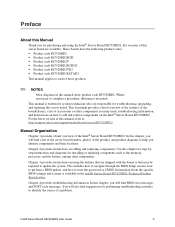
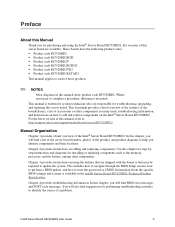
... includes how to navigate through the BIOS Setup screens, how to perform a BIOS update, and how to reset the password or CMOS. Information about the specific BIOS settings and screens is available in the Intel® Server Board SE7520BD2 Technical Product Specification.
Chapter 4 provides troubleshooting information. In this chapter, you will find BIOS error messages and POST code messages. You...
User Guide - Page 4
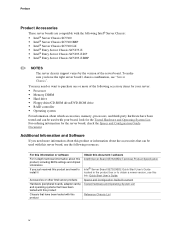
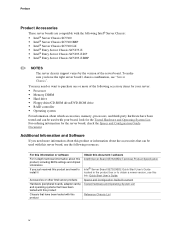
... server chassis support varies by the version of the server board. To make sure you have the right server board / chassis combination, see "Server Chassis".
You may need or want to purchase one or more of the following accessory items for your server: ƒ Processor ƒ Memory DIMM ƒ Hard drive ƒ Floppy drive/CD-ROM drive/DVD-ROM drive ƒ RAID controller ƒ...
User Guide - Page 5
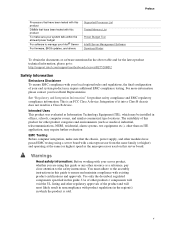
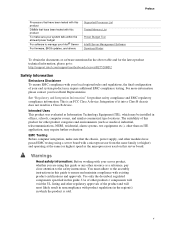
...manage your Intel® Server
For firmware, BIOS updates, and drivers
Supported Processor List Tested Memory List Power Budget Tool Intel® Server Management Software Download Finder
To obtain the documents or software mentioned in the above table and for the latest product technical information, please go to: http://support.intel.com/support/motherboards/server/SE7520BD2
Safety Information...
User Guide - Page 9
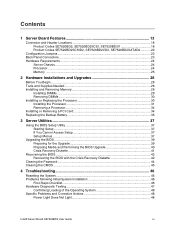
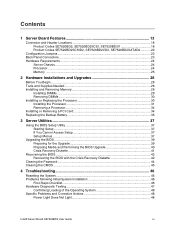
... a Processor 34 Installing or Removing a PCI Card 34 Replacing the Backup Battery 35
3 Server Utilities 37
Using the BIOS Setup Utility 37 Starting Setup ...37 If You Cannot Access Setup 37 Setup Menus ...37
Upgrading the BIOS ...39 Preparing for the Upgrade 39 Preparing Media and Performing the BIOS Upgrade 40 Crisis Recovery Diskette 41
Recovering the BIOS ...42 Recovering the BIOS with...
User Guide - Page 10


... with Network 51 System Boots when Installing PCI Card 52 Problems with Newly Installed Application Software 52 Problems with Application Software that Ran Correctly Earlier 52 Devices are not Recognized under Device Manager (Windows* Operating System).. 53 Hard Drive(s) Are Not Recognized 53 Bootable CD-ROM Is Not Detected 53 LED Information ...53 BIOS POST Beep Codes ...54 Boot Block Error...
User Guide - Page 24
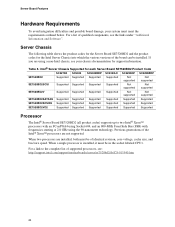
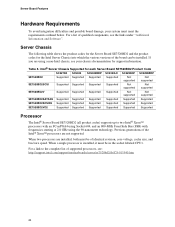
... generations of the Intel® Xeon™ processors are not supported.
When two processors are installed, both must be of identical revision, core voltage, cache size, and bus/core speed. When a single processor is installed, it must be in the socket labeled CPU1.
For a link to the complete list of supported processors, see: http://support.intel.com/support/motherboards/server/se7520bd2/sb/CS...
User Guide - Page 27
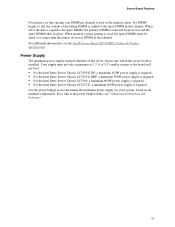
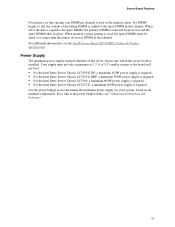
... place. When memory on-line sparing is used, the spare DIMMs must be equal to or larger than the largest in-service DIMM in that channel. For additional information, see the Intel® Server Board SE7520BD2 Technical Product Specification.
Power Supply
The minimum power supply required depends on the server chassis into which the server board is installed. Your...
User Guide - Page 28
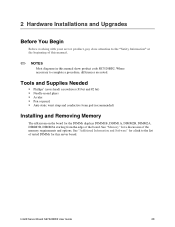
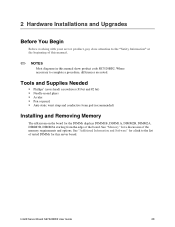
...)
Installing and Removing Memory
The silkscreen on the board for the DIMMs displays DIMM1B, DIMM1A, DIMM2B, DIMM2A, DIMM3B, DIMM3A starting from the edge of the board. See "Memory" for a discussion of the memory requirements and options. See "Additional Information and Software" for a link to the list of tested DIMMs for this server board.
Intel® Server Board SE7520BD2 User Guide
28
User Guide - Page 29
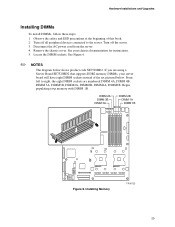
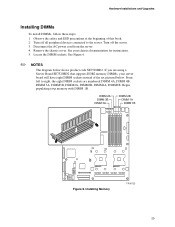
... peripheral devices connected to the server. Turn off the server. 3. Disconnect the AC power cord from the server. 4. Remove the chassis cover. See your chassis documentation for instructions. 5. Locate the DIMM sockets. See Figure 6.
✏ NOTES
The diagram below shows product code SE7520BD2. If you are using a Server Board SE7520BD2 that supports DDR2 memory DIMMs, your server board will...
User Guide - Page 30
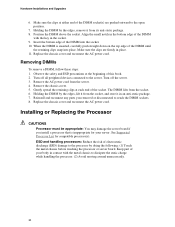
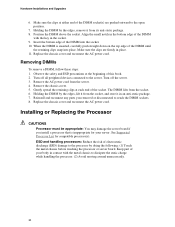
...Installations and Upgrades...all peripheral devices connected to the server. Turn off the server. 3. Remove the AC power cord from...power cord.
Installing or Replacing the Processor
CAUTIONS
Processor must be appropriate: You may damage the server board if you install a processor that is inappropriate for your server. See Supported Processor List for compatible processor(s). ESD and handling processors...
User Guide - Page 31
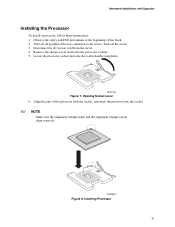
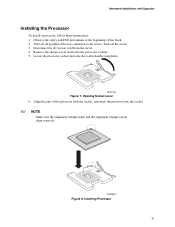
Hardware Installations and Upgrades
Installing the Processor
To install a processor, follow these instructions: 1. Observe the safety and ESD precautions at the beginning of this book. 2. Turn off all peripheral devices connected to the server. Turn off the server. 3. Disconnect the AC power cord from the server. 4. Remove the chassis cover and locate the processor sockets. 5. Locate the processor...
User Guide - Page 32
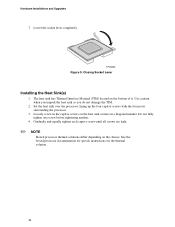
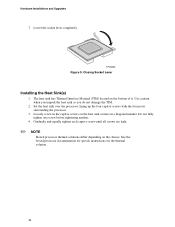
Hardware Installations and Upgrades
7. Lower the socket lever completely.
TP00865
Figure 9. Closing Socket Lever
Installing the Heat Sink(s)
1. The heat sink has Thermal Interface Material (TIM) located on the bottom of it. Use caution when you unpack the heat sink so you do not damage the TIM.
2. Set the heat sink over the processor, lining up...
User Guide - Page 39
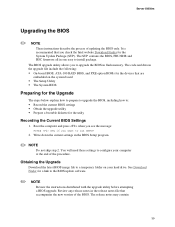
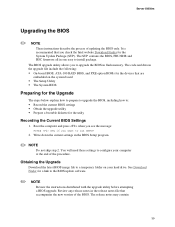
... check the Intel website Download Finder for the System Update Package (SUP). The SUP contains the BIOS, FRU/SDR and HSC firmware all in one easy to install package. The BIOS upgrade utility allows you to upgrade the BIOS in flash memory. The code and data in the upgrade file include the following: ƒ On-board BIOS, ATA-100 RAID BIOS, and PXE option ROMs for the devices that are...
User Guide - Page 41
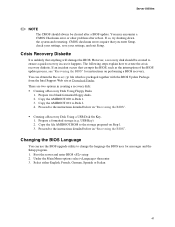
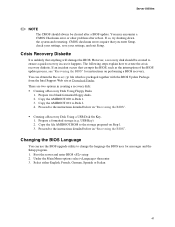
... Update Package from the Intel Support Web site at Download Finder. There are two options in creating a recovery disk: ƒ Creating a Recovery Disk Using Floppy Disks
1. Prepare two blank formatted floppy disks. 2. Copy the AMIBOOT.000 to Disk 1. 3. Copy the AMIBOOT.001 to Disk 2. 4. Proceed to the instructions detailed below in "Recovering the BIOS".
ƒ Creating a Recovery Disk Using a USB...
User Guide - Page 46
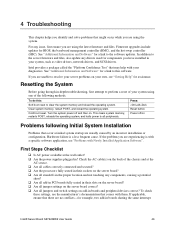
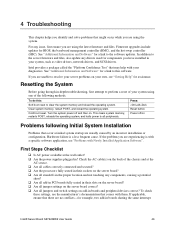
.... Firmware upgrades include updates for BIOS, the baseboard management controller (BMC), and the hot-swap controller (HSC). See "Additional Information and Software" for a link to the software updates. In addition to the server firmware and files, also update any drivers used for components you have installed in your system, such as video drivers, network drivers, and SCSI drivers.
Intel provides...
User Guide - Page 47
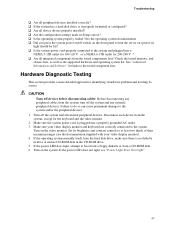
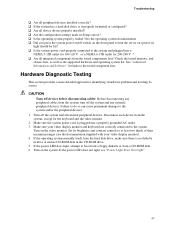
...
‰ Are all peripheral devices installed correctly? ‰ If the system has a hard disk drive, is it properly formatted or configured? ‰ Are all device drivers properly installed? ‰ Are the configuration settings made in Setup correct? ‰ Is the operating system properly loaded? See the operating system documentation. ‰ Did you press the system power on/off switch on the...
User Guide - Page 51
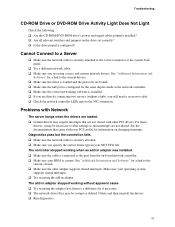
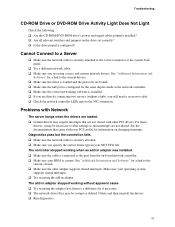
... in your NET.CFG file. The controller stopped working when an add-in adapter was installed. ‰ Make sure the cable is connected to the port from the on-board network controller. ‰ Make sure your BIOS is current. See "Additional Information and Software" for a link to the current version. ‰ Make sure the other adapter supports shared interrupts. Make sure your operating...
User Guide - Page 52
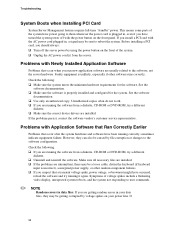
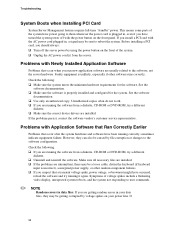
.... ‰ Use only an authorized copy. Unauthorized copies often do not work. ‰ If you are running the software from a diskette, CD-ROM or DVD-ROM, try a different
diskette. ‰ Make sure the correct device drivers are installed. If the problems persist, contact the software vendor's customer service representative.
Problems with Application Software that Ran Correctly Earlier
Problems that...
User Guide - Page 53
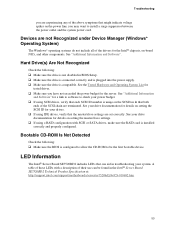
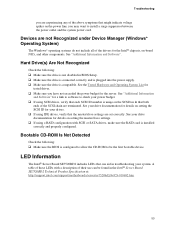
... for details on setting the master/slave settings. ‰ If using a RAID configuration with SCSI or SATA drives, make sure the RAID card is installed correctly and properly configured.
Bootable CD-ROM Is Not Detected
Check the following: ‰ Make sure the BIOS is configured to allow the CD-ROM to be the first bootable device.
LED Information
The Intel® Server Board SE7520BD2 includes LEDs...
User Guide - Page 63
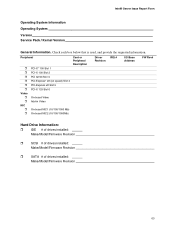
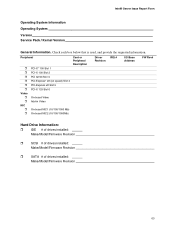
... x8 Slot 5 PCI-X 133 Slot 6
On-board Video Add-in Video
On-board NIC1 (10/100/1000 Mb) On-board NIC2 (10/100/1000Mb)
Card or Peripheral Description
Driver
IRQ #
Revision
I/O Base Address
FW Rev#
Hard Drive Information:
ˆ IDE # of drives installed: Make/Model/Firmware Revision
ˆ SCSI # of drives installed: Make/Model/Firmware Revision
ˆ SATA # of drives installed: Make/Model...

