Konica Minolta bizhub 751 driver and firmware
Drivers and firmware downloads for this Konica Minolta item

Related Konica Minolta bizhub 751 Manual Pages
Download the free PDF manual for Konica Minolta bizhub 751 and other Konica Minolta manuals at ManualOwl.com
bizhub 751/601 Fax Driver Operations User Manual - Page 3
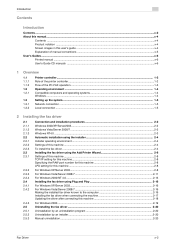
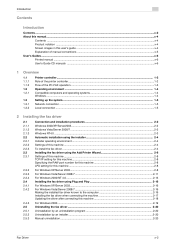
... manual ...x-6 User's Guide CD manuals ...x-6
1 Overview
1.1 1.1.1 1.1.2 1.2 1.2.1
1.3 1.3.1 1.3.2
Printer controller...1-2 Role of the printer controller ...1-2 Flow of the PC-FAX operation...1-3 Operating environment ...1-4 Compatible computers and operating systems 1-4 Windows ...1-4
Setting up the system...1-5 Network connection ...1-5 Local connection ...1-5
2 Installing the fax driver...
bizhub 751/601 Fax Driver Operations User Manual - Page 16
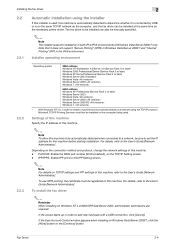
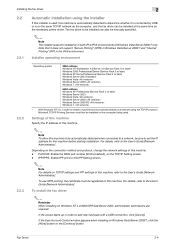
...TCP/IP network as the computer, and the fax driver can be installed at the same time as the necessary printer driver. The fax driver to be installed can also be manually specified.
2
Note The installer supports installation in both IPv4/IPv6 environments of Windows Vista/Server 2008/7 only. Note that it does not support "Secure Printing" (IPPS) in Windows Vista/Server 2008/7 and "Internet Printing...
bizhub 751/601 Fax Driver Operations User Manual - Page 20
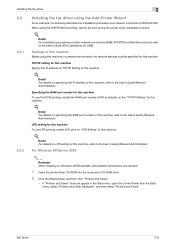
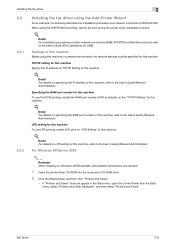
...Detail For details on LPD setting of this machine, refer to the User's Guide [Network Administrator].
For Windows XP/Server 2003
2
Reminder When installing on Windows XP/Server2003, administrator permissions are required.
1 Insert the printer driver CD-ROM into the computer's CD-ROM drive.
2 Click the [Start] button, and then click "Printers and Faxes".
- If "Printers and Faxes" does not appear in...
bizhub 751/601 Fax Driver Operations User Manual - Page 21
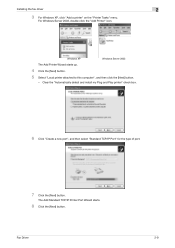
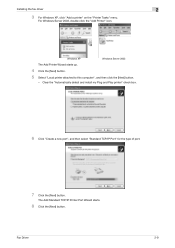
Installing the fax driver
2
3 For Windows XP, click "Add a printer" on the "Printer Tasks" menu.
For Windows Server 2003, double-click the "Add Printer" icon.
Windows XP
Windows Server 2003
The Add Printer Wizard starts up.
4 Click the [Next] button. 5 Select "Local printer attached to this computer", and then click the [Next] button.
- Clear the "Automatically detect and install my Plug and...
bizhub 751/601 Fax Driver Operations User Manual - Page 29
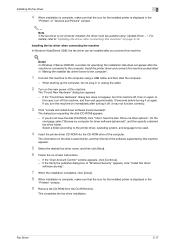
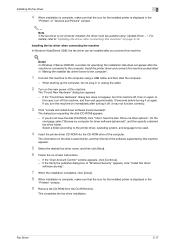
... the printer driver, operating system, and language to be used.
4 Insert the printer driver CD-ROM into the CD-ROM drive of the computer.
The information on the disk is searched for, and then the list of the software supported by this machine appears.
5 Select the desired fax driver name, and then click [Next].
6 Follow the on-screen instructions.
- If the "User Account Control" window appears...
bizhub 751/601 Fax Driver Operations User Manual - Page 30
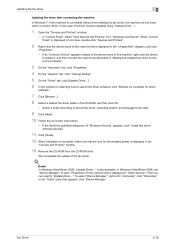
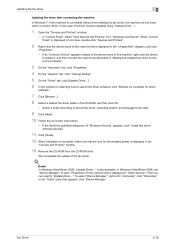
...".
4 On the "General" tab, click "Change Setting".
5 On the "Driver" tab, click [Update Driver...].
6 In the window for selecting how to search the driver software, click "Browse my computer for driver
software".
7 Click [Browse...].
8 Select a desired fax driver folder in the CD-ROM, and then click OK.
- Select a folder according to the printer driver, operating system, and language to be used...
bizhub 751/601 Print Operations User Manual - IC-208 - Page 4
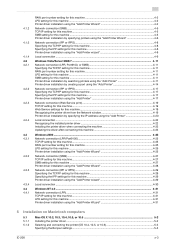
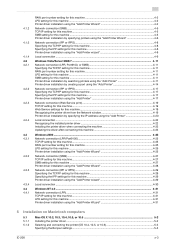
...for this machine...4-19 Web Service settings for this machine 4-19 Recognizing the printer driver from the Network window 4-19 Printer driver installation by specifying the IP address using the "Add Printer 4-20
Local connection ...4-22 Recognizing the installed printer driver 4-22 Installing the printer driver when connecting the machine 4-23 Updating the driver after connecting this machine...
bizhub 751/601 Print Operations User Manual - IC-208 - Page 6
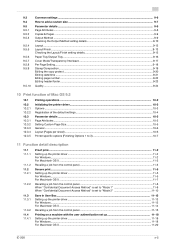
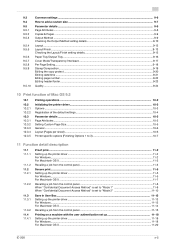
... description
11.1 11.1.1
11.1.2 11.2 11.2.1
11.2.2
Proof print...11-2 Setting up the printer driver...11-2 For Windows...11-2 For Macintosh OS X ...11-3
Recalling a job from the control panel...11-3
Secure print ...11-5 Setting up the printer driver...11-5 For Windows...11-5 For Macintosh OS X ...11-7
Recalling a job from the control panel...11-8 When "Confidential Document Access Method" is...
bizhub 751/601 Print Operations User Manual - IC-208 - Page 7
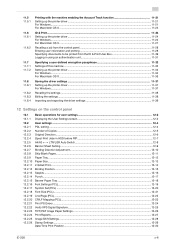
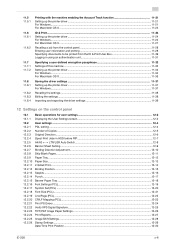
...the printer driver...11-37 For Windows...11-37
Recalling the settings ...11-38 Editing the settings ...11-38 Importing and exporting the driver settings 11-39
12 Settings on the control panel
12.1 Basic operations for user settings ...12-2 12.1.1 Displaying the User Settings screen...12-2
12.2 12.2.1 12.2.2 12.2.3 12.2.4 12.2.5 12.2.6
User settings ...12-4 PDL setting ...12-4 Number of Copies...
bizhub 751/601 Print Operations User Manual - IC-208 - Page 20
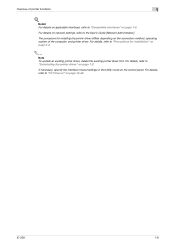
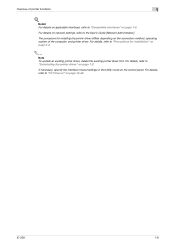
... 1-6.
For details on network settings, refer to the User's Guide [Network Administrator].
The procedure for installing the printer driver differs depending on the connection method, operating system of the computer, and printer driver. For details, refer to "Precautions for installation" on page 2-2.
2
Note To update an existing printer driver, delete the existing printer driver first. For details...
bizhub 751/601 Print Operations User Manual - IC-208 - Page 25
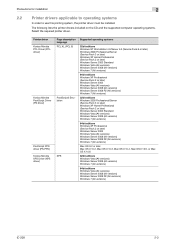
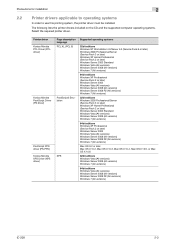
... computer operating systems. Select the required printer driver.
Printer driver Konica Minolta PCL Driver (PCL driver)
Konica Minolta PostScript Driver (PS driver)
PostScript PPD driver (PS-PPD) Konica Minolta XPS Driver (XPS driver)
Page description language PCL XL (PCL 6)
PostScript3 Emulation
XPS
Supported operating systems
32bit editions Windows NT Workstation 4.0/Server 4.0 (Service...
bizhub 751/601 Print Operations User Manual - IC-208 - Page 33
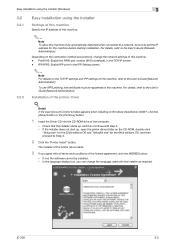
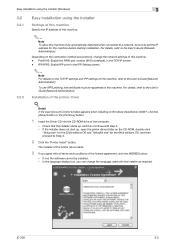
... this machine. For details, refer to the User's Guide [Network Administrator].
Installation of the printer driver
!
Detail If the User Account Control window appears when installing on Windows Vista/Server 2008/7, click the [Allow] button or the [Continue] button.
1 Insert the Driver CD into the CD-ROM drive of the computer.
- Check that the installer starts up, and then continue with step 2. - If...
bizhub 751/601 Print Operations User Manual - IC-208 - Page 34
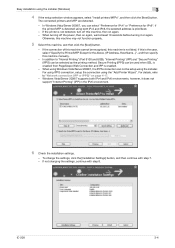
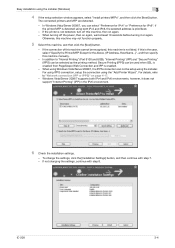
... the connection using the "Add Printer Wizard". For details, refer to "Network connection (IPP or IPPS)" on page 4-17.
- Windows Vista/Server 2008/7 supports both IPv4 and IPv6 environments, however, it does not support "Internet Printing" (IPP) in the IPv6 environment.
6 Check the installation settings.
- To change the settings, click the [Installation Settings] button, and then continue with...
bizhub 751/601 Print Operations User Manual - IC-208 - Page 54
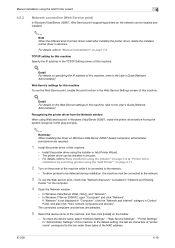
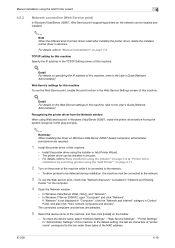
... "Network".
If "Network" is not displayed in "Computer", click the "Network and Internet" category in Control Panel, and also click "View network computers and devices". The connected computers and devices are detected.
5 Select the device name of the machine, and then click [Install] on the toolbar.
- To check the device name, select "Network Settings" - "Web Service Settings" - "Printer Settings...
bizhub 751/601 Print Operations User Manual - IC-208 - Page 55
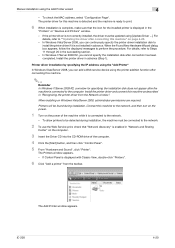
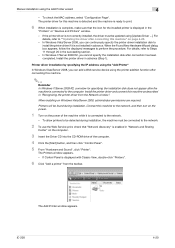
...Step 1).
Printer driver installation by specifying the IP address using the "Add Printer"
In Windows Vista/Server 2008, you can add a Web service device using the printer addition function after connecting this machine.
2
Reminder In Windows 7/Server 2008 R2, a window for specifying the installation disk does not appear after the machine is connected to the computer. Install the printer driver and...
bizhub 751/601 Print Operations User Manual - IC-208 - Page 58
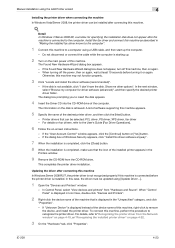
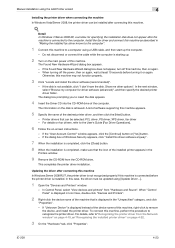
... disk is retrieved. A list of software supporting this machine appears.
5 Specify the name of the desired printer driver, and then click the [Next] button.
- Printer drivers that can be selected: PCL driver, PS driver, XPS driver, fax driver - For details on fax drivers, refer to the User's Guide [Fax Driver Operations].
6 Follow the on-screen instructions.
- If the "User Account Control" window...
bizhub 751/601 Print Operations User Manual - IC-208 - Page 59
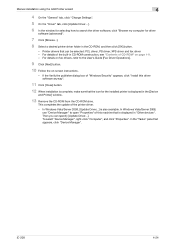
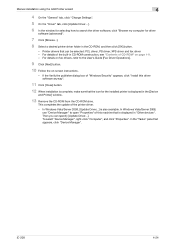
Manual installation using the Add Printer wizard
4
4 On the "General" tab, click "Change Settings".
5 On the "Driver" tab, click [Update Driver...].
6 In the window for selecting how to search the driver software, click "Browse my computer for driver
software (advanced)".
7 Click [Browse...].
8 Select a desired printer driver folder in the CD-ROM, and then click [OK] button.
- Printer drivers ...
bizhub 751/601 Print Operations User Manual - IC-208 - Page 85
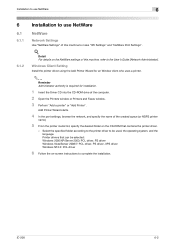
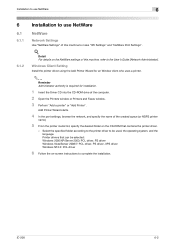
...'s Guide [Network Administrator].
Windows Client Setting
Install the printer driver using the Add Printer Wizard for an Window client who uses a printer.
2
Reminder Administrator authority is required for installation.
1 Insert the Driver CD into the CD-ROM drive of the computer.
2 Open the Printers window or Printers and Faxes window.
3 Perform "Add a printer" or "Add Printer".
Add Printer Wizard...
bizhub 751/601 Print Operations User Manual - IC-208 - Page 94
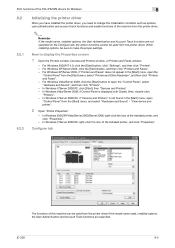
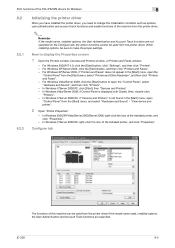
... the option functions cannot be used from the printer driver. When installing options, be sure to make the proper settings.
How to display the Properties screen
1 Open the Printers window, Devices and Printers window, or Printers and Faxes window.
- For Windows 2000/NT 4.0, click the [Start] button, click "Settings", and then click "Printers". - For Windows XP/Server 2003, click the [Start] button...
bizhub 751/601 Print Operations User Manual - IC-208 - Page 113
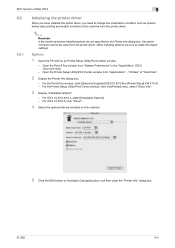
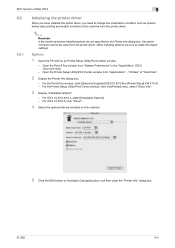
... the printer driver. When installing options, be sure to make the proper settings.
Options
1 Open the Print & Fax (or Printer Setup Utility/Print Center) window.
- Open the Print & Fax window from "System Preferences" in the "Apple Menu" (OS X 10.4/10.5/10.6).
- Open the Printer Setup Utility/Print Center window from "Applications" - "Utilities" of "Hard Disk".
2 Display the Printer Info dialog...
