LG 38UC99-W driver and firmware
Related LG 38UC99-W Manual Pages
Download the free PDF manual for LG 38UC99-W and other LG manuals at ManualOwl.com
Owners Manual - Page 2
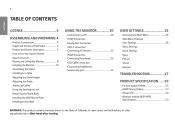
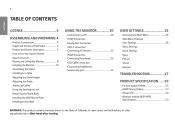
...Devices 23 HDMI Connection
--Connecting Peripherals 23 USB Cable connection Connecting Headphones
--Service only port 25
USER SETTINGS 26
--Activating the Main Menu 26 Main Menu Features
--User Settings 28 Menu Settings Quick Settings Input Picture Sound General
TROUBLESHOOTING 47
PRODUCT SPECIFICATION....... 50
--Factory Support Mode 52 --HDMI Timing (Video 53 --Power LED 53 --Wireless...
Owners Manual - Page 4
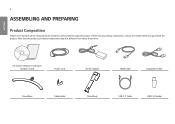
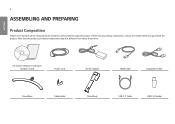
... components, contact the retailer where you purchased the product. Note that the product and related components may look different from those shown here.
CD (Owner's Manual / Software / Guides) / Cards
Power Cord
AC/DC Adapter
HDMI Cable
DisplayPort Cable
Stand Base
Cable Holder
Stand Body
USB C-C Cable
USB C-A Gender
Owners Manual - Page 5
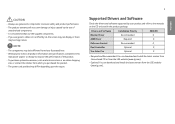
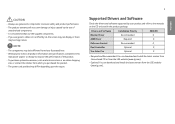
... the drivers and software supported by your product and refer to the manuals on the CD enclosed in the product package.
Drivers and Software Monitor Driver ASM Driver OnScreen Control Dual Controller True Color Pro
Installation Priority Recommended Required Recommended Optional Optional
38UC99 O X O X X
•• Required and Recommended: You can download and install the latest version...
Owners Manual - Page 10
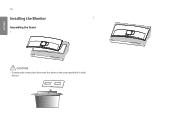
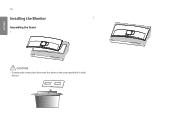
10
Installing the Monitor
2
Assembling the Stand 1
ENGLISH
CAUTION
•• To protect the screen, place the screen face down on the screen pad which is inside the box.
Owners Manual - Page 12


12
NOTE
•• Press the stand until the button reaches the top.
Installing on a Table
1 Lift the monitor and place it on the table in an upright position. Place the monitor at least 100 mm (3.9 inches) away from ...
Owners Manual - Page 13
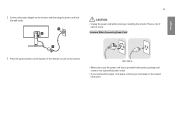
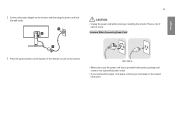
2 Connect the power adapter to the monitor and then plug the power cord into the wall outlet.
13
CAUTION
•• Unplug the power cord before moving or installing the monitor. There is risk of electric shock. Cautions When Connecting Power Cord
ENGLISH
3 Press the joystick button on the bottom of the monitor to turn on the...
Owners Manual - Page 16
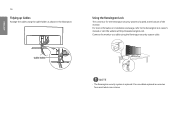
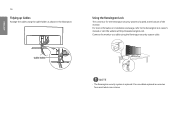
... is located at the bottom of the monitor. For more information on installation and usage, refer to the Kensington lock owner's manual or visit the website at http://www.kensington.com. Connect the monitor to a table using the Kensington security system cable.
Cable holder
NOTE
•• The Kensington security system is optional. You...
Owners Manual - Page 17
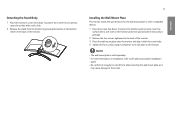
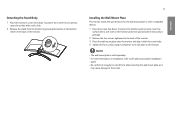
... of the back of the monitor.
17
Installing the Wall Mount Plate
This monitor meets the specifications for the wall mount plate or other compatible devices. 1 Place the screen face down. To...wall mount plate is sold separately. •• For more information on installation, refer to the wall mount plate's installation
guide. •• Be careful not to apply too much force while mounting ...
Owners Manual - Page 18
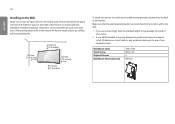
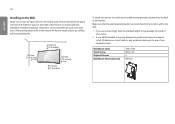
...the monitor to ensure sufficient ventilation. Detailed installation instructions can be obtained from your local retail store. Alternatively, please refer to the manual for how to install and set up a tilting wall mounting bracket.
...non-VESA standard screw may damage the product and cause the monitor to fall. LG Electronics is not liable for any accidents relating to the use of nonstandard screws....
Owners Manual - Page 19
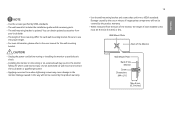
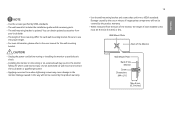
... specified by VESA standards. •• The wall mount kit includes the installation guide and all necessary parts. •• The wall mounting bracket is optional....please refer to the user manual for the wall mounting
bracket.
CAUTION
•• Unplug the power cord before moving or installing the monitor to avoid electric shock.
•• Installing the monitor on the ...
Owners Manual - Page 20
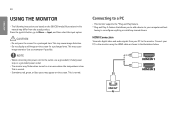
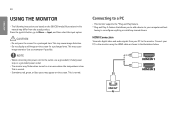
...
•• This monitor supports the *Plug and Play feature. * Plug and Play: A feature that allows you to add a device to your computer without
having to reconfigure anything or install any manual drivers.
HDMI Connection
Transmits digital video and audio signals from your PC to the monitor. Connect your PC to the monitor using the HDMI cable as shown in the...
Owners Manual - Page 24
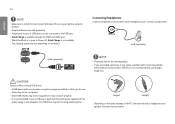
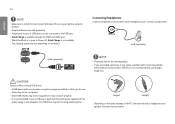
...;• Make sure to install the most recent Windows OS service pack before using the product.
•• Peripheral devices are sold separately. •• A keyboard, mouse, or USB device can be connected to the USB port. •• Quick Charge is available through the USB1 and USB2 port. •• When the Monitor is gone to Power off, Quick Charge...
Owners Manual - Page 39
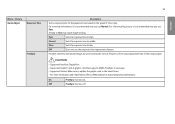
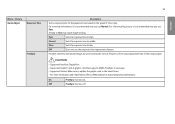
... frequency of the input signal with that of the output signal.
CAUTION
•• Supported Interface: DisplayPort •• Supported Graphic Card: A graphic card that supports AMD's FreeSync is necessary. •• Supported Version: Make sure to update the graphic card to the latest driver. •• For more information and requirement, refer to AMD website at http://www...
Owners Manual - Page 47
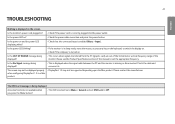
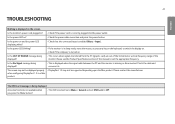
... of this manual to set the appropriate frequency.
Is the No Signal message being displayed?
•• This is displayed when the signal cable between the PC and the monitor is missing or disconnected. Check the cable and reconnect it.
The screen may not be displayed properly •• DisplayPort 1.2 may not be supported depending upon the Mac product...
Owners Manual - Page 48
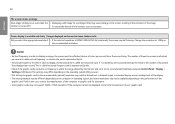
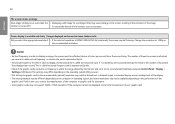
...) resolution Control Panel > Display > Settings in Windows. (The settings may differ depending on the operating system (OS) you use.)
•• Not setting the graphic card to the recommended (optimal) resolution may result in blurred text, a dimmed screen, a truncated display area or misalignment of the display. •• The setting methods may be different depending on the computer or...
Owners Manual - Page 49
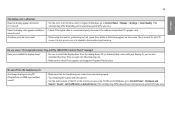
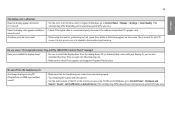
... sure to install the display driver from the display driver CD (or diskette) that comes with your display. Or, you can also download the driver from our web site: http://www.lg.com.
•• Make sure to check if the graphic card supports Plug and Play function.
No sound from the headphone port.
Are images displayed using DP (DisplayPort) or HDMI input without...
Owners Manual - Page 53
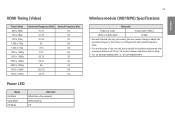
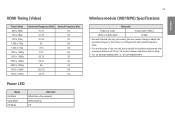
HDMI... Off
53
Wireless module (WB1NP6) Specifications
Bluetooth
Frequency range
Output power (Max.)
...2400 to 2483.5 MHz
10 dBm
•• As band channels can vary per country, the user cannot change or adjust the operating frequency. This product is configured for the regional frequency table.
•• For consideration of the user, this device should be installed...
Owners Manual - Page 54
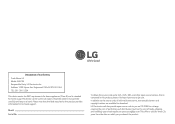
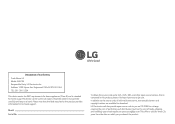
...LG Model: 38UC99 Responsible Party: LG Electronics Inc. Address: 1000 Sylvan Ave. Englewood Cliffs NJ 07632 U.S.A TEL: 201-266-2534
This device meets the EMC requirements for home appliances (Class B) and is intended for home usage. This device can be used in all regions. Read the owner's manual... available for download.
LG Electronics will also provide open source code to you on CD-ROM for a ...

