Lenovo A1000L driver and firmware
Related Lenovo A1000L Manual Pages
Download the free PDF manual for Lenovo A1000L and other Lenovo manuals at ManualOwl.com
(English) Quick Start Guide - IdeaTab A1000L-F - Page 1
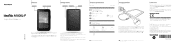
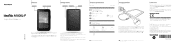
... about IdeaTab functions and useful manuals, go to http://support.lenovo.com/. To read this manual on your IdeaTab, please access "User Guide" from the Browser favorites in your IdeaTab. Getting support For support on network service and billing, please contact your wireless network operator. For instructions on how to use your IdeaTab, go to http://support.lenovo.com/.
European Union conformity...
(English) Quick Start Guide - IdeaTab A1000L-F - Page 2


... by the arrow. 3. Close the micro SD card cover.
You can connect IdeaTab to the PC's USB port with the cable provided for battery charging or data transferring with the PC.
There are three connection methods available: USB storage, Media device (MTP) and Camera (PTP).
Installing apps and games Transfer the APK setup file from the PC to IdeaTab...
(English) User Guide - IdeaTab A1000L-F - Page 3
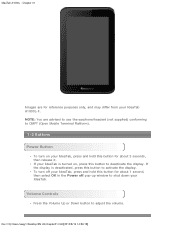
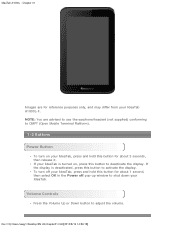
... this button to activate the display. To turn off your IdeaTab, press and hold this button for about 1 second, then select OK in the Power off pop-up window to shut down your IdeaTab.
Volume Controls
Press the Volume Up or Down button to adjust the volume.
file:///C|/Users/xieqy1/Desktop/EN UG/chapter01.html...
(English) User Guide - IdeaTab A1000L-F - Page 4
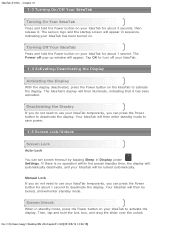
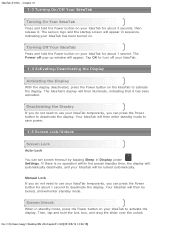
... will then enter standby mode to save power.
1-5 Screen Lock/Unlock
Screen Lock
Auto-Lock
You can set screen timeout by tapping Sleep in Display under Settings. If there is no operation within the preset standby time, the display will automatically deactivate, and your IdeaTab will be locked automatically.
Manual Lock If you do not need...
(English) User Guide - IdeaTab A1000L-F - Page 7
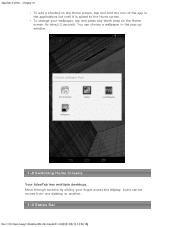
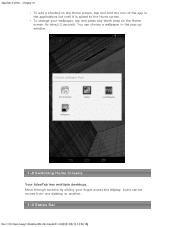
IdeaTab A1000L - Chapter 01
To add a shortcut to the Home screen, tap and hold the icon of the ...can choose a wallpaper in the pop-up window.
1-8 Switching Home Screens
Your IdeaTab has multiple desktops. Move through screens by sliding your finger across the display. Icons can be moved from one desktop to another.
1-9 Status Bar
file:///C|/Users/xieqy1/Desktop/EN UG/chapter01.html[2013/8/14 14:56...
(English) User Guide - IdeaTab A1000L-F - Page 8
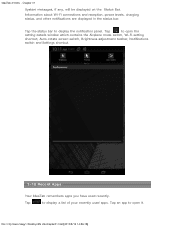
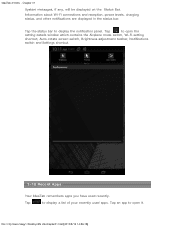
IdeaTab A1000L - Chapter 01
System messages, if any, will be displayed on the Status Bar. Information about Wi-Fi connections and reception, power levels, charging status, and other notifications are displayed in the status bar.
Tap the status bar to display the notification panel. Tap
to open the
setting details window which contains the Airplane mode switch, Wi...
(English) User Guide - IdeaTab A1000L-F - Page 9
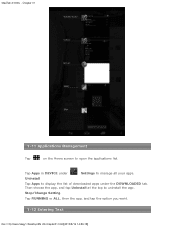
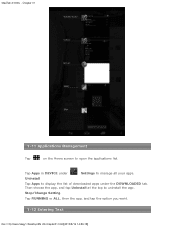
IdeaTab A1000L - Chapter 01
1-11 Applications Management
Tap
on the Home screen to open the applications list.
Tap Apps in DEVICE under
Settings to manage all your apps.
Uninstall
Tap Apps to display the list of downloaded apps under the DOWNLOADED tab. Then choose the app, and tap Uninstall at the top to uninstall the app.
Stop...
(English) User Guide - IdeaTab A1000L-F - Page 12
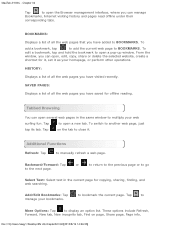
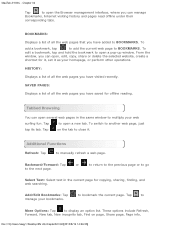
... A1000L - Chapter 02
Tap
to open the Browser management interface, where you can manage
Bookmarks, Internet visiting history and pages read offline under their
corresponding tabs.
BOOKMARKS:
Displays ...up window. From the
window, you can open, edit, copy, share or delete the selected website, create a
shortcut for it, set it as your homepage, or perform other operations.
HISTORY:
Displays ...
(English) User Guide - IdeaTab A1000L-F - Page 21
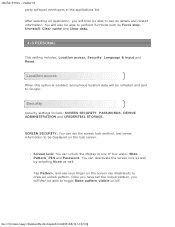
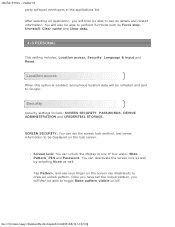
..., anonymous location data will be collected and sent to Google.
Security
Security settings include: SCREEN SECURITY, PASSWORDS, DEVICE ADMINISTRATION and CREDENTIAL STORAGE.
SCREEN SECURITY: You can set the screen lock method, and owner information to be displayed on the lock screen.
Screen lock: You can unlock the display in one of four ways: Slide, Pattern, PIN and...
(English) User Guide - IdeaTab A1000L-F - Page 23
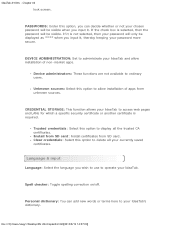
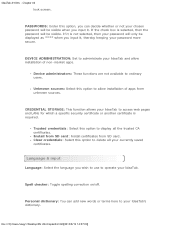
... will only be displayed as **** when you input it, thereby keeping your password more secure.
DEVICE ADMINISTRATION: Set to administrate your IdeaTab and allow installation of non-market apps.
Device administrators: These functions are not available to ordinary users.
Unknown sources: Select this option to allow installation of apps from unknown sources.
CREDENTIAL STORAGE: This function allows...
(English) User Guide - IdeaTab A1000L-F - Page 24
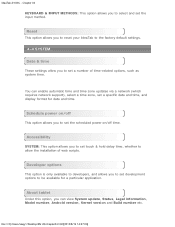
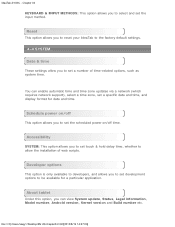
... and time zone updates via a network (which requires network support), select a time zone, set a specific date and time, and display format for date and time.
Schedule power on/off
This option allows you to set the scheduled power on/off time.
Accessibility
SYSTEM: This option allows you to set touch & hold delay time, whether to allow the installation of web scripts...
IdeaTab A1000L Hardware Maintenance Manual - Page 2
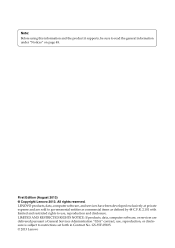
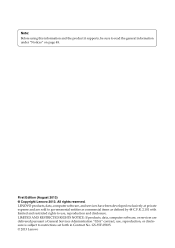
...supports, be sure to read the general information under "Notices" on page 48.
First Edition (August 2013) © Copyright Lenovo 2013. All rights reserved. LENOVO products, data, computer software, and services..., data, computer software, or services are delivered pursuant a General Services Administration "GSA" contract, use, reproduction, or disclosure is subject to restrictions set forth in ...
IdeaTab A1000L Hardware Maintenance Manual - Page 7
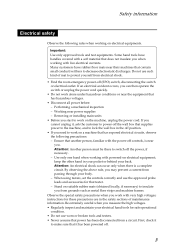
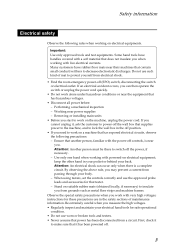
... when working with powered-on electrical equipment; keep the other hand in your pocket or behind your back. Attention: An electrical shock can occur only when there is a complete circuit. By observing the above rule, you may prevent a current from passing through your body. - When using testers, set the controls correctly and use...
IdeaTab A1000L Hardware Maintenance Manual - Page 9
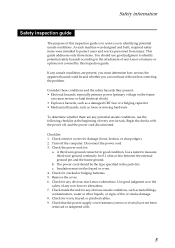
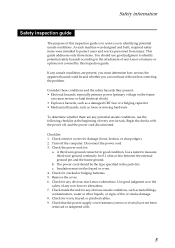
... designed and built, required safety items were installed to protect users and service personnel from injury. This guide addresses only those items. You should use good judgment to identify potential safety hazards according to the attachment of non‐Lenovo features or options not covered by this inspection guide.
If any unsafe conditions are present, you...
IdeaTab A1000L Hardware Maintenance Manual - Page 18
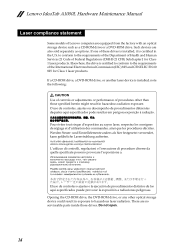
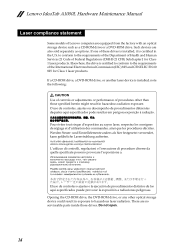
Lenovo IdeaTab A1000L Hardware Maintenance Manual
Laser compliance statement
Some models of Lenovo computer are equipped from the factory with an optical storage device such as a CD‐ROM drive or a DVD‐ROM drive. Such devices are also sold separately as options. If one of these drives is installed, it is certified in the U.S. to conform to the requirements of the Department of Health ...
IdeaTab A1000L Hardware Maintenance Manual - Page 20
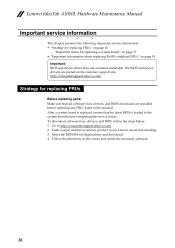
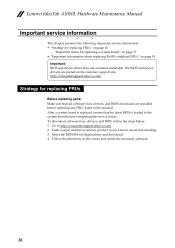
... that all software fixes, drivers, and BIOS downloads are installed before replacing any FRUs listed in this manual. After a system board is replaced, ensure that the latest BIOS is loaded to the system board before completing the service action. To download software fixes, drivers, and BIOS, follow the steps below: 1. Go to http://consumersupport.lenovo.com/. 2. Enter a serial number or select...
IdeaTab A1000L Hardware Maintenance Manual - Page 23
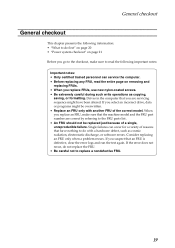
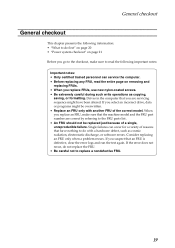
...Power system checkout" on page 21 Before you go to the checkout, make sure to read the following important notes:
Important notes: • Only certified trained personnel can service the computer...copying,
saving, or formatting. Drives in the computer that you are servicing sequence might have been altered. If you select an incorrect drive... software errors. Consider replacing an FRU only when a problem...
IdeaTab A1000L Hardware Maintenance Manual - Page 24
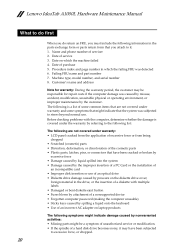
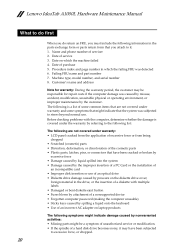
... installation of
an incompatible card • Improper disk insertion or use of an optical drive • Diskette drive damage caused by pressure on the diskette drive cover,
foreign material in the drive, or the insertion of a diskette with multiple labels • Damaged or bent diskette eject button • Fuses blown by attachment of a nonsupported device • Forgotten computer password...
IdeaTab A1000L Hardware Maintenance Manual - Page 25
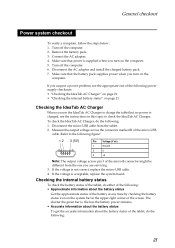
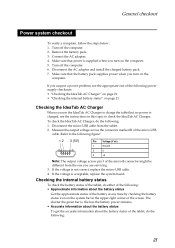
... the battery pack. 3. Connect the AC adapter. 4. Make sure that power is supplied when you turn on the computer. 5. Turn off the computer. 6. Disconnect the AC adapter and install the charged battery pack. 7. Make sure that the battery pack supplies power when you turn on the
computer.
If you suspect a power problem, see the appropriate one of the following...
IdeaTab A1000L Hardware Maintenance Manual - Page 29
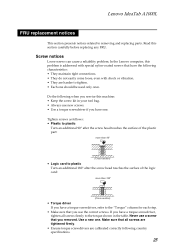
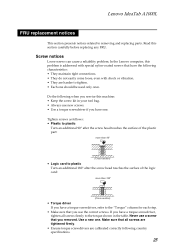
... any FRU.
Screw notices
Loose screws can cause a reliability problem. In the Lenovo computer, this problem is addressed with special nylon‐coated screws that have the following characteristics: • They...° after the screw head touches the surface of the logic card:
more than 180°
(Cross-section)
• Torque driver If you have a torque screwdriver, refer to the "Torque" ...

