Lenovo G70-35 Laptop driver and firmware
Related Lenovo G70-35 Laptop Manual Pages
Download the free PDF manual for Lenovo G70-35 Laptop and other Lenovo manuals at ManualOwl.com
Safety and General Information Guide - Notebook - Page 3
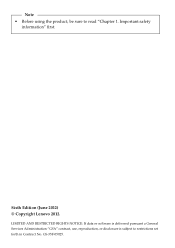
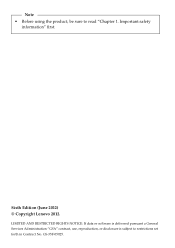
Note • Before using the product, be sure to read "Chapter 1. Important safety
information" first.
Sixth Edition (June 2012) © Copyright Lenovo 2012.
LIMITED AND RESTRICTED RIGHTS NOTICE: If data or software is delivered pursuant a General Services Administration "GSA" contract, use, reproduction, or disclosure is subject to restrictions set forth in Contract No. GS-35F-05925.
Safety and General Information Guide - Notebook - Page 8
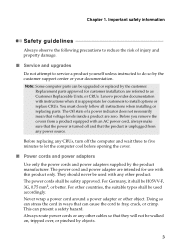
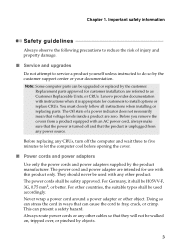
... damage.
■ Service and upgrades
Do not attempt to service a product yourself unless instructed to do so by the customer support center or your documentation.
Note: Some computer parts can be upgraded or replaced by the customer. Replacement parts approved for customer installation are referred to as Customer Replaceable Units, or CRUs. Lenovo provides documentation with instructions when it...
Safety and General Information Guide - Notebook - Page 23
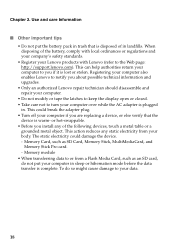
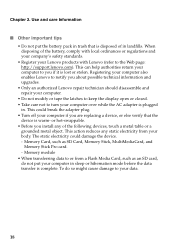
... the adapter plug. • Turn off your computer if you are replacing a device, or else verify that the
device is warm- or hot-swappable. • Before you install any of the following devices, touch a metal table or a
grounded metal object. This action reduces any static electricity from your body. The static electricity could damage the device. - Memory Card, such...
Safety and General Information Guide - Notebook - Page 25
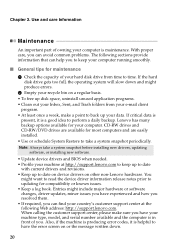
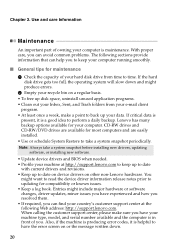
.... CD-RW drives and CD-RW/DVD drives are available for most computers and are easily installed. • Use or schedule System Restore to take a system snapshot periodically.
Note: Always take a system snapshot before installing new drivers, updating software, or installing new software.
• Update device drivers and BIOS when needed. • Profile your machine at http://support.lenovo.com to...
Safety and General Information Guide - Notebook - Page 26
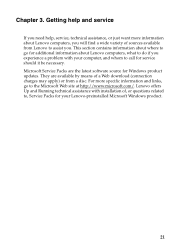
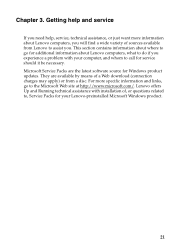
... software source for Windows product updates. They are available by means of a Web download (connection charges may apply) or from a disc. For more specific information and links, go to the Microsoft Web site at http://www.microsoft.com/. Lenovo offers Up and Running technical assistance with installation of, or questions related to, Service Packs for your Lenovo-preinstalled Microsoft Windows...
Safety and General Information Guide - Notebook - Page 27
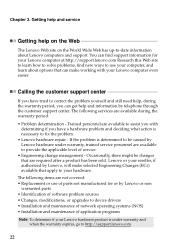
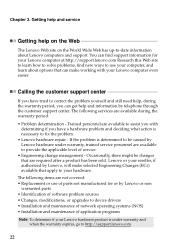
...
warranted parts • Identification of software problem sources • Changes, modifications, or upgrades to device drivers • Installation and maintenance of network operating systems (NOS) • Installation and maintenance of application programs
Note: To determine if your Lenovo hardware product is under warranty and when the warranty expires, go to http://support.lenovo.com.
22
Safety and General Information Guide - Notebook - Page 28
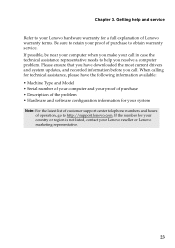
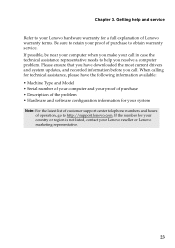
... explanation of Lenovo warranty terms. Be sure to retain your proof of purchase to obtain warranty service. If possible, be near your computer when you make your call in case the technical assistance representative needs to help you resolve a computer problem. Please ensure that you have downloaded the most current drivers and system updates, and recorded information before...
Safety and General Information Guide - Notebook - Page 32
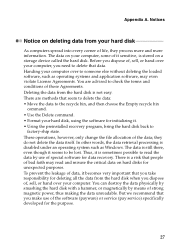
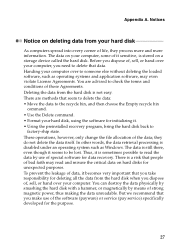
... information. The data on your computer, some of it sensitive, is stored on a storage device called the hard disk. Before you dispose of, sell, or hand over your computer, you need to delete that data. Handing your computer over to someone else without deleting the loaded software, such as operating systems and application software, may even violate License Agreements...
(English) Lenovo Limited Warranty & Product Specific Notices - Lenovo G70-35 - Page 3
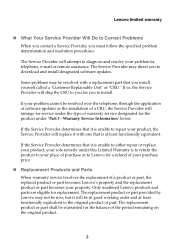
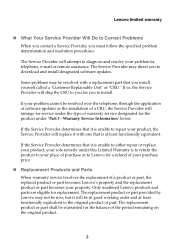
...Will Do to Correct Problems
When you contact a Service Provider, you must follow the specified problem determination and resolution procedures.
The Service Provider will attempt to diagnose and resolve your problem by telephone, e-mail or remote assistance. The Service Provider may direct you to download and install designated software updates.
Some problems may be resolved with a replacement part...
(English) Lenovo Limited Warranty & Product Specific Notices - Lenovo G70-35 - Page 4
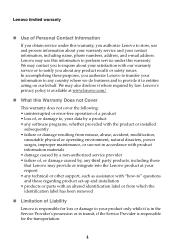
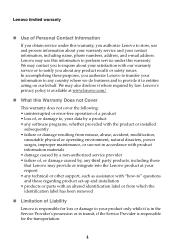
... caused by a non-authorized service provider • failure of, or damage caused by, any third party products, including those that Lenovo may provide or integrate into the Lenovo product at your request • any technical or other support, such as assistance with "how-to" questions and those regarding product set-up and installation • products or parts...
(English) User Guide - Lenovo G70-35 - Page 2
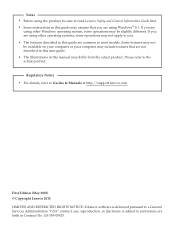
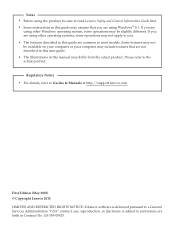
... actual product.
Regulatory Notice • For details, refer to Guides & Manuals at http://support.lenovo.com.
First Edition (May 2015) © Copyright Lenovo 2015. LIMITED AND RESTRICTED RIGHTS NOTICE: If data or software is delivered pursuant to a General Services Administration "GSA" contract, use, reproduction, or disclosure is subject to restrictions set forth in Contract No. GS-35F-05925.
(English) User Guide - Lenovo G70-35 - Page 13
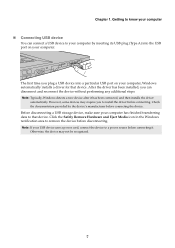
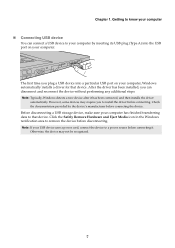
Chapter 1. Getting to know your computer
Connecting USB device
You can connect a USB device to your computer by inserting its USB plug (Type A) into the USB port on your computer.
The first time you plug a USB device into a particular USB port on your computer, Windows automatically installs a driver for that device. After the driver has been installed, you can disconnect and reconnect ...
(English) User Guide - Lenovo G70-35 - Page 24
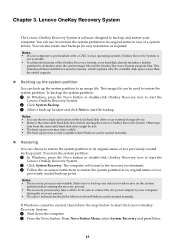
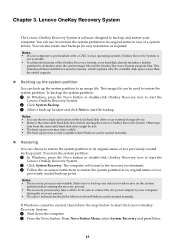
... take a while. So be sure to connect the AC power adapter to your computer
during the recovery process. • The above instructions should be followed when Windows can be started normally.
If Windows cannot be started, then follow the steps below to start the Lenovo OneKey Recovery System:
1 Shut down the computer. 2 Press the Novo button. From Novo Button Menu...
(English) User Guide - Lenovo G70-35 - Page 25
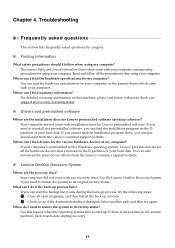
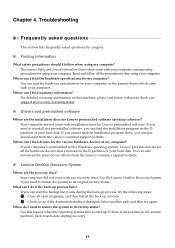
... the installation program there, you can also download it from the Lenovo consumer support website.
Where can I find drivers for the various hardware devices of my computer? If your computer is preinstalled with a Windows operating system, Lenovo provides drivers for all the hardware devices that you need on the D partition of your hard disk. You can also download the latest device drivers from...
(English) User Guide - Lenovo G70-35 - Page 26
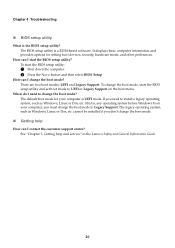
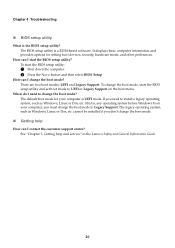
... is a ROM-based software. It displays basic computer information and provides options for setting boot devices, security, hardware mode, and other preferences.
How can I start the BIOS setup utility? To start the BIOS setup utility:
1 Shut down the computer. 2 Press the Novo button and then select BIOS Setup.
How can I change the boot mode? There are two boot modes: UEFI and Legacy Support. To...
(English) User Guide - Lenovo G70-35 - Page 27
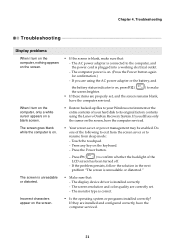
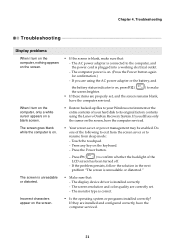
... properly set, and the screen remains blank,
have the computer serviced.
• Restore backed-up files to your Windows environment or the entire contents of your hard disk to its original factory contents using the Lenovo OneKey Recovery System. If you still see only the cursor on the screen, have the computer serviced.
• Your screen saver or power management...
(English) User Guide - Lenovo G70-35 - Page 32
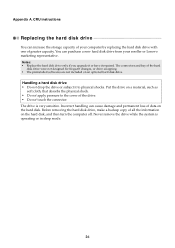
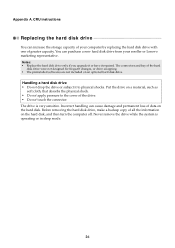
... instructions
Replacing the hard disk drive
You can increase the storage capacity of your computer by replacing the hard disk drive with one of greater capacity. You can purchase a new hard disk drive from your reseller or Lenovo marketing representative.
Notes: • Replace the hard disk drive only if you upgrade it or have it repaired. The connectors and bay of the hard
disk drive...
Hardware Maintenance Manual - Lenovo G70-35 - Page 20
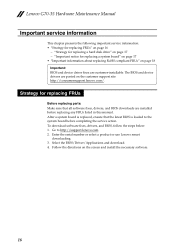
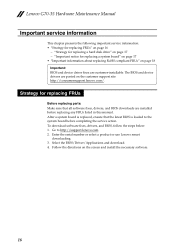
... Make sure that all software fixes, drivers, and BIOS downloads are installed before replacing any FRUs listed in this manual. After a system board is replaced, ensure that the latest BIOS is loaded to the system board before completing the service action. To download software fixes, drivers, and BIOS, follow the steps below: 1. Go to http://support.lenovo.com. 2. Enter the serial number or select...
Hardware Maintenance Manual - Lenovo G70-35 - Page 27
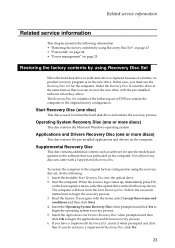
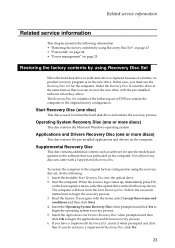
... hard disk drive or solid state drive is replaced because of a failure, no product recovery program is on the new drive. In this case, you must use the Recovery Disc Set for the computer. Order the Recovery Disc Set and the drive at the same time so that you can recover the new drive with the pre-installed software when they arrive. The Recovery Disc Set consists...
Hardware Maintenance Manual - Lenovo G70-35 - Page 28


Lenovo G70-35 Hardware Maintenance Manual
7. When all of the data has been copied from the last disc in the set, remove the disc and restart the computer.
Note: The remainder of the recovery process is fully automated and no action is required by you. The computer will restart into the Windows desktop several times and you might experience periods when no...

