Lenovo IdeaPad V360 driver and firmware
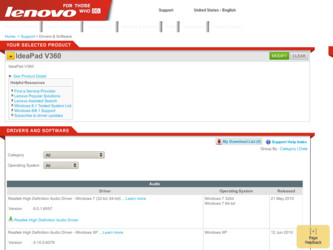
Related Lenovo IdeaPad V360 Manual Pages
Download the free PDF manual for Lenovo IdeaPad V360 and other Lenovo manuals at ManualOwl.com
Lenovo IdeaPad V360 Setup Poster V1.0 - Page 1
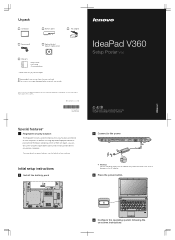
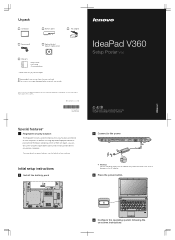
...
Computer
Battery pack
AC adapter
Power cord*
Optical disk(s) (Select models only)
Manuals - Setup Poster - User Guide - Other publications
* Power cords vary by country/region.
1 Some models may contain items that are not listed. 2 If any item is missing or damaged, please contact your retailer.
Lenovo, Lenovo logo, IdeaPad and OneKey are either registered trademarks or trademarks of Lenovo...
Lenovo IdeaPad V360 Setup Poster V1.0 - Page 2
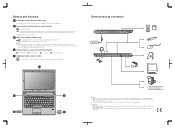
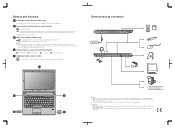
... computer is in sleep, hibernation or power-off mode as system error may occur. • To ensure HDMI output quality, only use HDMI in the independent graphics card mode. Set the switch to Discrete whenever you connect an HDMI device. (discrete graphics models only)
4 Volume buttons / Lenovo Security Suite button
Mute/Unmute
Volume down
Volume up
Lenovo Security Suite
5 Integrated wireless...
Lenovo IdeaPad V360 User Guide V1.0 - Page 2
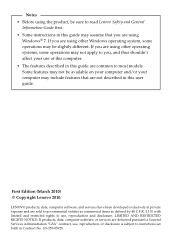
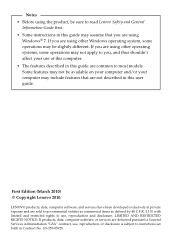
... to read Lenovo Safety and General
Information Guide first. • Some instructions in this guide may assume that you are using
Windows® 7. If you are using other Windows operating system,...computer and/or your computer may include features that are not described in this user guide.
First Edition (March 2010) © Copyright Lenovo 2010.
LENOVO products, data, computer software, and services...
Lenovo IdeaPad V360 User Guide V1.0 - Page 7
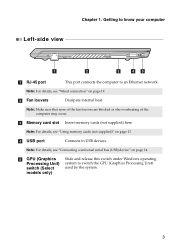
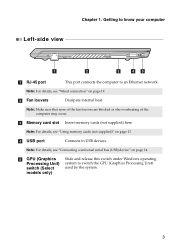
... none of the fan louvers are blocked or else overheating of the computer may occur.
c Memory card slot Insert memory cards (not supplied) here.
Note: For details, see "Using memory cards (not supplied)" on page 13
d USB port
Connects to USB devices.
Note: For details, see "Connecting a universal serial bus (USB) device" on page 14.
e GPU (Graphics Processing Unit) switch (Select models only...
Lenovo IdeaPad V360 User Guide V1.0 - Page 10
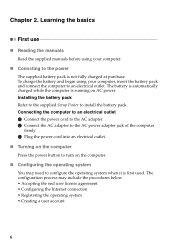
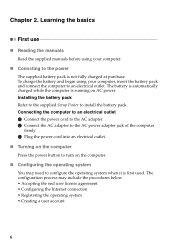
... is automatically charged while the computer is running on AC power. Installing the battery pack Refer to the supplied Setup Poster to install the battery pack. Connecting the computer to an electrical outlet 1 Connect the power cord to the AC adapter. 2 Connect the AC adapter to the AC power adapter jack of the computer firmly. 3 Plug the power cord into an electrical outlet...
Lenovo IdeaPad V360 User Guide V1.0 - Page 17


.... „ Using memory cards (not supplied) Your computer supports the following types of memory cards: • Secure Digital (SD) card • MultiMediaCard (MMC) • xD-Picture Card (xD) • Memory Stick PRO (MS PRO) • Secure Digital Pro (SD PRO)
Notes: • Insert ONLY one card in the slot at a time. • This card reader does not support SDIO devices (e.g., SDIO Bluetooth...
Lenovo IdeaPad V360 User Guide V1.0 - Page 19
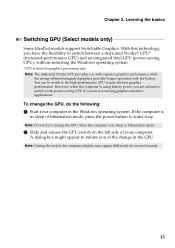
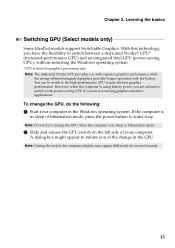
Chapter 2. Learning the basics
Switching GPU (Select models only
Some IdeaPad models support Switchable Graphics. With this technology, you have the flexibility to switch between a dedicated Nvidia® GPU* (increased-performance GPU) and an integrated Intel GPU (power-saving GPU), without restarting the Windows operating system.
*GPU is short for graphics processing unit. Note: The...
Lenovo IdeaPad V360 User Guide V1.0 - Page 20
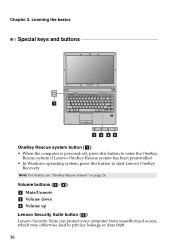
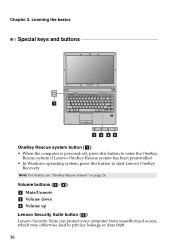
... keys and buttons
a
b c de OneKey Rescue system button ( a) • When the computer is powered-off, press this button to enter the OneKey
Rescue system if Lenovo OneKey Rescue system has been preinstalled. • In Windows operating system, press this button to start Lenovo OneKey
Recovery.
Note: For details, see "OneKey Rescue system" on page 26.
Volume...
Lenovo IdeaPad V360 User Guide V1.0 - Page 22
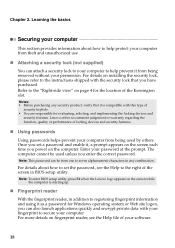
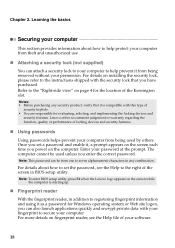
... how to set the password, see the Help to the right of the screen in BIOS setup utility.
Note: To enter BIOS setup utility, press F2 when the Lenovo logo appears on the screen while the computer is starting up.
„ Fingerprint reader
With the fingerprint reader, in addition to registering fingerprint information and using it as a password for Windows operating system...
Lenovo IdeaPad V360 User Guide V1.0 - Page 24
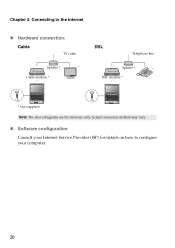
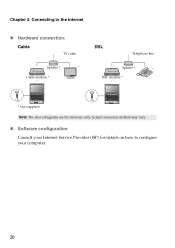
Chapter 3. Connecting to the Internet
„ Hardware connection:
Cable
TV cable
Splitter *
*
Cable modem *
DSL
Telephone line
Splitter *
*
DSL modem *
*
*
* Not supplied.
Note: The above diagrams are for reference only. Actual connection method may vary.
„ Software configuration Consult your Internet Service Provider (ISP) for details on how to configure your computer.
20
Lenovo IdeaPad V360 User Guide V1.0 - Page 26
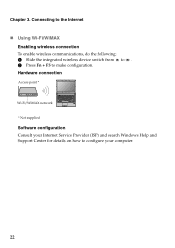
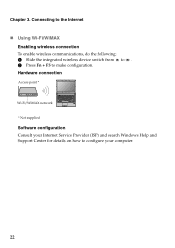
... wireless connection To enable wireless communications, do the following: 1 Slide the integrated wireless device switch from to . 2 Press Fn + F5 to make configuration. Hardware connection
Access point *
Wi-Fi/WiMAX network * Not supplied
Software configuration Consult your Internet Service Provider (ISP) and search Windows Help and Support Center for details on how to configure your computer...
Lenovo IdeaPad V360 User Guide V1.0 - Page 30
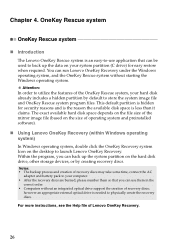
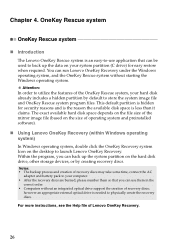
... size of operating system and preinstalled software).
„ Using Lenovo OneKey Recovery (within Windows operating system) In Windows operating system, double click the OneKey Recovery system Icon on the desktop to launch Lenovo OneKey Recovery. Within the program, you can back up the system partition on the hard disk drive, other storage devices, or by creating recovery discs.
Notes: • The...
Lenovo IdeaPad V360 User Guide V1.0 - Page 31
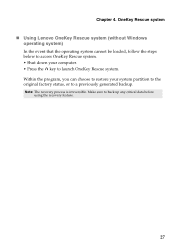
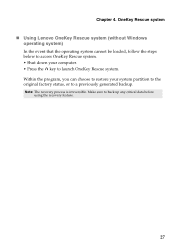
Chapter 4. OneKey Rescue system „ Using Lenovo OneKey Rescue system (without Windows
operating system) In the event that the operating system cannot be loaded, follow the steps below to access OneKey Rescue system. • Shut down your computer. • Press the key to launch OneKey Rescue system. Within the program, you can choose to restore...
Lenovo IdeaPad V360 User Guide V1.0 - Page 32
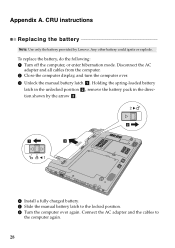
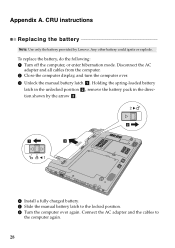
... hibernation mode. Disconnect the AC
adapter and all cables from the computer. 2 Close the computer display, and turn the computer over. 3 Unlock the manual battery latch a . Holding the spring-loaded battery
latch in the unlocked position b , remove the battery pack in the direction shown by the arrow c .
b
a1
c
4 Install a fully charged battery. 5 Slide the manual battery latch to the locked...
Lenovo IdeaPad V360 User Guide V1.0 - Page 33
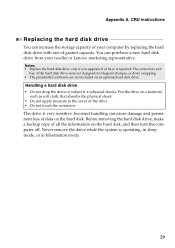
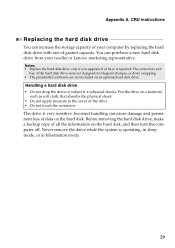
... instructions
Replacing the hard disk drive
You can increase the storage capacity of your computer by replacing the hard disk drive with one of greater capacity. You can purchase a new hard disk drive from your reseller or Lenovo marketing representative.
Notes: • Replace the hard disk drive only if you upgrade it or have it repaired. The connectors and
bay of the hard disk drive...
Lenovo IdeaPad V360 User Guide V1.0 - Page 36
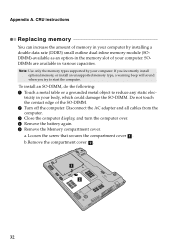
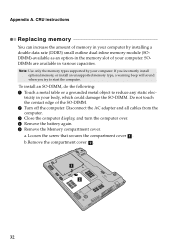
... the SO-DIMM. Do not touch the contact edge of the SO-DIMM. 2 Turn off the computer. Disconnect the AC adapter and all cables from the computer. 3 Close the computer display, and turn the computer over. 4 Remove the battery again. 5 Remove the Memory compartment cover. a.Loosen the screw that secures the compartment cover a. b.Remove the compartment cover b .
a
b
32
Lenovo IdeaPad V360 User Guide V1.0 - Page 40
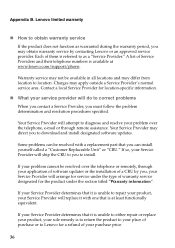
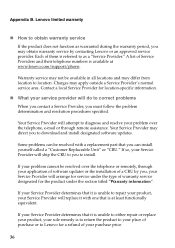
... will do to correct problems When you contact a Service Provider, you must follow the problem determination and resolution procedures specified.
Your Service Provider will attempt to diagnose and resolve your problem over the telephone, e-mail or through remote assistance. Your Service Provider may direct you to download and install designated software updates.
Some problems can be resolved with...
Lenovo IdeaPad V360 User Guide V1.0 - Page 42
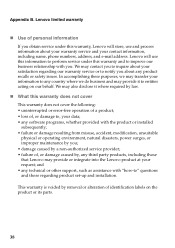
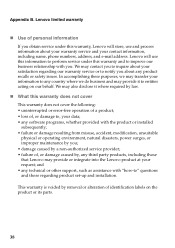
... by a non-authorized service provider; • failure of, or damage caused by, any third party products, including those that Lenovo may provide or integrate into the Lenovo product at your request; and • any technical or other support, such as assistance with "how-to" questions and those regarding product set-up and installation.
This warranty is voided...
Lenovo IdeaPad V360 Hardware Maintenance Manual V2.0 - Page 20
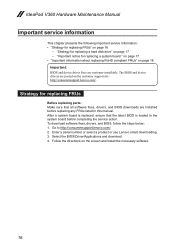
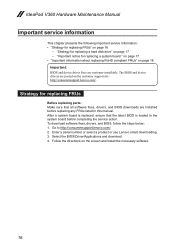
... that all software fixes, drivers, and BIOS downloads are installed before replacing any FRUs listed in this manual. After a system board is replaced, ensure that the latest BIOS is loaded to the system board before completing the service action. To download software fixes, drivers, and BIOS, follow the steps below: 1. Go to http://consumersupport.lenovo.com/. 2. Enter a serial number or select...
Lenovo IdeaPad V360 Hardware Maintenance Manual V2.0 - Page 32
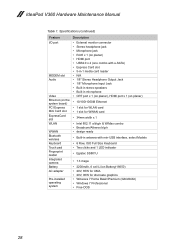
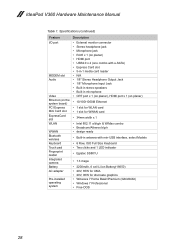
IdeaPad V360 Hardware Maintenance Manual
Table 1. Specifications (continued)
Feature I/O port
MODEM slot Audio
Video Ethernet (on the system board) PCI Express Mini Card slot ExpressCard slot WLAN
WWAN Bluetooth wireless Keyboard Touch pad Fingerprint reader Integrated camera Battery AC adapter
Pre-installed operating system
Description • External monitor connector • Stereo ...

