Lexmark C500n driver and firmware
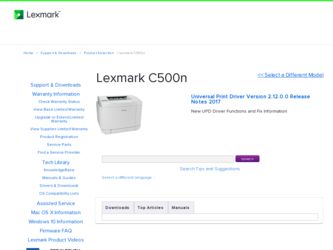
Related Lexmark C500n Manual Pages
Download the free PDF manual for Lexmark C500n and other Lexmark manuals at ManualOwl.com
User's Guide - Page 2


... agreement are commercial computer software and documentation developed exclusively at private expense.
Trademarks
OptraImage is a trademark of Lexmark International, Inc. PCL® is a registered trademark of the Hewlett-Packard Company. PCL is Hewlett-Packard Company's designation of a set of printer commands (language) and functions included in its printer products. This printer is intended to...
User's Guide - Page 3


... 32.5°C • Humidity: 15% to 80%
• Recommended environment • Temperature: 17.5°C to 27°C • Humidity: 15% to 80%
Do not install the printer in the following places:
• In a location subject to direct sunlight • Near an air conditioner, or where it is subject to direct cool or...
User's Guide - Page 4


... a job from a computer running Windows 16 Canceling a job from a Macintosh computer 16 Printing the status page ...17
Chapter 4: Media specifications 18
Media guidelines ...18 Paper ...18
Storing paper ...20 Transparencies ...22 Envelopes ...22 Labels ...24 Card stock ...25
Storing media ...25 Identifying media sources and specifications 25 Using the output bin ...30 Loading the trays...
User's Guide - Page 6


1 Overview
Basic model
The following illustration shows the basic model and features of the Lexmark™ C500n printer. Operator panel Output bin
Standard tray (250-sheet tray)
Configured model
The following illustration shows the 530-sheet drawer option available for the Lexmark C500n.For more information, see Installing and removing options.
Optional 530-sheet drawer
Overview 4
User's Guide - Page 9


...
You can customize your printer by adding optional input devices. You can also use these instructions to help you locate an option for removal. Install the printer and any options you have purchased in the following order:
CAUTION: If you are installing options after setting up the printer, turn the printer off and unplug the power cord before continuing.
•...
User's Guide - Page 22


...printer fuser • Preprinted papers that require a registration (the precise print location on the page) greater than ±0.09 in., such as optical character recognition (OCR) forms In some cases, you can adjust registration with your software...paper loading helps prevent jams and ensures trouble-free printing. ...settings in the driver are correct. • Make sure the paper is properly loaded...
User's Guide - Page 28


...Optional 530-sheet tray (Tray 2)
Media sizes and support
Media specifications
Legend - supported ✘- unsupported
Media size
Dimensions
A4
210 x...10008;
Statement
139.7 x 215.9 mm (5.5 x 8.5 in.)
✘
* This size setting formats the page or envelope for 215.9 x 297 mm (8.5 x 11.7 in.) for the 250...tray is installed, unless the size is specified by the software application.
...
User's Guide - Page 29


...sheet tray (Tray 2)
Media specifications
Media sizes and support (continued)
Legend - supported ✘- unsupported
Media size
Dimensions
Universal*
250-sheet ...355.6 mm
4.125 x 827 in. to 8.5 x 14 in.)
* This size setting formats the page or envelope for 215.9 x 297 mm (8.5 x 11.7 in.) for... which tray is installed, unless the size is specified by the software application.
** Measurements...
User's Guide - Page 41


...return to Ready.
If you need more information about changing menu settings, see the Menus and Messages Guide on the Software and Documentation CD.
Ordering a waste toner bottle
When the ... and will need to be replaced. Order Lexmark part number C500X26G.After a new photodeveloper cartridge is installed, reset the photodeveloper count.
1 Make sure the printer is on and the Ready message appears....
User's Guide - Page 42


...more information about changing menu settings, see the Menus and Messages Guide on the Software and Documentation CD.
Maintaining your printer for long term storage
If you turn the printer off for an extended ... the toner cartridges
Store toner cartridges in their original packaging until you are ready to install them. Do not store toner cartridges in:
• Temperatures greater than 40°C...
User's Guide - Page 67


... electrical equipment plugged into the outlet is working. • You try turning the printer off, then wait for about 10 seconds, and turn the printer on. This often fixes the problem. • Your printer driver settings are correct. Note: If an error message appears, see the Menus and Messages Guide on the Software and Documentation CD.
Troubleshooting 65
User's Guide - Page 68


... the C500n.
If you are using a USB port, make sure you are running Windows 98/Me, Windows 2000, Windows XP, or Windows Server 2003 and using a Windows 98/Me, Windows 2000, Windows XP, or Windows Server 2003 compatible printer driver.
Your print server is not set up properly or is not connected properly.
Verify that you have properly configured the printer for network printing.
See the Software...
User's Guide - Page 73


... to the printer are not attached correctly.
Check the cable connections. See the Setup Sheet for instructions.
The printer driver does not recognize that the option is installed.
Look at the driver settings and verify that all the printer configuration settings are correct. If an option does not appear in the driver settings, it is not installed properly. See Installing and removing options...
User's Guide - Page 74


...server is set up properly and the network cable is connected.
For more details, See the Software and Documentation CD that shipped with your printer.
Solving other problems
Problem I need to get updated printer drivers or utilities.
I cannot find the printer escape codes.
Action
See the drivers CD that came with your printer. It contains printer drivers and utilities. Visit the Lexmark Web site...
User's Guide - Page 83


... Power Saver, adjusting 63, 64 preprinted forms 21 print job, canceling
from a Macintosh computer 16 from printer operator panel 16 from the desktop 16 from the taskbar 16 printer model type 72 overview 4
basic model 4 configured models 4 serial number 72 printhead lens, cleaning 52 printing, status page 17 problems basic 65 calling for service 72 display 66
menu settings...
User's Guide - Page 84


... information 2 serial number 72 settings,restoring, factory...service 72 display problems 66
blank 66 diamonds 66 media feed problems frequent jams 71 Paper Jam message remains after clearing jam 71 network printing problems incorrect characters printed 72 job did not print 72 option problems 530-sheet drawer 71 operating incorrectly 71 stops working 71 other problems access to updated printer driver...
Menus and Messages - Page 7


...*
displayed on the control panel when
the selected tray detects small size A5
paper.
HLT
A6
#10
Specifies which tray to print from ALL* when the paper tray selection in the printer driver is set to automatic.
1
2
Specifies whether or not the printer ON* uses toner calibration.
OFF
Automatic priority. The printer selects the tray that is installed...
Menus and Messages - Page 11


... message to clear.
Wait for the message to clear, or cancel the print job.
Send a job to print.
Wait for the message to clear.
Initial power-on test is finished.
Initial power-on test is running.
An error occured while a firmware update was downloading. Press any key to retry the firmware download.
Printer is calibrating.
11
Menus and Messages - Page 13


Error Recovery
JAM-A Tray, Rear JAM-B, Rear JAM-C, Rear Output Tray Full PM Error Replace Toner x Replace WT. Pack Set Belt CG
Set Fuser Unit Set Transfer Roll Set Trayx Set x Toner CG
SVC xxx ERROR
Toner CG Error Trayx Load yyyy Trayy Load zzzz
Understanding printer messages
1 Turn the printer off, and check all cable connections. 2 Turn the printer back on. If the service message recurs, call...
Menus and Messages - Page 15


... xxxx 12 Close Back Cover 12 Close Front Cover 12 Close Top Cover 12 Completed 11 Connection Error 11
D
Data Error 12 Decompressing 11 diagram, menu 5 display panel 5 Downloading 11 Duplicate IPaddr 12
E
Error Recovery 13 Executing 11
F
Firmware Update 11 Format Error 11
I
Indicator light 4 Init EEPOROM 11
J
JAM-A Tray, Rear 13 JAM-B, Rear 13 JAM-C, Rear 13...

