Lexmark C540 driver and firmware
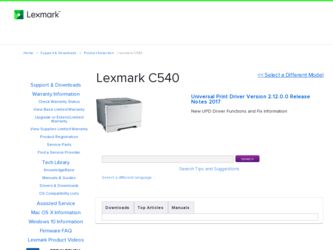
Related Lexmark C540 Manual Pages
Download the free PDF manual for Lexmark C540 and other Lexmark manuals at ManualOwl.com
Wireless Setup Guide - Page 16
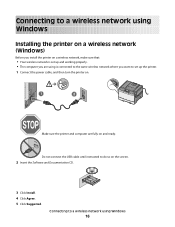
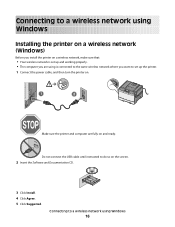
... to the same wireless network where you want to set up the printer. 1 Connect the power cable, and then turn the printer on.
1
2
Make sure the printer and computer are fully on and ready.
Do not connect the USB cable until instructed to do so on the screen.
2 Insert the Software and Documentation CD.
Software and Documentation
Software and Documentation
3 Click Install. 4 Click Agree. 5 Click...
Wireless Setup Guide - Page 17
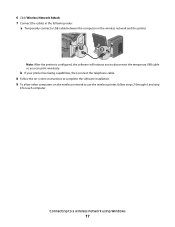
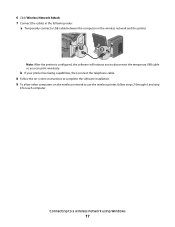
... the temporary USB cable so you can print wirelessly.
b If your printer has faxing capabilities, then connect the telephone cable.
8 Follow the on-screen instructions to complete the software installation.
9 To allow other computers on the wireless network to use the wireless printer, follow steps 2 through 6 and step
8 for each computer.
Connecting to a wireless network using Windows
17
Wireless Setup Guide - Page 21
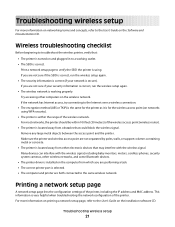
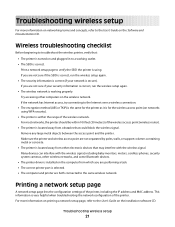
...cordless phones, security system cameras, other wireless networks, and some Bluetooth devices.
• The printer driver is installed on the computer from which you are performing a task. • The correct printer port is selected. • The computer and printer are both connected to the same wireless network.
Printing a network setup page
A network setup page lists the configuration settings...
Wireless Setup Guide - Page 29
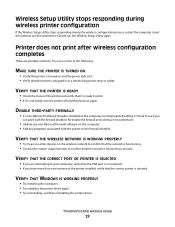
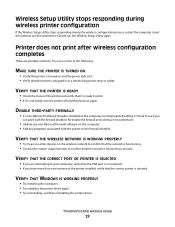
... print wirelessly, verify that the USB port is not selected. • If you have more than one instance of the printer installed, verify that the correct printer is selected.
VERIFY THAT WINDOWS IS WORKING PROPERLY
• Try restarting the computer. • Try installing the printer driver again. • Try uninstalling, and then reinstalling the printer driver.
Troubleshooting wireless setup...
Wireless Setup Guide - Page 30
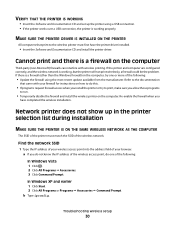
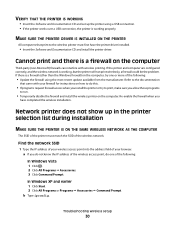
... Documentation CD and set up the printer using a USB connection. • If the printer works over a USB connection, the printer is working properly.
MAKE SURE THE PRINTER DRIVER IS INSTALLED ON THE PRINTER
All computers that print to the wireless printer must first have the printer driver installed.
• Insert the Software and Documentation CD and install the printer driver.
Cannot print and...
Wireless Setup Guide - Page 32
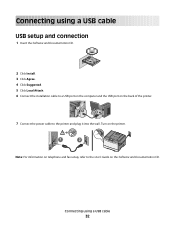
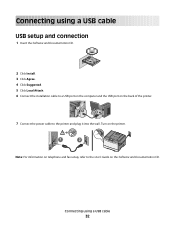
.... 3 Click Agree. 4 Click Suggested. 5 Click Local Attach. 6 Connect the installation cable to a USB port on the computer and the USB port on the back of the printer.
1
2
7 Connect the power cable to the printer and plug it into the wall. Turn on the printer.
1
2
Note: For information on telephone and fax setup, refer to the User's Guide on the Software and Documentation CD.
Connecting using...
Wireless Setup Guide - Page 33
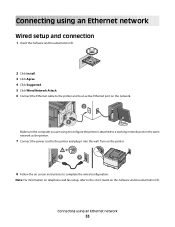
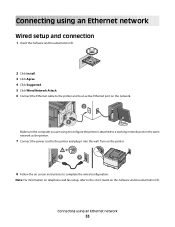
... attached to a working network port on the same network as the printer.
7 Connect the power cord to the printer and plug it into the wall. Turn on the printer.
1
2
8 Follow the on screen instructions to complete the wired configuration.
Note: For information on telephone and fax setup, refer to the User's Guide on the Software and Documentation CD.
Connecting using an Ethernet network
33
Wireless Setup Guide - Page 36
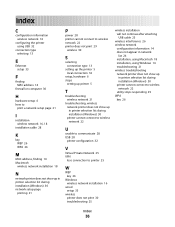
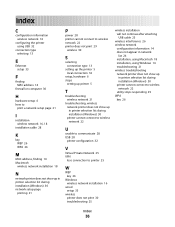
...USB 32
connection type selecting 13
E
Ethernet setup 33
F
finding MAC address 14
firewall on computer 30
H
hardware setup 6 how to
print a network setup page 21
I
installation wireless network 16, 18
installation cable 28
K
key WEP 26 WPA 26
M
MAC address, finding 14 Macintosh
wireless network installation 18
N
network printer does not show up in printer selection list during installation (Windows...
User's Guide - Page 7
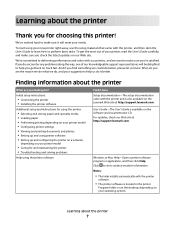
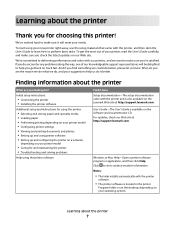
...
Help using the printer software
Find it here Setup documentation-The setup documentation came with the printer and is also available on the Lexmark Web site at http://support.lexmark.com. User's Guide-The User's Guide is available on the Software and Documentation CD. For updates, check our Web site at http://support.lexmark.com.
Windows or Mac Help-Open a printer software program or application...
User's Guide - Page 8
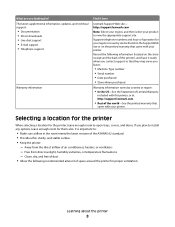
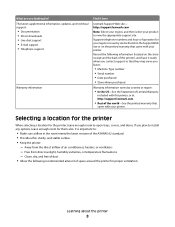
... latest supplemental information, updates, and technical support:
• Documentation • Driver downloads • Live chat support • E-mail support • Telephone support
Warranty information
Find it here
Lexmark Support Web site- http://support.lexmark.com Note: Select your region, and then select your product to view the appropriate support site. Support telephone numbers and...
User's Guide - Page 21
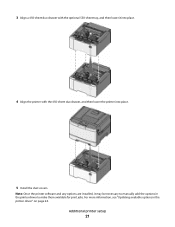
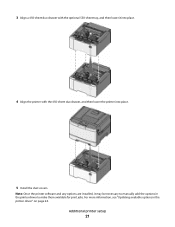
... 650-sheet duo drawer, and then lower the printer into place.
5 Install the dust covers.
Note: Once the printer software and any options are installed, it may be necessary to manually add the options in the printer driver to make them available for print jobs. For more information, see "Updating available options in the printer driver" on page 24.
Additional printer setup
21
User's Guide - Page 23
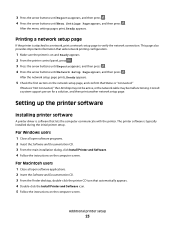
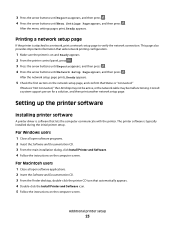
... the LAN drop may not be active, or the network cable may be malfunctioning. Consult a system support person for a solution, and then print another network setup page.
Setting up the printer software
Installing printer software
A printer driver is software that lets the computer communicate with the printer. The printer software is typically installed during the initial printer setup.
For Windows...
User's Guide - Page 24
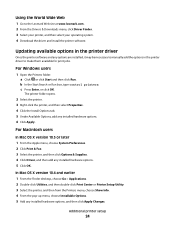
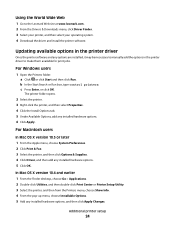
...World Wide Web
1 Go to the Lexmark Web site at www.lexmark.com. 2 From the Drivers & Downloads menu, click Driver Finder. 3 Select your printer, and then select your operating system. 4 Download the driver and install the printer software.
Updating available options in the printer driver
Once the printer software and any options are installed, it may be necessary to manually add the options in the...
User's Guide - Page 25
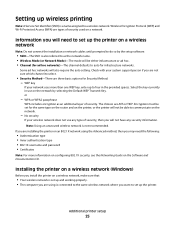
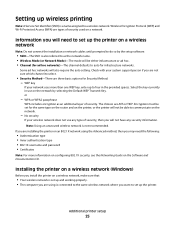
...; 802.1X username and password • Certificates
Note: For more information on configuring 802.1X security, see the Networking Guide on the Software and Documentation CD.
Installing the printer on a wireless network (Windows)
Before you install the printer on a wireless network, make sure that:
• Your wireless network is set up and working properly. • The computer you are using is...
User's Guide - Page 30
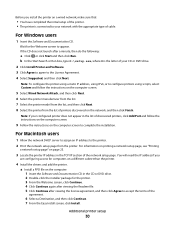
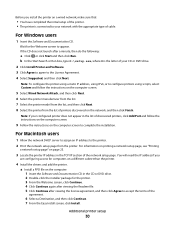
... on printing a network setup page, see "Printing
a network setup page" on page 23.
3 Locate the printer IP address in the TCP/IP section of the network setup page. You will need the IP address if you
are configuring access for computers on a different subnet than the printer.
4 Install the drivers and add the printer. a Install a PPD file on the computer: 1 Insert the Software and Documentation CD...
User's Guide - Page 84
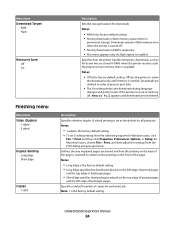
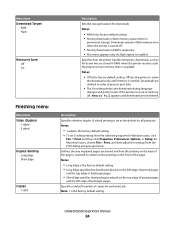
...
Copies 1-999
Description Sets the storage location for downloads Notes:
• RAM is the factory default setting. • Storing downloads in flash memory places them in
permanent storage. Downloads remain in flash memory even when the printer is turned off.
• Storing downloads in RAM is temporary. • This menu appears only if a flash option is installed.
Specifies how the printer...
User's Guide - Page 129
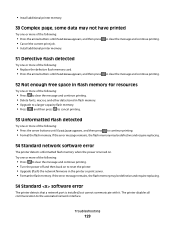
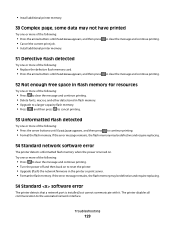
...continue printing. • Turn the power off and then back on to reset the printer. • Upgrade (flash) the network firmware in the printer or print server. • Format the flash memory. If the error message remains, the flash memory may be defective and require replacing.
54 Standard software error
The printer detects that a network port is installed, but cannot communicate with it. The...
User's Guide - Page 165
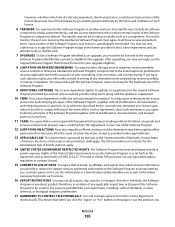
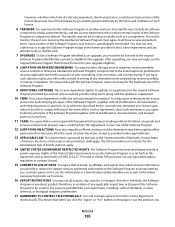
... regulation or contract clause).
15 CONSENT TO USE OF DATA. You agree that Lexmark, its affiliates, and agents may collect and use information
you provide in relation to support services performed with respect to the Software Program and requested by you. Lexmark agrees not to use this information in a form that personally identifies you except...
User's Guide - Page 171


... 73 setting 40
Universal Setup menu 73 unlinking trays 39 Unplug and change mode 127 Unsupported USB device, please remove 127 Unsupported USB hub, please remove 127 USB flash memory device 60 USB port 22
W
waste toner bottle ordering 98
waste toner box replacing 98
Web site finding 7
Windows wireless network installation 25
wired network setup using Windows 29
wired networking using Macintosh...
Service Manual - Page 43
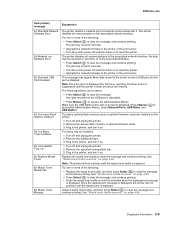
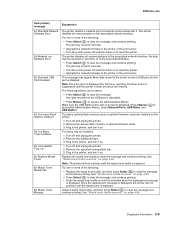
... Menus. Make sure the USB Buffer menu item is not set to Disabled. (Press Menus ( ) to access the Administrative Menus, select Network/Ports, USB Menu, and USB Buffer.)
Too many optional flash memory cards or optional firmware cards are installed on the printer.
1. Turn off and unplug the printer. 2. Remove the excess flash memory or optional firmware cards. 3. Plug in the printer, and turn it on...

