Lexmark C736 driver and firmware
Related Lexmark C736 Manual Pages
Download the free PDF manual for Lexmark C736 and other Lexmark manuals at ManualOwl.com
User Guide - Page 7
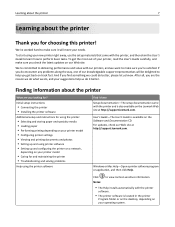
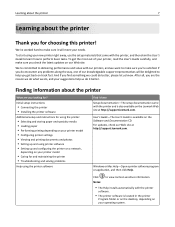
...
Help using the printer software
Find it here Setup documentation-The setup documentation came with the printer and is also available on the Lexmark Web site at http://support.lexmark.com.
User's Guide-The User's Guide is available on the Software and Documentation CD. For updates, check our Web site at http://support.lexmark.com.
Windows or Mac Help-Open a printer software program or application...
User Guide - Page 8
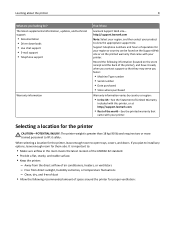
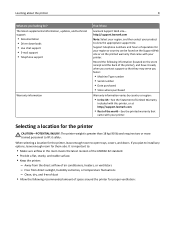
Learning about the printer
8
What are you looking for? The latest supplemental information, updates, and technical support:
• Documentation • Driver downloads • Live chat support • E‑mail support • Telephone support
Warranty information
Find it here
Lexmark Support Web site- http://support.lexmark.com
Note: Select your region, and then select your product to ...
User Guide - Page 34
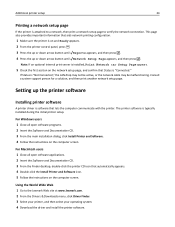
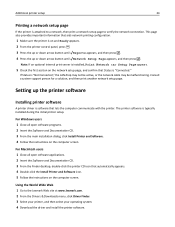
... the LAN drop may not be active, or the network cable may be malfunctioning. Consult a system support person for a solution, and then print another network setup page.
Setting up the printer software
Installing printer software
A printer driver is software that lets the computer communicate with the printer. The printer software is typically installed during the initial printer setup.
For Windows...
User Guide - Page 35
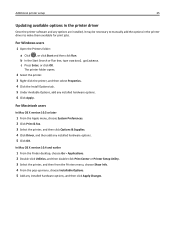
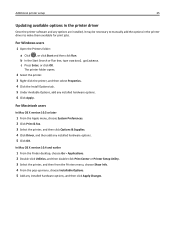
Additional printer setup
35
Updating available options in the printer driver
Once the printer software and any options are installed, it may be necessary to manually add the options in the printer driver to make them available for print jobs.
For Windows users
1 Open the Printers folder:
a Click , or click Start and then click Run. b In the Start Search or Run box, type control printers. c Press...
User Guide - Page 36
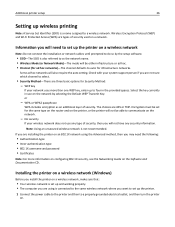
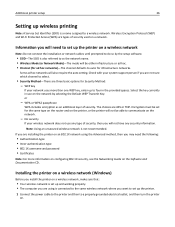
... Networking Guide on the Software and Documentation CD.
Installing the printer on a wireless network (Windows)
Before you install the printer on a wireless network, make sure that:
• Your wireless network is set up and working properly. • The computer you are using is connected to the same wireless network where you want to set up the printer. 1 Connect the power cable to the printer...
User Guide - Page 41
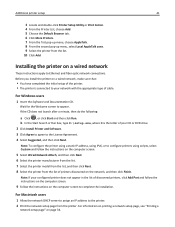
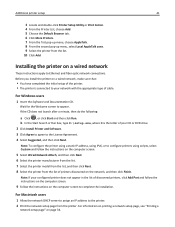
...10 Click Add.
Installing the printer on a wired network
These instructions apply to Ethernet and fiber optic network connections. Before you install the printer on a wired network, make sure that:
• You have completed the initial setup of the printer. • The printer is connected to your network with the appropriate type of cable.
For Windows users
1 Insert the Software and Documentation...
User Guide - Page 42
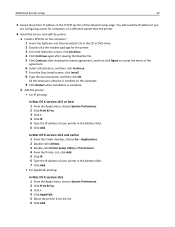
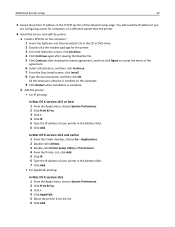
... OK.
All the necessary software is installed on the computer.
9 Click Restart when installation is complete.
b Add the printer: • For IP printing:
In Mac OS X version 10.5 or later 1 From the Apple menu, choose System Preferences. 2 Click Print & Fax. 3 Click +. 4 Click IP. 5 Type the IP address of your printer in the Address field. 6 Click Add.
In Mac OS X version 10.4 and earlier...
User Guide - Page 43
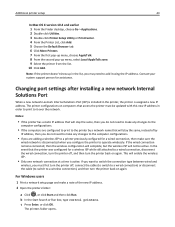
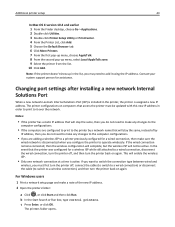
... it using the IP address. Contact your system support person for assistance.
Changing port settings after installing a new network Internal Solutions Port
When a new network Lexmark Internal Solutions Port (ISP) is installed in the printer, the printer is assigned a new IP address. The printer configurations on computers that access the printer must be updated with this new IP address in order to...
User Guide - Page 45
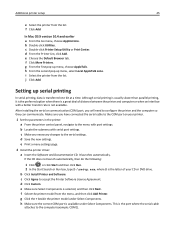
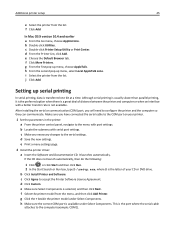
... connected the serial cable to the COM port on your printer.
1 Set the parameters in the printer: a From the printer control panel, navigate to the menu with port settings. b Locate the submenu with serial port settings. c Make any necessary changes to the serial settings. d Save the new settings. e Print a menu settings page.
2 Install the printer driver: a Insert the Software and Documentation...
User Guide - Page 46
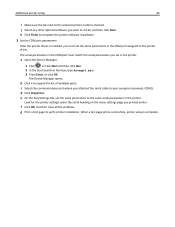
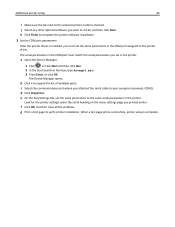
... printer setup
46
i Make sure the box next to the selected printer model is checked. j Select any other optional software you want to install, and then click Next. k Click Finish to complete the printer software installation.
3 Set the COM port parameters:
After the printer driver is installed, you must set the serial parameters in the COM port assigned to the printer driver.
The serial...
User Guide - Page 113
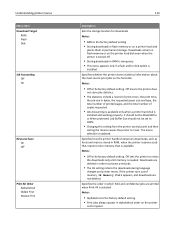
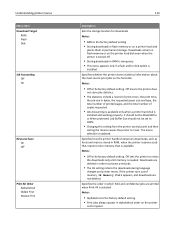
...8226; RAM is the factory default setting. • Storing downloads in flash memory or on a printer hard disk
places them in permanent storage. Downloads remain in flash memory or on the printer hard disk even when the printer is turned off.
• Storing downloads in RAM is temporary. • This menu appears only if a flash and/or disk option is
installed.
Specifies whether the printer stores...
User Guide - Page 164
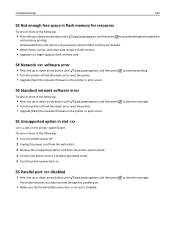
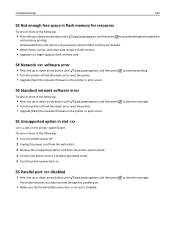
... operation
and continue printing. Downloaded fonts and macros not previously stored in flash memory are deleted.
• Delete fonts, macros, and other data stored in flash memory. • Upgrade to a larger capacity flash memory card.
54 Network software error
• Press the up or down arrow button until Continue appears, and then press • Turn the printer off and then back on...
User Guide - Page 171
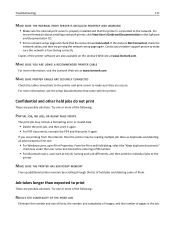
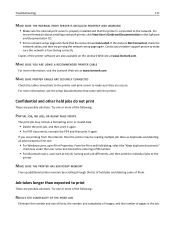
... about installing a network printer, click View User's Guide and Documentation on the Software and Documentation CD.
• Print a network setup page and check that the status shows Connected. If the status is Not Connected, check the
network cables, and then try printing the network setup page again. Contact your system support person to make sure the network is functioning correctly. Copies of...
User Guide - Page 174
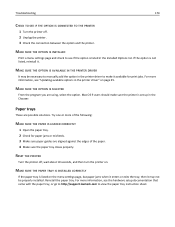
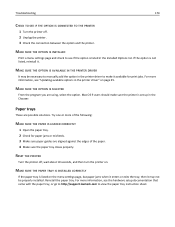
... PRINTER DRIVER
It may be necessary to manually add the option in the printer driver to make it available for print jobs. For more information, see "Updating available options in the printer driver" on page 35.
MAKE SURE THE OPTION IS SELECTED
From the program you are using, select the option. Mac OS 9 users should make sure the printer is set...
User Guide - Page 178


...the toner cartridge from the printer. Shake the cartridge back and forth several times, and then reinstall it. If necessary, install a new toner cartridge.
...printer may need to be serviced. For more information, contact Customer Support.
Characters have jagged or uneven edges
If you are using downloaded fonts, verify that the fonts are supported by the printer, the host computer, and the software...
User Guide - Page 206
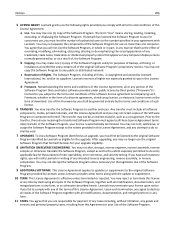
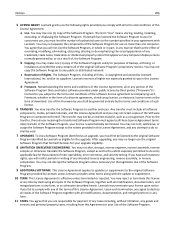
... provided you comply with all terms and conditions of this
License Agreement:
a Use. You may Use one (1) copy of the Software Program. The term "Use" means storing, loading, installing,
executing, or displaying the Software Program. If Lexmark has licensed the Software Program to you for concurrent use, you must limit the number of authorized users to the number...
User Guide - Page 208
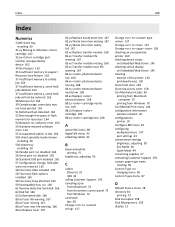
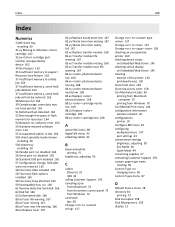
... in flash memory for resources 164 54 Network software error 164 54 Standard network software error 164 55 Unsupported option in slot 164 550‑sheet specialty media drawer
installing 30 550‑sheet tray
installing 30 56 Parallel port disabled 164 56 Serial port disabled 165 56 Standard USB port disabled 165 57 Configuration change, held jobs were not restored 165 58 Too many disks...
User Guide - Page 209
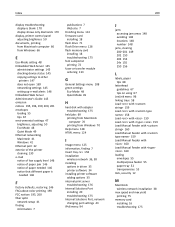
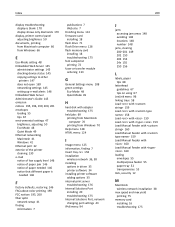
... disk with adapter troubleshooting 175
held jobs 69 printing from Macintosh computer 70 printing from Windows 70
Help menu 128 HTML menu 124
I
Image menu 125 information, finding 7 Insert tray 158 installation
wireless network 36, 38 installing
options in driver 35 printer software 34 installing printer software adding options 35 internal print server troubleshooting 176 Internal Solutions Port...
User Guide - Page 212
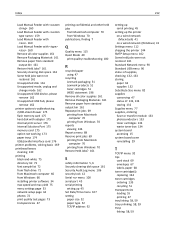
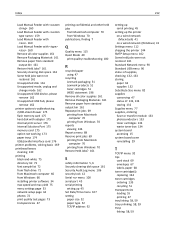
... disk with adapter 175 internal print server 176 Internal Solutions Port 175 memory card 175 option not working 173 paper trays 174 USB/parallel interface card 176 printer problems, solving basic 169 printhead lenses cleaning 130 printing black‑and‑white 75 directory list 73 font sample list 72 from flash drive 71 from Macintosh computer 66 from Windows 66 installing printer software...
User Guide - Page 213
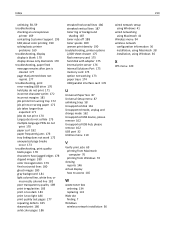
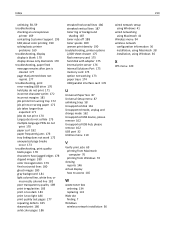
..., printer options 2,000‑sheet drawer 175 flash memory card 175 hard disk with adapter 175 internal print server 176 Internal Solutions Port 175 memory card 175 option not working 173 paper trays 174 USB/parallel interface card 176
U
Universal Paper Size 87 Universal Setup menu 87 unlinking trays 58 Unsupported disk 161 Unsupported mode, unplug and change mode 162 Unsupported USB device...

