Lexmark CX317 driver and firmware
Related Lexmark CX317 Manual Pages
Download the free PDF manual for Lexmark CX317 and other Lexmark manuals at ManualOwl.com
User Guide - Page 2
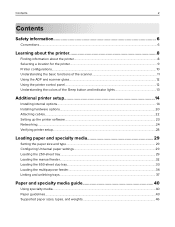
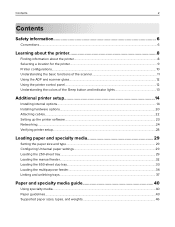
... and scanner glass...12 Using the printer control panel...12 Understanding the colors of the Sleep button and indicator lights 13
Additional printer setup 14
Installing internal options...14 Installing hardware options...20 Attaching cables...22 Setting up the printer software...23 Networking...24 Verifying printer setup...28
Loading paper and specialty media 29
Setting the paper size and type...
User Guide - Page 8
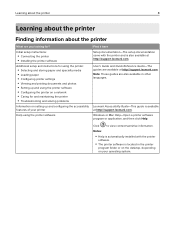
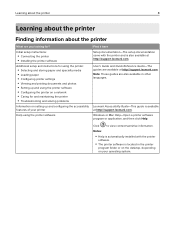
...Setup documentation-The setup documentation came with the printer and is also available at http://support.lexmark.com.
User's Guide and Quick Reference Guide-The guides are available at http://support.lexmark.com. Note: These guides are also available in other languages.
Lexmark Accessibility Guide-This guide is available at http://support.lexmark.com.
Windows or Mac Help-Open a printer software...
User Guide - Page 9
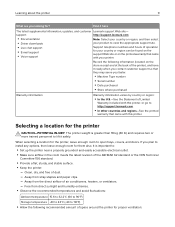
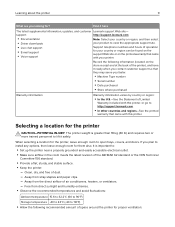
... the printer
9
What are you looking for?
Find it here
The latest supplemental information, updates, and customer Lexmark support Web site-
support:
http://support.lexmark.com
• Documentation • Driver downloads
Note: Select your country or region, and then select your product to view the appropriate support site.
• Live chat support
• E‑mail support •...
User Guide - Page 14
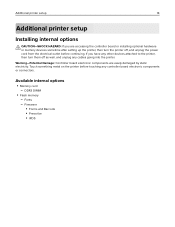
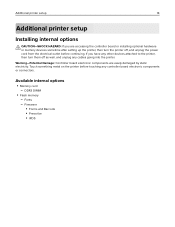
Additional printer setup
14
Additional printer setup
Installing internal options
CAUTION-SHOCK HAZARD: If you are accessing the controller board or installing optional hardware or memory devices sometime after setting up the printer, then turn the printer off, and unplug the power cord from the electrical outlet before continuing. If you have any other devices attached to the printer, then turn ...
User Guide - Page 20
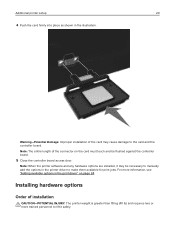
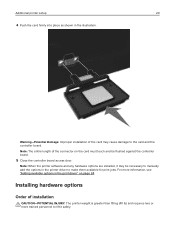
...: Improper installation of the card may cause damage to the card and the controller board. Note: The entire length of the connector on the card must touch and be flushed against the controller board.
5 Close the controller board access door.
Note: When the printer software and any hardware options are installed, it may be necessary to manually add the options in the printer driver to...
User Guide - Page 22
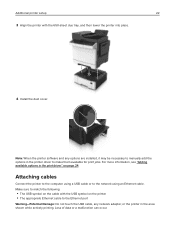
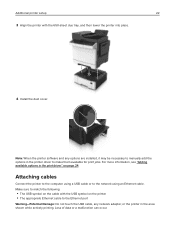
...: When the printer software and any options are installed, it may be necessary to manually add the options in the printer driver to make them available for print jobs. For more information, see "Adding available options in the print driver" on page 24.
Attaching cables
Connect the printer to the computer using a USB cable or to the network using an Ethernet cable. Make sure to...
User Guide - Page 23
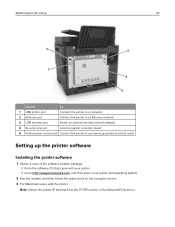
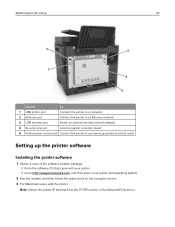
... port
Connect the printer to a computer.
2 Ethernet port
Connect the printer to an Ethernet network.
3 USB wireless port
Attach an optional wireless network adapter.
4 Security lock port
Lock the system controller board.
5 Printer power cord socket Connect the printer to a properly grounded electrical outlet.
Setting up the printer software
Installing the printer software
1 Obtain a copy...
User Guide - Page 24
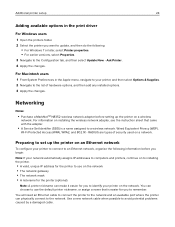
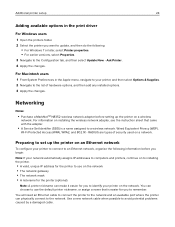
... For information on installing the wireless network adapter, see the instruction sheet that came with the adapter.
• A Service Set Identifier (SSID) is a name assigned to a wireless network. Wired Equivalent Privacy (WEP),
Wi-Fi Protected Access (WPA), WPA2, and 802.1X - RADIUS are types of security used on a network.
Preparing to set up the printer on an Ethernet network
To confi...
User Guide - Page 28
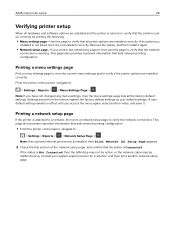
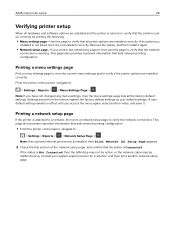
... Network setup page-If your printer has networking support, then use this page to verify that the network
connection is working. This page also provides important information that aids network printing configuration.
Printing a menu settings page
Print a menu settings page to view the current menu settings and to verify if the printer options are installed correctly. From the printer control...
User Guide - Page 111
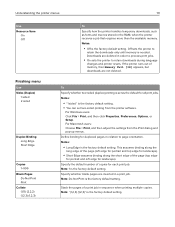
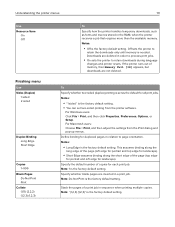
...
changes and printer resets. If the printer runs out of memory, then Memory full [38] appears, but downloads are not deleted.
To Specify whether two‑sided (duplex) printing is set as the default for all print jobs. Notes:
• "1 sided" is the factory default setting. • You can set two‑sided printing from the printer software.
For Windows users...
User Guide - Page 113
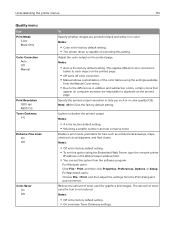
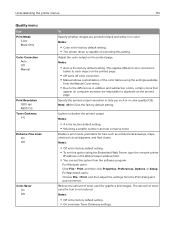
... diagrams, and flow charts.
Notes:
• Off is the factory default setting. • To set this option using the Embedded Web Server, type the network printer
IP address in the Web browser address field.
• You can set this option from the software program.
For Windows users: Click File > Print, and then click Properties, Preferences, Options, or...
User Guide - Page 128
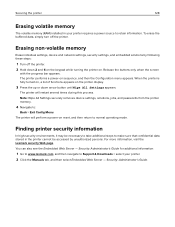
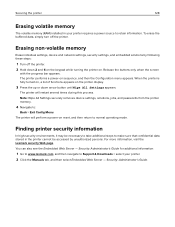
Securing the printer
128
Erasing volatile memory
The volatile memory (RAM) installed in your printer requires a power source to retain information. To erase the buffered data, simply turn off the printer.
Erasing non‑volatile memory
Erase individual settings, device and network settings, security settings, and embedded solutions by following these steps:
1 Turn off the printer. 2 Hold down...
User Guide - Page 170
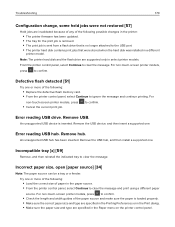
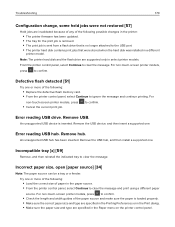
...64258;ash memory card. • From the printer control panel, select Continue to ignore the message and continue printing. For
non‑touch‑screen printer models, press
• Cancel the current print job.
to confirm.
Error reading USB drive. Remove USB.
An unsupported USB device is inserted. Remove the USB device, and then insert a supported one.
Error reading USB hub. Remove...
User Guide - Page 174
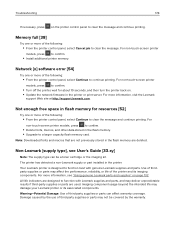
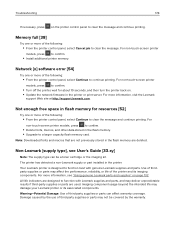
....
• Install additional printer memory.
Network [x] software error [54]
Try one or more of the following:
• From the printer control panel, select Continue to continue printing. For non‑touch‑screen printer
models, press to confirm.
• Turn off the printer, wait for about 10 seconds, and then turn the printer back on. • Update the network firmware...
User Guide - Page 179
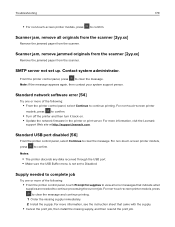
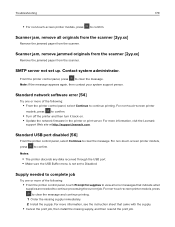
..., press to confirm.
• Turn off the printer and then turn it back on. • Update the network firmware in the printer or print server. For more information, visit the Lexmark
support Web site at http://support.lexmark.com.
Standard USB port disabled [56]
From the printer control panel, select Continue to clear the message. For non‑touch...
User Guide - Page 190
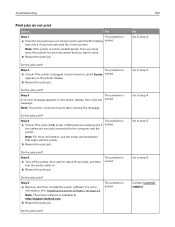
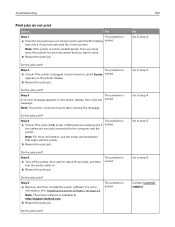
... an error message appears on the printer display, then clear the solved.
message.
Note: The printer continues to print after clearing the message.
Do the jobs print?
Step 4
a Check if the ports (USB, serial, or Ethernet) are working and if
the cables are securely connected to the computer and the printer.
The problem is solved.
Note: For more information, see the setup...
User Guide - Page 225
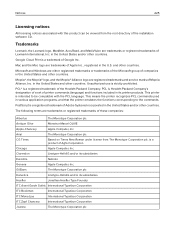
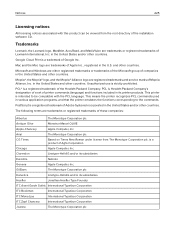
...
Licensing notices
All licensing notices associated with this product can be viewed from the root directory of the installation software CD.
Trademarks
Lexmark, the Lexmark logo, MarkNet, AccuRead, and MarkVision are trademarks or registered trademarks of Lexmark International, Inc. in the United States and/or other countries.
Google Cloud Print is a trademark of Google Inc...
User Guide - Page 232
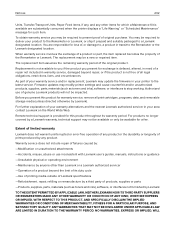
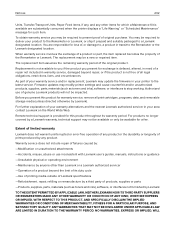
... latest version. Firmware updates may modify printer settings and cause counterfeit and/or unauthorized products, supplies, parts, materials (such as toners and inks), software, or interfaces to stop working. Authorized use of genuine Lexmark products will not be impacted.
Before you present this product for warranty service, remove all print cartridges, programs, data, and removable storage media...
User Guide - Page 237


..., open [paper source] [34] 170 indicator light
printer control panel 12 individual settings
erasing 128 Insert Tray [x] 171 installing an optional card 19 installing options
order of installation 20 installing the printer software 23 Insufficient memory to collate job [37] 171 Insufficient memory to support Resource Save feature [35] 171 Insufficient memory, some Held Jobs were deleted [37] 171...
User Guide - Page 240
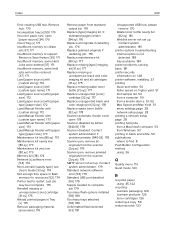
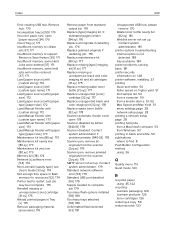
... 181 printer security
information on 128 printer software, installing 23 printing
black‑and‑white 50 faster speed vs. higher yield 51 font sample list 54 from a computer 50 from a mobile device 51, 52 Max Speed and Max Yield 51 menu settings page 28 network setup page 28 printing a network setup page 28 printing held jobs from a Macintosh computer 53 from Windows 53...

