Lexmark XC9235 driver and firmware
Related Lexmark XC9235 Manual Pages
Download the free PDF manual for Lexmark XC9235 and other Lexmark manuals at ManualOwl.com
User Guide - Page 5
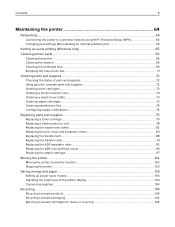
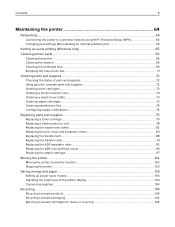
Contents
5
Maintaining the printer 64
Networking...64
Connecting the printer to a wireless network using Wi‑Fi Protected Setup (WPS 64 Changing port settings after installing an internal solutions port 65
Setting up serial printing (Windows only)...65
Cleaning printer parts...66
Cleaning the printer ...66 Cleaning the scanner ...66 Cleaning the printhead lens ...69 Emptying the hole ...
User Guide - Page 7
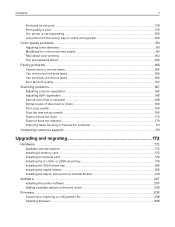
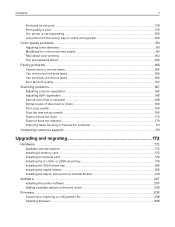
... or photo...169 Poor copy quality...169 Scan job was not successful ...169 Scanner does not close ...170 Scanner does not respond ...170 Scanning takes too long or freezes the computer 171
Contacting customer support...171
Upgrading and migrating 172
Hardware...172
Available internal options...172 Installing a memory card ...172 Installing an optional card ...176 Installing the 2 x 500‑ or...
User Guide - Page 12
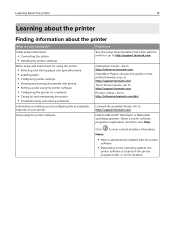
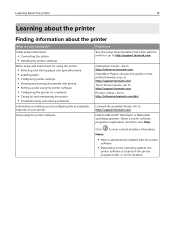
... you looking for?
Initial setup instructions:
• Connecting the printer • Installing the printer software
More setup and instructions for using the printer:
• Selecting and storing paper and specialty media • Loading paper • Configuring printer settings • Viewing and printing documents and photos • Setting up and using the printer software • Con...
User Guide - Page 13
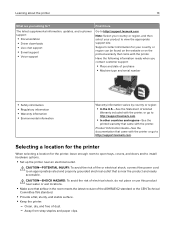
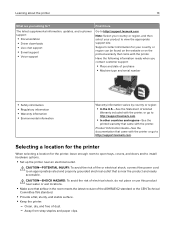
... printer
13
What are you looking for?
The latest supplemental information, updates, and customer support:
• Documentation • Driver downloads • Live chat support • E‑mail support • Voice support
Find it here
Go to http://support.lexmark.com.
Note: Select your country or region, and then select your product to view the appropriate support site. Support contact...
User Guide - Page 65


...IP. 2 Type the IP address in the address field. 3 Apply the changes.
Setting up serial printing (Windows only)
1 Set the parameters in the printer. a From the control panel, navigate to the menu for the port settings. b Locate the menu for the serial port settings, and then adjust the settings, if necessary. c Apply the changes.
2 From your computer, open the printers folder, and then select...
User Guide - Page 130
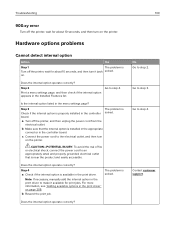
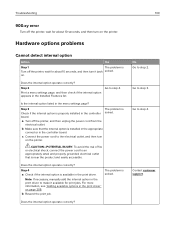
... listed in the menu settings page?
Step 3
Check if the internal option is properly installed in the controller board.
The problem is solved.
a Turn off the printer, and then unplug the power cord from the
electrical outlet.
b Make sure that the internal option is installed in the appropriate
connector in the controller board.
c Connect the power cord to the electrical...
User Guide - Page 131
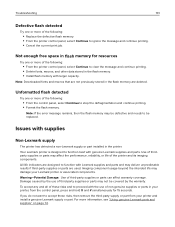
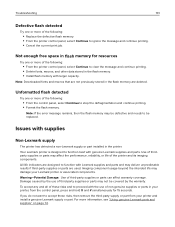
... the control panel, select Continue to stop the defragmentation and continue printing. • Format the flash memory.
Note: If the error message remains, then the flash memory may be defective and needs to be replaced.
Issues with supplies
Non‑Lexmark supply
The printer has detected a non‑Lexmark supply or part installed in the printer. Your Lexmark printer...
User Guide - Page 160
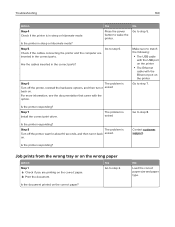
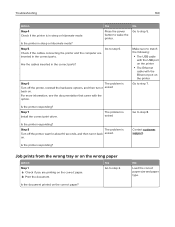
... the USB port on the printer
• The Ethernet
cable with the Ethernet port on the printer Go to step 7.
Is the printer responding? Step 7 Install the correct print driver.
The problem is solved
Go to step 8.
Is the printer responding?
Step 8
The problem is
Turn off the printer, wait for about 10 seconds, and then turn it back solved.
on.
Contact customer support...
User Guide - Page 171
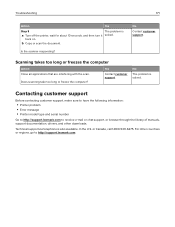
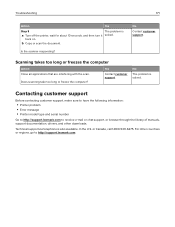
..., make sure to have the following information:
• Printer problem • Error message • Printer model type and serial number
Go to http://support.lexmark.com to receive e‑mail or chat support, or browse through the library of manuals, support documentation, drivers, and other downloads.
Technical support via telephone is also available. In the U.S. or Canada, call 1-800-539...
User Guide - Page 172
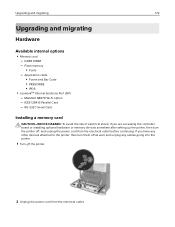
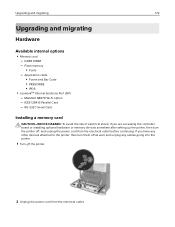
... Internal Solutions Port (ISP) - MarkNet N8370 Wi‑Fi option - IEEE 1284‑B Parallel Card - RS‑232C Serial Card
Installing a memory card
CAUTION-SHOCK HAZARD: To avoid the risk of electrical shock, if you are accessing the controller board or installing optional hardware or memory devices sometime after setting up the printer, then turn the printer off, and unplug the power cord...
User Guide - Page 176
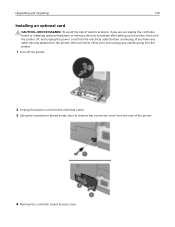
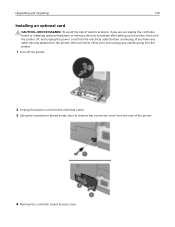
Upgrading and migrating
176
Installing an optional card
CAUTION-SHOCK HAZARD: To avoid the risk of electrical shock, if you are accessing the controller board or installing optional hardware or memory devices sometime after setting up the printer, then turn the printer off, and unplug the power cord from the electrical outlet before continuing. If you have any other devices attached to the ...
User Guide - Page 195
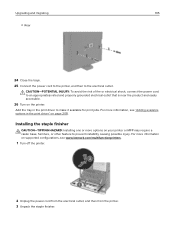
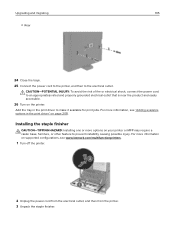
... print driver" on page 208.
Installing the staple finisher
CAUTION-TIPPING HAZARD: Installing one or more options on your printer or MFP may require a caster base, furniture, or other feature to prevent instability causing possible injury. For more information on supported configurations, see www.lexmark.com/multifunctionprinters.
1 Turn off the printer.
2 Unplug the power cord...
User Guide - Page 201
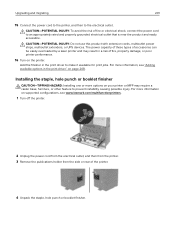
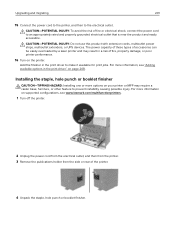
... booklet finisher
CAUTION-TIPPING HAZARD: Installing one or more options on your printer or MFP may require a caster base, furniture, or other feature to prevent instability causing possible injury. For more information on supported configurations, see www.lexmark.com/multifunctionprinters.
1 Turn off the printer.
2 Unplug the power cord from the electrical outlet, and...
User Guide - Page 207
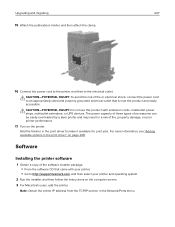
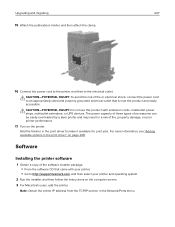
... a copy of the software installer package. • From the software CD that came with your printer. • Go to http://support.lexmark.com, and then select your printer and operating system.
2 Run the installer, and then follow the instructions on the computer screen. 3 For Macintosh users, add the printer.
Note: Obtain the printer IP address from the TCP/IP section in the Network/Ports menu...
User Guide - Page 208
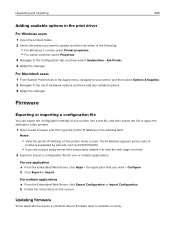
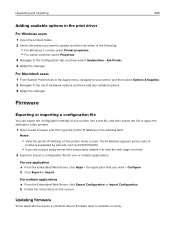
Upgrading and migrating
208
Adding available options in the print driver
For Windows users
1 Open the printers folder. 2 Select the printer you want to update, and then do either of the following:
• For Windows 7 or later, select Printer properties. • For earlier versions, select Properties. 3 Navigate to the Configuration tab, and then select Update Now ‑ Ask Printer. 4 ...
User Guide - Page 209
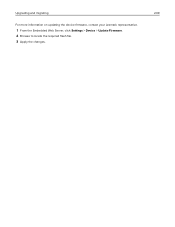
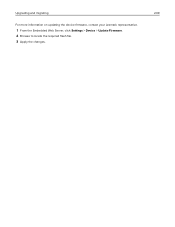
Upgrading and migrating
209
For more information on updating the device firmware, contact your Lexmark representative.
1 From the Embedded Web Server, click Settings > Device > Update Firmware. 2 Browse to locate the required flash file. 3 Apply the changes.
User Guide - Page 211
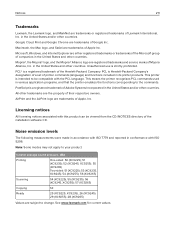
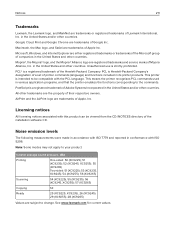
...
Printing
One-sided: 50 (XC9225); 51 (XC9235); 52 (XC9245, XC9255); 55 (XC9265) Two-sided: 51 (XC9225); 53 (XC9235, XC9245); 54 (XC9255); 56 (XC9265)
Scanning
54 (XC9225); 55 (XC9235); 56 (XC9245, XC9255); 57 (XC9265)
Copying
53
Ready
25 (XC9225, XC9235); 26 (XC9245); 29 (XC9255); 28 (XC9265)
Values are subject to change. See www.lexmark.com for current values.
User Guide - Page 215
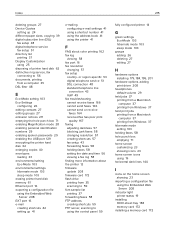
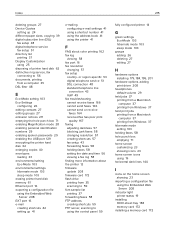
... 27 Device Quotas
setting up 24 different paper sizes, copying 39 digital subscriber line (DSL)
fax setup 48 digital telephone service
fax setup 51 directory list
printing 37 Display Customization
using 25 disposing of printer hard disk 62 distinctive ring service, fax
connecting to 56 documents, printing
from a computer 35 DSL filter 48
E
Eco‑Mode setting 103 Eco‑Settings
con...
User Guide - Page 216
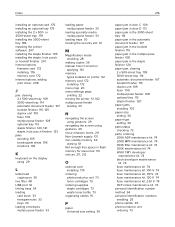
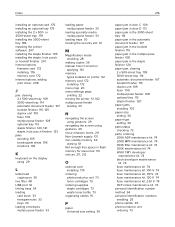
... mode enabling 28
making copies 39 manual Color Correction
applying 161 memory
types installed on printer 62 memory card 172
installing 172 menu map 20 menu settings page
printing 22 moving the printer 13, 102 multipurpose feeder
loading 33
N
navigating the screen using gestures 29
navigating the screen using gestures 29 noise emission levels 211 Non‑Lexmark supply 131 non‑...
User Guide - Page 217
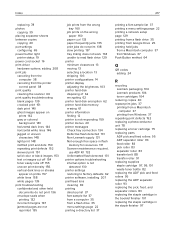
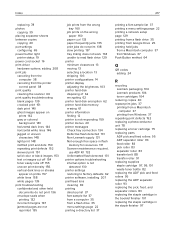
Index
217
replacing 78 photos
copying 39 placing separator sheets between copies
copying 40 port settings
configuring 65 power button light
printer status 19 power cord socket 16 print driver
hardware options, adding 208 print job
canceling from the computer 38
canceling from the printer control panel 38
print quality cleaning the scanner 66
print quality troubleshooting blank pages 139 ...

