Lexmark E350d - E B/W Laser Printer driver and firmware
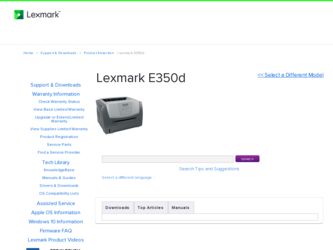
Related Lexmark E350d Manual Pages
Download the free PDF manual for Lexmark E350d and other Lexmark manuals at ManualOwl.com
Menus and Messages Guide - Page 9
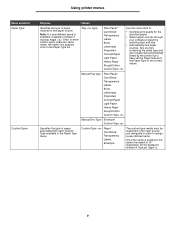
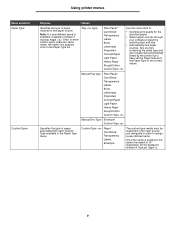
... sources through your software program by selecting type and size.
• Automatically link paper sources. Any sources containing the same type and size of paper are automatically linked by the printer if you have set the Paper Size and the Paper Type to the correct values.
Manual Pap type
Plain Paper* Card Stock Transparency Labels...
Menus and Messages Guide - Page 12
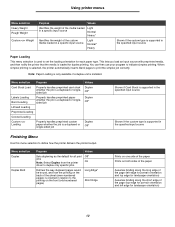
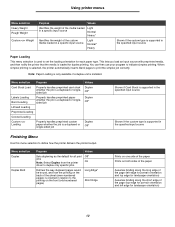
.... When simplex printing is selected, the printer automatically inserts blank pages to print the simplex job correctly.
Note: Paper Loading is only available if a duplex unit is installed.
Menu selection Purpose
Card Stock Load
Properly handles preprinted card stock whether the job is a duplexed or singlesided job
Labels Loading Bond Loading
Properly handles preprinted paper whether the job...
Menus and Messages Guide - Page 15
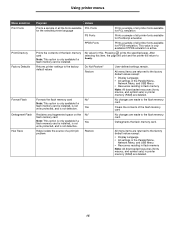
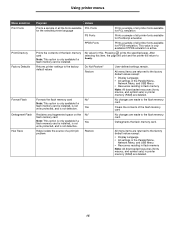
...default values except:
• Display Language • All settings in the Parallel Menu,
Network Menu, and USB Menu • Resources residing in flash memory
Note: All downloaded resources (fonts, macros, and symbol sets) in printer memory (RAM) are deleted.
Formats the flash memory card
No*
Note: This option is only available if a
flash memory card is installed, is not write protected, and...
Menus and Messages Guide - Page 17
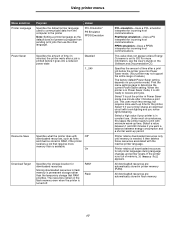
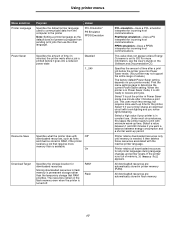
...into a reduced power state
Disabled 1...240
Resource Save
Specifies what the printer does with
Off*
downloaded resources, such as fonts
and macros stored in RAM, if the printer
receives a job that requires more
memory than is available.
On
Download Target
Specifies the storage location for downloaded resources
Storing downloaded resources in flash memory is permanent storage rather than...
Menus and Messages Guide - Page 21
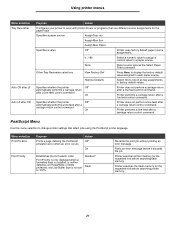
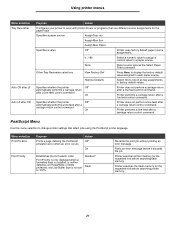
...is only displayed when a formatted flash is installed, is neither defective nor Read/Write or Write protected, and Job Buffer Size is not set to 100%.
Resident* Flash
Discards the print job without printing an error message
Prints an error message before it discards the job
Printer searches printer memory for the requested font before searching flash memory.
Printer searches the flash memory for...
Menus and Messages Guide - Page 22
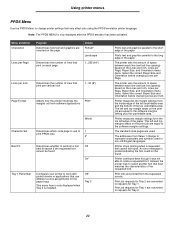
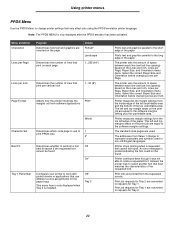
... margins areas on the print job are equal to the software margins settings.
The standard code pages are used.
The addresses from Value 1 change to represent characters and symbols used in non-US English languages.
Printer stops printing when a requested font cannot be found. An error message is posted indicating the font could not be...
Menus and Messages Guide - Page 29
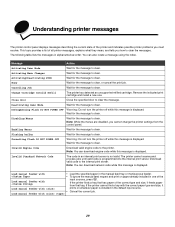
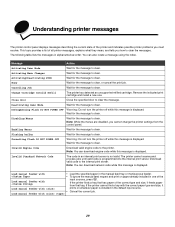
... print server.
Note: You can download network code while this message is displayed.
Load manual feeder with
• Load the specified paper in the manual feed tray or multipurpose feeder.
• To ignore the manual feed request and print on paper already installed in one of the
input sources, press .
Load manual feeder with
If the printer finds a tray that has paper...
Menus and Messages Guide - Page 31
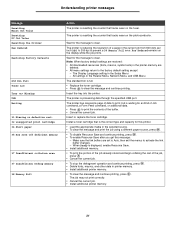
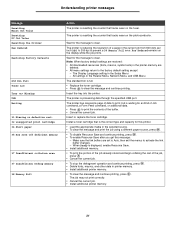
...settings are restored: • All downloaded resources (fonts, macros, symbol sets) in the printer memory are
deleted. • All menu settings return to the factory default setting except:
- The Display Language setting in the Setup Menu - All settings in the Parallel Menu, Network Menu, and USB....
Install a toner cartridge that is the correct type and capacity for this printer.
• Load the...
Menus and Messages Guide - Page 32
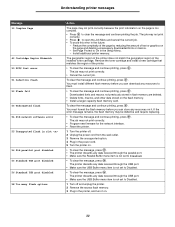
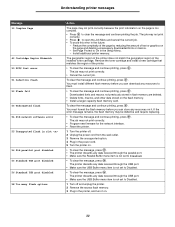
... job. • To avoid this error in the future:
- Reduce the complexity of the page by reducing the amount of text or graphics on the page and deleting unnecessary downloaded fonts or macros.
- Set Page Protect to On in the Setup Menu. - Install additional printer memory.
The geographic region of the printer does not match the geograhpic region...
Menus and Messages Guide - Page 34
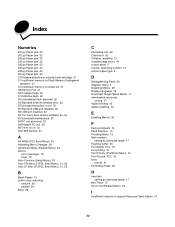
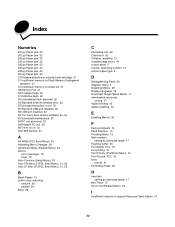
... 13 complex page errors 18 control panel 5 Copies, specifying number 13 custom paper type 9
D
Defragmenting Flash 29 diagram, menu 4 Disabling Menus 29 Display Language 19 Download Target (Setup Menu) 17 downloaded resources
storing 17 duplex binding 12 duplex enabling 12
E
Enabling Menus 29
F
Factory Defaults 15 Feed Direction 10 Finishing Menu 12 flash memory
setting as download target 17...
Quick Reference - Page 7
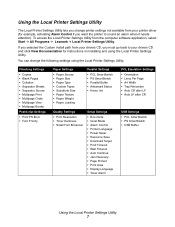
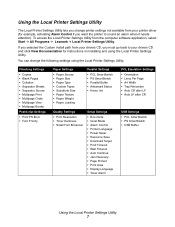
... Control if you want the printer to sound an alarm when it needs attention). To access the Local Printer Settings Utility from the computer software application, select Start Æ All Programs Æ Lexmark Æ Local Printer Settings Utility.
If you selected the Custom install path from your drivers CD, you must go back to your drivers CD and click View Documentation for instructions...
User's Guide - Page 15
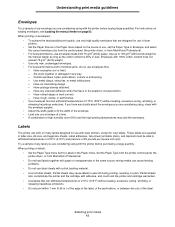
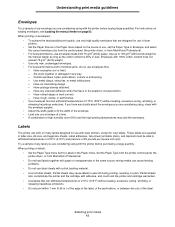
... envelope you are considering using with the printer before buying large quantities. For instructions on loading envelopes, see Loading the manual feeder on page23 . When printing on envelopes:
• To achieve the best possible print quality, use only high-quality envelopes that are designed for use in laser printers.
• Set the Paper Source in the Paper menu...
User's Guide - Page 24
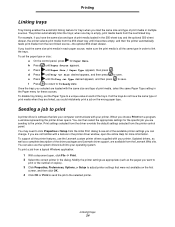
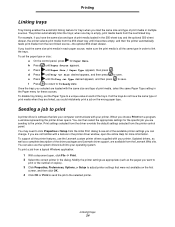
... the printer control panel. You may need to click Properties or Setup from the initial Print dialog to see all of the available printer settings you can change. If you are not familiar with a feature in the printer driver window, open the online Help for more information. To support all the printer features, use the Lexmark custom printer drivers supplied with your printer. Updated drivers, as...
User's Guide - Page 26
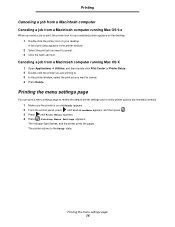
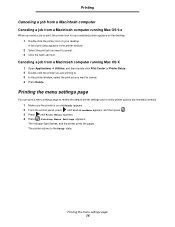
... or Printer Setup. 2 Double-click the printer you are printing to. 3 In the printer window, select the print job you want to cancel. 4 Press Delete.
Printing the menu settings page
You can print a menu settings page to review the default printer settings and to verify printer options are installed correctly. 1 Make sure the printer is on and Ready appears. 2 From the control panel...
User's Guide - Page 34
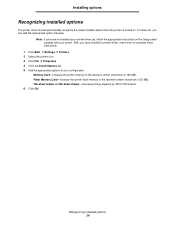
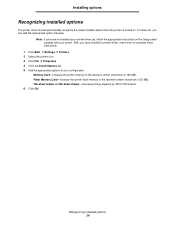
... installed a printer driver, return here to complete these instructions.
1 Click Start à Settings à Printers. 2 Select the printer icon. 3 Click File à Properties. 4 Click the Install Options tab. 5 Add the appropriate options to your configuration:
Memory Card-Increase the printer memory to the desired number (maximum of 160 MB). Flash Memory Card-Increase the printer flash memory...
User's Guide - Page 50
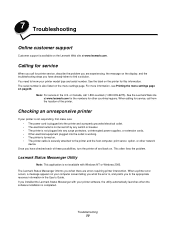
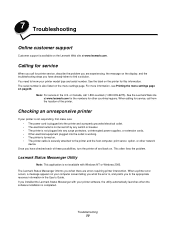
... with Windows NT or Windows 2000. The Lexmark Status Messenger informs you when there are errors requiring printer intervention. When a printer error occurs, a message appears on your computer screen telling you what the error is, and points you to the appropriate recovery information in the User's Guide. If you installed the Lexmark Status Messenger with your printer software, the utility...
User's Guide - Page 51
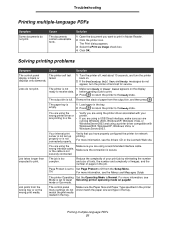
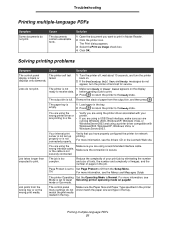
... a printer driver compatible with
Windows2000, WindowsXP, Windows Vista, or
WindowsServer2003.
Your internal print server is not set up properly or is not connected properly.
Verify that you have properly configured the printer for network printing.
For more information, see the drivers CD or the Lexmark Web site.
You are using the
Make sure you are using a recommended interface cable...
User's Guide - Page 56
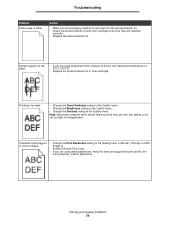
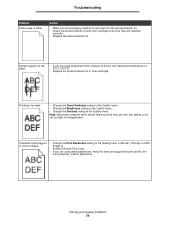
...kit. • Check the photoconductor kit and toner cartridge to be sure they are installed
correctly. • Replace the photoconductor kit.
Streaks appear on the page.
•...Resolution setting in the Quality menu to 600 dpi, 1200 dpi, or 2400 Image Q.
• Enable Enhance Fine Lines.
• If you are using downloaded fonts, verify the fonts are supported by the printer, the host computer...
Service Manual - Page 51
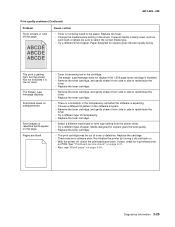
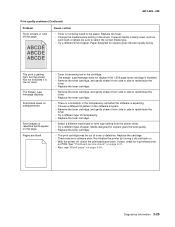
...Low message does not display if the 1,500 page toner cartridge is installed. • Remove...setting from the printer driver. • Try a different type of paper. Media designed for copiers gives the best quality. • Replace the toner cartridge.
• The print cartridge may be out of toner or defective. Replace the cartridge. • There may be a software error. Re-initialize the printer...
Service Manual - Page 52
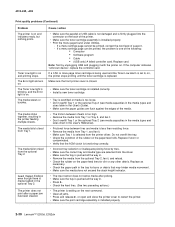
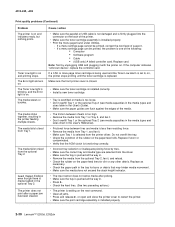
... assembly is installed properly. • Print the menu page found under Utilities.
- If a menu settings page cannot be printed, contact the next level of support. - If a menu settings page can be printed, the problem is one of the following:
• Computer • Software program • Cable • (USB only) A failed controller card. Replace card.
Note: Test by unplugging USB and plugging...

