Lexmark N4000e - Print Server - USB driver and firmware
Drivers and firmware downloads for this Lexmark item


Related Lexmark N4000e Manual Pages
Download the free PDF manual for Lexmark N4000e and other Lexmark manuals at ManualOwl.com
User's Guide - Page 2


... 8 Understanding the Setup Utility software 8
Chapter 3: Troubleshooting 12
The Power or USB indicator light is not on 12 The Status indicator light is on 12 An error message appears 13 The Lexmark N4000e Setup Utility CD does not auto launch 13 I don't know which print server to select 13 My print server is not shown in the list 14 My printer is not...
User's Guide - Page 4


... interference for a Class B computing device, use a properly shielded and grounded cable, such as the one provided with this unit, for USB attach. Use of a substitute cable not properly shielded and grounded may result in a violation of FCC regulations. Direct any questions regarding this compliance information statement to:
Director of Lexmark Technology & Services Lexmark International, Inc.
740...
User's Guide - Page 7


...8226; A network-capable printer To find out if your printer is network-capable or for other printer-specific information, refer to the documentation that came with your printer or visit our Web site at: http://support.lexmark.com. • The Lexmark N4000e Setup Utility software CD • The printer software CD that came with your printer • A computer with a CD-ROM drive The computer must...
User's Guide - Page 8


... the print server power supply is properly connected.
USB (
): This light indicates the printer and print server are properly connected by the USB
cable and the printer is on.
Status (!): This light indicates a firmware error has been detected. If the light is on, see "Understanding the print server indicator lights."
Understanding the Setup Utility software
If your print server/printer is...
User's Guide - Page 9


......" instructions for "Your print server followed by a printer name."
If not, do the following:
1 Make sure that the printer is turned on and that the print server is properly connected to the printer (check the USB cable).
2 Select My print server/printer is NOT shown in the list.
3 Select the first radio button.
4 Click Next to search the network again.
Understanding the Setup Utility software...
User's Guide - Page 10
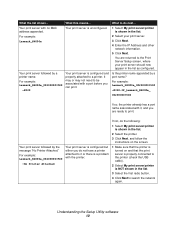
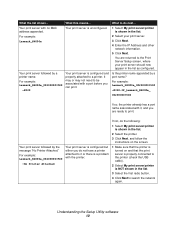
...What to do next...
Your print server with no MAC address appended.
Your print server is unconfigured. 1 Select My print server/printer is shown in the list.
For example: Lexmark_N4000e
2 Select your print server. 3 Click Next. 4 Enter the IP Address and other
network information.
5 Click Next.
You are returned to the Print Server Setup screen, where your print server should now appear in the...
User's Guide - Page 11


... print server (identified by the 12-character If your printer is not shown in the list, do the
MAC Address) is not shown in the list, do the
following:
following:
1 Select My print server/printer is NOT shown in the list.
2 Make sure:
• The power indicator light is on. • The print server is properly connected to the
network (check the Ethernet cable...
User's Guide - Page 12


... electrical outlet.
USB cable connecting the print server to the printer is secure and the printer is on.
Note: This light blinks to indicate a print job is processing.
Note: To locate the Power and USB indicator lights, see "Understanding the print server indicator lights."
The Status indicator light is on
When this light is on, a firmware error has been detected. Power the print server off and...
User's Guide - Page 13


... following steps: a From your desktop, double-click My Computer. b Double-click the CD-ROM drive icon. c If necessary, double-click setup.exe. d Continue with step 11 on the Setup Sheet.
I don't know which print server to select
If there are multiple print servers on your network, you can identify the one you are setting up by matching the MAC address
MAC address
to the twelve characters...
User's Guide - Page 16


... to the printer, print server, electrical outlet, and network connection are secure.
• Make sure the Power and USB indicator lights are on and the Status indicator light is off. • Check the printer status. • Make sure the network is operating properly.
Refer to your network documentation or contact your network administrator. • Make sure the printer software is installed on...
User's Guide - Page 18


...
installed printers or fax printers.
2 Right-click the icon for your network printer. 3 Make sure Use Printer Offline is not selected, and then click Properties. 4 From the Ports tab, verify that the printer port selected consists of the printer name followed
by the print server MAC address (for example, Lexmark_E320_0020000035D0).
5 Click OK.
Uninstall the Lexmark N4000e Setup Utility software...
User's Guide - Page 19
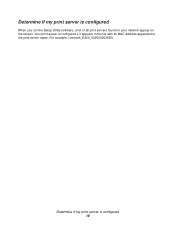
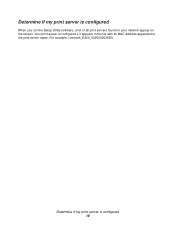
Determine if my print server is configured
When you run the Setup Utility software, a list of all print servers found on your network appear on the screen. Your print server is configured if it appears in the list with its MAC address appended to the print server name. For example, Lexmark_E320_0020000035D0.
Determine if my print server is configured 19
User's Guide - Page 20


...: • Insert the Lexmark N4000e Setup Utility CD, and then click Contact Lexmark. • Insert the printer software CD that came with your Lexmark printer, and then click Contact Lexmark →Customer Support. • From the Lexmark Solution Center (available on Lexmark inkjet printers only), click Contact Information →Customer Support.
Change the print server network settings 20
User's Guide - Page 21


... means that a new device can be added to a network without having to manually assign a unique IP address. Ethernet (category 5) cable. A network cable with RJ-45 connectors. This cable connects the print server to the Ethernet network. Also referred to as a Cat 5 cable. IP address. A number that identifies each device connected to the network. For example, 192.168.0.1. MAC address. A 12-character...
User's Guide - Page 22


... came with your printer. Lexmark N4000e Print Server This Statement of Limited Warranty applies to this product if it was originally purchased for your use, and not for resale, from Lexmark or a Lexmark remarketer, referred to in this statement as "Remarketer." Warranty Lexmark warrants that this product:
• Is manufactured from new parts, or new and serviceable used parts...
