Lexmark Optra Color 1200 driver and firmware
Drivers and firmware downloads for this Lexmark item


Related Lexmark Optra Color 1200 Manual Pages
Download the free PDF manual for Lexmark Optra Color 1200 and other Lexmark manuals at ManualOwl.com
Setup Guide - Page 70


... getting updated drivers. To support all the printer's features, install the custom Lexmark drivers on your system. If you use drivers designed for printers other than the Optra Color 1200, you may not be able to control all of the printer's functions. For more information about these functions, refer to the driver online Help or to the printer User's Guide. In addition to printer drivers, you...
Setup Guide - Page 71


... - Access Lexmark support phone numbers - Create diskettes - Register your printer (Windows operating sys-
tems only)
At any time the CD program is running, press F1 for online Help. Refer to the CD Readme for the latest information about the contents of the CD.
Congratulations!
You have successfully set up your Optra Color 1200 printer. Refer to the User's Guide for complete...
User's Guide - Page 6


... the LEDs 126 Cleaning the fuser coating roll 127 Calling for service 129
Appendix A: MarkVision 131
Operating systems supported 131 Introducing MarkVision 131
Features 133 MarkVision online Help 139 Installing MarkVision on a network 140 Getting updated utilities and drivers 141 Online services 141 Automated fax system 141
Appendix B: Printer specifications 143
vi Table of contents
User's Guide - Page 26


... Fonts Print Directory Print Demo Color Samples Factory Defaults Format Flash Format Disk Job Acct Stat Hex Trace
JOB MENU (page 28)
Cancel Job Reset Printer Print Buffer
SETUP MENU (page 29)
Printer Language Power Saver Resource Save Download Target Print Timeout Wait Timeout Auto Continue Jam Recovery Page Protect Print Area Display Language Alarm Control Printer Usage Timing Adj Job Buffer...
User's Guide - Page 34


... bin. This may be useful when printing on heavier media, such as transparencies, envelopes, labels, or card stock. Printed pages stack face up and uncollated in the rear output bin.
If you select Rear Output, make sure you've attached the rear output bin. Refer to the Setup Guide for installation instructions.
20 Chapter 2: Changing printer settings
User's Guide - Page 36


... only once, saves the file in printer memory (or in the optional hard disk, if installed), and then prints the specified number of copies. This saves processing time for the printer and the application, and may reduce overall printing time.
For Collation to work effectively, your software application must recognize this printer feature and not send the job...
User's Guide - Page 40


... printer resources, printer settings, and print jobs. Additional menu items let you set up printer hardware and troubleshoot printer problems.
Values
Press Select to print a page detailing the user default setting for each menu item, the installed options, the amount of installed printer memory, the printer software code levels, the total count of printed pages, and the printer serial number...
User's Guide - Page 51


...
The Tray Renumber menu item provides software compatibility with other Lexmark Optra printers, as well as with other manufacturers' printers. This may be helpful if you have print jobs or applications previously set up for other printers.
For example, if you want to use a LaserJet 5 printer driver with an Optra Color 1200 with two optional drawers installed, use the Tray Renumber menu item...
User's Guide - Page 75


Adjusting color
You can make color adjustments from your Lexmark printer driver, from the MarkVision printer utility, and from the printer operator panel. Lexmark posts updates about color support on its web site (www.lexmark.com). See page 141 for more information about online services.
From the operator panel, select Color Menu. The following menu items are available to customize your color ...
User's Guide - Page 118


... files currently stored on the disk will be deleted. Press Return or Stop to cancel this operation.
The printer has detected an incompatibility between the font data and the firmware. You must download compatible font data to flash memory before the printer can return to the ready state.
The code in the specified network adapter has not been programmed...
User's Guide - Page 129
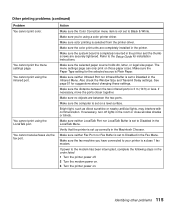
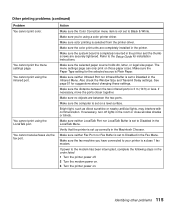
... menu item is not set to Black & White.
Make sure you're using a color printer driver.
Make sure color printing is selected from the printer driver.
Make sure the color print units are completely installed in the printer.
Make sure the system board is completely inserted in the printer and the thumbscrews are securely tightened. Refer to the Setup Guide for installation instructions.
Make sure the...
User's Guide - Page 146


...manage Lexmark printers attached to a network. MarkVision helps you configure the printers quickly and consistently, as well as establish a comprehensive inventory of the hardware and software features of each printer. You can use MarkVision to maintain printer usage statistics and manage downloaded resources, such as fonts or forms. The appearance of the MarkVision window on your computer display...
User's Guide - Page 148
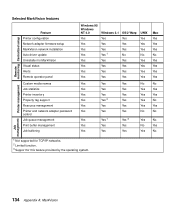
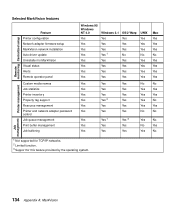
...
Feature Printer configuration Network adapter firmware setup MarkVision network installation Auto driver update Uninstaller for MarkVision Visual status Alerts Remote operator panel
Custom media names Job statistics Printer inventory Property tag support Resource management Printer and network adapter password control Job queue management Print buffer management Job buffering
Windows 95
Windows...
User's Guide - Page 149
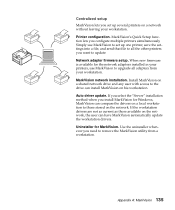
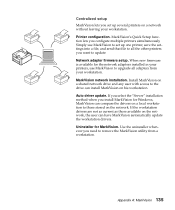
... use MarkVision to set up one printer, save the settings into a file, and send that file to all the other printers you want to update. Network adapter firmware setup. When new firmware is available for the network adapters installed in your printers, use MarkVision to upgrade all adapters from your workstation. MarkVision network installation. Install MarkVision on a shared network drive and any...
User's Guide - Page 150


... those specific printers.
Software developers writing DDE-enabled Windows applications can use DDE as a means of accessing printer information from MarkVision for Windows 3.1. For example, Lexmark offers an application that works with remote pagers to transmit printer status alerts to network administrators away from their workstations.
Remote operator panel. MarkVision's remote operator panel...
User's Guide - Page 152


... to password protect resources on the storage devices. MarkVision for Windows 3.1 groups several resource management tools in the printer Toolkit. Use the Toolkit to download fonts, overlays, and forms to the printers, as well as manage the resources once they are stored in flash memory or disk.
Printer and network adapter password control. If you have MarkVision installed in a network environment...
User's Guide - Page 155
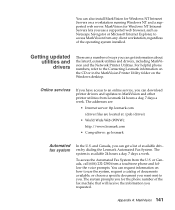
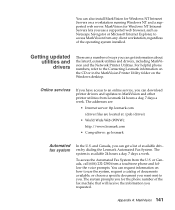
... and the Network Printer Utilities. For helpful phone numbers, refer to the Contacting Lexmark information on the CD or in the MarkVision Printer Utility folder on the Windows desktop.
Online services
If you have access to an online service, you can download printer drivers and updates to MarkVision and other printer utilities from Lexmark 24 hours a day, 7 days a week. The addresses are:
•...
User's Guide - Page 158


... your computer. Supported in the following environments: Windows 95, Windows NT 4.0, Windows 3.1x, OS/2 Warp, Macintosh, UNIX.
Options
Option Optional drawer 250-sheet tray Memory
Hard disk option Hard disk adapter ribbon cable MarkNet S internal network adapters
Tri-port adapter
Parallel port adapter Infrared adapter Serial interface adapter Parallel cables Serial cable
Description Support unit...
User's Guide - Page 186


... crystal display on the printer operator panel that shows printer menus and messages.
DL. Envelope measuring 110 x 220 mm.
download. To transfer information, such as fonts, from a diskette or other device to your computer or printer for temporary or permanent storage.
dpi. Dots per inch. See resolution.
DRAM. See dynamic random access memory.
drawer. See optional drawer.
driver. See printer driver...
Quick Reference - Page 1
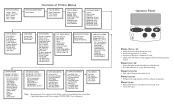
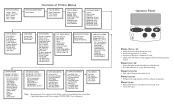
... Menus Print Fonts Print Directory Print Demo Color Samples Factory Defaults Format Flash Format Disk Job Acct Stat Hex Trace
JOB MENU
Cancel Job Reset Printer Print Buffer
SETUP MENU
Printer Language Power Saver Resource Save Download Target Print Timeout Wait Timeout Auto Continue Jam Recovery Page Protect Print Area Display Language Alarm Control Printer Usage Timing Adj Job Buffer Size Job...
