Lexmark Optra E312 driver and firmware
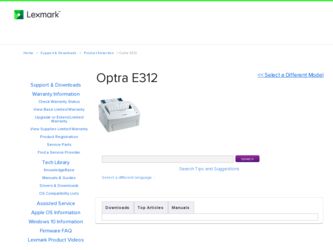
Related Lexmark Optra E312 Manual Pages
Download the free PDF manual for Lexmark Optra E312 and other Lexmark manuals at ManualOwl.com
User's Guide - Page 4
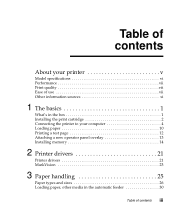
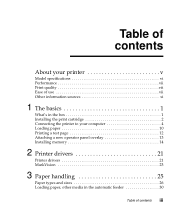
... vii Print quality vii Ease of use vii Other information sources xi
1 The basics 1
What's in the box 1 Installing the print cartridge 2 Connecting the printer to your computer 4 Loading paper 10 Printing a test page 12 Attaching a new operator panel overlay 13 Installing memory 14
2 Printer drivers 21
Printer drivers 21 MarkVision 23
3 Paper handling 25
Paper types and sizes 26...
User's Guide - Page 6
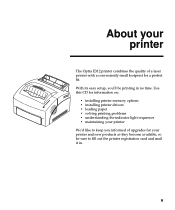
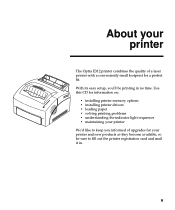
About your printer
The Optra E312 printer combines the quality of a laser printer with a conveniently small footprint for a perfect fit. With its easy setup, you'll be printing in no time. Use this CD for information on:
• installing printer memory options • installing printer drivers • loading paper • solving printing problems • understanding the indicator light ...
User's Guide - Page 8
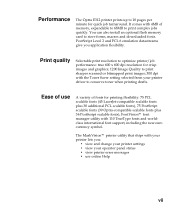
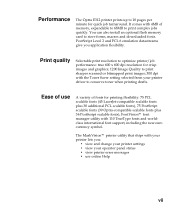
...
The Optra E312 printer prints up to 10 pages per minute for quick job turnaround. It comes with 4MB of memory, expandable to 68MB to print complex jobs quickly. You can also install an optional flash memory card to store forms, macros and downloaded fonts. PostScript Level 2 and PCL 6 emulation datastreams give you application flexibility.
Print quality
Selectable print resolution...
User's Guide - Page 12
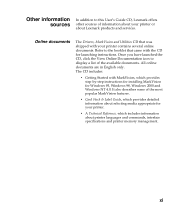
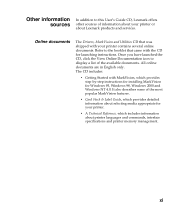
... sources
In addition to this User's Guide CD, Lexmark offers other sources of information about your printer or about Lexmark products and services.
Online documents
The Drivers, MarkVision and Utilities CD that was shipped with your printer contains several online documents. Refer to the booklet that came with the CD for launching instructions. Once you have launched the...
User's Guide - Page 18
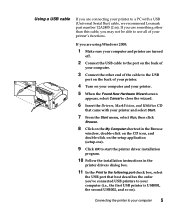
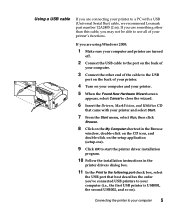
...icon, and double-click on the setup application (setup.exe).
9 Click OK to start the printer driver installation
program.
10 Follow the installation instructions in the
printer drivers dialog box.
11 In the Print to the following port check box, select
the USB port that best describes the order you've connected USB printers to your computer (i.e., the first USB printer is USB001, the second USB002...
User's Guide - Page 19
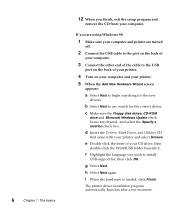
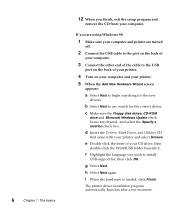
... other end of the cable to the USB
port on the back of your printer.
4 Turn on your computer and your printer. 5 When the Add New Hardware Wizard screen
appears:
a Select Next to begin searching for the new
drivers.
b Select Next to use search for the correct driver. c Make sure the Floppy disk drives, CD-ROM
drive and Microsoft Windows Update check boxes are...
User's Guide - Page 20
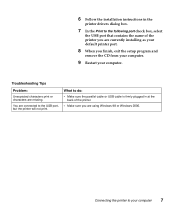
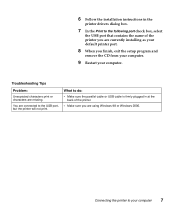
6 Follow the installation instructions in the
printer drivers dialog box.
7 In the Print to the following port check box, select
the USB port that contains the name of the printer you are currently installing as your default printer port.
8 When you finish, exit the setup program and
remove the CD from your computer.
9 Restart your computer.
Troubleshooting Tips
Problem:
Unexpected characters ...
User's Guide - Page 21
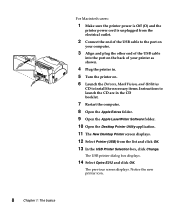
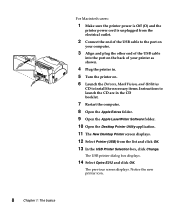
... the USB cable
into the port on the back of your printer as shown.
4 Plug the printer in. 5 Turn the printer on. 6 Launch the Drivers, MarkVision, and Utilities
CD to install the necessary items. Instructions to launch the CD are in the CD booklet.
7 Restart the computer. 8 Open the Apple Extras folder. 9 Open the Apple LaserWriter Software folder. 10 Open the Desktop Printer...
User's Guide - Page 27
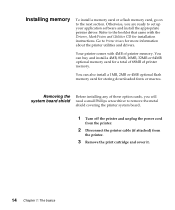
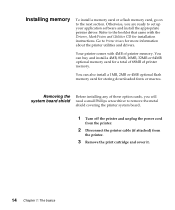
Installing memory
To install a memory card or a flash memory card, go on to the next section. Otherwise, you are ready to set up your application software and install the appropriate printer driver. Refer to the booklet that came with the Drivers, MarkVision and Utilities CD for installation instructions. Go to Printer drivers for more information about the printer utilities and drivers. Your ...
User's Guide - Page 34
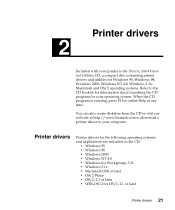
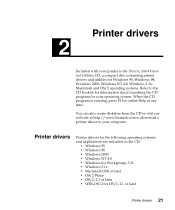
...the CD or visit our web site at http://www.lexmark.com to download a printer driver to your computer.
Printer drivers
Printer drivers for the following operating systems and applications are included on the CD:
• Windows 95 • Windows 98 • Windows 2000 • Windows NT 4.0 • Windows for Workgroups 3.11 • Windows 3.1x • Macintosh OS8 or later • OS/2 Warp...
User's Guide - Page 35
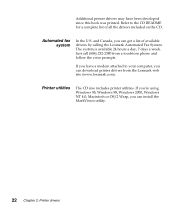
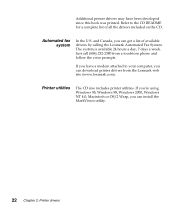
... (606) 232-2380 from a touchtone phone and follow the voice prompts. If you have a modem attached to your computer, you can download printer drivers from the Lexmark web site (www.lexmark.com).
Printer utilities
The CD also includes printer utilities. If you're using Windows 95, Windows 98, Windows 2000, Windows NT 4.0, Macintosh or OS/2 Warp, you can install the MarkVision utility.
22 Chapter...
User's Guide - Page 36
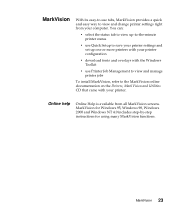
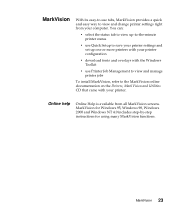
... view up-to-the-minute printer status
• use Quick Setup to save your printer settings and set up one or more printers with your printer configuration
• download fonts and overlays with the Windows Toolkit
• use Printer Job Management to view and manage printer jobs
To install MarkVision, refer to the MarkVision online documentation on the Drivers, MarkVision and Utilities CD...
User's Guide - Page 51
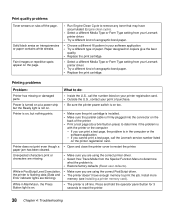
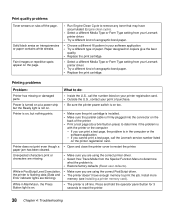
... computer or the
software application. - If you cannot print a test page, call the Lexmark service number listed
on the printer registration card.
Printer does not print even though a • Open and close the printer cover to restart the printer. paper jam has been cleared.
Unexpected characters print or characters are missing.
• Make sure you are using the correct printer driver...
User's Guide - Page 109
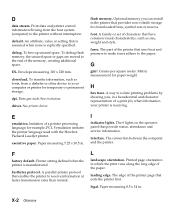
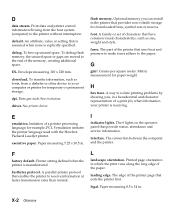
..., such as fonts, from a diskette or other device to your computer or printer for temporary or permanent storage. dpi. Dots per inch. See resolution. driver. See printer driver.
flash memory. Optional memory you can install in the printer that provides non-volatile storage for downloaded fonts, symbol sets or macros. font. A family or set of characters that have common visual characteristics, such...
User's Guide - Page 111
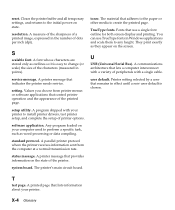
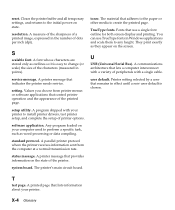
... that indicates the printer needs service. setting. Values you choose from printer menus or software applications that control printer operation and the appearance of the printed page. setup utility. A program shipped with your printer to install printer drivers, test printer setup, and complete the setup of printer options. software application. Any program loaded on your computer used to perform...
Technical Reference - Page 26
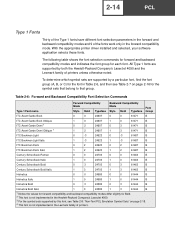
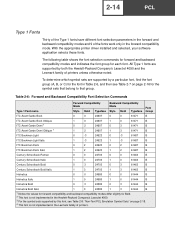
... software application selects these fonts.
The following table shows the font selection commands for forward and backward compatibility modes and indicates the font group for each font. All Type 1 fonts are supported by both the Hewlett-Packard Company's LaserJet 4050 and the Lexmark family of printers unless otherwise noted.
To determine which symbol sets are supported...
Technical Reference - Page 32
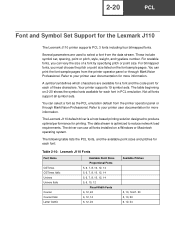
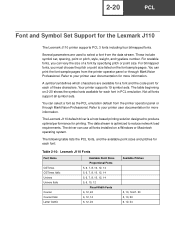
... panel or through MarkVision Professional. Refer to your printer user documentation for more information.
The Lexmark J110 default driver is a host based printing solution designed to produce optimal performance for printing. The data stream is optimized to reduce network load requirements. The driver can use all fonts installed on a Windows or Macintosh operating system.
The following table lists...
Technical Reference - Page 57
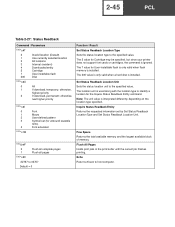
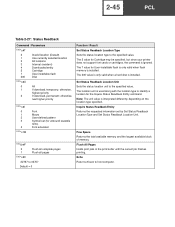
... 5 value for Cartridge may be specified, but since your printer does not support font cards or cartridges, the command is ignored. The 7 value for User-installable flash is only valid when flash memory is installed. The 200 value is only valid when a hard disk is installed.
Set Status Readback Location Unit Sets the status location unit to the specified value. The location...
Technical Reference - Page 176
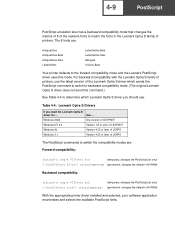
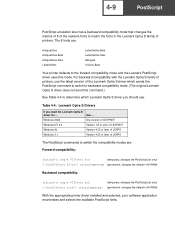
...not send this command.)
See Table 4-4 to determine which Lexmark Optra S driver you should use.
Table 4-4: Lexmark Optra S Drivers
If you need the Lexmark Optra S
driver for ...
Use ...
Windows 2000
Any version of LEXPSNT
Windows NT 4.0
Version 1.8 or later of LEXPSNT
Windows 9x
Version 4.32 or later of LEXPS
Windows 3.x
Version 4.02 or later of LEXPS
The PostScript commands to switch...
Technical Reference - Page 413
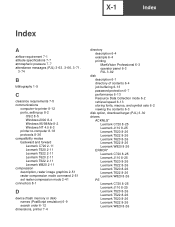
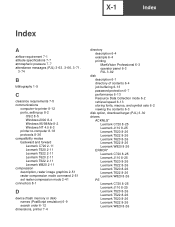
...8-4 Windows 95/98/Me 8-2 Windows NT 4.0 8-3 printer-to-computer 8-18 protocols 8-36 compatibility modes backward and forward Lexmark C720 2-11 Lexmark T520 2-11 Lexmark T522 2-11 Lexmark T620 2-11 Lexmark T622 2-11 Lexmark W820 2-11 compression description, raster image graphics 2-51 raster compression mode command 2-51 set raster compression mode 2-41 connectors 8-1
D
device (flash memory or disk...

