Lexmark OptraImage 242 driver and firmware
Drivers and firmware downloads for this Lexmark item

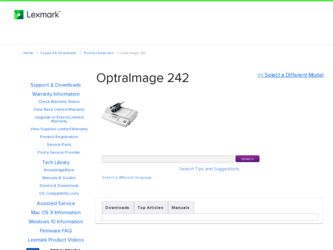
Related Lexmark OptraImage 242 Manual Pages
Download the free PDF manual for Lexmark OptraImage 242 and other Lexmark manuals at ManualOwl.com
OptraImage 242/232 Setup Guide (2.5 MB) - Page 2
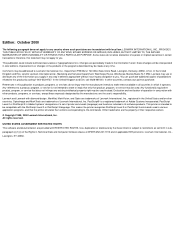
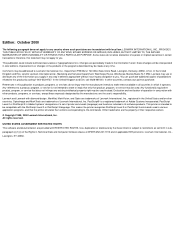
... in the United States and/or other countries. OptraImage and MarkTrack are trademarks of Lexmark International, Inc. PostScript® is a registered trademark of Adobe Systems Incorporated. PostScript Level 2 or PostScript 3 is Adobe Systems' designation of a set of printer commands (language) and functions included in its software products. This printer is intended to be compatible with the...
OptraImage 242/232 Setup Guide (2.5 MB) - Page 3
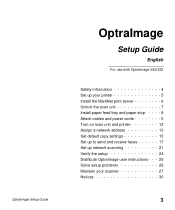
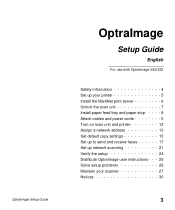
OptraImage Setup Guide
OptraImage
Setup Guide
English
For use with OptraImage 242/232
Safety information 4 Set up your printer 5 Install the MarkNet print server 6 Unlock the scan unit 7 Install paper feed tray and paper stop- - - - - 8 Attach cables and power cords 9 Turn on scan unit and printer 12 Assign a network address 13 Set default copy settings 15 Set up to send and receive faxes...
OptraImage 242/232 Setup Guide (2.5 MB) - Page 4
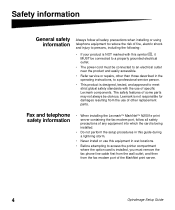
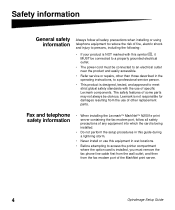
...
• Do not perform the setup procedures in this guide during a lightning storm.
• Never install or use this equipment in wet locations.
• Before attempting to access the printer compartment where the option card is installed, you must remove the fax phone line cable first from the wall outlet, and then from the fax modem port of the MarkNet print server.
4
OptraImage Setup Guide
OptraImage 242/232 Setup Guide (2.5 MB) - Page 5
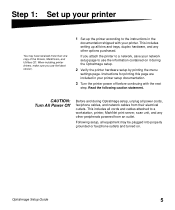
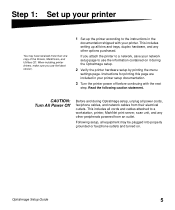
...OptraImage setup.
2 Verify the printer hardware setup by printing the menu settings page. Instructions for printing this page are included in your printer setup documentation.
3 Turn the printer power off before continuing with the next step. Read the following caution statement.
CAUTION: Turn All Power Off
Before and during OptraImage setup, unplug all power cords, fax/phone cables, and network...
OptraImage 242/232 Setup Guide (2.5 MB) - Page 6
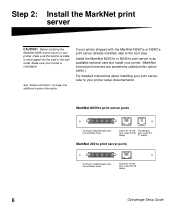
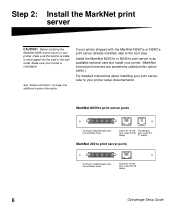
...called printer option cards.)
For detailed instructions about installing your print server, refer to your printer setup documentation.
MarkNet N2501e print server ports
SCSI port (OptraImage scan unit attaches here)
Ethernet 10/100 Fax Modem
port (uses RJ-45 port (uses RJ-
cable)
11 cable)
MarkNet 2401e print server ports
SCSI port (OptraImage scan unit attaches here)
Ethernet 10/100 port...
OptraImage 242/232 Setup Guide (2.5 MB) - Page 8
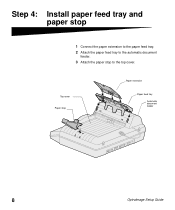
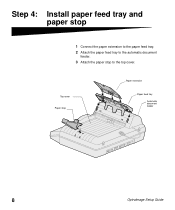
Step 4: Install paper feed tray and paper stop
1 Connect the paper extension to the paper feed tray.
2 Attach the paper feed tray to the automatic document feeder.
3 Attach the paper stop to the top cover.
Top cover Paper stop
Paper extension
Paper feed tray Automatic document feeder
8
OptraImage Setup Guide
OptraImage 242/232 Setup Guide (2.5 MB) - Page 10
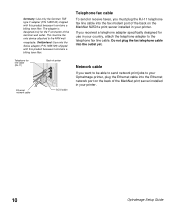
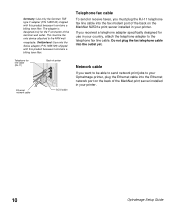
... designed for use in your country, attach the telephone adapter to the telephone fax line cable. Do not plug the fax telephone cable into the outlet yet.
Network cable
If you want to be able to send network print jobs to your OptraImage printer, plug the Ethernet cable into the Ethernet network port on the back of the MarkNet print server installed in your printer.
10
OptraImage Setup Guide
OptraImage 242/232 Setup Guide (2.5 MB) - Page 12
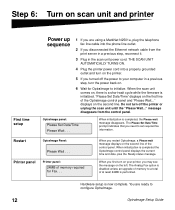
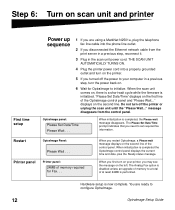
... printer power cord into a properly grounded outlet and turn on the printer.
5 If you turned off the power to your computer in a previous step, turn the power back on.
6 Wait for OptraImage to initialize. When the scan unit comes on, there is a short wait cycle while the firmware is initialized. "Please Set Date/Time" displays on the first line of the OptraImage control...
OptraImage 242/232 Setup Guide (2.5 MB) - Page 13
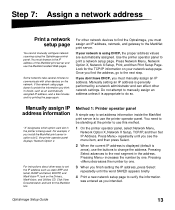
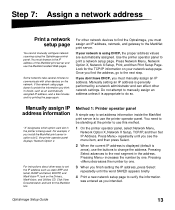
....
Manually assign IP address information
"X" designates which option card slot in the printer is being used. For example, if you install the MarkNet print server in option slot 2, the printer operator panel displays: Network Option 2.
For instructions about other ways to set the IP address such as static ARP and telnet, RARP and telnet, BOOTP, and MarkVision™, look on the Drivers...
OptraImage 242/232 Setup Guide (2.5 MB) - Page 14
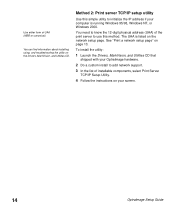
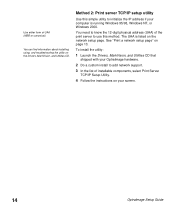
..., Windows NT, or Windows 2000.
You need to know the 12-digit physical address (UAA) of the print server to use this method. The UAA is listed on the network setup page. See "Print a network setup page" on page 13.
To install the utility:
1 Launch the Drivers, MarkVision, and Utilities CD that shipped with your OptraImage hardware.
2 Do a custom install to add network support...
OptraImage 242/232 Setup Guide (2.5 MB) - Page 18
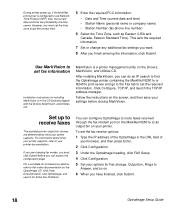
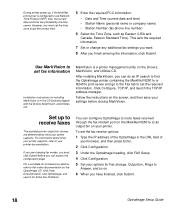
... output bin on your printer.
To set the fax receive options:
1 Type the IP address of the OptraImage in the URL field of your browser, and then press Enter.
2 Click Configuration.
3 Under the OptraImage heading, click FAX Setup.
4 Click Configuration.
5 Set your options for Fax storage, Output bin, Rings to Answer, and so on.
6 When you have finished, click Submit.
18
OptraImage Setup Guide
OptraImage 242/232 Setup Guide (2.5 MB) - Page 30
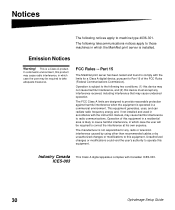
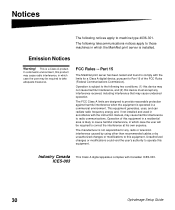
... manufacturer is not responsible for any radio or television interference caused by using other than recommended cables or by unauthorized changes or modifications to this equipment. Unauthorized changes or modifications could void the user's authority to operate this equipment.
Industry Canada ICES-003
This Class A digital apparatus complies with Canadian ICES-003.
30
OptraImage Setup Guide
OptraImage 242/232 Setup Guide (2.5 MB) - Page 31
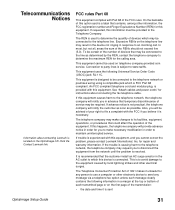
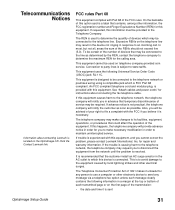
... cord and modular plug, is provided with this equipment. See "Attach cables and power cords" for instructions about connecting the fax telephone cable.
If this equipment causes harm to the telephone network, the telephone company will notify you in advance that temporary discontinuance of service may be required. If advance notice is not practical, the telephone company...
OptraImage 242/232 Setup Guide (2.5 MB) - Page 32
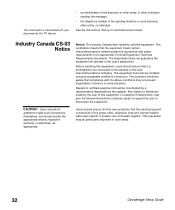
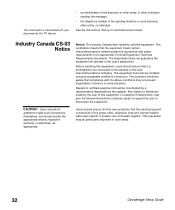
...sending machine or such business, other entity, or individual.
See the instructions "Set up to send and receive faxes".
Industry Canada CS-03 Notice
Notice: The Industry Canada label identifies ...of the power utility, telephone lines and internal metallic water pipe system, if present, are connected together. This precaution may be particularly important in rural areas.
32
OptraImage Setup Guide
OptraImage 242/232 Setup Guide (2.5 MB) - Page 34
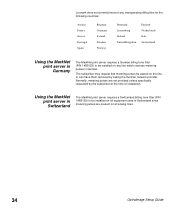
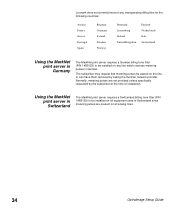
..., metering pulses are not provided unless specifically requested by the subscriber at the time of installation.
Using the MarkNet print server in Switzerland
The MarkNet print server requires a Switzerland billing tone filter (P/N 14B5109) to be installed on all equipment used in Switzerland since metering pulses are present on all analog lines.
34
OptraImage Setup Guide
