Lexmark MX317 driver and firmware
Related Lexmark MX317 Manual Pages
Download the free PDF manual for Lexmark MX317 and other Lexmark manuals at ManualOwl.com
User Guide - Page 2
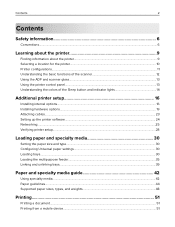
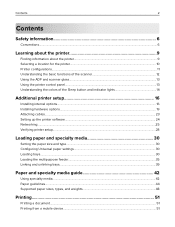
... and scanner glass...13 Using the printer control panel...13 Understanding the colors of the Sleep button and indicator lights 14
Additional printer setup 16
Installing internal options...16 Installing hardware options...19 Attaching cables...23 Setting up the printer software...24 Networking...25 Verifying printer setup...28
Loading paper and specialty media 30
Setting the paper size and type...
User Guide - Page 6
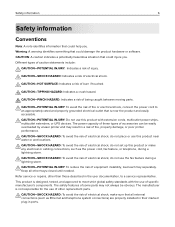
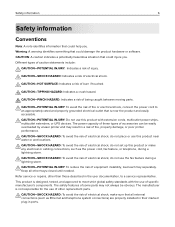
... cabling connections, such as the power cord, fax feature, or telephone, during a lightning storm. CAUTION-SHOCK HAZARD: To avoid the risk of electrical shock, do not use the fax feature during a lightning storm. CAUTION-POTENTIAL INJURY: To reduce the risk of equipment instability, load each tray separately. Keep all other trays closed until needed. Refer service...
User Guide - Page 9
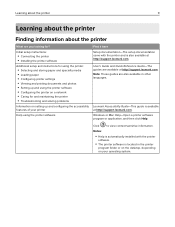
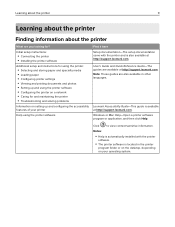
...Setup documentation-The setup documentation came with the printer and is also available at http://support.lexmark.com.
User's Guide and Quick Reference Guide-The guides are available at http://support.lexmark.com. Note: These guides are also available in other languages.
Lexmark Accessibility Guide-This guide is available at http://support.lexmark.com.
Windows or Mac Help-Open a printer software...
User Guide - Page 10
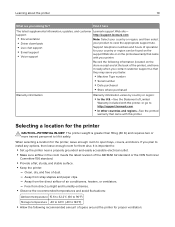
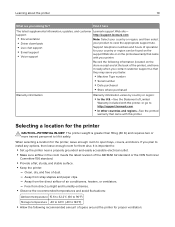
... the printer
10
What are you looking for?
Find it here
The latest supplemental information, updates, and customer Lexmark support Web site-
support:
http://support.lexmark.com
• Documentation • Driver downloads
Note: Select your country or region, and then select your product to view the appropriate support site.
• Live chat support
• E‑mail support •...
User Guide - Page 22
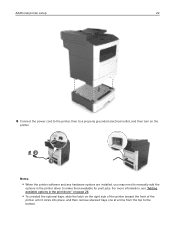
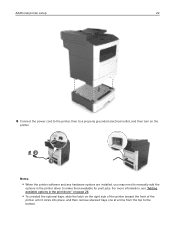
Additional printer setup
22
8 Connect the power cord to the printer, then to a properly grounded electrical outlet, and then turn on the
printer.
2 1
Notes:
• When the printer software and any hardware options are installed, you may need to manually add the
options in the printer driver to make them available for print jobs. For more information, see "Adding available options in...
User Guide - Page 24
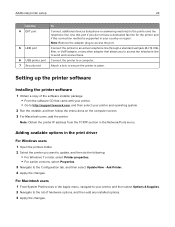
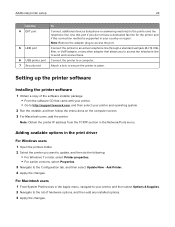
... software CD that came with your printer. • Go to http://support.lexmark.com, and then select your printer and operating system.
2 Run the installer, and then follow the instructions on the computer screen. 3 For Macintosh users, add the printer.
Note: Obtain the printer IP address from the TCP/IP section in the Network/Ports menu.
Adding available options in the print driver
For Windows...
User Guide - Page 43
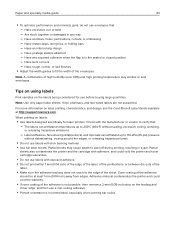
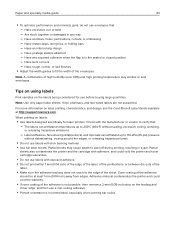
... sheets. Vinyl, pharmacy, and two‑sided labels are not supported.
For more information on label printing, characteristics, and design, see the Card Stock & Label Guide available at http://support.lexmark.com.
When printing on labels:
• Use labels designed specifically for laser printers. Check with the manufacturer or vendor to verify that: - The...
User Guide - Page 83
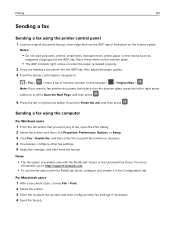
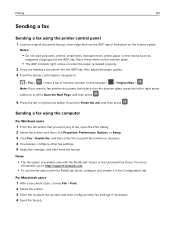
..., Preferences, Options, or Setup. 3 Click Fax > Enable fax, and then enter the recipient fax number or numbers. 4 If necessary, configure other fax settings. 5 Apply the changes, and then send the fax job.
Notes:
• The fax option is available only with the PostScript® driver or the Universal Fax Driver. For more
information, go to http://support.lexmark.com.
• To...
User Guide - Page 105
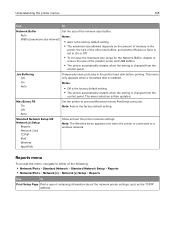
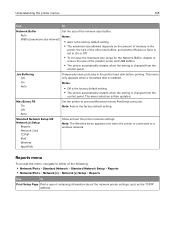
... when the setting is changed from the
control panel. The menu selection is then updated.
Mac Binary PS On Off Auto
Set the printer to process Macintosh binary PostScript print jobs. Note: Auto is the factory default setting.
Standard Network Setup OR Network [x] Setup
Reports Network Card TCP/IP IPv6 Wireless AppleTalk
Show and set the printer network settings.
Note: The Wireless menu appears...
User Guide - Page 134
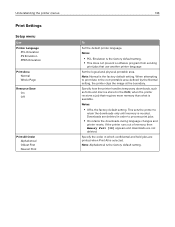
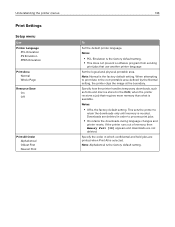
... RAM, when the printer receives a job that requires more memory than what is available. Notes:
• Off is the factory default setting. This sets the printer to
retain the downloads only until memory is needed. Downloads are deleted in order to process print jobs.
• On retains the downloads during language changes and
printer resets. If the printer runs out of memory, then Memory...
User Guide - Page 135
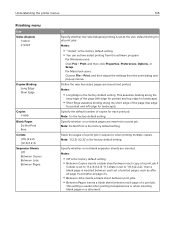
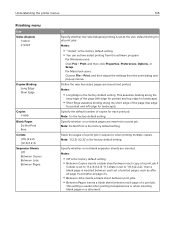
... print jobs.
Notes:
• "1 sided" is the factory default setting. • You can set two‑sided printing from the software program.
For Windows users: Click File > Print, and then click Properties, Preferences, Options, or Setup. For Macintosh users: Choose File > Print, and then adjust the settings from the print dialog and pop‑up menus...
User Guide - Page 137
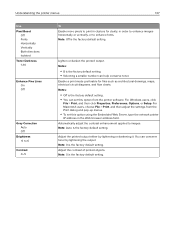
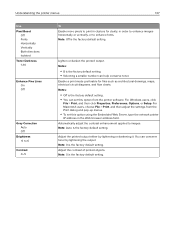
... setting. • You can set this option from the printer software. For Windows users, click
File > Print, and then click Properties, Preferences, Options, or Setup. For Macintosh users, choose File > Print, and then adjust the settings from the Print dialog and pop‑up menus.
• To set this option using the Embedded Web Server, type the network printer
IP address...
User Guide - Page 142
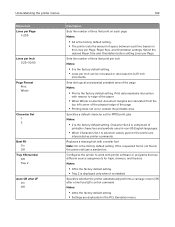
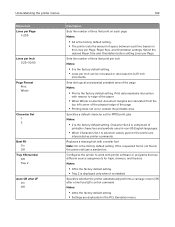
....
Configures the printer to work with printer software or programs that use different source assignments for trays, drawers, and feeders
Notes:
• Off is the factory default setting. • Tray 2 is displayed only when it is installed.
Specifies whether the printer automatically performs a carriage return (CR) after a line feed (LF) control command
Notes:
•...
User Guide - Page 184
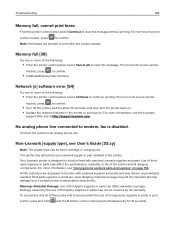
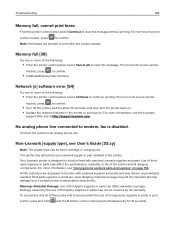
... seconds, and then turn the printer back on. • Update the network firmware in the printer or print server. For more information, visit the Lexmark
support Web site at http://support.lexmark.com.
No analog phone line connected to modem, fax is disabled.
Connect the printer to an analog phone line.
Non‑Lexmark [supply type], see User's Guide [33.xy]
Note: The supply...
User Guide - Page 185
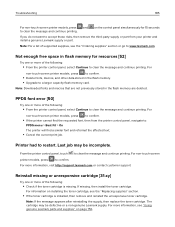
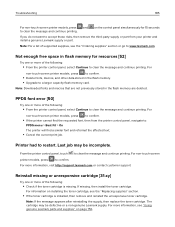
..., and other data stored in the flash memory. • Upgrade to a larger capacity flash memory card.
Note: Downloaded fonts and macros that are not previously stored in the flash memory are deleted.
PPDS font error [50]
Try one or more of the following:
• From the printer control panel, select Continue to clear the message and...
User Guide - Page 200
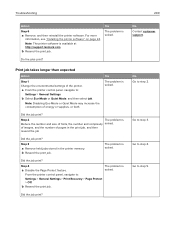
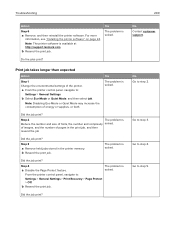
... then reinstall the printer software. For more
information, see "Installing the printer software" on page 24.
Note: The printer software is available at http://support.lexmark.com.
b Resend the print job.
Yes
The problem is solved.
Do the jobs print?
Print job takes longer than expected
Action
Step 1 Change the environmental settings of the printer.
a From the printer control panel, navigate to...
User Guide - Page 238
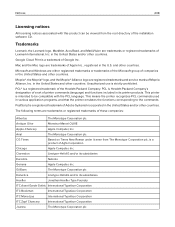
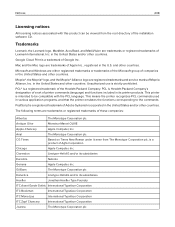
...
Licensing notices
All licensing notices associated with this product can be viewed from the root directory of the installation software CD.
Trademarks
Lexmark, the Lexmark logo, MarkNet, AccuRead, and MarkVision are trademarks or registered trademarks of Lexmark International, Inc. in the United States and/or other countries.
Google Cloud Print is a trademark of Google Inc...
User Guide - Page 249
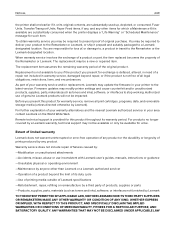
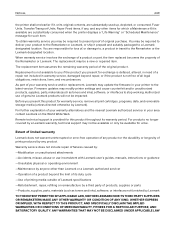
... latest version. Firmware updates may modify printer settings and cause counterfeit and/or unauthorized products, supplies, parts, materials (such as toners and inks), software, or interfaces to stop working. Authorized use of genuine Lexmark products will not be impacted.
Before you present this product for warranty service, remove all print cartridges, programs, data, and removable storage media...
User Guide - Page 254
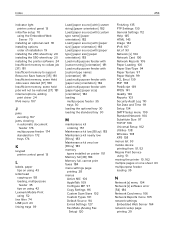
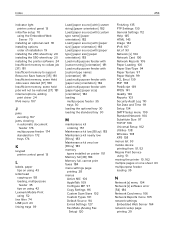
... Universal Setup 102 Utilities 138 Wireless 108 XPS 138 menus list 93 mobile device printing from 51, 52 Mopria Print Service using 51 moving the printer 10, 162 multiple pages on one sheet 63 multipurpose feeder loading 35
N
Network [x] menu 104 Network [x] software error [54] 184 Network Card menu 106 Network Reports menu 105 network settings
Embedded Web Server 164 network setup page
printing...
User Guide - Page 257
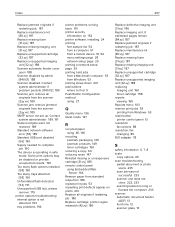
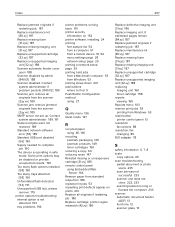
... is not detected 193 tray problems 194
printer problems, solving basic 191 printer security
information on 152 printer software, installing 24 printing
font sample list 54 from a computer 51 from a mobile device 51, 52 menu settings page 28 network setup page 29 printing a network setup page 29 printing held jobs from a Macintosh computer 53 from Windows 53 printing slows down 201 publications...

