Lexmark X738 driver and firmware
Related Lexmark X738 Manual Pages
Download the free PDF manual for Lexmark X738 and other Lexmark manuals at ManualOwl.com
User Guide - Page 9
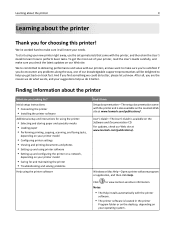
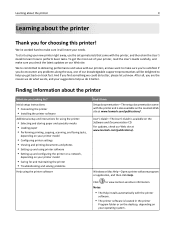
... looking for?
Initial setup instructions:
• Connecting the printer • Installing the printer software
Additional setup and instructions for using the printer:
• Selecting and storing paper and specialty media • Loading paper • Performing printing, copying, scanning, and faxing tasks,
depending on your printer model
• Configuring printer settings • Viewing...
User Guide - Page 10
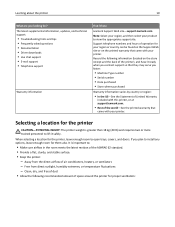
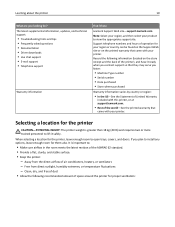
... about the printer
10
What are you looking for? The latest supplemental information, updates, and technical support:
• Troubleshooting hints and tips • Frequently asked questions • Documentation • Driver downloads • Live chat support • E‑mail support • Telephone support
Warranty information
Find it here
Lexmark Support Web site-support.lexmark.com...
User Guide - Page 45
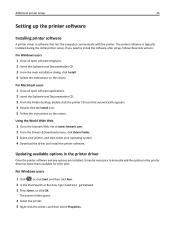
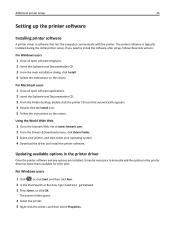
... printer setup
45
Setting up the printer software
Installing printer software
A printer driver is software that lets the computer communicate with the printer. The printer software is typically installed during the initial printer setup. If you need to install the software after setup, follow these instructions:
For Windows users 1 Close all open software programs. 2 Insert the Software...
User Guide - Page 46
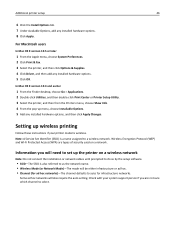
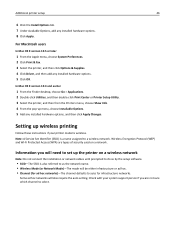
...your printer model is wireless. Note: A Service Set Identifier (SSID) is a name assigned to a wireless network. Wireless Encryption Protocol (WEP) and Wi-Fi Protected Access (WPA) are types of security used on a network.
Information you will need to set up the printer on a wireless network
Note: Do not connect the installation or network cables until prompted to do so by the setup software.
•...
User Guide - Page 47
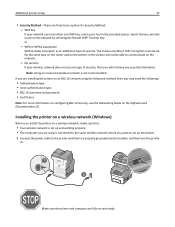
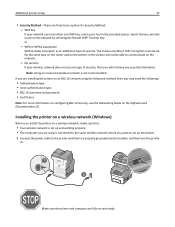
... Networking Guide on the Software and Documentation CD.
Installing the printer on a wireless network (Windows)
Before you install the printer on a wireless network, make sure that:
• Your wireless network is set up and working properly. • The computer you are using is connected to the same wireless network where you want to set up the printer.
1 Connect the power cable to the printer...
User Guide - Page 51
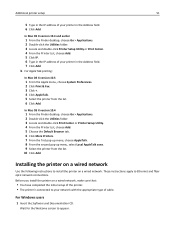
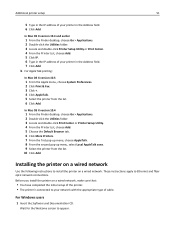
...the following instructions to install the printer on a wired network. These instructions apply to Ethernet and fiber optic network connections.
Before you install the printer on a wired network, make sure that:
• You have completed the initial setup of the printer. • The printer is connected to your network with the appropriate type of cable.
For Windows users
1 Insert the Software and...
User Guide - Page 52
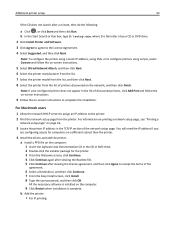
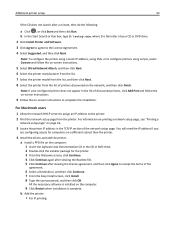
... on printing a network setup page, see "Printing a
network setup page" on page 44.
3 Locate the printer IP address in the TCP/IP section of the network setup page. You will need the IP address if you
are configuring access for computers on a different subnet than the printer.
4 Install the drivers and add the printer. a Install a PPD file on the computer: 1 Insert the Software and Documentation CD...
User Guide - Page 54
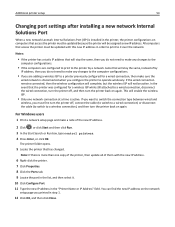
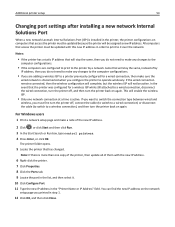
... printer setup
54
Changing port settings after installing a new network Internal Solutions Port
When a new network Lexmark Internal Solutions Port (ISP) is installed in the printer, the printer configurations on computers that access the printer must be updated because the printer will be assigned a new IP address. All computers that access the printer must be updated with this new IP address...
User Guide - Page 56
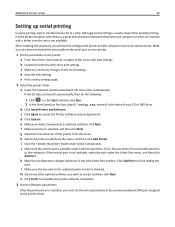
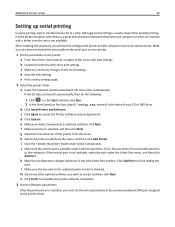
...connected the serial cable to the serial port on your printer.
1 Set the parameters in the printer: a From the printer control panel, navigate to the menu with port settings. b Locate the submenu with serial port settings. c Make any necessary changes to the serial settings. d Save the new settings. e Print a menu settings page.
2 Install the printer driver: a Insert the Software and Documentation...
User Guide - Page 127
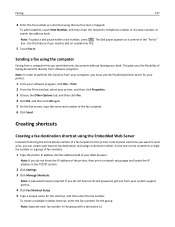
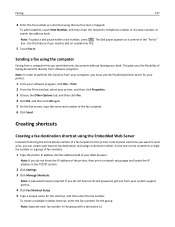
... you do not know the IP address of the printer, then print a network setup page and locate the IP address in the TCP/IP section.
2 Click Settings. 3 Click Manage Shortcuts.
Note: A password may be required. If you do not have an ID and password, get one from your system support person.
4 Click Fax Shortcut Setup. 5 Type a unique name for the shortcut...
User Guide - Page 213
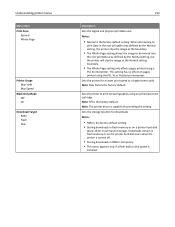
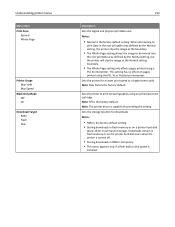
...Note: The printer driver is capable of overriding this setting.
Sets the storage location for downloads
Notes:
• RAM is the factory default setting. • Storing downloads in flash memory or on a printer hard disk
places them in permanent storage. Downloads remain in flash memory or on the printer hard disk even when the printer is turned off.
• Storing downloads in RAM is temporary...
User Guide - Page 214
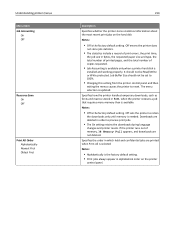
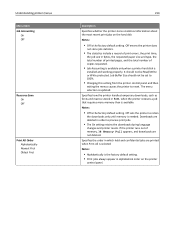
... printer control panel and then
exiting the menus causes the printer to reset. The menu selection is updated.
Specifies how the printer handles temporary downloads, such as fonts and macros stored in RAM, when the printer receives a job that requires more memory than is available
Notes:
• Off is the factory default setting. Off sets the printer to retain
the downloads only until memory...
User Guide - Page 261
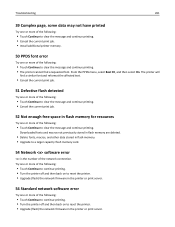
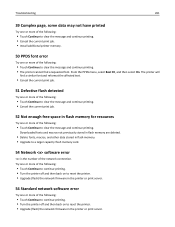
... printing.
Downloaded fonts and macros not previously stored in flash memory are deleted.
• Delete fonts, macros, and other data stored in flash memory. • Upgrade to a larger capacity flash memory card.
54 Network software error
is the number of the network connection. Try one or more of the following:
• Touch Continue to continue printing. • Turn the printer off and...
User Guide - Page 292
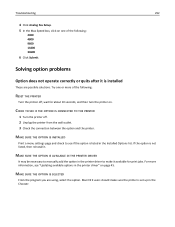
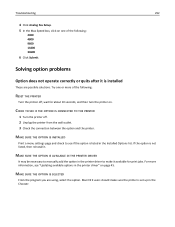
... PRINTER DRIVER
It may be necessary to manually add the option in the printer driver to make it available for print jobs. For more information, see "Updating available options in the printer driver" on page 45.
MAKE SURE THE OPTION IS SELECTED
From the program you are using, select the option. Mac OS 9 users should make sure the printer is set...
User Guide - Page 296
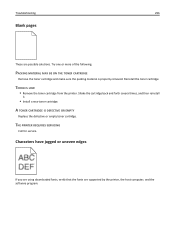
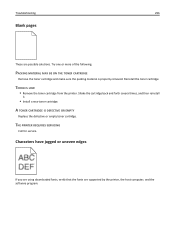
... several times, and then reinstall
it.
• Install a new toner cartridge.
A TONER CARTRIDGE IS DEFECTIVE OR EMPTY
Replace the defective or empty toner cartridge.
THE PRINTER REQUIRES SERVICING
Call for service.
Characters have jagged or uneven edges
If you are using downloaded fonts, verify that the fonts are supported by the printer, the host computer, and the software program.
User Guide - Page 328
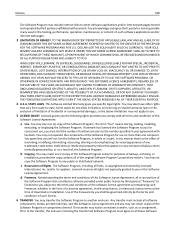
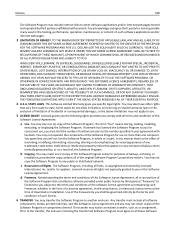
... you the following rights provided you comply with all terms and conditions of this
Software License Agreement:
a Use. You may Use one (1) copy of the Software Program. The term "Use" means storing, loading, installing,
executing, or displaying the Software Program. If Lexmark has licensed the Software Program to you for concurrent use, you must limit the number of authorized...
User Guide - Page 329
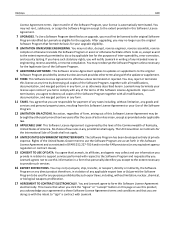
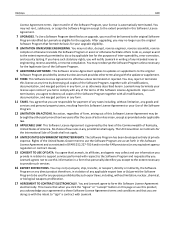
... as set forth in this Software License Agreement and as restricted in DFARS 252.227-7014 and in similar FAR provisions (or any equivalent agency regulation or contract clause).
15 CONSENT TO USE OF DATA. You agree that Lexmark, its affiliates, and agents may collect and use information you
provide in relation to support services...
User Guide - Page 331


... Not enough free space in flash memory for resources 261 54 Network software error 261 54 Standard network software error 261 55 Unsupported option in slot 262 550‑sheet specialty media drawer
installing 40 550‑sheet tray
installing 40 56 Parallel port disabled 262 56 Serial port disabled 262 56 Standard USB port disabled 262 58 Too many flash options installed 262 58 Too many...
User Guide - Page 333
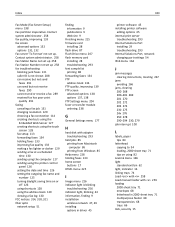
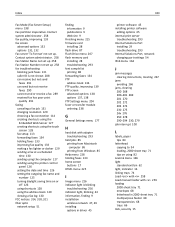
... the printer control
panel 126 setting the date and time 126 setting the outgoing fax name and
number 125 turning daylight saving time on or
off 126 using shortcuts 128 using the address book 129 viewing a fax log 130 FCC notices 314, 318, 321 fiber optic network setup 51
finding information 9 publications 9 Web site 9
Finishing menu 215 firmware card
installing 28 flash drive 87 Flash Drive menu...
User Guide - Page 338
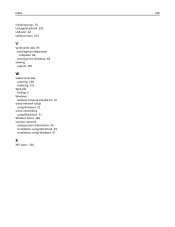
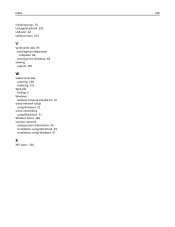
... 74 Unsupported disk 259 USB port 42 Utilities menu 220
V
Verify print jobs 85 printing from Macintosh computer 86 printing from Windows 85
viewing reports 255
W
waste toner box ordering 238 replacing 251
Web site finding 9
Windows wireless network installation 47
wired network setup using Windows 51
wired networking using Macintosh 51
Wireless menu 164 wireless network
configuration information...

