Lexmark X2695 driver and firmware
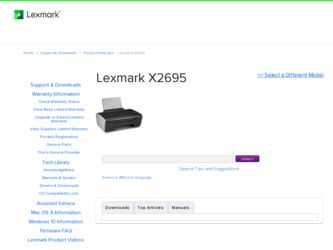
Related Lexmark X2695 Manual Pages
Download the free PDF manual for Lexmark X2695 and other Lexmark manuals at ManualOwl.com
User's Guide - Page 2
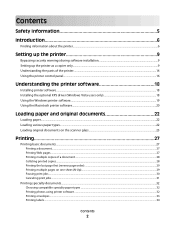
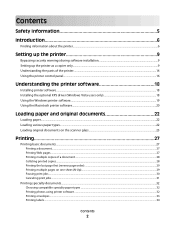
... warnings during software installation 9 Setting up the printer as a copier only...9 Understanding the parts of the printer...14 Using the printer control panel...16
Understanding the printer software 18
Installing printer software...18 Installing the optional XPS driver (Windows Vista users only 18 Using the Windows printer software...19 Using the Macintosh printer software...20
Loading paper...
User's Guide - Page 3
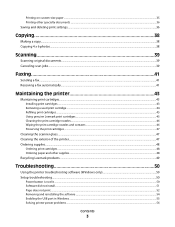
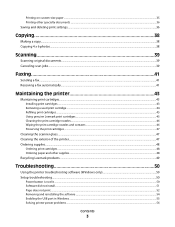
...48 Ordering paper and other supplies...48
Recycling Lexmark products...49
Troubleshooting 50
Using the printer troubleshooting software (Windows only 50 Setup troubleshooting...50
Power button is not lit ...50 Software did not install...51 Page does not print...52 Removing and reinstalling the software ...54 Enabling the USB port in Windows ...55 Solving printer power problems ...56
Contents
3
User's Guide - Page 6
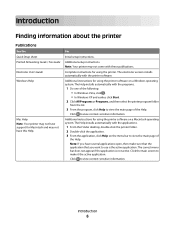
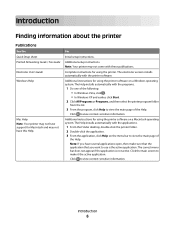
... Networking Guide / Fax Guide Electronic User's Guide Windows Help
Mac Help Note: Your printer may not have support for Macintosh and may not have this Help.
For
Initial setup instructions.
Additional setup instructions.
Note: Your printer may not come with these publications.
Complete instructions for using the printer. The electronic version installs automatically with the printer software...
User's Guide - Page 9
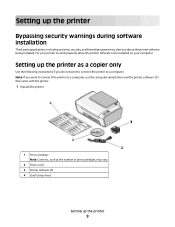
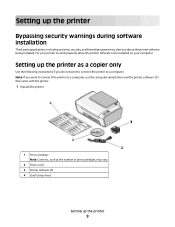
... alert you about the printer software being installed. For your printer to work properly, allow the printer software to be installed on your computer.
Setting up the printer as a copier only
Use the following instructions if you do not want to connect the printer to a computer. Note: If you want to connect the printer to a computer, use the setup documentation and the printer software CD that came...
User's Guide - Page 18
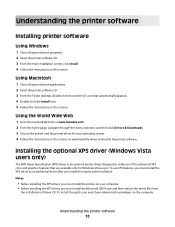
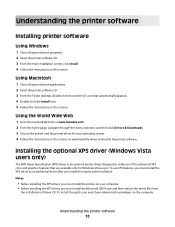
... Wide Web
1 Go to the Lexmark Web site at www.lexmark.com. 2 From the home page, navigate through the menu selection, and then click Drivers & Downloads. 3 Choose the printer and the printer driver for your operating system. 4 Follow the instructions on the screens to download the driver and install the printer software.
Installing the optional XPS driver (Windows Vista users only)
The XML Paper...
User's Guide - Page 19
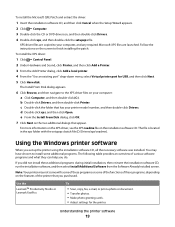
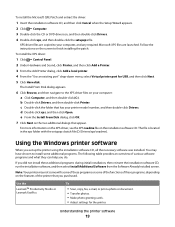
... some of these programs or some of the functions of these programs, depending on the features of the printer that you purchased.
Use the
LexmarkTM Productivity Studio or Lexmark FastPics
To
• Scan, copy, fax, e-mail, or print a photo or document. • Transfer photos. • Make photo greeting cards. • Adjust settings for the printer.
Understanding the printer software
19
User's Guide - Page 20


... on a wireless network. • Change the wireless settings of the printer.
Using the Macintosh printer software
Use the Print dialog Printer Services dialog
To
Adjust the print settings and schedule print jobs.
• Access the printer utility. • Troubleshoot. • Order ink or supplies. • Contact Lexmark. • Check the printer software version installed on the computer...
User's Guide - Page 21


... a memory device to the computer over a
network.
Lexmark Printer Utility
• Get help with cartridge installation. • Print a test page. • Print an alignment page. • Clean the print cartridge nozzles. • Order ink or supplies. • Register the printer. • Contact customer support.
Lexmark Wireless Setup Assistant Set up the printer on a wireless network.
Note...
User's Guide - Page 27
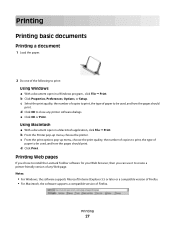
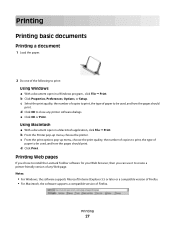
...
d Click Print.
Printing Web pages
If you chose to install the Lexmark Toolbar software for your Web browser, then you can use it to create a printer-friendly version of any Web page. Notes:
• For Windows, the software supports Microsoft Internet Explorer 5.5 or later or a compatible version of Firefox. • For Macintosh, the software supports a compatible version of Firefox.
Printing
27
User's Guide - Page 33
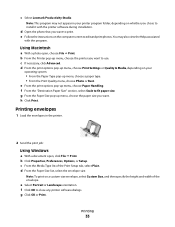
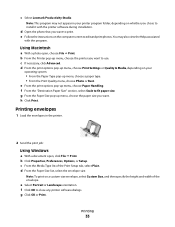
c Select Lexmark Productivity Studio.
Note: This program may not appear in your printer program folder, depending on whether you chose to install it with the printer software during installation.
d Open the photo that you want to print. e Follow the instructions on the computer screen to edit and print photos. You may also view the Help associated
with the program...
User's Guide - Page 36


... installed the printer driver, some printer software was installed ...desktop:
a Go to the Mac OS X drive where the printer software was installed. b Choose Library Printers YYYY Lexmark, and then select your printer model.
YYYY is the year that the printer was released.
2 Double-click the application that you want to use.
Saving and deleting print settings
Using Windows...
User's Guide - Page 41
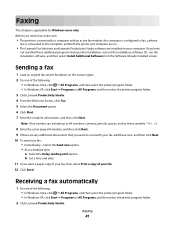
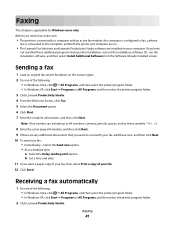
...This chapter is applicable for Windows users only. Before you send a fax, make sure:
• The printer is connected to a computer with an active fax modem, the computer is configured to fax, a phone
line is connected to the computer, and both the printer and computer are on.
• The Lexmark Fax Solutions and Lexmark Productivity Studio software are installed on your computer. If you have
not...
User's Guide - Page 51
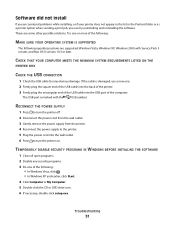
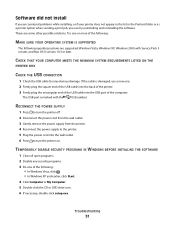
... software.
These are some other possible solutions. Try one or more of the following:
MAKE SURE YOUR OPERATING SYSTEM IS SUPPORTED
The following operating systems are supported: Windows Vista, Windows XP, Windows 2000 with Service Pack 3 or later, and Mac OS X version 10.3 or later.
CHECK THAT YOUR COMPUTER MEETS THE MINIMUM SYSTEM REQUIREMENTS LISTED ON THE
PRINTER BOX
CHECK THE USB...
User's Guide - Page 52
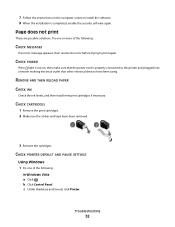
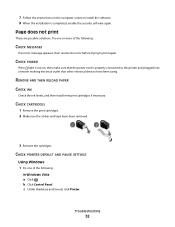
7 Follow the instructions on the computer screen to install the software. 8 When the installation is completed, enable the security software again.
Page does not print
These are possible solutions. Try one or more of the following:
CHECK MESSAGES
If an error message appears, then resolve the error before trying to print again.
CHECK POWER
If the light is not on...
User's Guide - Page 54
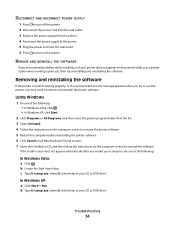
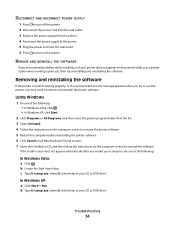
... computer before reinstalling the printer software. 6 Click Cancel on all New Hardware Found screens. 7 Insert the installation CD, and then follow the instructions on the computer screen to reinstall the software.
If the install screen does not appear automatically after you restart your computer, do one of the following:
In Windows Vista: a Click . b Locate the Start Search box. c Type D:\setup...
User's Guide - Page 55
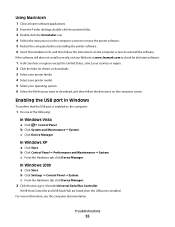
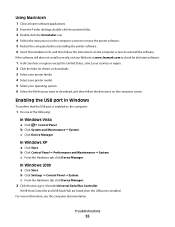
...From the Hardware tab, click Device Manager.
In Windows 2000
a Click Start. b Click Settings Control Panel System. c From the Hardware tab, click Device Manager. 2 Click the plus sign (+) beside Universal Serial Bus Controller.
If USB Host Controller and USB Root Hub are listed, then the USB port is enabled. For more information, see the computer documentation.
Troubleshooting
55
User's Guide - Page 58
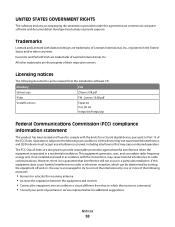
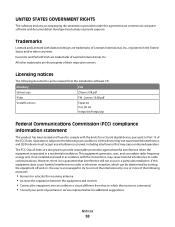
... United States and/or other countries. Evercolor and PerfectFinish are trademarks of Lexmark International, Inc. All other trademarks are the property of their respective owners.
Licensing notices
The following documents can be viewed from the installation software CD.
Directory \drivers\xps \Pubs \Install\Licenses
File ZOpen.3.08.pdf FW_License.10.08.pdf Expat.txt Inst_lib...
User's Guide - Page 63
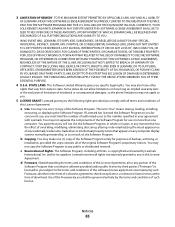
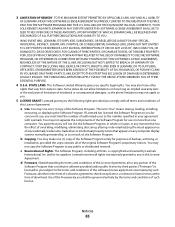
... provided you comply with all terms and conditions of
this License Agreement:
a Use. You may Use one (1) copy of the Software Program. The term "Use" means storing, loading, installing,
executing, or displaying the Software Program. If Lexmark has licensed the Software Program to you for concurrent use, you must limit the number of authorized users to the number...
User's Guide - Page 64
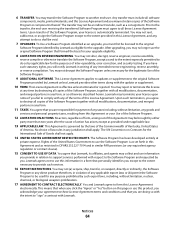
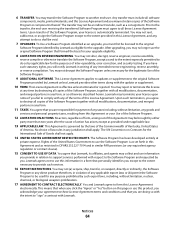
... regulation or contract clause).
15 CONSENT TO USE OF DATA. You agree that Lexmark, its affiliates, and agents may collect and use information
you provide in relation to support services performed with respect to the Software Program and requested by you. Lexmark agrees not to use this information in a form that personally identifies you except...
User's Guide - Page 74
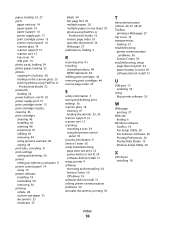
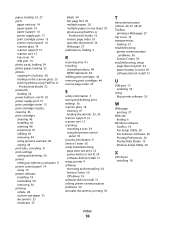
... 56
Service Center 50 troubleshooting, setup
page does not print 52 power button is not lit 50 software did not install 51
U
USB port 15 enabling 55
using Mac printer software 20
W
Web page printing 27
Web site finding 6
Windows software FastPics 19 Fax Setup Utility 20 Fax Solutions Software 20 Printing Preferences 20 Productivity Studio 19 Wireless Setup Utility 20
X
XPS driver installing 18

