Lexmark S515 driver and firmware
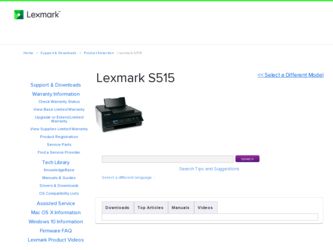
Related Lexmark S515 Manual Pages
Download the free PDF manual for Lexmark S515 and other Lexmark manuals at ManualOwl.com
Quick Reference - Page 5
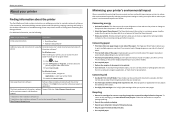
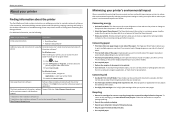
...
Finding information about the printer
The Quick Reference Guide contains instructions on adding your printer to a wireless network, setting up a fax connection, and accomplishing common printer tasks like printing, copying, scanning, and faxing. It also includes information on troubleshooting printer setup issues as well as solving basic networking and faxing problems.
For additional information...
Quick Reference - Page 22
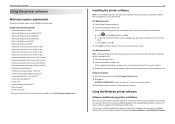
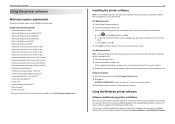
... follow the instructions on the computer screen.
Using the Internet 1 Go to the Lexmark Web site at http://support.lexmark.com. 2 Navigate to:
SUPPORT & DOWNLOADS > select your printer > select your operating system 3 Download the driver, and then install the printer software.
Using the Windows printer software
Software installed during printer installation
When you set up the printer using the...
Quick Reference - Page 40
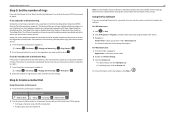
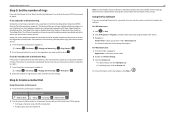
... the number of rings that you want, and then save the setting.
Step 6: Create a contact list
Using the printer control panel 1 From the printer control panel, navigate to:
Touch‑screen models Arrow‑button models
> Address Book
> Setup > > Fax Setup > > Address Book >
2 Use the menus to add a contact or a fax group. You can add up to 89 contacts and 10...
Quick Reference - Page 43
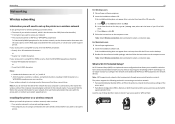
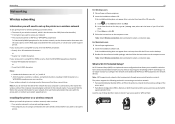
...support person.
Installing the printer on a wireless network
Before you install the printer on a wireless network, make sure that: • Your wireless network is set up and working properly. • The computer you are using is connected to the same wireless network where you want to set up the printer.
43
For Windows users 1 Close all open software programs. 2 Insert the installation software...
Quick Reference - Page 44
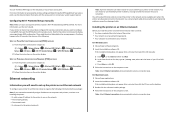
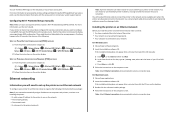
... on an Ethernet network, make sure that: • You have completed the initial setup of the printer. • Your network is set up and working properly. • Your computer is connected to your network.
For Windows users 1 Close all open software programs. 2 Insert the installation software CD.
If the installation dialog does not appear after a minute, then launch the CD manually:
a Click , or...
User's Guide - Page 9
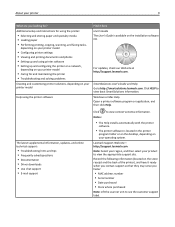
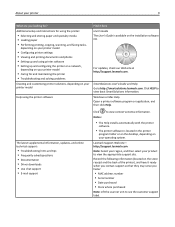
... Driver downloads • Live chat support • E‑mail support
Find it here User's Guide The User's Guide is available on the installation software CD.
For updates, check our Web site at http://support.lexmark.com.
SmartSolutions User's Guide and Help Go to http://smartsolutions.lexmark.com. Click HELP to view basic SmartSolutions information. Windows or Mac Help Open a printer software...
User's Guide - Page 28
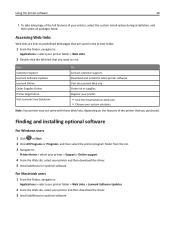
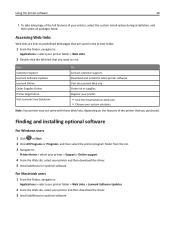
... > select your printer > Support > Online support
4 From the Web site, select your printer and then download the driver. 5 Install additional or optional software.
For Macintosh users
1 From the Finder, navigate to:
Applications > select your printer folder > Web Links > Lexmark Software Updates
2 From the Web site, select your printer and then download the driver. 3 Install additional or optional...
User's Guide - Page 29
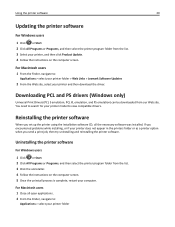
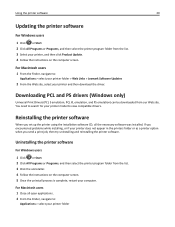
...list. 3 Select your printer, and then click Product Update. 4 Follow the instructions on the computer screen.
For Macintosh users
1 From the Finder, navigate to:
Applications > select your printer folder > Web Links > Lexmark Software Updates
2 From the Web site, select your printer and then download the driver.
Downloading PCL and PS drivers (Windows only)
Universal Print Drivers (PCL 5 emulation...
User's Guide - Page 30
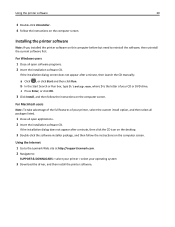
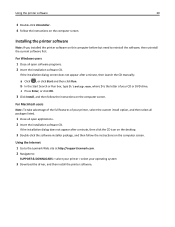
... not appear after a minute, then click the CD icon on the desktop.
3 Double-click the software installer package, and then follow the instructions on the computer screen.
Using the Internet 1 Go to the Lexmark Web site at http://support.lexmark.com. 2 Navigate to:
SUPPORT & DOWNLOADS > select your printer > select your operating system
3 Download the driver, and then install the printer software.
User's Guide - Page 45
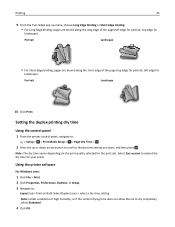
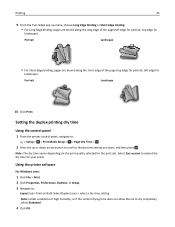
...).
Portrait
Landscape
10 Click Print.
Setting the duplex printing dry time
Using the control panel
1 From the printer control panel, navigate to:
> Setup > > Print Mode Setup > > Page Dry Time >
... printer software
For Windows users
1 Click File > Print. 2 Click Properties, Preferences, Options, or Setup. 3 Navigate to:
Layout tab > Print on Both Sides (Duplex) area > select a dry time setting ...
User's Guide - Page 50
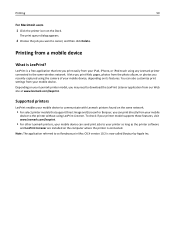
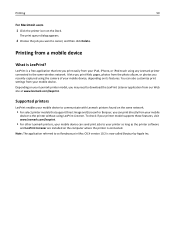
... Listener. To check if your printer model supports these features, visit www.lexmark.com/lexprint.
• For other Lexmark printers, your mobile device can send print jobs to your printer as long as the printer software
and LexPrint Listener are installed on the computer where the printer is connected. Note: The application referred to as Rendezvous in Mac OS X version 10.2 is now called Bonjour...
User's Guide - Page 81
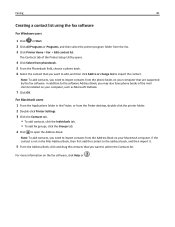
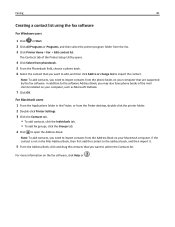
... on your computer that are supported by the fax software. In addition to the software Address Book, you may also have phone books of the mail clients installed on your computer, such as Microsoft Outlook.
7 Click OK.
For Macintosh users 1 From the Applications folder in the Finder, or from the Finder desktop, double-click the printer folder. 2 Double-click Printer Settings. 3 Click the...
User's Guide - Page 85
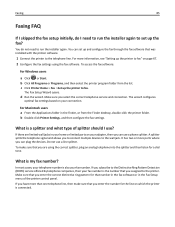
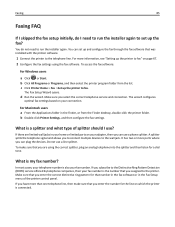
... the printer to fax" on page 67. 2 Configure the fax settings using the fax software. To access the fax software:
For Windows users
a Click or Start. b Click All Programs or Programs, and then select the printer program folder from the list. c Click Printer Home > Fax >Set up the printer to fax.
The Fax Setup Wizard opens.
d Run the wizard. Make sure you select the correct telephone service and...
User's Guide - Page 94
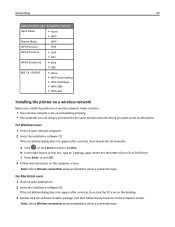
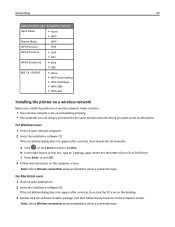
...‑AES
Installing the printer on a wireless network
Before you install the printer on a wireless network, make sure that:
• Your wireless network is set up and working properly. • The computer you are using is connected to the same wireless network where you want to set up the printer.
For Windows users 1 Close all open software programs. 2 Insert the installation software CD.
If...
User's Guide - Page 95
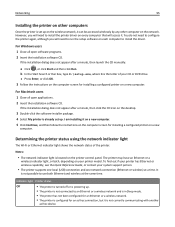
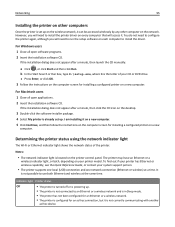
... the printer on other computers
Once the printer is set up on the wireless network, it can be accessed wirelessly by any other computer on the network. However, you will need to install the printer driver on every computer that will access it. You do not need to configure the printer again, although you will need to run the setup software on each computer to install the driver.
For Windows...
User's Guide - Page 109
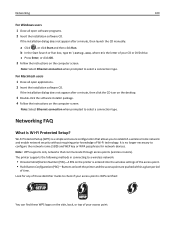
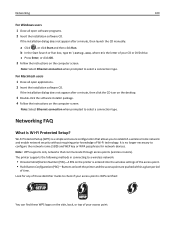
... name (SSID) and WEP key or WPA passphrase for network devices. Note: WPS supports only networks that communicate through access points (wireless routers). The printer supports the following methods in connecting to a wireless network:
• Personal Identification Number (PIN)-A PIN on the printer is entered into the wireless settings of the access point. • Push Button Configuration (PBC...
User's Guide - Page 122
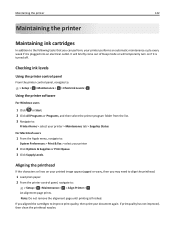
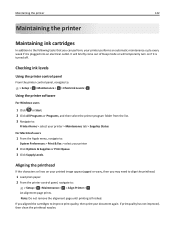
... outlet. It will briefly come out of Sleep mode or will temporarily turn on if it is turned off.
Checking ink levels
Using the printer control panel
From the printer control panel, navigate to: > Setup > >Maintenance > > Check Ink Levels >
Using the printer software
For Windows users
1 Click or Start. 2 Click All Programs or Programs, and then select the...
User's Guide - Page 182
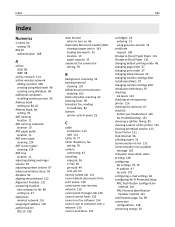
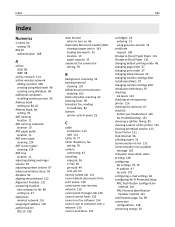
...
printer control panel 18
C
cable installation 113 USB 113
Caller ID 77 Caller ID pattern, fax
setting 78 camera
connecting 43 canceling
copy job 56 e‑mail 66 print job 49 scan job 63 Cannot Collate Job 131 cannot delete documents from print queue 130 cannot print over wireless network 159 cannot print through USB 130 cannot receive faxes 153 cannot run fax software 154 cannot scan...
User's Guide - Page 183
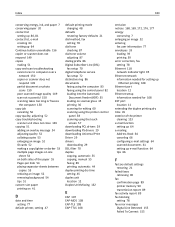
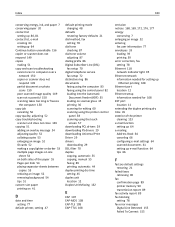
... (DSL)
fax setup 70 digital telephone service
fax setup 72 distinctive ring 86 documents
faxing using the computer 83 faxing using the control panel 82 loading into the Automatic
Document Feeder (ADF) 35 loading on scanner glass 35 printing 36 scanning for editing 60 scanning using the printer control
panel 58 scanning using the touch
screen 57 downloading PCL drivers 29 downloading PS drivers 29...
User's Guide - Page 188
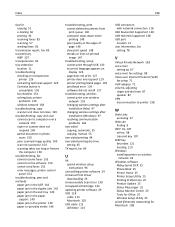
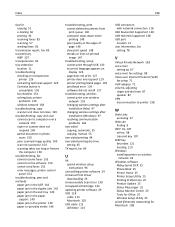
...
setting 45 TX report, fax 89
U
UK special wireless setup instructions 96
uninstalling printer software 29 Universal Print Driver
downloading 29 Unrecoverable Scan Error 138 Unsupported Cartridge 133 updating printer software 29 USB 118
cable 113 Macintosh 103 USB cable 113 definition 113
USB connection with network connection 118
USB Device Not Supported 138 USB Hub Not Supported 138 USB port...

