Lexmark XM5270 driver and firmware
Related Lexmark XM5270 Manual Pages
Download the free PDF manual for Lexmark XM5270 and other Lexmark manuals at ManualOwl.com
User Guide - Page 2
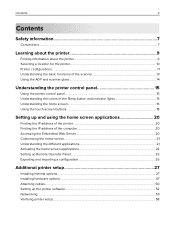
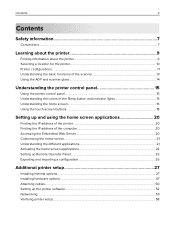
...Finding the IP address of the printer...20 Finding the IP address of the computer...20 Accessing the Embedded Web Server...20 Customizing the home screen...21 Understanding the different applications...21 Activating the home screen applications...22 Setting up Remote Operator Panel...25 Exporting and importing a configuration...26
Additional printer setup 27
Installing internal options...27...
User Guide - Page 9
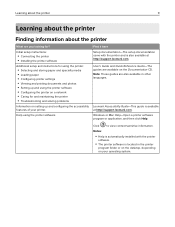
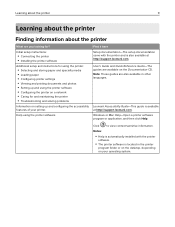
...the printer software
Find it here
Setup documentation-The setup documentation came with the printer and is also available at http://support.lexmark.com.
User's Guide and Quick Reference Guide-The guides are available on the Documentation CD. Note: These guides are also available in other languages.
Lexmark Accessibility Guide-This guide is available at http://support.lexmark.com.
Windows or Mac...
User Guide - Page 10
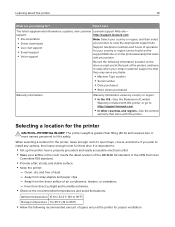
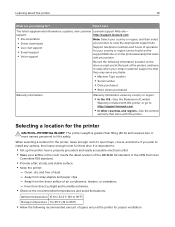
... the printer
10
What are you looking for?
Find it here
The latest supplemental information, updates, and customer Lexmark support Web site-
support:
http://support.lexmark.com
• Documentation • Driver downloads
Note: Select your country or region, and then select your product to view the appropriate support site.
• Live chat support
• E‑mail support •...
User Guide - Page 22
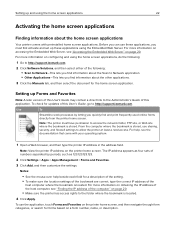
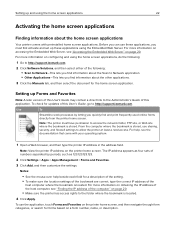
... the other applications.
3 Click the Manuals tab, and then select the document for the home screen application.
Setting up Forms and Favorites
Note: A later version of this User's Guide may contain a direct link to the Administrator's Guide of this application. To check for updates of this User's Guide, go to http://support.lexmark.com.
Use
To
Streamline work processes...
User Guide - Page 27
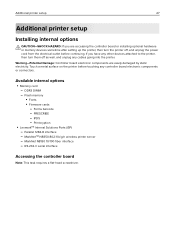
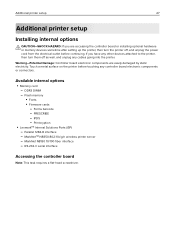
Additional printer setup
27
Additional printer setup
Installing internal options
CAUTION-SHOCK HAZARD: If you are accessing the controller board or installing optional hardware or memory devices sometime after setting up the printer, then turn the printer off, and unplug the power cord from the electrical outlet before continuing. If you have any other devices attached to the printer, then turn ...
User Guide - Page 34
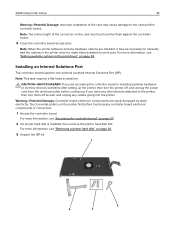
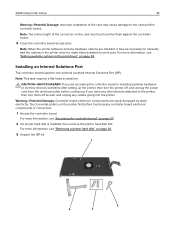
... 53.
Installing an Internal Solutions Port
The controller board supports one optional Lexmark Internal Solutions Port (ISP). Note: This task requires a flat‑head screwdriver.
CAUTION-SHOCK HAZARD: If you are accessing the controller board or installing optional hardware or memory devices sometime after setting up the printer, then turn the printer off, and unplug the power cord from...
User Guide - Page 50
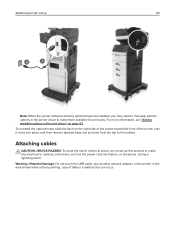
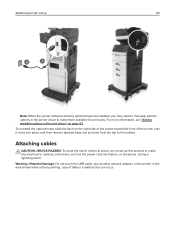
... HAZARD: To avoid the risk of electrical shock, do not set up this product or make any electrical or cabling connections, such as the power cord, fax feature, or telephone, during a lightning storm.
Warning-Potential Damage: Do not touch the USB cable, any wireless network adapter, or the printer in the area shown while actively printing. Loss of data or...
User Guide - Page 52
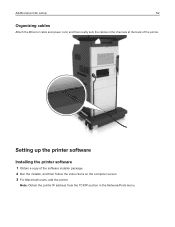
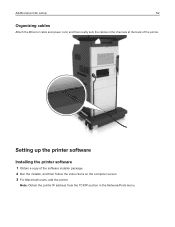
Additional printer setup
52
Organizing cables
Attach the Ethernet cable and power cord, and then neatly tuck the cables in the channels at the back of the printer.
Setting up the printer software
Installing the printer software
1 Obtain a copy of the software installer package. 2 Run the installer, and then follow the instructions on the computer screen. 3 For Macintosh users, add the printer.
...
User Guide - Page 53
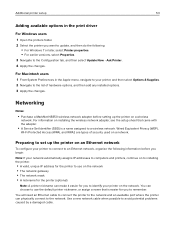
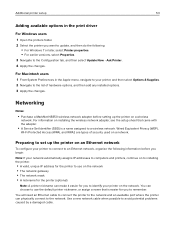
...the printer on a wireless
network. For information on installing the wireless network adapter, see the setup sheet that came with the adapter.
• A Service Set Identifier (SSID) is a name assigned to a wireless network. Wired Equivalent Privacy (WEP),
Wi-Fi Protected Access (WPA), and WPA2 are types of security used on a network.
Preparing to set up the printer on an Ethernet network
To...
User Guide - Page 57
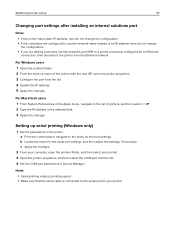
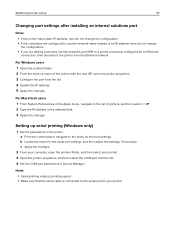
...IP. 2 Type the IP address in the address field. 3 Apply the changes.
Setting up serial printing (Windows only)
1 Set the parameters in the printer. a From the control panel, navigate to the menu for the port settings. b Locate the menu for the serial port settings, and then adjust the settings, if necessary. c Apply the changes.
2 From your computer, open the printers folder, and then select...
User Guide - Page 58


..., then it is not installed correctly. Remove the option, and then install it again.
• Network setup page-If your printer has Ethernet or wireless capability and is attached to a network, then
print a network setup page to verify the network connection. This page also provides important information that aids network printing configuration.
Printing a menu settings page
From the home...
User Guide - Page 128
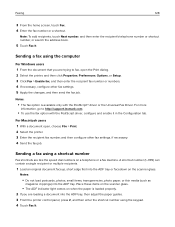
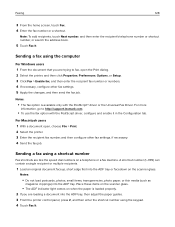
..., or search the address book.
5 Touch Fax It.
Sending a fax using the computer
For Windows users 1 From the document that you are trying to fax, open the Print dialog. 2 Select the printer, and then click Properties, Preferences, Options, or Setup. 3 Click Fax > Enable fax, and then enter the recipient fax number or numbers. 4 If necessary, configure other fax settings. 5 Apply the...
User Guide - Page 144
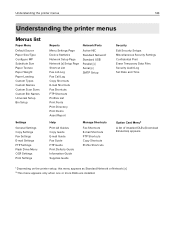
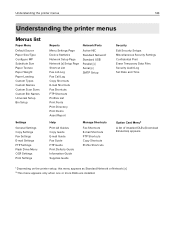
... Flash Drive Menu OCR Settings Print Settings
Reports
Menu Settings Page Device Statistics Network Setup Page Network [x] Setup Page Shortcut List Fax Job Log Fax Call Log Copy Shortcuts E-mail Shortcuts Fax Shortcuts FTP Shortcuts Profiles List Print Fonts Print Directory Print Demo Asset Report
Network/Ports
Active NIC Standard Network1 Standard USB Parallel [x] Serial [x] SMTP Setup...
User Guide - Page 159
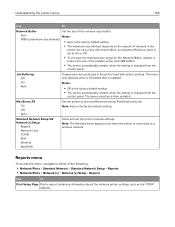
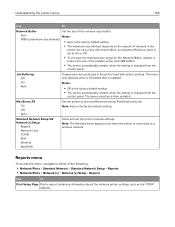
... when the setting is changed from the
control panel. The menu selection is then updated.
Mac Binary PS On Off Auto
Set the printer to process Macintosh binary PostScript print jobs. Note: Auto is the factory default setting.
Standard Network Setup OR Network [x] Setup
Reports Network Card TCP/IP IPv6 Wireless AppleTalk
Show and set the printer network settings.
Note: The Wireless menu appears...
User Guide - Page 165
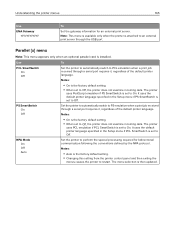
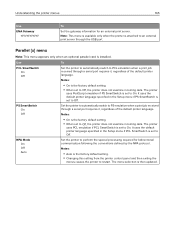
... to an external print server through the USB port.
Parallel [x] menu
Note: This menu appears only when an optional parallel card is installed.
Use
To
PCL SmartSwitch On Off
Set the printer to automatically switch to PCL emulation when a print job received through a serial port requires it, regardless of the default printer language.
Notes:
• On is the factory...
User Guide - Page 217
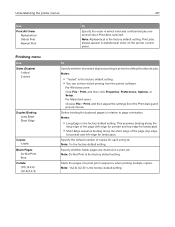
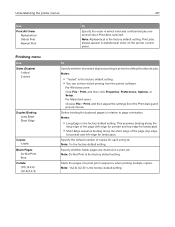
... order on the printer control panel.
To Specify whether two‑sided (duplex) printing is set as the default for all print jobs. Notes:
• "1 sided" is the factory default setting. • You can set two‑sided printing from the printer software.
For Windows users: Click File > Print, and then click Properties, Preferences, Options, or Setup. For Macintosh...
User Guide - Page 274
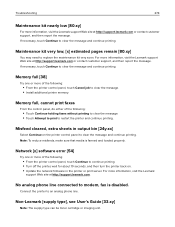
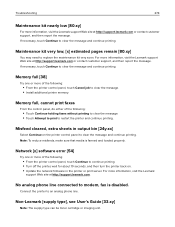
...; From the printer control panel, touch Continue to continue printing. • Turn off the printer, wait for about 10 seconds, and then turn the printer back on. • Update the network firmware in the printer or print server. For more information, visit the Lexmark
support Web site at http://support.lexmark.com.
No analog phone line connected to modem, fax is disabled.
Connect...
User Guide - Page 296
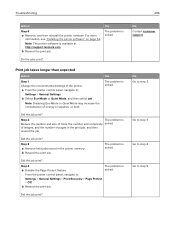
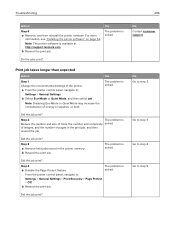
... then reinstall the printer software. For more
information, see "Installing the printer software" on page 52.
Note: The printer software is available at http://support.lexmark.com.
b Resend the print job.
Yes
The problem is solved.
Do the jobs print?
Print job takes longer than expected
Action
Step 1 Change the environmental settings of the printer.
a From the printer control panel, navigate to...
User Guide - Page 346
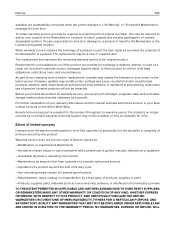
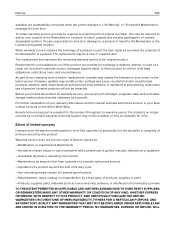
... latest version. Firmware updates may modify printer settings and cause counterfeit and/or unauthorized products, supplies, parts, materials (such as toners and inks), software, or interfaces to stop working. Authorized use of genuine Lexmark products will not be impacted.
Before you present this product for warranty service, remove all print cartridges, programs, data, and removable storage media...
User Guide - Page 351
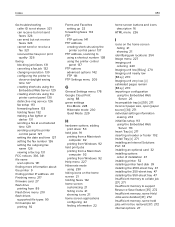
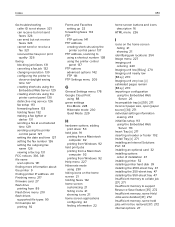
... about the printer 9 finding printer IP address 20 Finishing menu 217 firmware card 27 flash drive
printing from 89 Flash Drive menu 210 flash drives
supported file types 90 font sample list
printing 92
Forms and Favorites setting up 22
forwarding faxes 133 FTP
FTP options 141 FTP address
creating shortcuts using the printer control panel 137
FTP address, scanning to...

