Lexmark Z2490 driver and firmware
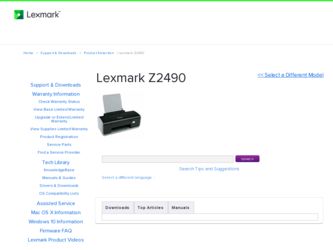
Related Lexmark Z2490 Manual Pages
Download the free PDF manual for Lexmark Z2490 and other Lexmark manuals at ManualOwl.com
Network Guide - Page 3
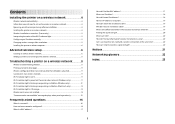
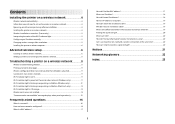
... software installation 4 Installing the printer on a wireless network 4 Wireless installation instructions (France only 5 Interpreting the colors of the Wi-Fi indicator light 5 Configuring an IP address manually...5 Changing wireless settings after installation 5 Installing the printer on other computers 6
Advanced wireless setup 6
Creating an ad hoc wireless network...6 Adding a printer...
Network Guide - Page 4
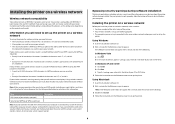
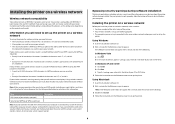
... the printer on a wireless network
Before you install the printer on a wireless network, make sure that: • You have completed the initial setup of the printer. • Your wireless network is set up and working properly. • The computer you are using is connected to the same wireless network where you want to set up the printer.
Using Windows 1 Insert the installation software CD...
Network Guide - Page 5
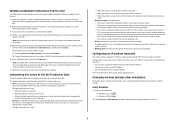
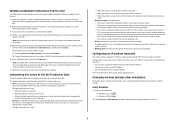
... assigned IP addresses for the other network devices. • You want to assign a specific IP address. • You moved the printer to a remote subnet.
For more information, contact your system support person.
Changing wireless settings after installation
To change wireless settings on the printer, such as the configured network, the security key, or other settings:
Using Windows
1 Do one...
Network Guide - Page 6
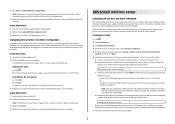
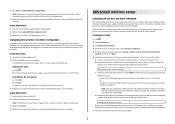
... your printer and a computer with a wireless network adapter, you can set up an ad hoc network.
In Windows Vista
1 Click . 2 Click Control Panel. 3 Click Network and Internet. 4 Under Network and Sharing Center, click Connect to a Network. 5 In the Connect to a Network dialog, click Set up a wireless ad-hoc (computer-to-computer)
network, and then click Next. 6 Follow the instructions in the "Set...
Network Guide - Page 7
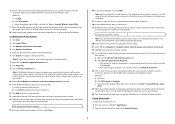
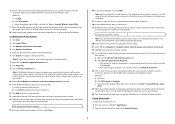
... Tools ΠLexmark Wireless Setup Utility.
9 When the available networks are displayed, provide the network name and the security information you created. The installer will configure the printer for use with your computer.
10 Store a copy of your network name and security information in a safe place for future reference.
In Windows XP and earlier 1 Click Start. 2 Click Control Panel. 3 Click...
Network Guide - Page 8
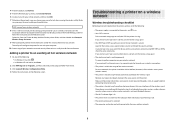
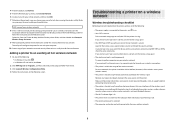
... Many devices can interfere with the wireless signal, including baby monitors, motors, cordless phones, security system cameras, other wireless networks, and some Bluetooth devices. • The Wi-Fi indicator light is lit. • The printer driver is installed on the computer from which you are performing a task. • The correct printer port is selected. • The computer and printer are...
Network Guide - Page 12
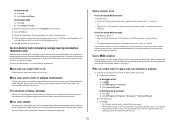
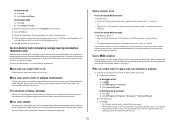
... port indicates that it is a USB port, scroll through the list and select the port with Printer Port in the Description column. 6 Click OK, and then try to print again.
Wi-Fi indicator light is blinking orange during installation (Windows only)
When the Wi-Fi indicator light is blinking orange, it indicates that the printer has been set up for wireless networking...
Network Guide - Page 23
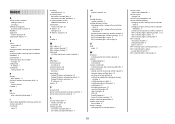
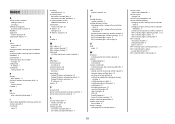
...IP address 18
C
cable installation 19 USB 19
changing wireless settings after installation (Mac) 5 changing wireless settings after installation (Windows) 5 Club Internet 5 Communication not available
message 15 configuring
IP address 5 connection
configurations 20
F
finding MAC address 17
finding IP address of computer (Mac) 18 France
wireless setup 5 FreeBox 5
H
how to print a network setup page...
User's Guide - Page 3
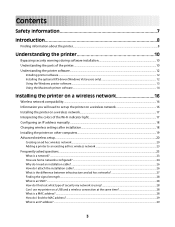
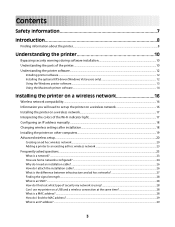
...12 Using the Windows printer software...13 Using the Macintosh printer software...14
Installing the printer on a wireless network 16
Wireless network compatibility...16 Information you will need to set up the printer on a wireless network 16 Installing the printer on a wireless network...17 Interpreting the colors of the Wi-Fi indicator light 17 Configuring an IP address manually...18 Changing...
User's Guide - Page 12
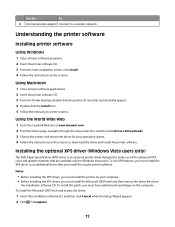
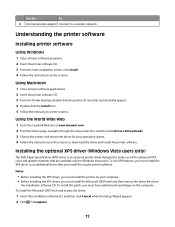
... Wide Web
1 Go to the Lexmark Web site at www.lexmark.com. 2 From the home page, navigate through the menu selection, and then click Drivers & Downloads. 3 Choose the printer and the printer driver for your operating system. 4 Follow the instructions on the screens to download the driver and install the printer software.
Installing the optional XPS driver (Windows Vista users only)
The XML Paper...
User's Guide - Page 13
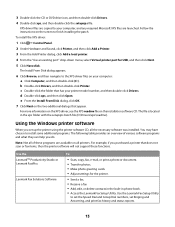
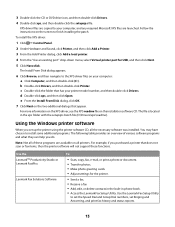
... or Lexmark FastPics
Lexmark Fax Solutions Software
To
• Scan, copy, fax, e-mail, or print a photo or document. • Transfer photos. • Make photo greeting cards. • Adjust settings for the printer.
• Send a fax. • Receive a fax • Add, edit, or delete contacts in the built-in phone book. • Access the Lexmark Fax Setup Utility. Use the Lexmark Fax Setup...
User's Guide - Page 18
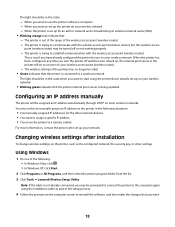
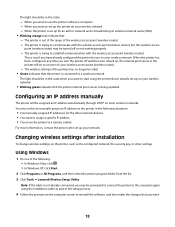
... manually assigned IP addresses for the other network devices. • You want to assign a specific IP address. • You move the printer to a remote subnet.
For more information, contact the person who set up your network.
Changing wireless settings after installation
To change wireless settings on the printer, such as the configured network, the security key, or other settings:
Using Windows...
User's Guide - Page 19
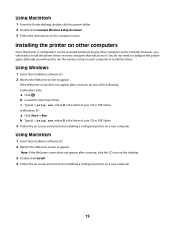
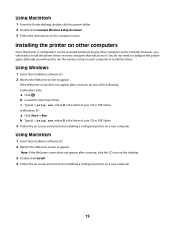
... configured, it can be accessed wirelessly by any other computer on the network. However, you will need to install the printer driver on every computer that will access it. You do not need to configure the printer again, although you will need to run the wireless setup on each computer to install the driver.
Using Windows
1 Insert the installation software CD. 2 Wait for the Welcome screen...
User's Guide - Page 23
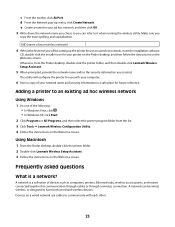
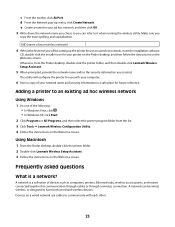
... desktop, double-click the printer folder. 2 Double-click Lexmark Wireless Setup Assistant. 3 Follow the instructions on the Welcome screen.
Frequently asked questions
What is a network?
A network is a collection of devices such as computers, printers, Ethernet hubs, wireless access points, and routers connected together for communication through cables or through a wireless connection. A network...
User's Guide - Page 41
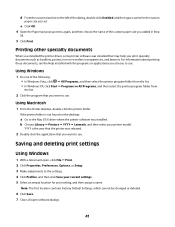
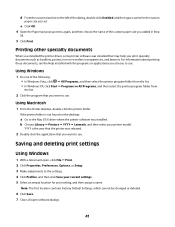
... is not found on the desktop:
a Go to the Mac OS X drive where the printer software was installed. b Choose Library ΠPrinters ΠYYYY ΠLexmark, and then select your printer model.
YYYY is the year that the printer was released.
2 Double-click the application that you want to use.
Saving and deleting print settings
Using Windows
1 With a document open, click File...
User's Guide - Page 57
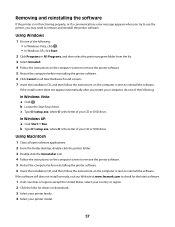
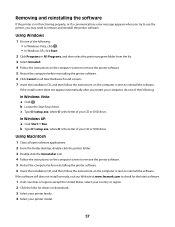
... printer software. 6 Insert the installation CD, and then follow the instructions on the computer screen to reinstall the software.
If the software still does not install correctly, visit our Web site at www.lexmark.com to check for the latest software.
1 In all countries or regions except the United States, select your country or region. 2 Click the links for drivers or downloads...
User's Guide - Page 80
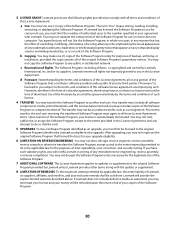
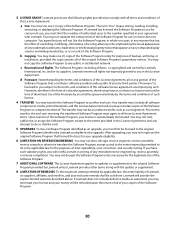
... provided you comply with all terms and conditions of
this License Agreement:
a Use. You may Use one (1) copy of the Software Program. The term "Use" means storing, loading, installing,
executing, or displaying the Software Program. If Lexmark has licensed the Software Program to you for concurrent use, you must limit the number of authorized users to the number...
User's Guide - Page 85
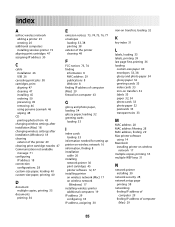
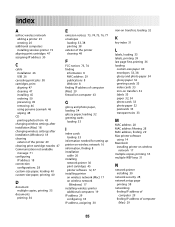
... paper, loading 32 greeting cards
loading 33
I
index cards loading 33
information needed for setting up printer on wireless network 16 information, finding 8 installation
cable 26 installing
network printer 30 print cartridges 45 printer software 12, 57 installing printer on wireless network (Mac) 17 on wireless network
(Windows) 17 installing wireless printer
additional computers 19 IP address 29...
User's Guide - Page 86
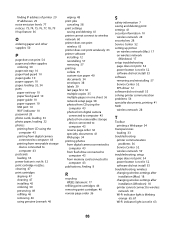
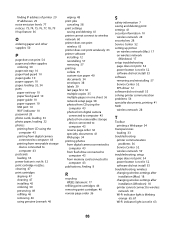
...transparencies loading 33
troubleshooting printer communication problems 56 Service Center 52 wireless network 59
troubleshooting, setup page does not print 54 power button is not lit 52 software did not install 53
troubleshooting, wireless changing wireless settings after installation (Mac) 18 changing wireless settings after installation (Windows) 18 printer cannot connect to wireless network 60...
User's Guide - Page 87
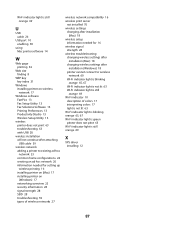
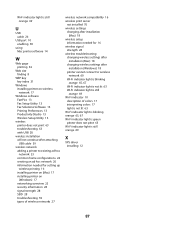
...is still orange 69
U
USB cable 26
USB port 10 enabling 58
using Mac printer software 14
W
Web page printing 34
Web site finding 8
WEP key key index 31
Windows installing printer on wireless network 17
Windows software FastPics 13 Fax Setup Utility 13 Fax Solutions Software 13 Printing Preferences 13 Productivity Studio 13 Wireless Setup Utility 13
wireless printer does not print 63 troubleshooting...

