Lexmark X7675 driver and firmware
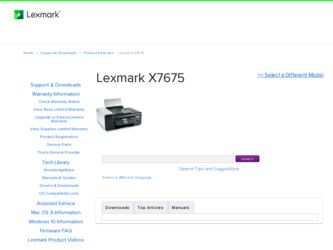
Related Lexmark X7675 Manual Pages
Download the free PDF manual for Lexmark X7675 and other Lexmark manuals at ManualOwl.com
Network Guide - Page 5
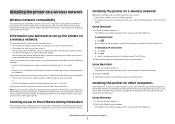
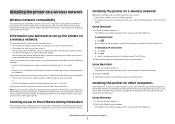
...Once the printer is set up on the wireless network, it can be accessed wirelessly by any other computer on the network. However, you will need to install the printer driver on every computer that will access it. You do not need to configure the printer again, although you will need to run the setup software on each computer to install the driver.
Using Windows
1 Insert the installation software CD...
Network Guide - Page 6
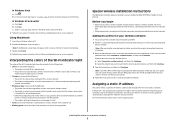
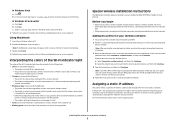
... wireless settings of the printer may no longer be valid. • Green means that the printer is connected to a wireless network and is ready for use. • Blinking green means that the printer internal print server is being updated.
Special wireless installation instructions
The following instructions apply to customers using a LiveBox, AliceBox, N9UF Box, FreeBox, or Club Internet.
Before...
Network Guide - Page 14
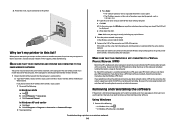
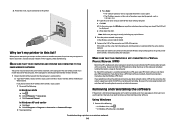
... password of the router when prompted. c Click OK. d On the main page, click Wireless or any other selection where settings are stored. The SSID will
be displayed. e Write down the SSID.
Note: Make sure you copy it exactly, including any capital letters. 2 Print the printer network setup page.
In the Wireless section, look for SSID.
3 Compare the SSID of the computer...
Network Guide - Page 15
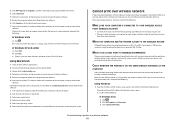
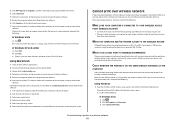
... the links for drivers or downloads. 3 Select your printer family. 4 Select your printer model. 5 Select your operating system. 6 Select the file that you want to download, and then follow the instructions on the computer screen.
Cannot print over wireless network
If you encountered problems while installing, or if your printer does not appear in the printers folder or as a printer option when...
Network Guide - Page 34
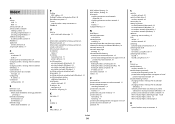
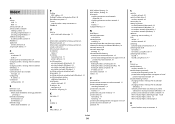
...IP address of computer (Mac) 30 firewall on computer 17 France
special wireless setup instructions 6 FreeBox 6
H
how to print a network setup page 13
I
information needed for setting up printer on Ethernet network 23 information needed for setting up printer on wireless network 5 infrastructure network 28 installation
cable 27 installing
network printer 31 printer software 14 installing printer on...
Network Guide - Page 35
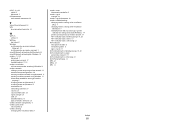
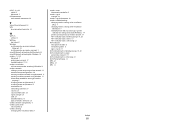
... (Ethernet) networking for Windows 23 wireless 7, 9, 29
Macintosh 7 printer does not print 17 troubleshooting 17, 22 wireless installation will not continue after attaching USB cable 13 wireless network adding a printer to existing ad hoc network 12 common home configurations 26 creating an ad hoc network using Macintosh 11 creating an ad hoc network using Windows 11 information needed for setting...
User's Guide - Page 3


...to a computer with a modem...39 Connecting to a telephone ...40 Using a digital phone service ...42
Using the printer software...42
Installing printer software ...42 Installing the optional XPS driver (Windows Vista users only 43 Using the Windows printer software...44 Using the Macintosh printer software...45
Installing the printer on a wireless network (selected models only 47
Wireless network...
User's Guide - Page 42
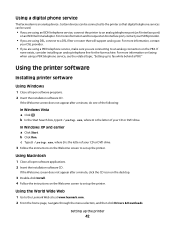
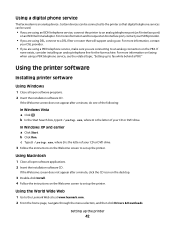
...using a PBX telephone service, see the related topic, "Setting up to fax while behind a PBX."
Using the printer software
Installing printer software
Using Windows
1 Close all open software programs. 2 Insert the installation software CD.
If the Welcome screen does not appear after a minute, do one of the following:
In Windows Vista a Click . b In the Start Search box, type D:\setup.exe, where D is...
User's Guide - Page 43
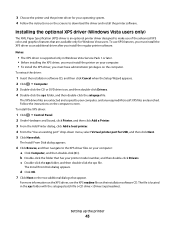
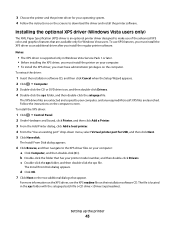
....
Notes:
• The XPS driver is supported only in Windows Vista Service Pack 1 or later. • Before installing the XPS driver, you must install the printer on your computer. • To install the XPS driver, you must have administrator privileges on the computer.
To extract the driver:
1 Insert the installation software CD, and then click Cancel when the Setup Wizard appears. 2 Click Œ...
User's Guide - Page 45
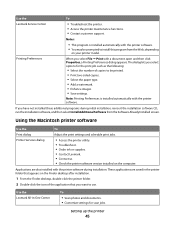
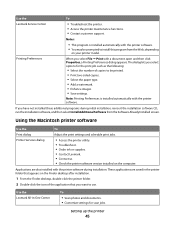
...printer software
Use the Print dialog Printer Services dialog
To
Adjust the print settings and schedule print jobs.
• Access the printer utility. • Troubleshoot. • Order ink or supplies. • Contact Lexmark. • Contact us. • Check the printer software version installed on the computer.
Applications are also installed with the printer software during installation...
User's Guide - Page 48
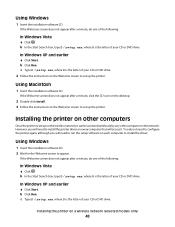
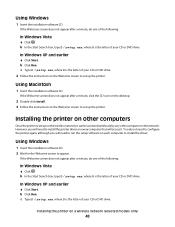
...Once the printer is set up on the wireless network, it can be accessed wirelessly by any other computer on the network. However, you will need to install the printer driver on every computer that will access it. You do not need to configure the printer again, although you will need to run the setup software on each computer to install the driver.
Using Windows
1 Insert the installation software CD...
User's Guide - Page 97
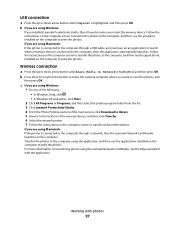
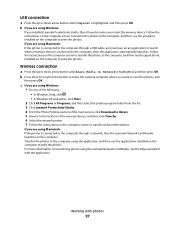
... using Windows:
If you installed Lexmark Productivity Studio, then it launches when you insert the memory device. Follow the instructions on the computer screen to transfer the photos to the computer, and then use the programs installed on the computer to print the photos. If you are using Macintosh: If the printer is connected to the computer through a USB cable, and you have set an...
User's Guide - Page 135
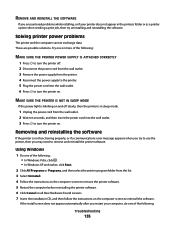
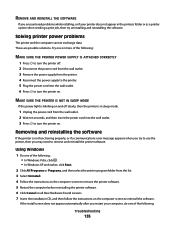
... . • In Windows XP and earlier, click Start.
2 Click All Programs or Programs, and then select the printer program folder from the list. 3 Select Uninstall. 4 Follow the instructions on the computer screen to remove the printer software. 5 Restart the computer before reinstalling the printer software. 6 Click Cancel on all New Hardware Found screens. 7 Insert the installation CD, and then...
User's Guide - Page 136
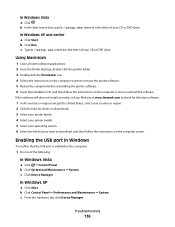
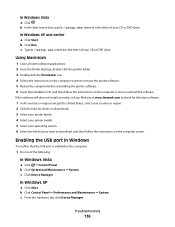
...the links for drivers or downloads. 3 Select your printer family. 4 Select your printer model. 5 Select your operating system. 6 Select the file that you want to download, and then follow the instructions on the computer screen.
Enabling the USB port in Windows
To confirm that the USB port is enabled on the computer:
1 Do one of the following:
In Windows Vista
a Click ΠControl Panel. b Click...
User's Guide - Page 147
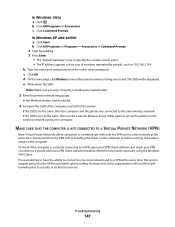
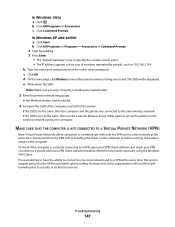
... password of the router when prompted. c Click OK. d On the main page, click Wireless or any other selection where settings are stored. The SSID will be displayed. e Write down the SSID.
Note: Make sure you copy it exactly, including any capital letters.
2 Print the printer network setup page.
In the Wireless section, look for SSID.
3 Compare the SSID of the computer...
User's Guide - Page 176
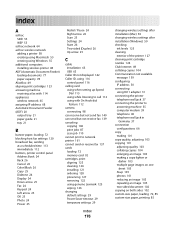
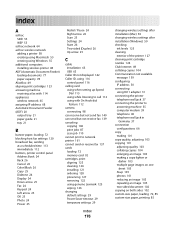
... jobs 87 scan job 110 cannot print to network printer 161 cannot send or receive fax 137 cards loading 72 memory card 92 cartridges, print aligning 123 cleaning 124 installing 121 ordering 128 preserving 127 removing 122 using genuine Lexmark 123 wiping 126 changing default settings 29 Power Saver timeout 29 temporary settings 29
Index
176
changing wireless settings after installation (Mac) 50...
User's Guide - Page 180
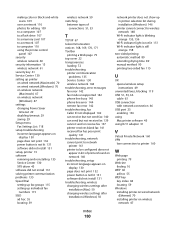
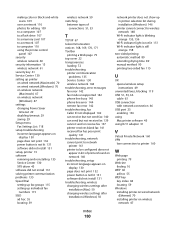
... to a flash drive 107 to a memory card 107 to a network 107 to computer 110 using the printer control
panel 107 security
wireless network 60 security information 13
wireless network 61 security key 61 Service Center 130 setting up printer
on wired network (Macintosh) 70 on wired network (Windows) 70 on wireless network
(Macintosh) 47 on wireless network
(Windows) 47 settings
changing Power Saver...
User's Guide - Page 181
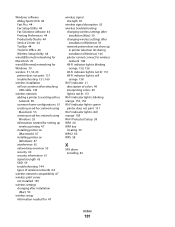
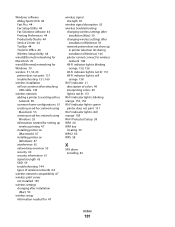
Windows software Abbyy Sprint OCR 44 Fast Pics 44 Fax Setup Utility 44 Fax Solutions software 44 Printing Preferences 44 Productivity Studio 44 Service Center 44 Toolbar 44 Tools for Office 44 Wireless Setup Utility 44
wired (Ethernet) networking for Macintosh 70 wired (Ethernet) networking for Windows 70 wireless 51, 53, 66
printer does not print 151 troubleshooting 151, 160 wireless installation...
Fax Guide - Page 45
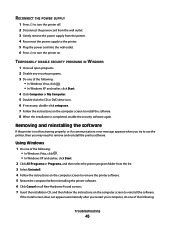
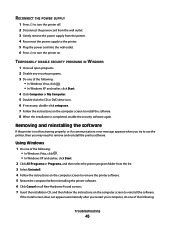
... setup.exe. 7 Follow the instructions on the computer screen to install the software. 8 When the installation is completed, enable the security software again.
Removing and reinstalling the software
If the printer is not functioning properly, or if a communications error message appears when you try to use the printer, then you may need to remove and reinstall the printer software.
Using Windows...
Fax Guide - Page 46
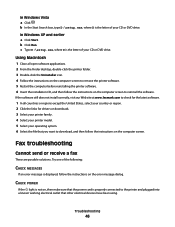
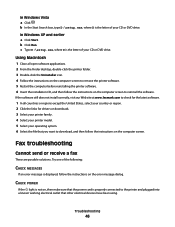
... printer software. 6 Insert the installation CD, and then follow the instructions on the computer screen to reinstall the software.
If the software still does not install correctly, visit our Web site at www.lexmark.com to check for the latest software.
1 In all countries or regions except the United States, select your country or region. 2 Click the links for drivers or downloads...

