MSI 870AG54 driver and firmware
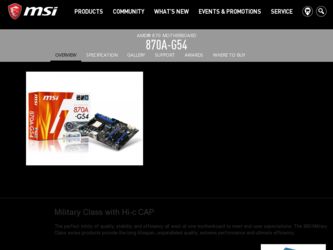
Related MSI 870AG54 Manual Pages
Download the free PDF manual for MSI 870AG54 and other MSI manuals at ManualOwl.com
User Guide - Page 2
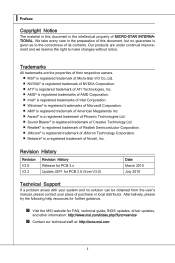
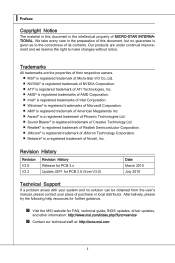
... Windows&#...Support
If a problem arises with your system and no solution can be obtained from the user's manual, please contact your place of purchase or local distributor. Alternatively, please try the following help resources for further guidance.
◙ Visit the MSI website for FAQ, technical guide, BIOS updates, driver updates,
and other information: http://www.msi.com/index.php?func=service...
User Guide - Page 4
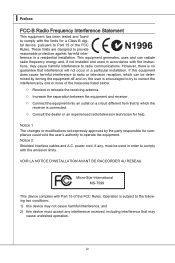
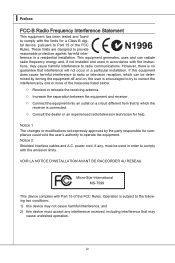
... the user's authority to operate the equipment. Notice 2 Shielded interface cables and A.C. power cord, if any, must be used in order to comply with the emission limits.
VOIR LA NOTICE D'INSTALLATION AVANT DE RACCORDER AU RESEAU.
Micro-Star International MS-7599
This device complies with Part 15 of the FCC Rules. Operation is subject...
User Guide - Page 9
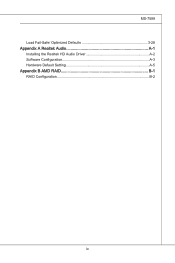
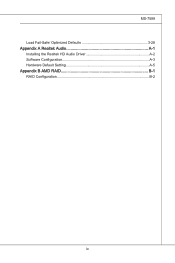
MS-7599 Load Fail-Safe/ Optimized Defaults 3-28 Appendix A Realtek Audio A-1 Installing the Realtek HD Audio Driver A-2 Software Configuration A-3 Hardware Default Setting A-5 Appendix B AMD RAID B-1 RAID Configuration B-2
ix
User Guide - Page 14
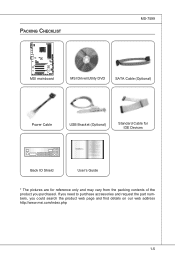
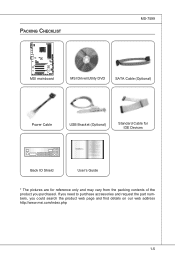
Packing Checklist
MS-7599
MSI mainboard
MSI Driver/Utility DVD
SATA Cable (Optional)
Power Cable
USB Bracket (Optional)
Standard Cable for IDE Devices
Back IO Shield
User's Guide
* The pictures are for reference only and may vary from the packing contents of the product you purchased. If you need to purchase accessories and ...
User Guide - Page 16
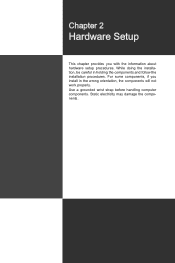
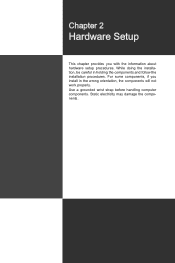
... chapter provides you with the information about hardware setup procedures. While doing the installation, be careful in holding the components and follow the installation procedures. For some components, if you install in the wrong orientation, the components will not work properly. Use a grounded wrist strap before handling computer components. Static electricity may damage the components...
User Guide - Page 18
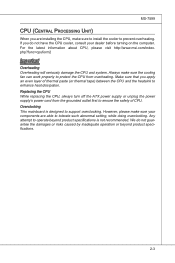
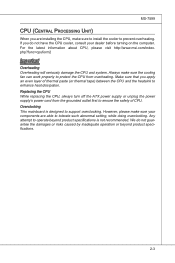
... heat dissipation. Replacing the CPU While replacing the CPU, always turn off the ATX power supply or unplug the power supply's power cord from the grounded outlet first to ensure the safety of CPU. Overclocking This mainboard is designed to support overclocking. However, please make sure your components are able to tolerate such abnormal setting, while doing overclocking...
User Guide - Page 19
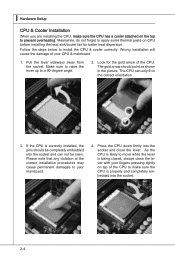
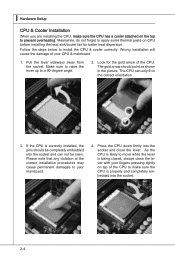
▍ Hardware Setup
CPU & Cooler Installation
When you are installing the CPU, make sure the CPU has a cooler attached on the top to prevent overheating. Meanwhile, do not forget to apply some thermal paste on CPU before installing the heat sink/cooler fan for better heat dispersion.
Follow the steps below to install the CPU & cooler correctly. Wrong installation will cause the...
User Guide - Page 21
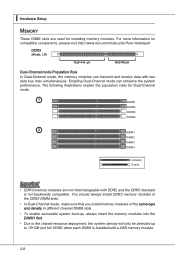
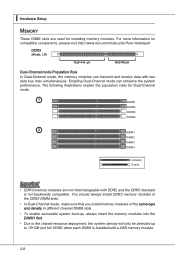
▍ Hardware Setup
Memory
These DIMM slots are used for installing memory modules. For more information on compatible components, please visit http://www.msi.com/index.php?func=testreport
DDR3
240-pin, 1.5V
72x2=144 pin
48x2=96 pin
Dual-Channel mode Population Rule
In Dual-Channel mode, the memory modules can transmit and receive data with...
User Guide - Page 22
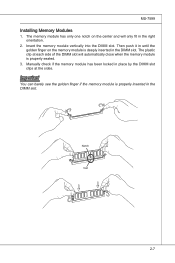
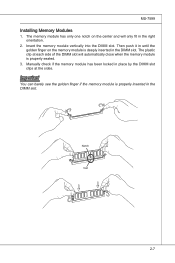
...Installing Memory Modules
1. The memory module has only one notch on the center and will only fit in the right orientation.
2. Insert the memory module vertically into the DIMM slot. Then push it in until the golden finger on the memory... of the DIMM slot will automatically close when the memory module is properly seated.
3. Manually check if the memory module has been locked in place by the DIMM ...
User Guide - Page 26
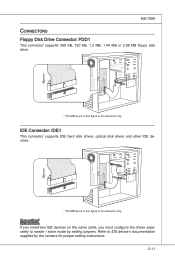
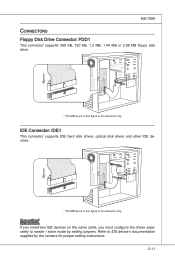
...Connector: IDE1
This connector supports IDE hard disk drives, optical disk drives and other IDE devices.
* The MB layout in this figure is for reference only.
Important
If you install two IDE devices on the same cable, you must configure the drives separately to master / slave mode by setting jumpers. Refer to IDE device's documentation supplied by the vendors for jumper setting instructions.
2-11
User Guide - Page 28
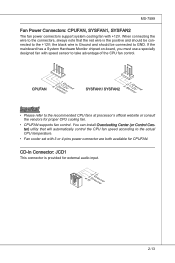
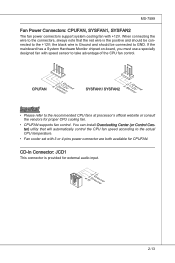
...8226; Please refer to the recommended CPU fans at processor's official website or consult the vendors for proper CPU cooling fan.
• CPUFAN supports fan control. You can install Overclocking Center (or Control Center) utility that will automatically control the CPU fan speed according to the actual CPU temperature.
• Fan cooler set with 3 or 4 pins power connector are both available for...
User Guide - Page 34
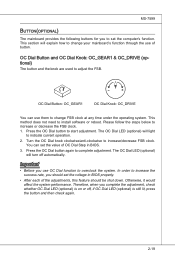
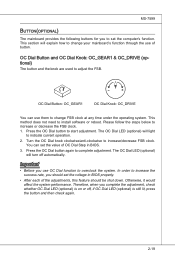
... the following buttons for you to set the computer's function. This section will explain how...any time under the operating system. This method does not need to install software or reboot. Please follow the steps below to increase or decrease the... the system. In order to increase the success rate, you should set the voltage in BIOS properly.
• After each of the adjustments, this feature should ...
User Guide - Page 36
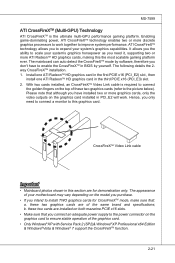
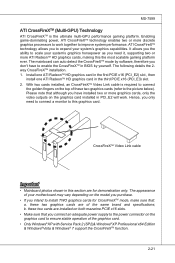
...; b. these two cards are installed on both mazarine PCIE x16 slots.
• Make sure that you connect an adequate power supply to the power connector on the graphics card to ensure stable operation of the graphics card.
• Only Windows®XP with Service Pack 2 (SP2)& Windows®XP Professional x64 Edition & Windows®Vista & Windows® 7 support the CrossFireXTM function...
User Guide - Page 37
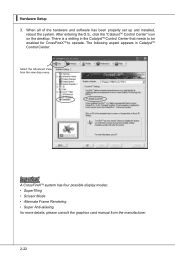
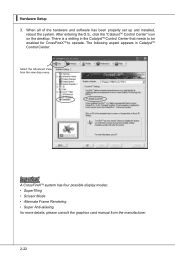
▍ Hardware Setup
3. When all of the hardware and software has been properly set up and installed, reboot the system. After entering the O.S., click the "CatalystTM Control Center" icon on the desktop. There is a setting in the CatalystTM Control Center that needs to be enabled for CrossFireXTM to operate. The following aspect appears in CatalystTM Control Center:
Select the Advanced...
User Guide - Page 58
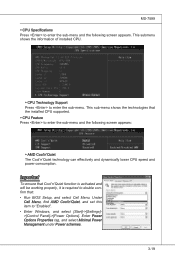
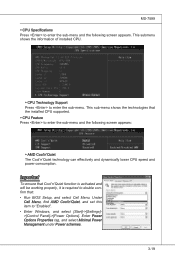
... CPU speed and power consumption.
Important
To ensure that Cool'n'Quiet function is activated and will be working properly, it is required to double confirm that: • Run BIOS Setup, and select Cell Menu. Under
Cell Menu, find AMD Cool'n'Quiet, and set this item to "Enabled". • Enter Windows, and select [Start]->[Settings]>[Control Panel]->[Power Options]. Enter Power...
User Guide - Page 63
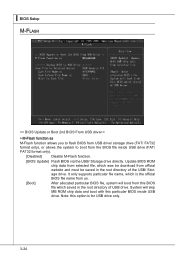
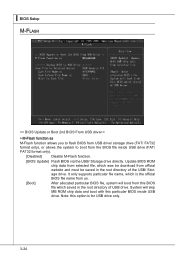
...Setup M-Flash
== BIOS Update or Boot 2nd BIOS From USB drive==
▶ M-Flash function as
M-Flash function allows you to flash BIOS from USB drive/ storage drive (FAT/ FAT32 format only), or allows the system to boot from the BIOS file inside USB drive (FAT/ FAT32 format only).
[Disabled]
Disable M-Flash function.
[BIOS Update] Flash BIOS via the USB/ Storage drive directly. Update BIOS ROM...
User Guide - Page 69
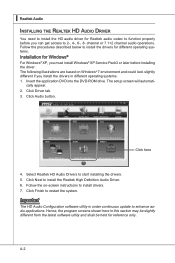
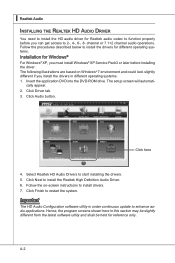
.... 1. Insert the application DVD into the DVD-ROM drive. The setup screen will automati-
cally appear. 2. Click Driver tab. 3. Click Audio button.
Click here
4. Select Realtek HD Audio Drivers to start installing the drivers. 5. Click Next to install the Realtek High Definition Audio Driver. 6. Follow the on-screen instructions to install drivers. 7. Click Finish to restart the system.
Important...
User Guide - Page 70
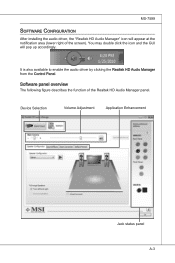
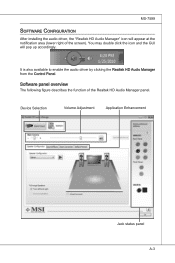
MS-7599
Software Configuration
After installing the audio driver, the "Realtek HD Audio Manager" icon will appear at the notification area (lower right of the screen). You may double click the icon and the GUI will pop up accordingly.
It is also available to enable the audio driver by clicking the Realtek HD Audio Manager from the Control Panel.
Software panel...
User Guide - Page 81
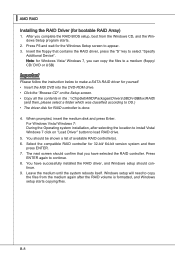
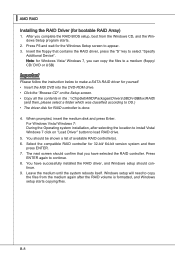
... USB)
Important
Please follow the instruction below to make a SATA RAID driver for yourself. • Insert the MSI DVD into the DVD-ROM drive. • Click the "Browse CD" on the Setup screen. • Copy all the contents in the : \\ChipSet\AMD\Packages\Drivers\SBDrv\SB8xx\RAID\
(and then, please select a folder which was classified according to OS.) • The driver disk for RAID controller...
User Guide - Page 82
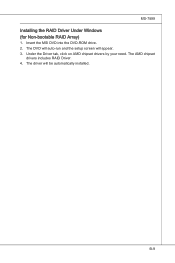
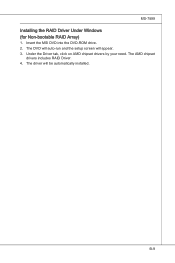
MS-7599
Installing the RAID Driver Under Windows (for Non-bootable RAID Array)
1. Insert the MSI DVD into the DVD-ROM drive. 2. The DVD will auto-run and the setup screen will appear. 3. Under the Driver tab, click on AMD chipset drivers by your need. The AMD chipset
drivers includes RAID Driver. 4. The driver will be automatically installed.
B-9

