MSI Cubi driver and firmware
Related MSI Cubi Manual Pages
Download the free PDF manual for MSI Cubi and other MSI manuals at ManualOwl.com
User Guide - Page 2
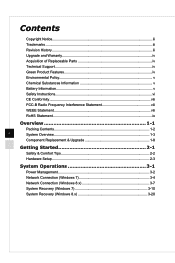
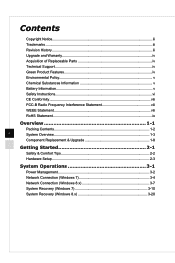
... WEEE Statement viii RoHS Statement ix
Overview 1-1
Packing Contents 1-2
ii
System Overview 1-3
Component Replacement & Upgrade 1-8
Getting Started 2-1
Safety & Comfort Tips 2-2 Hardware Setup 2-3
System Operations 3-1
Power Management 3-2 Network Connection (Windows 7 3-4 Network Connection (Windows 8.x 3-7 System Recovery (Windows 7 3-10 System Recovery (Windows 8.x 3-20
User Guide - Page 4
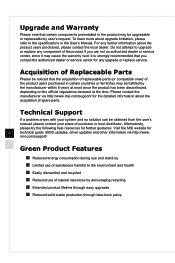
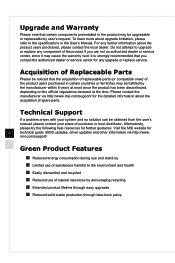
...contact the authorized dealer or service center for any upgrade or replace service.
Acquisition of Replaceable Parts
...manual, please contact your place of purchase or local distributor. Alternatively,
please try the following help resources for further guidance. Visit the MSI website for
iv
technical guide, BIOS updates, driver updates and other information via http://www.
msi.com/support...
User Guide - Page 6
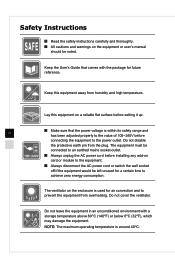
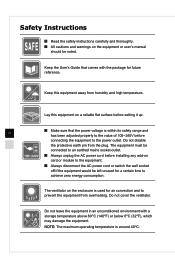
...manual
should be noted.
Keep the User's Guide that comes with the package for future reference.
Keep this equipment away from humidity and high temperature.
Lay this equipment on a reliable flat surface before setting it up.
vi
◙◙ Make sure that the power... AC power cord before installing any add-on
card or module to the equipment.
◙◙ Always disconnect the AC power cord ...
User Guide - Page 7
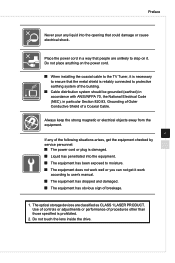
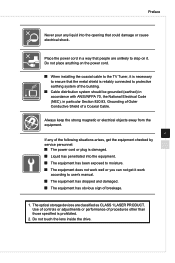
...Place the power cord in a way that people are unlikely to step on it. Do not place anything on the power cord.
◙◙ When installing the coaxial cable to the TV Tuner, it...user's manual.
◙◙ The equipment has dropped and damaged. ◙◙ The equipment has obvious sign of breakage.
1. The optical storage devices are classified as CLASS 1 LASER PRODUCT. Use of controls or ...
User Guide - Page 8
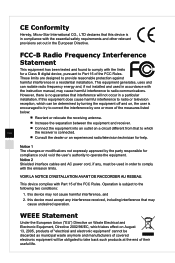
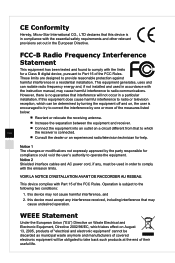
... with the limits for a Class B digital device, pursuant to Part 15 of the FCC Rules. These limits are designed to provide reasonable protection against harmful interference in a residential installation. This equipment generates, uses and can radiate radio frequency energy and, if not installed and used in accordance with the instruction manual, may cause harmful interference to...
User Guide - Page 12
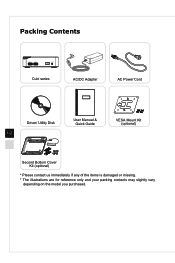
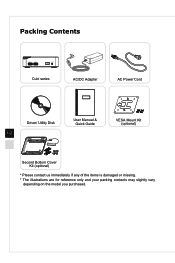
Packing Contents
Cubi series
AC/DC Adapter
AC Power Cord
Driver/ Utility Disk 1-2
User Manual & Quick Guide
VESA Mount Kit (optional)
Second Bottom Cover Kit (optional)
* Please contact us immediately if any of the items is damaged or missing. * The illustrations are for reference only and your packing contents may slightly vary
depending on the model you purchased.
User Guide - Page 18
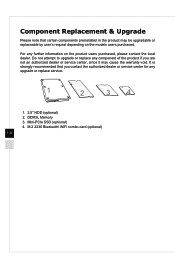
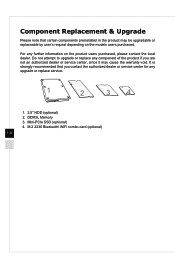
... to upgrade or replace any component of the product if you are not an authorized dealer or service center, since it may cause the warranty void. It is strongly recommended that you contact the authorized dealer or service center for any upgrade or replace service.
1
2
34
1. 2.5" HDD (optional) 2. DDR3L Memory 3. Mini-PCIe SSD (optional) 4. M.2 2230 Bluetooth/ WiFi combo card...
User Guide - Page 24
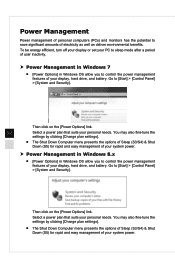
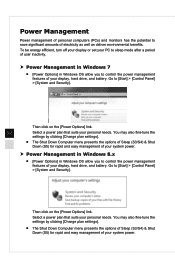
...
settings by clicking [Change plan settings].
■■ The Shut Down Computer menu presents the options of Sleep (S3/S4) & Shut Down (S5) for rapid and easy management of your system power.
hh Power Management in Windows 8.x
■■ [Power Options] in Windows OS allow you to control the power management features of your display, hard drive, and battery. Go to [Start] > [Control...
User Guide - Page 25
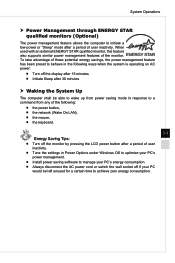
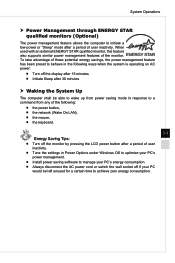
...;■ the network (Wake On LAN), ■■ the mouse, ■■ the keyboard.
3-3 Energy Saving Tips: ■■ Turn off the monitor by pressing the LCD power button after a period of user inactivity. ■■ Tune the settings in Power Options under Windows OS to optimize your PC's power management. ■■ Install power saving software to manage your...
User Guide - Page 26
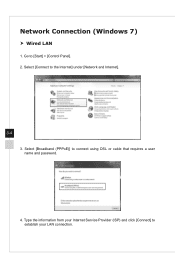
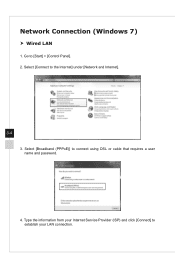
Network Connection (Windows 7)
hh Wired LAN
1. Go to [Start] > [Control Panel]. 2. Select [Connect to the Internet] under [Network and Internet].
3-4 3. Select [Broadband (PPPoE)] to connect using DSL or cable that requires a user name and password.
4. Type the information from your Internet Service Provider (ISP) and click [Connect] to establish your LAN connection.
User Guide - Page 29
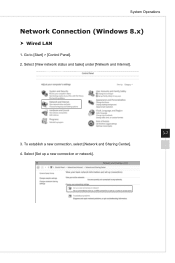
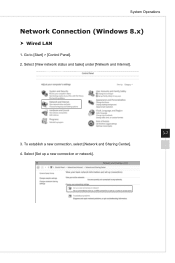
System Operations
Network Connection (Windows 8.x)
hh Wired LAN
1. Go to [Start] > [Control Panel]. 2. Select [View network status and tasks] under [Network and Internet].
3-7 3. To establish a new connection, select [Network and Sharing Center]. 4. Select [Set up a new connection or network].
User Guide - Page 32
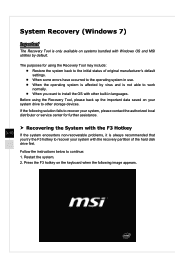
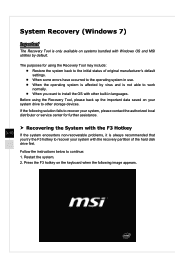
.... ■■ When you want to install the OS with other built-in languages.
Before using the Recovery Tool, please back up the important data saved on your system drive to other storage devices.
If the following solution fails to recover your system, please contact the authorized local distributor or service center for further assistance.
3-10
hh...
User Guide - Page 38
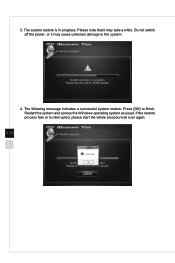
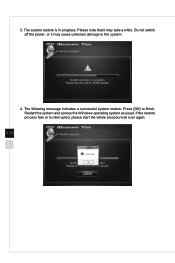
.... Please note that it may take a while. Do not switch off the power, or it may cause unknown damage to the system.
4. The following message indicates a successful system restore. Press [OK] to finish. Restart the system and access the Windows operating system as usual. If the restore process fails or is interrupted...
User Guide - Page 41
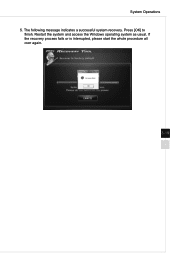
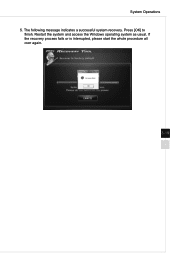
System Operations 5. The following message indicates a successful system recovery. Press [OK] to
finish. Restart the system and access the Windows operating system as usual. If the recovery process fails or is interrupted, please start the whole procedure all over again.
3-19
User Guide - Page 42
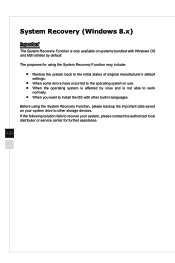
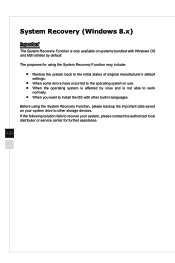
...
normally. ■■ When you want to install the OS with other built-in languages.
Before using the System Recovery Function, please backup the important data saved on your system drive to other storage devices. If the following solution fails to recover your system, please contact the authorized local distributor or service center for further assistance.
3-20
User Guide - Page 43
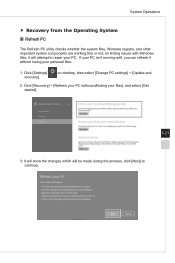
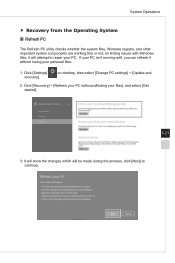
... components are working fine or not; on finding issues with Windows files, it will attempt to repair your PC. If your PC isn't running well, you can refresh it without losing your personal files.
1. Click [Settings] recovery].
on desktop, then select [Change PC settings] > [Update and
2. Click [Recovery] > [Refresh your PC without affecting your files], and select...
User Guide - Page 44
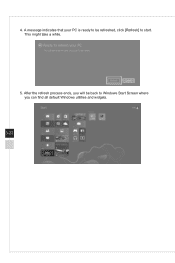
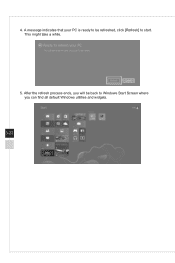
4. A message indicates that your PC is ready to be refreshed, click [Refresh] to start. This might take a while.
5. After the refresh process ends, you will be back to Windows Start Screen where you can find all default Windows utilities and widgets.
3-22
User Guide - Page 45
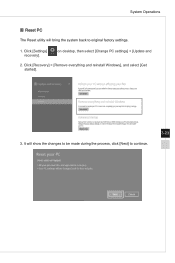
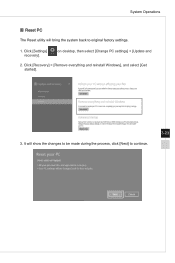
System Operations
‹‹ Reset PC The Reset utility will bring the system back to original factory settings.
1. Click [Settings] recovery].
on desktop, then select [Change PC settings] > [Update and
2. Click [Recovery] > [Remove everything and reinstall Windows], and select [Get started].
3. It will show the changes to be made during the process, click [Next] to continue.
3-23

