MSI GX70 driver and firmware
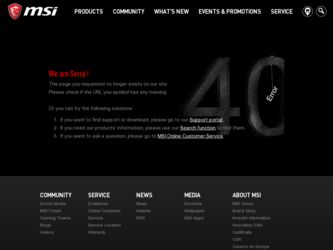
Related MSI GX70 Manual Pages
Download the free PDF manual for MSI GX70 and other MSI manuals at ManualOwl.com
User Manual - Page 2
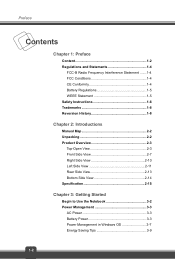
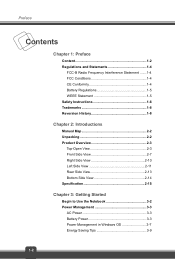
...History 1-8
Chapter 2: Introductions
Manual Map 2-2 Unpacking 2-2 Product Overview 2-3
Top-Open View 2-3 Front Side View 2-7 Right Side View 2-10 Left Side View 2-11 Rear Side View 2-13 Bottom Side View 2-14 Specification 2-15
Chapter 3: Getting Started
Begin to Use the Notebook 3-2 Power Management 3-3
AC Power 3-3 Battery Power 3-3 Power Management in Windows OS 3-7 Energy Saving...
User Manual - Page 3
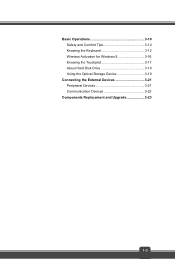
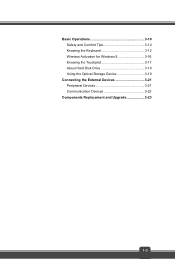
Basic Operations 3-10 Safety and Comfort Tips 3-10 Knowing the Keyboard 3-12 Wireless Activation for Windows 8 3-16 Knowing the Touchpad 3-17 About Hard Disk Drive 3-19 Using the Optical Storage Device 3-19
Connecting the External Devices 3-21 Peripheral Devices 3-21 Communication Devices 3-22
Components Replacement and Upgrade 3-23
1-3
User Manual - Page 4
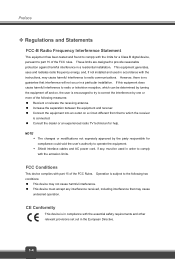
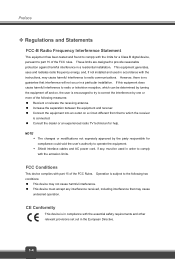
... with the limits for a Class B digital device, pursuant to part 15 of the FCC rules. These limits are designed to provide reasonable protection against harmful interference in a residential installation. This equipment generates, uses and radiates radio frequency energy, and, if not installed and used in accordance with the instructions, may cause harmful interference to radio...
User Manual - Page 6
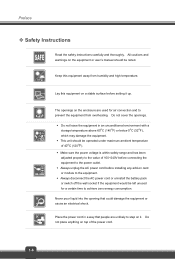
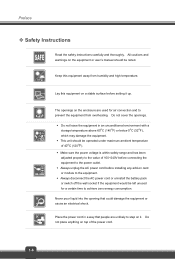
... been adjusted properly to the value of 100~240V before connecting the equipment to the power outlet. Š Always unplug the AC power cord before installing any add-on card or module to the equipment. Š Always disconnect the AC power cord or uninstall the battery pack or switch off the wall socket if the...
User Manual - Page 7
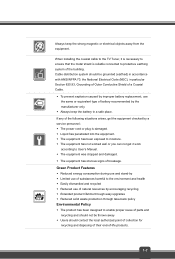
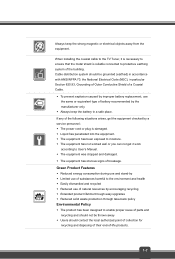
Always keep the strong magnetic or electrical objects away from the equipment.
When installing the coaxial cable to the TV Tuner, it is necessary to ensure that the metal shield is reliable connected to protective earthing system of the building. Cable distribution system should be grounded (earthed) in accordance with ANSI/NFPA 70, the National...
User Manual - Page 10
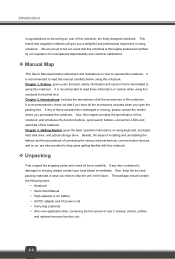
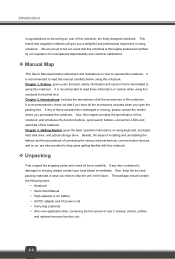
..., LEDs and externals of this notebook. Chapter 3, Getting Started, gives the basic operation instructions on using keyboard, touchpad, hard disk drive, and optical storage drive. Beside, the steps of installing and uninstalling the battery; and the procedures of connecting the various external devices, communication devices, and so on, are also provided to help users getting familiar with this...
User Manual - Page 12
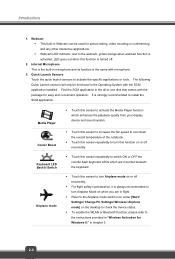
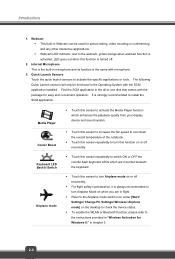
... always recommended to turn Airplane Mode on when you are in flight.
Š Refer to the Airplane mode switch icon under [Start/ Settings/ Change PC Settings/ Wireless/ Airplane mode] on the desktop to check the device status.
Š To enable the WLAN or Bluetooth function, please refer to the instructions provided in "Wireless Activation for Windows 8." in chapter 3.
2-4
User Manual - Page 14
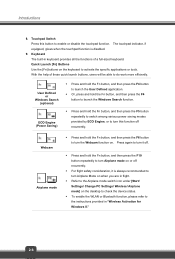
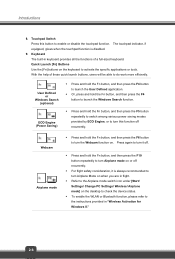
...will be able to do work more efficiently.
+ User Defined
or Windows Search
(optional)
+ ECO Engine (Power Saving)
Š Press and hold the Fn button, and then press.../ Settings/ Change PC Settings/ Wireless/ Airplane mode] on the desktop to check the device status.
Š To enable the WLAN or Bluetooth function, please refer to the instructions provided in "Wireless Activation for Windows 8."...
User Manual - Page 16


.... Š LED indicator goes out when this function is disabled.
WLAN(WiFi)
Wireless LAN (WiFi) Š This LED indicator glows amber when Wireless LAN (WiFi) function is enabled. Š LED indicator goes out when this function is disabled.
Š Note: Functions listed above may be optionally supported depending on the model users purchased.
Š Warning: For flight safety...
User Manual - Page 25
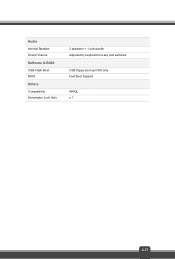
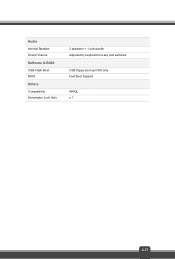
Audio Internal Speaker Sound Volume Software & BIOS USB Flash Boot BIOS Others Compatibility Kensington Lock Hole
2 speakers + 1 sub-woofer Adjusted by keyboard hot-key and switches.
USB floppy boot up DOS only Fast Boot Support
WHQL x 1
2-17
User Manual - Page 30
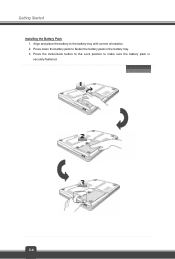
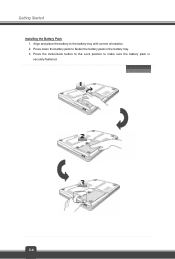
Getting Started
Installing the Battery Pack 1. Align and place the battery to the battery tray with correct orientation. 2. Press down the battery pack to fasten the battery pack in the battery tray. 3. Press the lock/unlock button to the Lock position to make sure the battery pack is securely fastened.
3-4
User Manual - Page 32
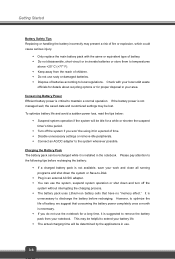
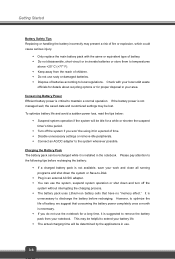
...unnecessary settings or remove idle peripherals. Š Connect an AC/DC adapter to the system whenever possible.
Charging the Battery Pack The battery pack can be recharged while it is installed in ...that have no "memory effect." It is
unnecessary to discharge the battery before recharging. However, to optimize the life of battery, we suggest that consuming the battery power completely once a month...
User Manual - Page 33
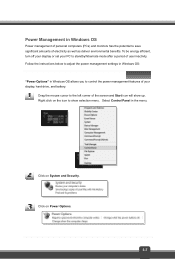
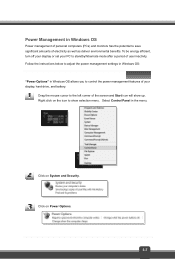
... environmental benefits. To be energy efficient, turn off your display or set your PC to standby/hibernate mode after a period of user inactivity. Follow the instructions below to adjust the power management settings in Windows OS: "Power Options" in Windows OS allows you to control the power management features of your display, hard drive, and battery.
Drag the mouse cursor to the...
User Manual - Page 35
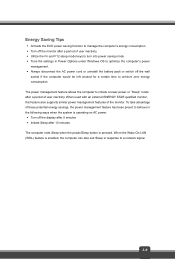
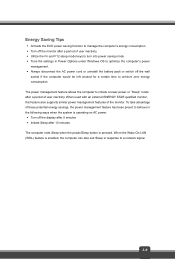
... behave in the following ways when the system is operating on AC power: Š Turn off the display after 5 minutes Š Initiate Sleep after 10 minutes The computer exits Sleep when the power/Sleep button is pressed. When the Wake On LAN (WOL) feature is enabled, the computer can also exit Sleep in response to a network signal.
3-9
User Manual - Page 39
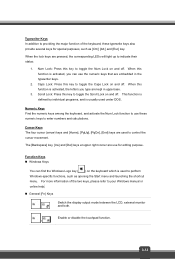
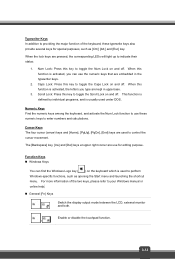
... (arrow) keys and [Home], [PgUp], [PgDn], [End] keys are used to control the cursor movement.
The [Backspace] key, [Ins] and [Del] keys at upper right corner are use...Windows-specific functions, such as opening the Start menu and launching the shortcut menu. For more information of the two keys, please refer to your Windows manual or online help.
„ General [Fn] Keys
Switch the display...
User Manual - Page 40
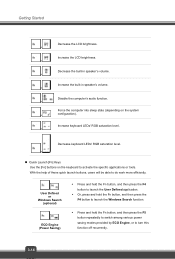
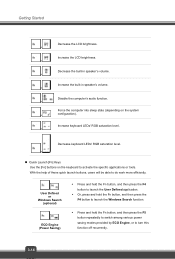
...built-in speaker's volume. +
Increase the built-in speaker's volume. +
Disable the computer's audio function. +
Force the computer into sleep state (depending on the system
+
configuration).
Increase keyboard LEDs' RGB saturation ...will be able to do work more efficiently.
+ User Defined
or Windows Search
(optional)
+ ECO Engine (Power Saving)
Š Press and hold the Fn button, and then...
User Manual - Page 41
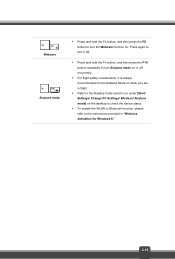
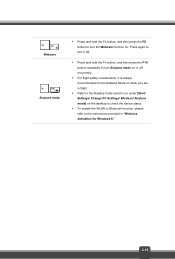
... is always recommended to turn Airplane Mode on when you are in flight.
Š Refer to the Airplane mode switch icon under [Start/ Settings/ Change PC Settings/ Wireless/ Airplane mode] on the desktop to check the device status.
Š To enable the WLAN or Bluetooth function, please refer to the instructions provided in "Wireless Activation for Windows 8."
3-15
User Manual - Page 43
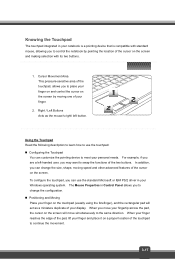
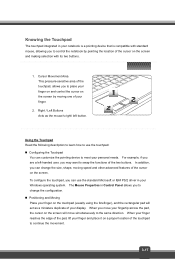
... Microsoft or IBM PS/2 driver in your Windows operating system. The Mouse Properties in Control Panel allows you to change... the configuration. „ Positioning and Moving Place your finger on the touchpad (usually using the forefinger), and the rectangular pad will act as a miniature duplicate of your display...
User Manual - Page 45
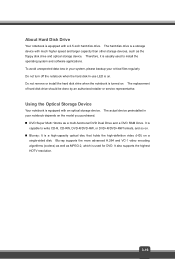
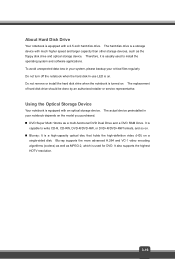
...-use LED is on. Do not remove or install the hard disk drive when the notebook is turned on. The replacement of hard disk drive should be done by an authorized retailer or service representative.
Using the Optical Storage Device
Your notebook is equipped with an optical storage device. The actual device preinstalled in your notebook depends on the model you purchased. „...
User Manual - Page 50
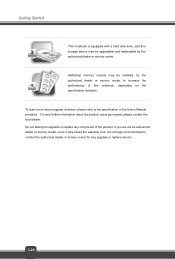
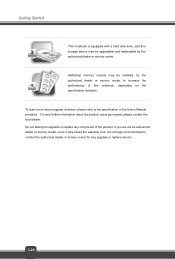
...a hard disk drive, and this storage device may be upgradable and replaceable by the authorized dealer or service center. Additional memory module may be installed, by the authorized dealer or service center, to increase the performance of this notebook, depending on the specification limitation. To learn more about upgrade limitation, please refer to the specification in the User's Manual provided...

