MSI M610 driver and firmware
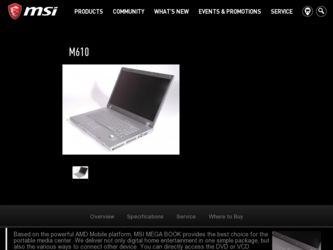
Related MSI M610 Manual Pages
Download the free PDF manual for MSI M610 and other MSI manuals at ManualOwl.com
User Manual - Page 3
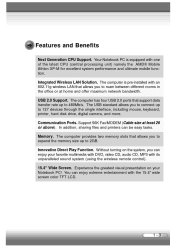
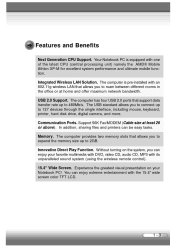
...pre-installed with an 802.11g wireless LAN that allows you to roam between different rooms in the office or at home and offer maximum network bandwidth. USB 2.0 Support. The computer has four USB 2.0 ports that support data transfer rate up to 480Mb/s. The USB standard allows you to connect up to 127 devices through the single interface, including mouse, keyboard, printer, hard disk drive, digital...
User Manual - Page 11
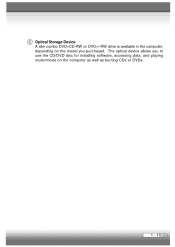
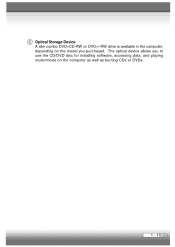
Optical Storage Device A slim combo DVD+CD-RW or DVD+/-RW drive is available in the computer, depending on the model you purchased. The optical device allows you to use the CD/DVD disc for installing software, accessing data, and playing music/movie on the computer as well as burning CDs or DVDs.
1 - 11
User Manual - Page 12
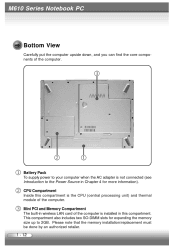
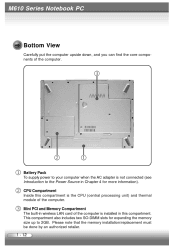
...
Battery Pack To supply power to your computer when the AC adapter is not connected (see Introduction to the Power Source in Chapter 4 for more information). CPU Compartment Inside this compartment is the CPU (central processing unit) and thermal module of the computer. Mini PCI and Memory Compartment The built-in wireless LAN card of the computer is installed in this compartment. This compartment...
User Manual - Page 15
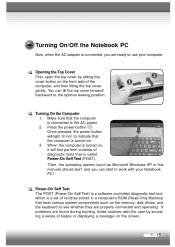
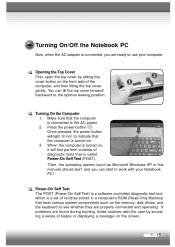
... Microsoft W indows XP in this manual) should start, and you can start to work with your Notebook PC!
Power-On Self Test The POST (Power-On Self Test) is a software controlled diagnostic test tool, which is a set of routines stored in a computer's ROM (Read-Only Memory) that tests various system components such as the memory, disk drives, and the keyboard to see...
User Manual - Page 16
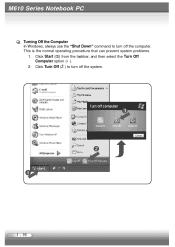
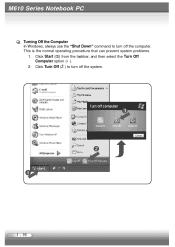
M610 Series Notebook PC
Turning Off the Computer In Windows, always use the "Shut Down" command to turn off the computer. This is the normal operating procedure that can prevent system problems.
1. Click Start (Œ) from the taskbar, and then select the Turn Off Computer option (•).
2. Click Turn Off (Ž) to turn off the system.
1 - 16
User Manual - Page 24
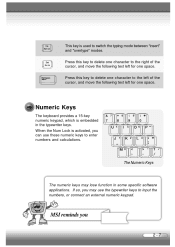
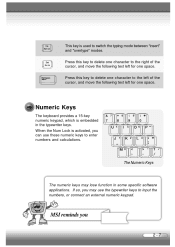
... is activated, you can use these numeric keys to enter numbers and calculations.
The Numeric Keys
The numeric keys may lose function in some specific software applications. If so, you may use the typewriter keys to input the numbers, or connect an external numeric keypad...
User Manual - Page 25
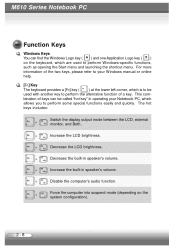
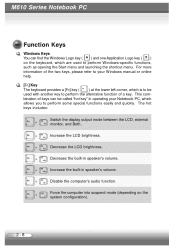
... and quickly. The hot
keys includes:
+
Switch the display output mode between the LCD, external monitor, and Both.
+
Increase the LCD brightness.
+
Decrease the LCD brightness.
+
Decrease the built-in speaker's volume.
+
Increase the built-in speaker's volume.
+
Disable the computer's audio function.
+
Force the computer into suspend mode (depending on the
system configuration...
User Manual - Page 29
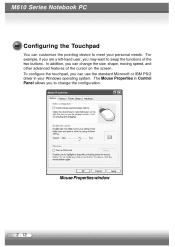
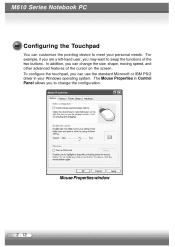
M610 Series Notebook PC
Configuring the Touchpad
You can customize the pointing device to meet your personal needs. For example, if you are a left-hand user, you may want... on the screen. To configure the touchpad, you can use the standard Microsoft or IBM PS/2 driver in your Windows operating system. The Mouse Properties in Control Panel allows you to change the configuration.
Mouse Properties...
User Manual - Page 30
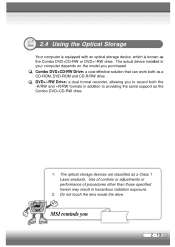
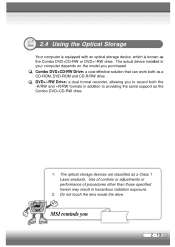
2.4 Using the Optical Storage
Your computer is equipped with an optical storage device, which is known as the Combo DVD+CD-RW or DVD+/-RW drive. The actual device installed in your computer depends on the model you purchased. Combo DVD+CD-RW Drive: a cost-effective solution that can work both as a CD-ROM, DVD-ROM and CD-R/RW drive. DVD+/-RW Drive: a dual format recorder, allowing...
User Manual - Page 33
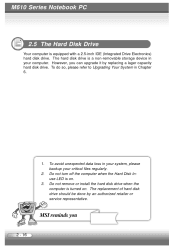
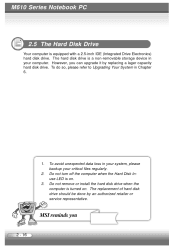
... Notebook PC
2.5 The Hard Disk Drive
Your computer is equipped with a 2.5-inch IDE (Integrated Drive Electronics) hard disk drive. The hard disk drive is a non-removable storage device in your computer. However, you can upgrade it by replacing a lager capacity hard disk drive. To do so, please refer to Upgrading Your System in Chapter 6.
1. To avoid unexpected data loss in your system, please...
User Manual - Page 34
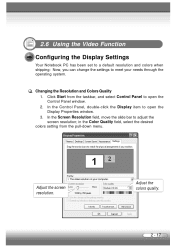
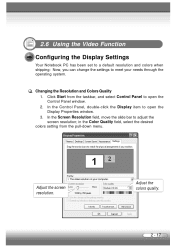
... Control Panel to open the Control Panel window. 2. In the Control Panel, double-click the Display item to open the Display Properties window. 3. In the Screen Resolution field, move the slide bar to adjust the screen resolution; in the Color Quality field, select the desired
colors setting from the pull-down menu.
The video solution on your computer.
Adjust the screen resolution...
User Manual - Page 35
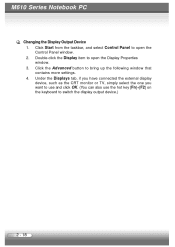
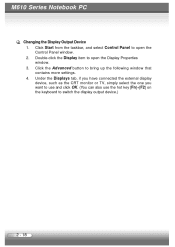
M610 Series Notebook PC
Changing the Display Output Device 1. Click Start from the taskbar, and select Control Panel to open the Control Panel window. 2. Double-click the Display item to open the Display Properties window. 3. Click the Advanced button to bring up the following window that contains more settings. 4. Under the Displays tab, if you have connected the external display device, such as ...
User Manual - Page 40
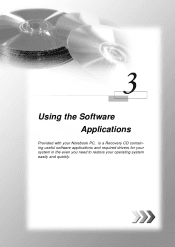
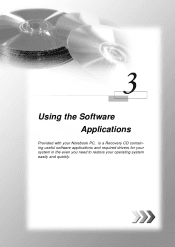
Using the Software
Applications
Provided with your Notebook PC, is a Recovery CD containing useful software applications and required drivers for your system in the even you need to restore your operating system easily and quickly.
User Manual - Page 44
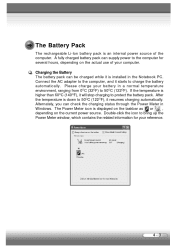
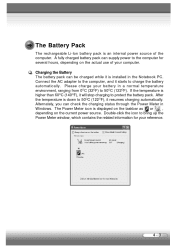
... pack is an internal power source of the computer. A fully charged battery pack can supply power to the computer for several hours, depending on the actual use of your computer. Charging the Battery The battery pack can be charged while it is installed in the Notebook PC. Connect the AC adapter to the computer, and it starts to...
User Manual - Page 45
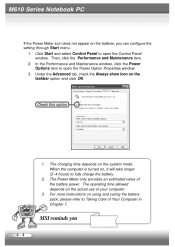
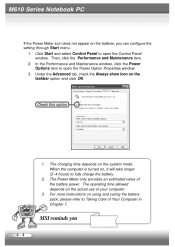
... not appear on the taskbar, you can configure the setting through Start menu.
1. Click Start and select Control Panel to open the Control Panel window. Then, click the Performance and Maintenance item.
2. In the Performance and Maintenance window, click the Power Options item to open the Power Option Properties window.
3. Under the Advanced tab, check the Always show...
User Manual - Page 47
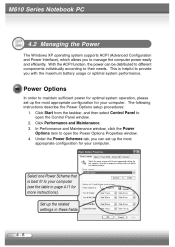
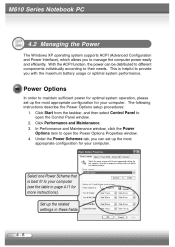
... for your computer. The following instructions describe the Power Options setup procedures:
1. Click Start from the taskbar, and then select Control Panel to open the Control Panel window.
2. Click Performance and Maintenance. 3. In Performance and Maintenance window, click the Power
Options item to open the Power Options Properties window. 4. Under the Power Schemes tab, you can set up the...
User Manual - Page 50
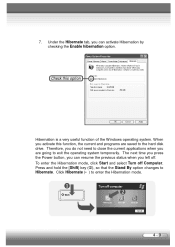
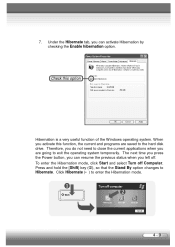
...
Hibernation is a very useful function of the Windows operating system. When you activate this function, the current and programs are saved to the hard disk drive. Therefore, you do not need to close the...The next time you press the Power button, you can resume the previous status when you left off. To enter the Hibernation mode, click Start and select Turn off Computer. Press and hold the [Shift...
User Manual - Page 51
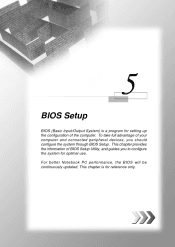
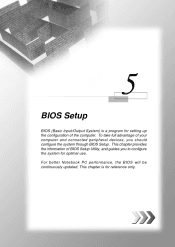
... a program for setting up the configuration of the computer. To take full advantage of your computer and connected peripheral devices, you should configure the system through BIOS Setup. This chapter provides the information of BIOS Setup Utility, and guides you to configure the system for optimal use. For better Notebook PC performance, the BIOS will be continuously updated. This chapter is...
User Manual - Page 61
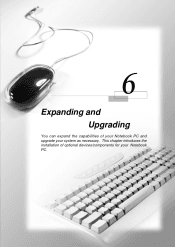
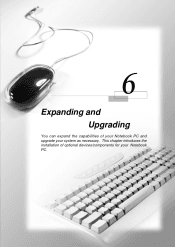
Expanding and Upgrading
You can expand the capabilities of your Notebook PC and upgrade your system as necessary. This chapter introduces the installation of optional devices/components for your Notebook PC.
2 - 1
User Manual - Page 73
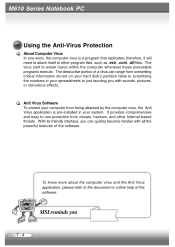
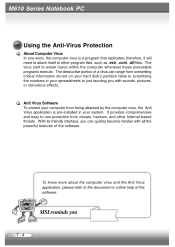
..., the Anti Virus application is pre-installed in your system. It provides comprehensive and easy to use protection from viruses, hackers, and other Internet-based threats. W ith its friendly interface, you can quickly become familiar with all the powerful features of the software.
To know more about the computer virus and the Anti Virus application...

