MSI S310 driver and firmware
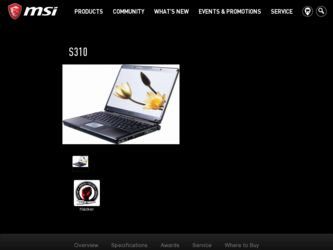
Related MSI S310 Manual Pages
Download the free PDF manual for MSI S310 and other MSI manuals at ManualOwl.com
User Manual - Page 2


...B digital device, pursuant to part 15 of the FCC rules. These limits are designed to provide reasonable protection against harmful interference in a residential installation. This...TV technician for help. NOTE 1. The changes or modifications not expressly approved by the party
responsible for compliance could void the user's authority to operate the equipment. 2. Shield interface cables and AC power...
User Manual - Page 5
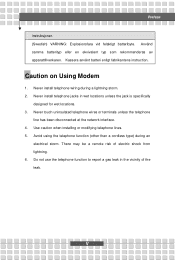
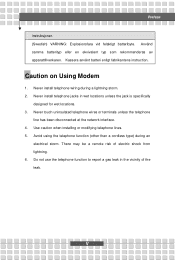
...Kassera använt batteri enligt fabrikantens instruction.
Caution on Using Modem
1. Never install telephone wiring during a lightning storm. 2. Never install telephone jacks in wet locations unless the...network interface. 4. Use caution when installing or modifying telephone lines. 5. Avoid using the telephone function (other than a cordless type) during an
electrical storm. There may be a remote...
User Manual - Page 11
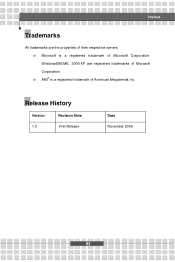
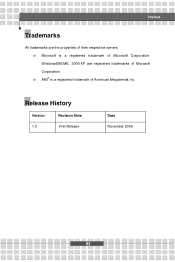
Preface
Trademarks
All trademarks are the properties of their respective owners. w Microsoft is a registered trademark of Microsoft Corporation. Windows®98/ME, 2000/XP are registered trademarks of Microsoft Corporation. w AMI® is a registered trademark of American Megatrends Inc.
Release History
Version 1.0
Revision Note First Release
Date November 2006
XI
User Manual - Page 14
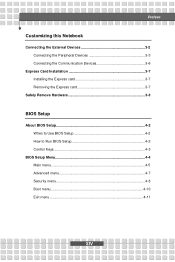
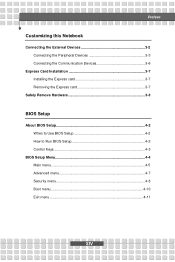
...Notebook
Connecting the External Devices 3-2 Connecting the Peripheral Devices 3-3 Connecting the Communication Devices 3-6
Express Card Installation 3-7 Installing the Express card 3-7 Removing the Express card 3-7
Safely Remove Hardware 3-8
BIOS Setup
About BIOS Setup 4-2 When to Use BIOS Setup 4-2 How to Run BIOS Setup 4-2 Control Keys 4-3
BIOS Setup Menu 4-4 Main menu 4-5 Advanced...
User Manual - Page 16
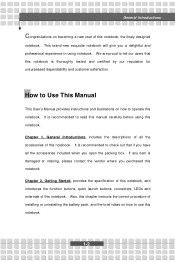
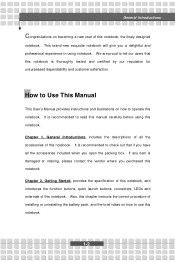
...and customer satisfaction.
How to Use This Manual
This User's Manual provides instructions and illustrations on how to operate this notebook. It is recommended to read this manual carefully before using this notebook. Chapter ... externals of this notebook. Also, this chapter instructs the correct procedure of installing or uninstalling the battery pack, and the brief ideas on how to use this notebook....
User Manual - Page 17
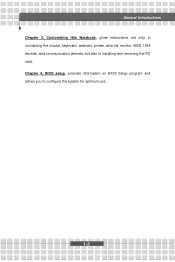
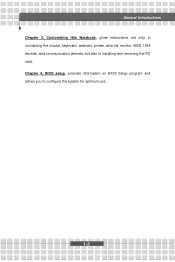
General Introductions Chapter 3, Customizing this Notebook, gives instructions not only in connecting the mouse, keyboard, webcam, printer, external monitor, IEEE 1394 devices, and communication devices, but also in installing and removing the PC card. Chapter 4, BIOS setup, provides information on BIOS Setup program and allows you to configure the system for optimum use.
1-3
User Manual - Page 18
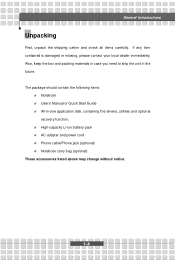
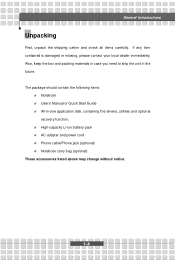
... the unit in the future. The package should contain the following items:
w Notebook w User's Manual or Quick Start Guide w All-in-one application disk, containing the drivers, utilities and optional
recovery function. w High-capacity Li-ion battery pack w AC adapter and power cord w Phone cable/Phone jack (optional) w Notebook carry bag (optional) These accessories listed above may change without...
User Manual - Page 23
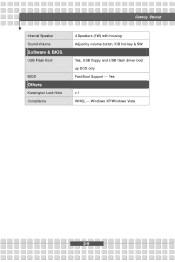
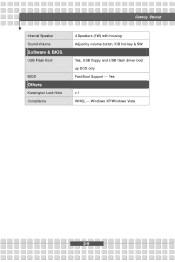
Getting Started
Internal Speaker Sound Volume
Software & BIOS
USB Flash Boot
BIOS
Others
Kensington Lock Hole Compliance
4 Speakers (1W) with housing Adjust by volume button, K/B hot-key & SW
Yes, USB floppy and USB flash driver boot up DOS only Fast Boot Support --- Yes
x 1 WHQL --- Windows XP/Windows Vista
2-5
User Manual - Page 25
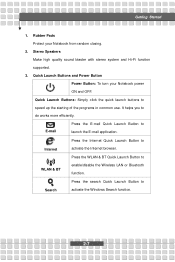
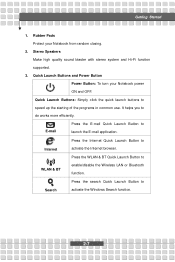
... and Hi-Fi function
supported. 3. Quick Launch Buttons and Power Button
Power Button: To turn your Notebook power ON and OFF.
Quick...Internet WLAN & BT
Press the Internet Quick Launch Button to activate the Internet browser. Press the WLAN & BT Quick Launch Button to enable/disable the Wireless LAN or Bluetooth function.
Press the search Quick Launch Button to
Search
activate the Windows...
User Manual - Page 31
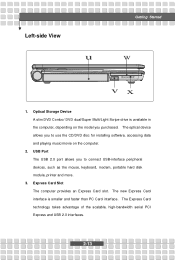
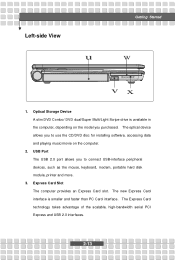
.... The optical device allows you to use the CD/DVD disc for installing software, accessing data and playing music/movie on the computer.
2. USB Port The USB 2.0 port allows you to connect USB-interface peripheral devices, such as the mouse, keyboard, modem, portable hard disk module, printer and more.
3. Express Card Slot The computer provides an Express Card slot. The new Express Card interface is...
User Manual - Page 42
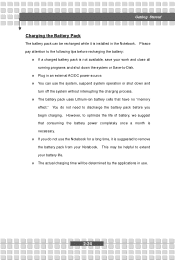
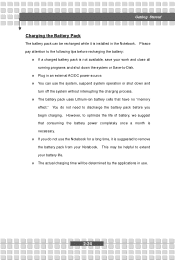
... down the system or Save-to-Disk.
w Plug in an external AC/DC power source. w You can use the system, suspend system operation or shut down and
turn off the system without interrupting the charging process. w The battery pack uses Lithium-ion battery cells that have no "memory
effect." You do not need...
User Manual - Page 49
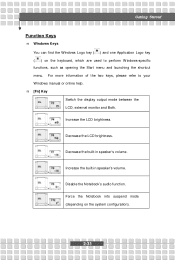
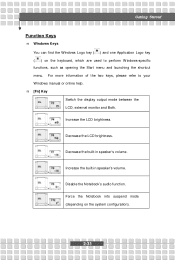
... of the two keys, please refer to your Windows manual or online help. n [Fn] Key
Switch the display output mode between the
+
LCD, external monitor ...and Both.
Increase the LCD brightness. +
Decrease the LCD brightness. +
Decrease the built-in speaker's volume. +
Increase the built-in speaker's volume. +
Disable the Notebook's audio...
User Manual - Page 53
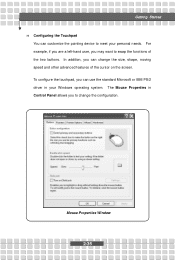
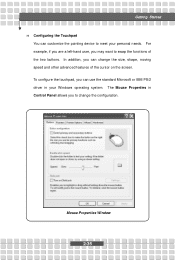
Getting Started n Configuring the Touchpad
You can customize the pointing device to meet your personal needs. For example, if you are a left-hand user, you may want to ... cursor on the screen. To configure the touchpad, you can use the standard Microsoft or IBM PS/2 driver in your Windows operating system. The Mouse Properties in Control Panel allows you to change the configuration.
Mouse Properties...
User Manual - Page 54
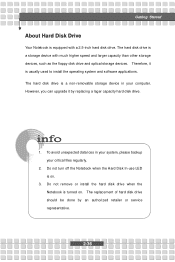
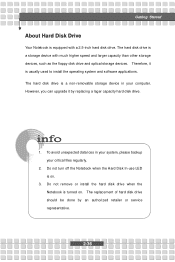
... a 2.5-inch hard disk drive. The hard disk drive is a storage device with much higher speed and larger capacity than other storage devices, such as the floppy disk drive and optical storage devices. Therefore, it is usually used to install the operating system and software applications. The hard disk drive is a non-removable storage device in your computer. However, you can upgrade it by replacing...
User Manual - Page 55
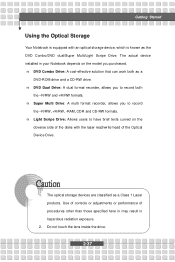
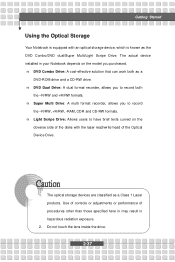
... Drive: A dual format recorder, allows you to record both
the -R/RW and +R/RW formats. n Super Multi Drive: A multi format recorder, allows you to record
the -R/RW, +R/RW, -RAM, CDR and CD-RW formats. n Light Scripe Drive: Allows users to have brief texts curved on the
obverse side of the disks with the laser read/write head of the Optical Device Drive.
1. The optical storage devices...
User Manual - Page 61
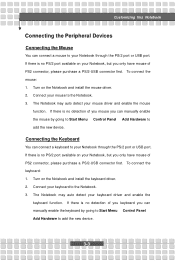
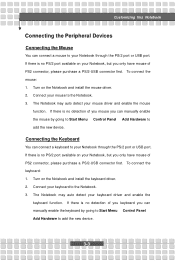
... no detection of you mouse you can manually enable the mouse by going to Start Menu à Control Panel à Add Hardware to add the new device.
Connecting the Keyboard
You can connect a keyboard to your Notebook through the PS/2 port or USB port. If there is no PS/2 port available on your Notebook, but you only...
User Manual - Page 62
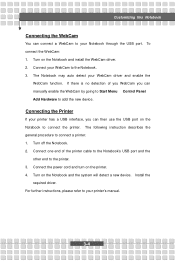
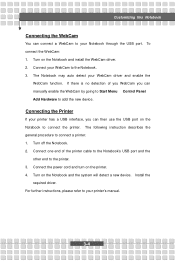
... describes the general procedure to connect a printer: 1. Turn off the Notebook. 2. Connect one end of the printer cable to the Notebook's USB port and the
other end to the printer. 3. Connect the power cord and turn on the printer. 4. Turn on the Notebook and the system will detect a new device. Install the
required driver. For further instructions, please refer to your printer's manual.
3-4
User Manual - Page 63
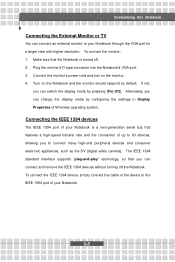
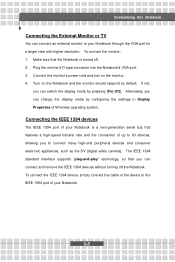
... the settings in Display Properties of Windows operating system.
Connecting the IEEE 1394 devices
The IEEE 1394 port of your Notebook is a next-generation serial bus that features a high-speed transfer rate and the connection of up to 63 devices, allowing you to connect many high-end peripheral devices and consumer electronic appliances, such as the DV (digital video camera). The...
User Manual - Page 64
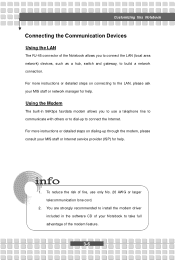
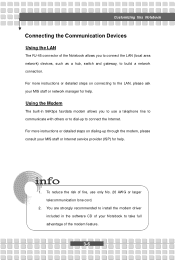
... to connect the Internet. For more instructions or detailed steps on dialing-up through the modem, please consult your MIS staff or Internet service provider (ISP) for help.
1. To reduce the risk of fire, use only No. 26 AWG or larger telecommunication lone cord.
2. You are strongly recommended to install the modem driver included in the software CD of...
User Manual - Page 72
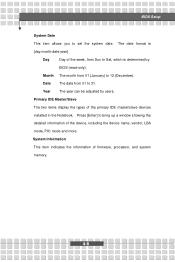
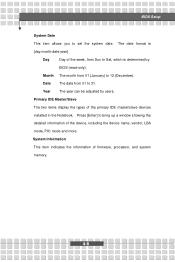
... users.
Primary IDE Master/Slave
The two items display the types of the primary IDE master/slave devices
installed in the Notebook. Press [Enter] to bring up a window showing the
detailed information of the device, including the device name, vendor, LBA
mode, PIO mode and more.
System Information
This item indicates the information of firmware, processor, and system
memory.
4-6

