MSI U180 driver and firmware
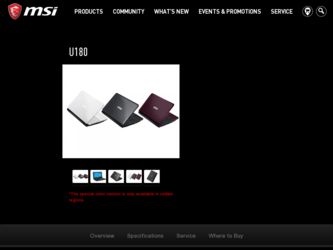
Related MSI U180 Manual Pages
Download the free PDF manual for MSI U180 and other MSI manuals at ManualOwl.com
User Manual - Page 3
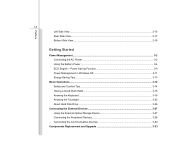
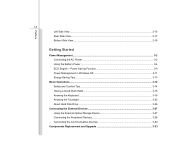
... the Battery Power...3-4 ECO Engine -- Power Saving Function 3-9 Power Management in Windows OS 3-11 Energy Saving Tips...3-13
Basic Operations ...3-14 Safety and Comfort Tips...3-14 Having a Good Work Habit...3-15 Knowing the Keyboard ...3-16 Knowing the Touchpad ...3-23 About Hard Disk Drive...3-26
Connecting the External Devices 3-27 Using the External Optical Storage Device 3-27 Connecting...
User Manual - Page 5
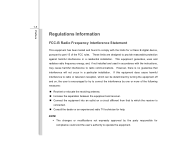
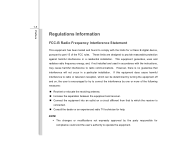
...digital device, pursuant to part 15 of the FCC rules. These limits are designed to provide reasonable protection against harmful interference in a residential installation. This equipment generates, uses and radiates radio frequency energy, and, if not installed and used in accordance with the instructions...132; Consult the dealer or an experienced radio TV technician for help.
NOTE Š The ...
User Manual - Page 8
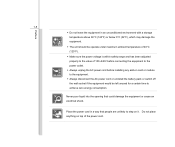
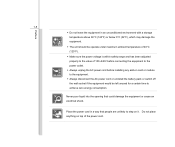
...storage temperature above 60°C (140°F) or below 0°C (32°F), which may damage the equipment. Š The unit should be operate under maximum ambient temperature of 40°C (120°F). Š Make sure the power...to the power outlet. Š Always unplug the AC power cord before installing any add-on card or module to the equipment. Š Always disconnect the AC power cord or...
User Manual - Page 9
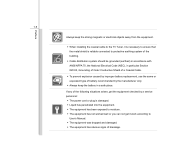
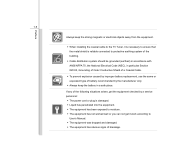
... the strong magnetic or electrical objects away from the equipment.
Š When installing the coaxial cable to the TV Tuner, it is necessary to ensure that the metal shield is reliable connected to protective earthing system of the building.
Š Cable distribution system should be grounded (earthed) in accordance with ANSI/NFPA 70, the...
User Manual - Page 10
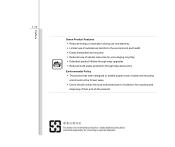
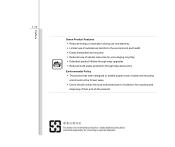
... to the environment and health Š Easily dismantled and recycled Š Reduced use of natural resources by encouraging recycling Š Extended product lifetime through easy upgrades Š Reduced solid waste production through take-back policy
Environmental Policy Š The product has been designed to enable proper reuse of parts and recycling...
User Manual - Page 24
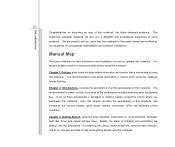
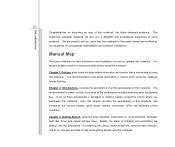
...satisfaction.
Manual Map
This User's Manual provides instructions and illustrations on how to operate this notebook. It is recommended to read this manual carefully ...instructions on using keyboard, touchpad, hard disk drive, and optical storage drive. Beside, the steps of installing and uninstalling the battery; and the procedures of connecting the various external devices, communication devices...
User Manual - Page 25
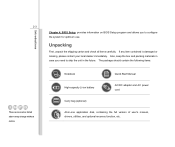
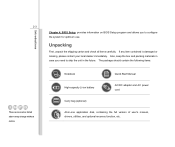
...above may change without notice.
Introductions
Chapter 4, BIOS Setup, provides information on BIOS Setup program and allows you to configure the system ...Notebook
Quick Start Manual
High-capacity Li-ion battery
AC/DC adapter and AC power cord
Carry bag (optional)
All-in-one application disk, containing the full version of user's manual, drivers, utilities, and optional recovery function, etc...
User Manual - Page 28
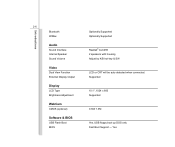
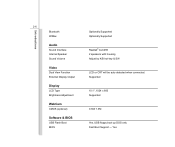
...Bluetooth WiMax
Audio
Sound Interface Internal Speaker Sound Volume
Video
Dual View Function External Display Output
Display
LCD Type Brightness Adjustment
WebCam
CMOS (optional)
Software & BIOS
USB Flash Boot BIOS
Optionally Supported Optionally Supported
Realtek® ALC269 2 speakers with housing Adjust by K/B hot-key & SW
LCD or CRT will be auto detected when connected. Supported
10.1", 1024...
User Manual - Page 46
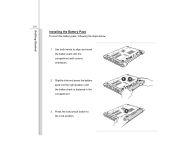
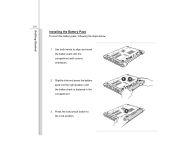
Getting Started
3-5
Installing the Battery Pack
To insert the battery pack, following the steps below:
1. Use both hands to align and insert the battery pack into the compartment with correct orientation.
2. Slightly slide and press the battery pack into the right position until the battery back is fastened in the compartment.
3. Press the lock/unlock button to the Lock position.
12 3
User Manual - Page 49


... the system or Save-to-Disk.
Š Plug in an external AC/DC adapter. Š You can use the system, suspend system operation or shut down and turn off the system
without interrupting the charging process. Š The battery pack uses Lithium-ion battery cells that have no "memory effect." It is
unnecessary...
User Manual - Page 52
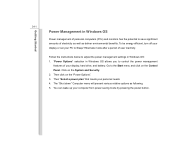
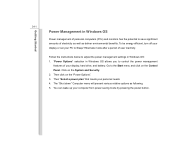
... power management settings in Windows OS: 1. "Power Options" selection in Windows OS allows you to control the power management
features of your display, hard drive, and battery. Go to the Start menu and click on the Control Panel. Click on the System and Security. 2. Then click on the "Power Options". 3. Then "Select a power plan" that meets your personal needs 4. The "Shut down" Computer...
User Manual - Page 54
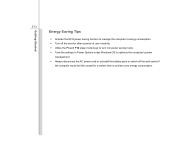
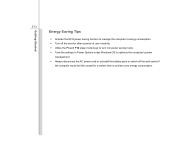
... monitor after a period of user inactivity. Š Utilize the Fn and F12 sleep mode keys to turn into power saving mode. Š Tune the settings in Power Options under Windows OS to optimize the computer's power
management. Š Always disconnect the AC power cord or uninstall the battery pack or switch off the wall socket if
the...
User Manual - Page 60
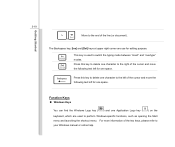
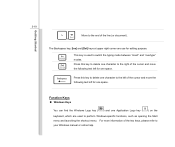
... of the cursor and move the following text left for one space.
Function Keys
„ Windows Keys
You can find the Windows Logo key ( ) and one Application Logo key ( ) on the keyboard, which are used to perform Windows-specific functions, such as opening the Start menu and launching the shortcut menu. For more...
User Manual - Page 65
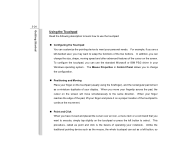
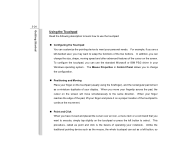
... Microsoft or IBM PS/2 driver in your Windows operating system. The Mouse Properties in Control Panel allows you to change... the configuration.
„ Positioning and Moving Place your finger on the touchpad (usually using the forefinger), and the rectangular pad will act as a miniature duplicate of your display...
User Manual - Page 67
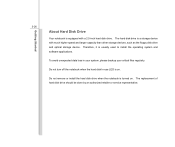
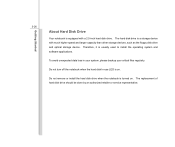
Getting Started
3-26
About Hard Disk Drive
Your notebook is equipped with a 2.5-inch hard disk drive. The hard disk drive is a storage device with much higher speed and larger capacity than other storage devices, such as the floppy disk drive and optical storage device. Therefore, it is usually used to install the operating system and software applications.
To avoid unexpected data loss in your ...
User Manual - Page 69
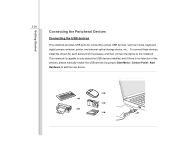
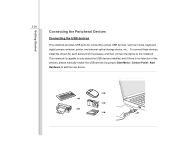
..., digital camera, webcam, printer, and external optical storage device, etc. To connect these devices, install the drivers for each device first if necessary, and then connect the device to the notebook. This notebook is capable to auto detect the USB devices installed, and if there is no detection of the devices, please manually enable the USB devices by going to Start Menu / Control Panel...
User Manual - Page 70
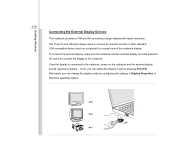
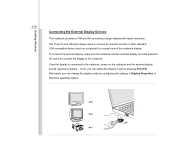
... the External Display Devices
This notebook provides a VGA port for connecting a larger display with higher resolution. The 15-pin D-sub VGA port allows users to connect an external monitor or other standard VGA-compatible device (such as a projector) for a great view of the notebook display. To connect the external display, make sure the notebook and the external display are both powered off, and...
User Manual - Page 74
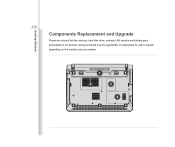
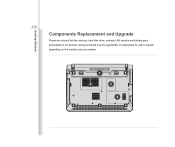
Getting Started
3-33
Components Replacement and Upgrade
Please be noticed that the memory, hard disk drive, wireless LAN module and battery pack preinstalled in the product users purchased may be upgradable or replaceable by user's request depending on the models users purchased.
1
3
2
4
User Manual - Page 75
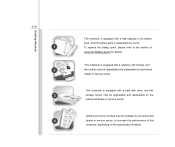
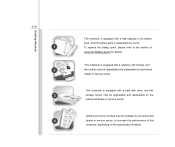
... of Using the Battery power for details.
This notebook is equipped with a wireless LAN module, and the module may be upgradable and replaceable by authorized dealer or service center.
This notebook is equipped with a hard disk drive, and this storage device may be upgradable and replaceable by the authorized dealer or service center.
Additional memory module may be installed, by the authorized...
User Manual - Page 81
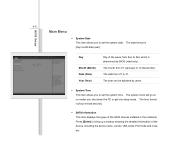
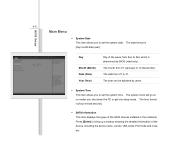
... allows you to set the system time. The system clock will go on no matter you shut down the PC or get into sleep mode. The time format is [hour:minute:second].
Š SATA Information This item displays the types of the SATA devices installed in the notebook. Press [Enter] to bring up a window showing the detailed...

