Netgear CM400 driver and firmware
Related Netgear CM400 Manual Pages
Download the free PDF manual for Netgear CM400 and other Netgear manuals at ManualOwl.com
Installation Guide - Page 1


... computer to the cable modem. Use an Ethernet cable to connect a computer to the Ethernet port on the cable modem.
Power on your computer.
Power adapter
Coaxial cable (not included)
Ethernet cable Cable modem
5. Set up your Internet service. For information about how to set up your Internet service, see the other side of this installation guide.
Note: If Comcast Xfinity is your cable Internet...
Installation Guide - Page 2
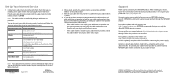
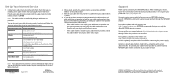
....net/support/phone-list
Time Warner Cable
1-800-892-2253
http://www.timewarnercable.com
Note: Your cable Internet provider's contact information might change. You can also find the contact number in your monthly Internet service billing statement.
August 2014
NETGEAR, Inc. 350 East Plumeria Drive San Jose, CA 95134, USA
2. When asked, provide the cable modem's serial number and MAC address...
Product Data Sheet - Page 1


... and avoiding monthly rental charges from your Internet provider
• Gigabit Ethernet port-Fastest wired speeds to connect your router or computer
Desktop or Laptop Computer
OR
Cable Internet Connection
High Speed Cable Modem (CM400)
Wireless Router
Connect the CM400 High Speed Cable Modem directly to your computer or wireless router for connecting to other wireless devices.
PAGE 1 OF 2
Product Data Sheet - Page 2


... generation Internet addressing support
• Gigabit Ethernet port with auto-sensing technology
Technical Specifications
• Simple-CD-less installation • Memory: 128 MB flash and 128 MB RAM • Advanced Quality of Service (QoS) • IPv6 support (Internet Protocol Version 6)
System Requirements
• Cable broadband Internet service • Microsoft® Windows®...
User Manual - Page 2


CM400 High Speed Cable Modem
Support
Thank you for selecting NETGEAR products. After installing your device, locate the serial number on the label of your product and use it to register your product at https://my.netgear.com. You must register your product before you can use NETGEAR telephone support. NETGEAR recommends registering your product through the NETGEAR website. For product updates and ...
User Manual - Page 3


... 1 Hardware and Internet Setup
Unpack Your Cable Modem 5 Front Panel 5 Back Panel 6 Product Label 7 Attach the Feet 7 Cable Your Cable Modem 8 Contact Your Cable Internet Provider and Set Up Internet Service 9
Chapter 2 Manage and Monitor
Log In to the Cable Modem 12 Specify the Cable Connection Starting Frequency 12 View Cable Modem Initialization 13 View Cable Modem Status 14 View...
User Manual - Page 4


1. Hardware and Internet Setup
1
The NETGEAR CM400 High Speed Cable Modem provides a connection to high-speed cable Internet with speeds up to 340 Mbps.1 The cable modem is certified by all major cable Internet providers. A Gigabit Ethernet port provides fast access and downloads. The cable modem supports IPv4 and IPv6 address assignment by cable Internet providers.
This chapter covers the ...
User Manual - Page 7


CM400 High Speed Cable Modem
Product Label
The product label on the bottom of the cable modem displays the serial number and MAC address of the cable modem and login information, including the default IP address, default user name, and default password.
Figure 4. Product label
Attach the Feet
The cable modem functions well in either a horizontal or vertical position. If you prefer to place the ...
User Manual - Page 9


.... Provide your cable Internet provider with the cable modem's model number, which is CM400.
Note: The cable modem is certified by all major cable Internet providers.
You can also visit your cable Internet provider's website and follow the onscreen instructions to set up your Internet service.
Cable Internet Provider Contact Information
Bright House Networks 1-866-898-9101 support.brighthouse.com...
User Manual - Page 10


... cable modem is not visible, your cable Internet provider can give you instructions to verify why the cable modem does not connect with your high-speed Internet service.
• If the cable modem is visible to your cable Internet provider, reboot the computer, laptop, router, or WiFi router that is connected to the cable modem. Try checking your online status again.
Hardware and Internet Setup...
User Manual - Page 15


... that is attached over an Ethernet cable to the cable modem or from a computer that is connected to a WiFi router that is attached over an Ethernet cable to the cable modem.
2. Type http://192.168.100.1. A login screen displays.
3. Enter the cable modem user name and password. The user name is admin. The default password is password. The user name and password are case-sensitive. The BASIC Home...
User Manual - Page 18


... back panel of the cable modem or the Factory Reset software button. However, if you changed the default password to access the cable modem and lost the password, you must use the Reset button on the back panel. After you reset the cable modem to factory default settings, the user name is admin, the password is password. The LAN IP address is always 192...
User Manual - Page 19


...you configured in the cable modem. To erase the settings: 1. Launch a web browser from a computer that is attached over an Ethernet cable to the cable modem or from a computer that is connected to a WiFi router that is attached over an Ethernet cable to the cable modem. 2. Type http://192.168.100.1. A login screen displays. 3. Enter the cable modem user name and password. The user name is...
User Manual - Page 20


CM400 High Speed Cable Modem
6. Click the OK button. The configuration is reset to factory default settings. When the reset is complete, the cable modem reboots. This process takes about one minute. WARNING: To avoid the risk of corrupting the firmware, do not interrupt the reset. For example, do not close the browser, click a link, or load a new page...
User Manual - Page 22


.... This operation sets the IP address of the cable modem to 192.168.100.1.
• If the error persists, a hardware problem occurred. Contact technical support.
Ethernet LED is off for a port with an Ethernet connection.
• Make sure that the Ethernet cable connections are secure at the cable modem and at the computer, router, or WiFi router.
• Make sure that power is turned on...
User Manual - Page 23


..., but the
web browser might be caching the old configuration.
Troubleshoot the Cable Internet Connection
If your cable modem cannot access the Internet but the Internet LED lights green, register the cable MAC address or device MAC address of your cable modem with your cable Internet provider (see Contact Your Cable Internet Provider and Set Up Internet Service on page 9).
Troubleshooting 23

