Netgear MBR1515 driver and firmware
Related Netgear MBR1515 Manual Pages
Download the free PDF manual for Netgear MBR1515 and other Netgear manuals at ManualOwl.com
Installation Guide - Page 1
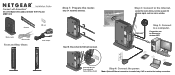
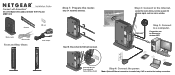
Installation Guide
4G LTE Mobile Broadband N300 WiFi Router MBR1515
Antennas
Wireless router
Ethernet cable
Front and Rear Views
SIM card Power adapter
Step 1: Prepare the router.
Step 1A: Install the antennas.
Step 1B: Ensure that the SIM card is present.
Step 2: Connect to the Internet.
Locate the router where you have a good 4G wireless signal, such as near a window.
(Optional)*
Step ...
Installation Guide - Page 2
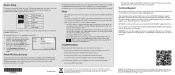
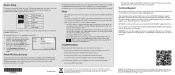
... its service areas are. For better 4G broadband signal strength, place the unit near a window.
• How do I join the router's wireless (WiFi) network? - Open the wireless software that manages your wireless connections on the wireless device (iPhone®, laptop computer, gaming device) that you want to connect to your router. - The wireless software scans for all wireless networks in your...
Product Data Sheet - Page 1
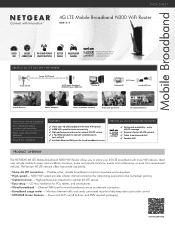
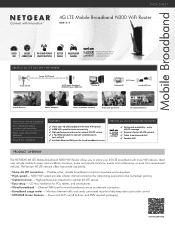
... antennas for optimal 4G LTE service • Easy setup - CD-less installation for PCs, tablets, and smartphones • Wired broadband - Ethernet WAN port for wired broadband service as alternate connection • Broadband usage meter - Monitors Internet traffic and sends customized reports to help keep data costs under control • NETGEAR Green features - Power and Wi-Fi on/off...
Product Data Sheet - Page 2
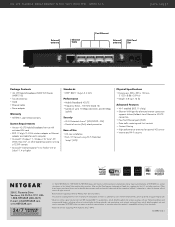
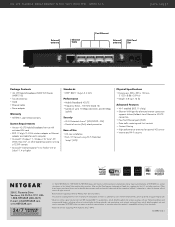
... Requirements
• Verizon 4G LTE Mobile Broadband service with activated SIM card
• 802.11 b/g/n 2.4 GHz wireless adapter or Ethernet adapter and cable for each computer
• Microsoft® Windows® 7, Windows® 8, Vista®, XP, 2000, Mac OS®, or other operating systems running a TCP/IP network
• Microsoft® Internet Explorer® 5.0, Firefox® 2.0 or...
User Manual - Page 2
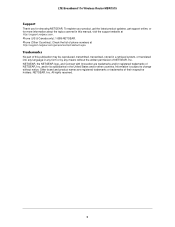
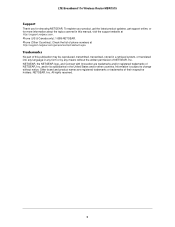
... 11n Wireless Router MBR1515
Support
Thank you for choosing NETGEAR. To register your product, get the latest product updates, get support online, or for more information about the topics covered in this manual, visit the support website at http://support.netgear.com. Phone (US & Canada only): 1-888-NETGEAR. Phone (Other Countries): Check the list of phone numbers at http://support.netgear.com...
User Manual - Page 4
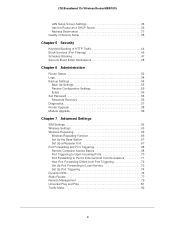
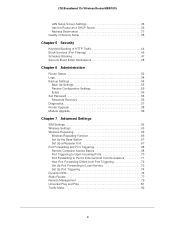
... 55 Set Password 56 Password Recovery 56 Diagnostics 57 Router Upgrade 58 Module Upgrade 59
Chapter 7 Advanced Settings
SIM Settings 62 Wireless Settings 63 Wireless Repeating 65
Wireless Repeating Function 66 Set Up the Base Station 67 Set Up a Repeater Unit 67 Port Forwarding and Port Triggering 68 Remote Computer Access Basics 68 Port Triggering to Open Incoming Ports 70 Port...
User Manual - Page 6
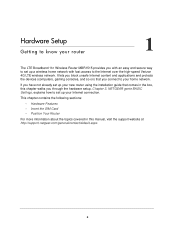
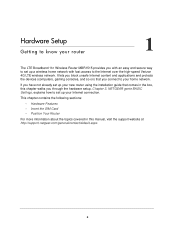
... wireless network. It lets you block unsafe Internet content and applications and protects the devices (computers, gaming consoles, and so on) that you connect to your home network.
If you have not already set up your new router using the installation guide that comes in the box, this chapter walks you through the hardware setup. Chapter 3, NETGEAR genie BASIC Settings, explains how to set...
User Manual - Page 11
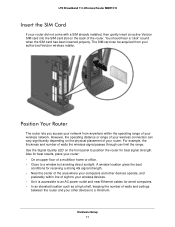
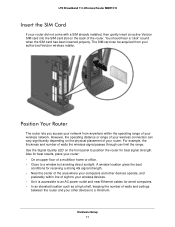
... your computers and other devices operate, and
preferably within line of sight to your wireless devices. • So it is accessible to an AC power outlet and near Ethernet cables for wired computers. • In an elevated location such as a high shelf, keeping the number of walls and ceilings
between the router and your other devices to a minimum.
Hardware Setup 11
User Manual - Page 16
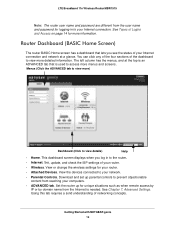
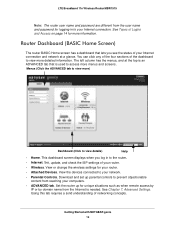
... screen displays when you log in to the router.
• Internet. Set, update, and check the ISP settings of your router.
• Wireless. View or change the wireless settings for your router.
• Attached Devices. View the devices connected to your network.
• Parental Controls. Download and set up parental controls to prevent objectionable content from reaching your computers.
•...
User Manual - Page 24
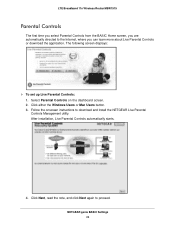
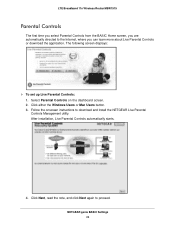
... Wireless Router MBR1515
Parental Controls
The first time you select Parental Controls from the BASIC Home screen, you are automatically directed to the Internet, where you can learn more about Live Parental Controls or download the application. The following screen displays:
To set up Live Parental Controls: 1. Select Parental Controls on the dashboard screen. 2. Click either the Windows...
User Manual - Page 50
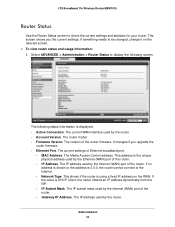
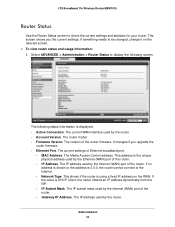
... • Firmware Version. The version of the router firmware. It changes if you upgrade the
router firmware. • Ethernet Port. The current settings of Ethernet broadband port.
- MAC Address. The Media Access Control address. This address is the unique physical address used by the Ethernet (WAN) port of the router.
- IP Address. The IP address used by the Internet (WAN) port of the router. If...
User Manual - Page 51
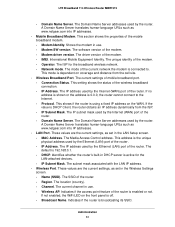
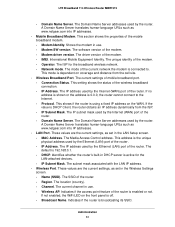
... human-language URLs such as www.netgear.com into IP addresses.
• LAN Port. These values are the current settings, as set in the LAN Setup screen. - MAC Address. The Media Access Control address. This address is the unique physical address used by the Ethernet (LAN) port of the router. - IP Address. The IP address used by the Ethernet (LAN) port of the router. The default is 192.168...
User Manual - Page 58
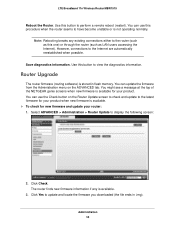
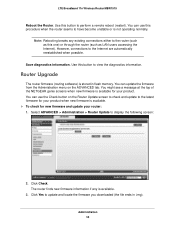
... to the Internet are automatically reestablished when possible.
Save diagnostics information. Use this button to view the diagnostics information.
Router Upgrade
The router firmware (routing software) is stored in flash memory. You can update the firmware from the Administration menu on the ADVANCED tab. You might see a message at the top of the NETGEAR genie screens when new firmware is available...
User Manual - Page 59
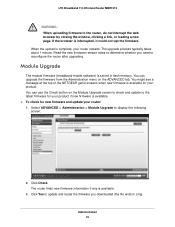
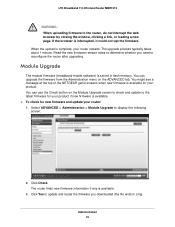
... router after upgrading.
Module Upgrade
The module firmware (broadband mobile software) is stored in flash memory. You can upgrade the firmware from the Administration menu on the ADVANCED tab. You might see a message at the top of the NETGEAR genie screens when new firmware is available for your product. You can use the Check button on the Module Upgrade screen to check and update...
User Manual - Page 60
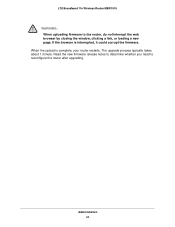
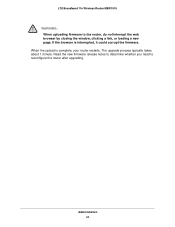
LTE Broadband 11n Wireless Router MBR1515
WARNING: When uploading firmware to the router, do not interrupt the web browser by closing the window, clicking a link, or loading a new page. If the browser is interrupted, it could corrupt the firmware.
When the upload is complete, your router restarts. The upgrade process typically takes about 1 minute. Read the new firmware release notes to determine...
User Manual - Page 83
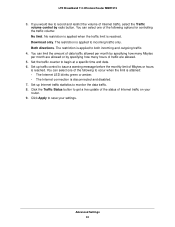
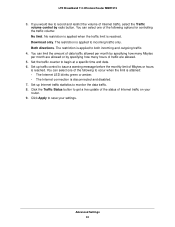
LTE Broadband 11n Wireless Router MBR1515
3. If you would like to record and restrict the volume of Internet traffic, select the Traffic volume control by radio button. You can select one of the following options for controlling the traffic volume: No limit. No restriction is applied when the traffic limit is reached. Download only. The restriction is applied to...
User Manual - Page 90
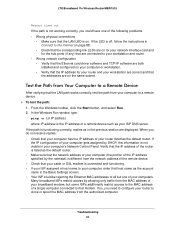
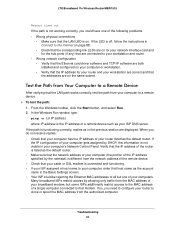
... and router.
• Wrong network configuration - Verify that the Ethernet card driver software and TCP/IP software are both installed and configured on your computer or workstation. - Verify that the IP address for your router and your workstation are correct and that the addresses are on the same subnet.
Test the Path from Your Computer to a Remote Device
After verifying that the LAN path...
User Manual - Page 99
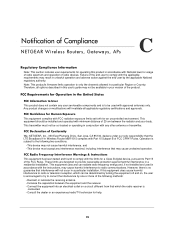
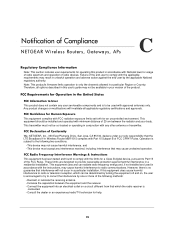
...-located or operating in conjunction with any other antenna or transmitter.
FCC Declaration of Conformity
We, NETGEAR, Inc., 350 East Plumeria Drive, San Jose, CA 95134, declare under our sole responsibility that the LTE Broadband 11n Wireless Router MBR1515 complies with Part 15 Subpart B of FCC CFR47 Rules. Operation is subject to the following two...
User Manual - Page 101
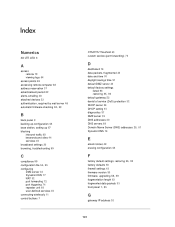
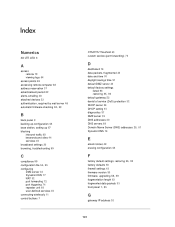
... 54
access points 65 accessing remote computer 68 address reservation 37 advertisement period 82 alerts, emailing 48 attached devices 23 authentication, required by mail server 48
automatic firmware checking 58, 59
B
back panel 9 backing up configuration 55 base station, setting up 67 blocking
inbound traffic 68 keywords and sites 44 services 45 broadband settings 30 browsing, troubleshooting 89...
User Manual - Page 103
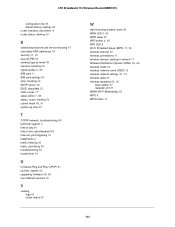
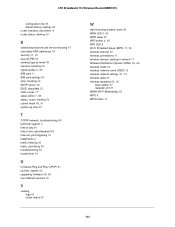
... firmware 58, 59
user-defined services 45
V
viewing logs 54 router status 50
W
wall-mounting modem router 96
WAN LED 8, 86
WAN setup 32
WiFi button 8, 86
WiFi LED 8
Wi-Fi Protected Setup (WPS) 17, 28
wireless channel 22 wireless connections 11 wireless devices, adding to network 17
Wireless Distribution System (WDS) 65, 66
wireless mode 22 wireless network name (SSID) 22
wireless network settings...

