Netgear R7500 driver and firmware
Related Netgear R7500 Manual Pages
Download the free PDF manual for Netgear R7500 and other Netgear manuals at ManualOwl.com
Installation Guide - Page 1
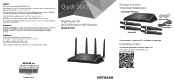
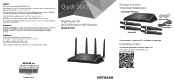
... document before connecting the power supply.
Quick Start
Nighthawk X4 AC2350 Smart WiFi Router
Model R7500
NETGEAR, Inc. 350 East Plumeria Drive San Jose, CA 95134 USA
October 2014
Package Contents
The box contains the following items.
AC2350 Smart WiFi Router
Ethernet cable
Antennas (4)
Power adapter
In some regions, a resource CD is included in the package.
Installation Video
To view the...
Installation Guide - Page 15
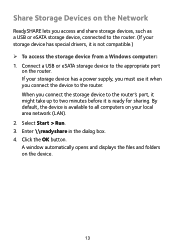
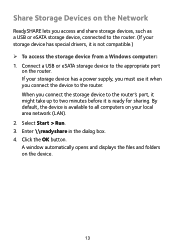
... Storage Devices on the Network
ReadySHARE lets you access and share storage devices, such as a USB or eSATA storage device, connected to the router. (If your storage device has special drivers, it is not compatible.) ¾¾ To access the storage device from a Windows computer: 1. Connect a USB or eSATA storage device to the appropriate port
on the router. If your storage device has a power...
Installation Guide - Page 17
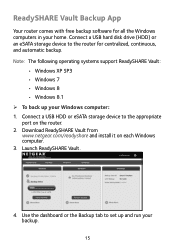
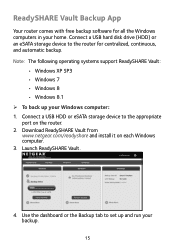
... Vault:
• Windows XP SP3 • Windows 7 • Windows 8 • Windows 8.1 ¾¾ To back up your Windows computer: 1. Connect a USB HDD or eSATA storage device to the appropriate port on the router. 2. Download ReadySHARE Vault from www.netgear.com/readyshare and install it on each Windows computer. 3. Launch ReadySHARE Vault.
4. Use the dashboard or the Backup tab to set up and...
Installation Guide - Page 18
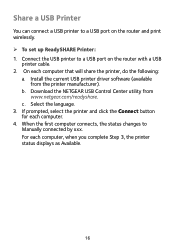
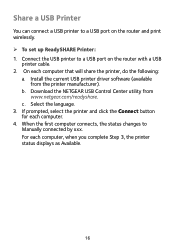
... connect a USB printer to a USB port on the router and print wirelessly. ¾¾ To set up ReadySHARE Printer: 1. Connect the USB printer to a USB port on the router with a USB
printer cable. 2. On each computer that will share the printer, do the following:
a. Install the current USB printer driver software (available from the printer manufacturer).
b. Download the NETGEAR USB Control Center...
Installation Guide - Page 20
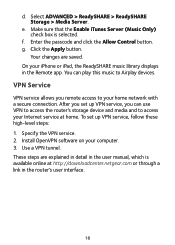
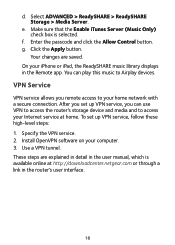
... to Airplay devices.
VPN Service
VPN service allows you remote access to your home network with a secure connection. After you set up VPN service, you can use VPN to access the router's storage device and media and to access your Internet service at home. To set up VPN service, follow these high‑level steps: 1. Specify the VPN service. 2. Install OpenVPN software on your computer. 3. Use...
Product Data Sheet - Page 1
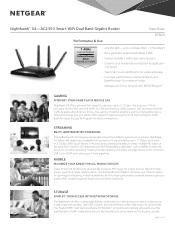
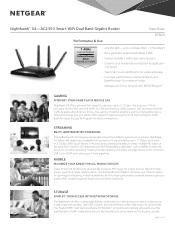
... Gigabit Router
Performance & Use
Data Sheet R7500
1.4GHz
Dual Core Processor
Network Storage Ready
Twin USB 3.0 + eSATA
• AC2350 WiFi - up to 2.33Gbps (600 + 1733 Mbps†) • Next generation Quad-Stream Wave 2 WiFi • Fastest available 1.4GHz dual core processor • Dynamic QoS bandwidth prioritization by application
and device • Twin USB 3.0 and eSATA ports for...
Product Data Sheet - Page 4
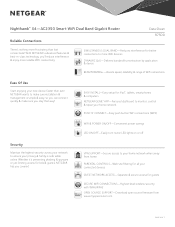
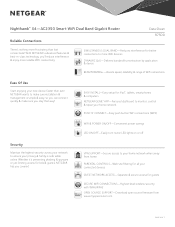
...make sure you stay that way!
EASY INSTALL-Easy setup for iPad®, tablets, smartphones & computers
NETGEAR GENIE® APP-Personal dashboard to monitor, control & repair your home network
PUSH 'N' CONNECT-Easy push button WiFi connections (WPS)
WIFI & POWER ON/OFF-Convenient power savings LED ON/OFF-Easily turn router LED lights on or off
Security
Maintain the...
User Manual - Page 5
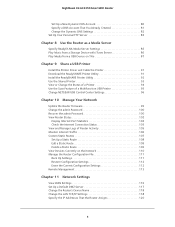
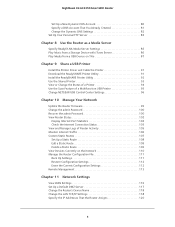
...91 Install the ReadySHARE Printer Utility 92 Use the Shared Printer 93 View or Change the Status of a Printer 94 Use the Scan Feature of a Multifunction USB Printer 95 Change NETGEAR USB Control Center Settings 96
Chapter 10 Manage Your Network
Update the Router Firmware 99 Change the admin Password 100 Recover the admin Password 100 View Router Status 102
Display Internet Port Statistics...
User Manual - Page 10
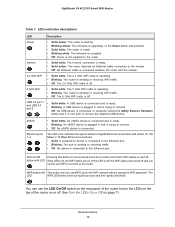
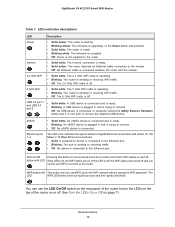
...• Blinking white. The firmware is corrupted. • Off. Power is not supplied to the router.
Internet
• Solid white. The Internet connection is ready. • Solid amber. The router detected an Ethernet cable connection to the modem. • Off. No Ethernet cable is connected between the router and the modem.
2.4 GHz WiFi
• Solid white. The 2.4 GHz WiFi radio is operating...
User Manual - Page 49
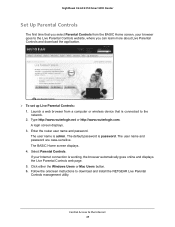
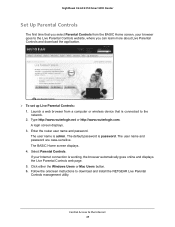
..., where you can learn more about Live Parental Controls and download the application.
To set up Live Parental Controls: 1. Launch a web browser from a computer or wireless device that is connected to the network. 2. Type http://www.routerlogin.net or http://www.routerlogin.com. A login screen displays. 3. Enter the router user name and password. The user name is admin. The default...
User Manual - Page 66


...; Windows 7 • Windows 8 • Windows 8.1 To back up your Windows computer: 1. Connect a USB HDD or eSATA storage device to the appropriate port on the router. 2. Download ReadySHARE Vault from www.netgear.com/readyshare and install it on each
Windows computer. 3. Launch ReadySHARE Vault. 4. Use the dashboard or the Backup tab to set up and run your backup.
Back Up Mac Computers...
User Manual - Page 90
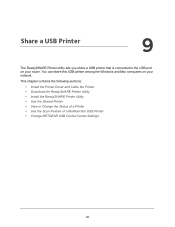
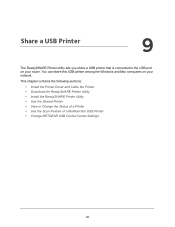
... USB Printer
9
The ReadySHARE Printer utility lets you share a USB printer that is connected to the USB port on your router. You can share this USB printer among the Windows and Mac computers on your network.
This chapter contains the following sections:
• Install the Printer Driver and Cable the Printer • Download the ReadySHARE Printer Utility • Install the ReadySHARE Printer...
User Manual - Page 91
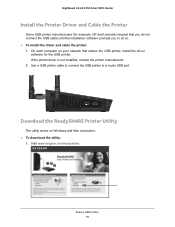
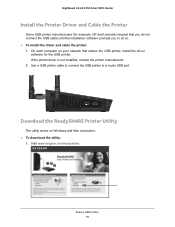
...each computer on your network that shares the USB printer, install the driver
software for the USB printer. If the printer driver is not installed, contact the printer manufacturer. 2. Use a USB printer cable to connect the USB printer to a router USB port.
Download the ReadySHARE Printer Utility
The utility works on Windows and Mac computers. To download the utility:
1. Visit www.netgear...
User Manual - Page 99
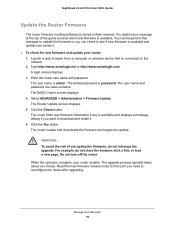
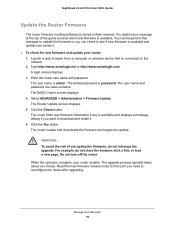
...; To check for new firmware and update your router: 1. Launch a web browser from a computer or wireless device that is connected to the
network. 2. Type http://www.routerlogin.net or http://www.routerlogin.com.
A login screen displays. 3. Enter the router user name and password.
The user name is admin. The default password is password. The user name and password are case-sensitive. The BASIC...
User Manual - Page 141
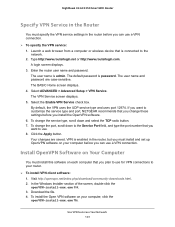
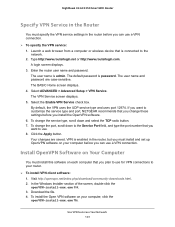
... password are case-sensitive. The BASIC Home screen displays. 4. Select ADVANCED > Advanced Setup > VPN Service. The VPN Service screen displays. 5. Select the Enable VPN Service check box. By default, the VPN uses the UDP service type and uses port 12974. If you want to customize the service type and port, NETGEAR recommends that you change these settings before you install the OpenVPN software...
User Manual - Page 143
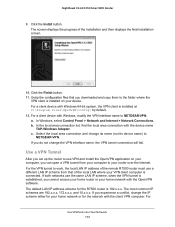
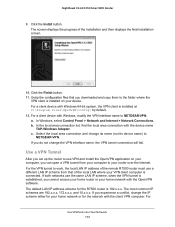
... files that you downloaded and copy them to the folder where the
VPN client is installed on your device. For a client device with Windows 64-bit system, the VPN client is installed at C:\Program files\OpenVPN\config\ by default. 12. For a client device with Windows, modify the VPN interface name to NETGEAR-VPN: a. In Windows, select Control Panel > Network and Internet > Network Connections. b. In...
User Manual - Page 145
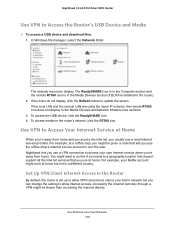
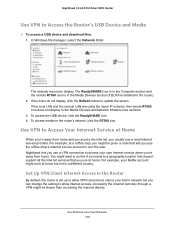
... access a USB device and download files: 1. In Windows file manager, select the Network folder.
The network resources display. The ReadySHARE icon is in the Computer section and the remote R7500 icon is in the Media Devices section (if DLNA is enabled in the router). 2. If the icons do not display, click the Refresh button to update the screen. If the local LAN and the remote LAN are...
User Manual - Page 146
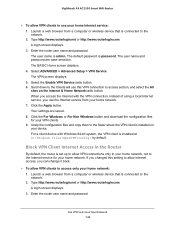
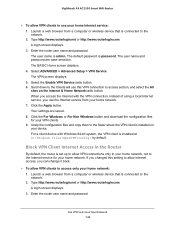
... the Internet service for your home network. If you changed this setting to allow Internet access, you can change it back.
To allow VPN clients to access only your home network: 1. Launch a web browser from a computer or wireless device that is connected to the network. 2. Type http://www.routerlogin.net or http://www.routerlogin.com. A login screen displays. 3. Enter the router...
User Manual - Page 147
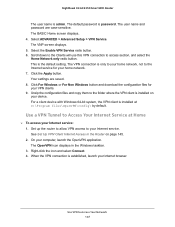
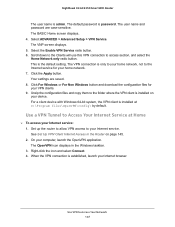
... your device. For a client device with Windows 64-bit system, the VPN client is installed at C:\Program files\OpenVPN\config\ by default.
Use a VPN Tunnel to Access Your Internet Service at Home
To access your Internet service: 1. Set up the router to allow VPN access to your Internet service. See Set Up VPN Client Internet Access in the Router on page 145. 2. On your computer...
User Manual - Page 165
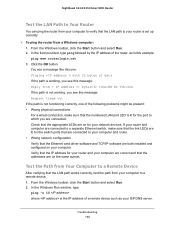
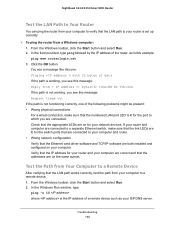
...for the switch ports that are connected to your computer and router. • Wrong network configuration Verify that the Ethernet card driver software and TCP/IP software are both installed and configured on your computer. Verify that the IP address for your router and your computer are correct and that the addresses are on the same subnet.
Test the Path from Your Computer to a Remote Device
After...

