Netgear M4100-26G driver and firmware
Related Netgear M4100-26G Manual Pages
Download the free PDF manual for Netgear M4100-26G and other Netgear manuals at ManualOwl.com
Hardware Installation Guide - Page 2
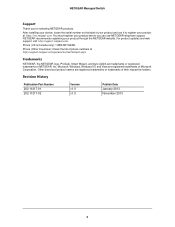
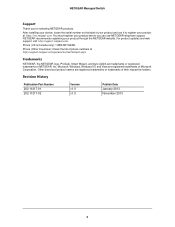
... NETGEAR products. After installing your device, locate the serial number on the label of your product and use it to register your product at https://my.netgear.com. You must register your product before you can use NETGEAR telephone support. NETGEAR recommends registering your product through the NETGEAR website. For product updates and web support, visit http://support.netgear.com. Phone...
Hardware Installation Guide - Page 13
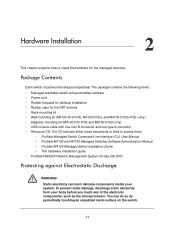
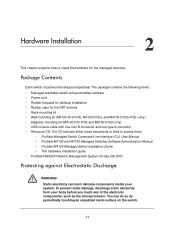
... cable with one mini B connector and one type A connector • Resource CD: The CD includes either these documents or links to access them:
- ProSafe Managed Switch Command-Line Interface (CLI) User Manual - ProSafe M4100 and M7100 Managed Switches Software Administration Manual - ProSafe M4100 Managed Switch Installation Guide - This hardware installation guide • ProSafe NMS200 Network...
Hardware Installation Guide - Page 22
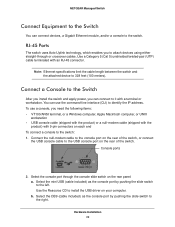
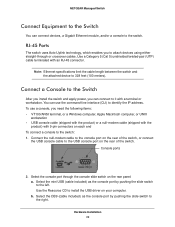
... connect
the USB console cable to the USB console port on the rear of the switch. Console ports
2. Select the console port through the console slide switch on the rear panel: a. Select the mini USB (cable included) as the console port by pushing the slide switch to the left. Use the Resource CD to install the USB driver on your computer. b. Select the...
Hardware Installation Guide - Page 23
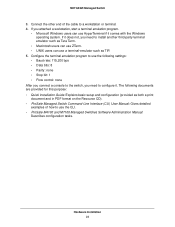
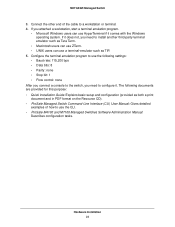
... purpose: • Quick Installation Guide: Explains basic setup and configuration (provided as both a print document and in PDF format on the Resource CD). • ProSafe Managed Switch Command-Line Interface (CLI) User Manual: Gives detailed examples of how to use the CLI. • ProSafe M4100 and M7100 Managed Switches Software Administration Manual: Describes configuration tasks.
Hardware...
Hardware Installation Guide - Page 25
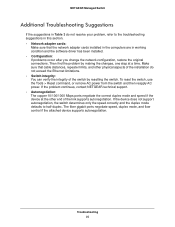
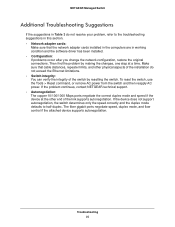
NETGEAR Managed Switch
Additional Troubleshooting Suggestions
If the suggestions in Table 3 do not resolve your problem, refer to the troubleshooting suggestions in this section. • Network adapter cards:
Make sure that the network adapter cards installed in the computers are in working condition and the software driver has been installed. • Configuration: If problems occur after you ...
Installation Guide - Page 1
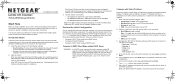
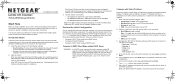
... console switch on the rear panel: • Mini USB port (cable included).
Note: You might need to install the USB serial port driver available on the resource CD before you can use the USB port on the computer to connect to the switch.
• DB9 (cable not included). 3. Configure the TEP with the following settings (written below the connector on
the switch front...
Installation Guide - Page 2
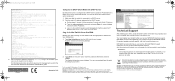
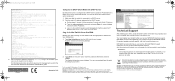
..., see both the CLI reference manual and the software administration guide.
September 2012
Computer in DHCP Client Mode with DHCP Server
By default, the switch is configured as a DHCP client to obtain its IP address from a DHCP server in the connected network. You need to access the switch from the serial console port. 1. Make sure that the switch...
CLI Manual - Page 2
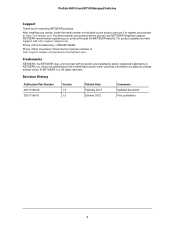
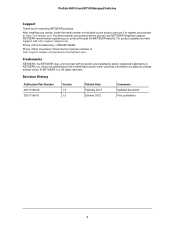
... NETGEAR products. After installing your device, locate the serial number on the label of your product and use it to register your product at https://my.netgear.com. You must register your product before you can use NETGEAR telephone support. NETGEAR recommends registering your product through the NETGEAR website. For product updates and web support, visit http://support.netgear.com. Phone...
CLI Manual - Page 11
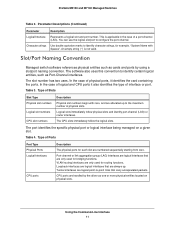
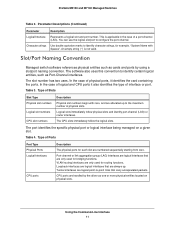
... physical entities such as cards and ports by using a slot/port naming convention. The software also uses this convention to identify certain logical entities, such as Port-Channel interfaces.
The slot number has two uses. In the case of physical ports, it identifies the card containing the ports. In the case of logical and CPU ports it also identifies the...
CLI Manual - Page 12
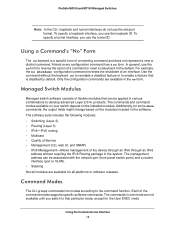
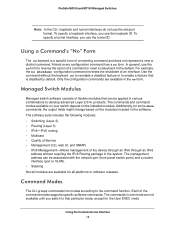
... Management-Allows management of the device through an IPv6 through an IPv6
address without requiring the IPv6 Routing package in the system. The management address can be associated with the network port (front-panel switch ports) and a routine interface (port or VLAN). • Stacking Not all modules are available for all platforms or software releases.
Command Modes
The...
CLI Manual - Page 13
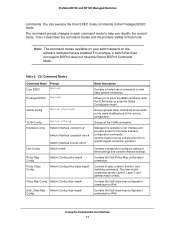
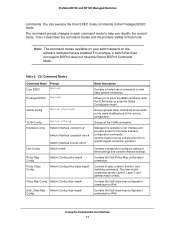
...M4100... on the software modules that are installed. For example, a switch that does not support BGPv4 does not have the Router BGPv4 Command ...setup commands and permits you to make modifications to the running configuration.
Groups all the VLAN commands.
Manages the operation of an interface and provides access to the router interface configuration commands. Use this mode to set up a physical port...
CLI Manual - Page 412
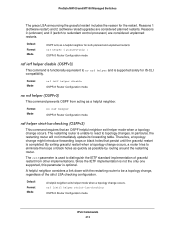
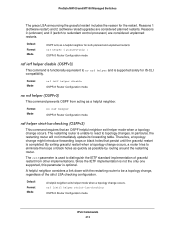
... reason for the restart. Reasons 1 (software restart) and 2 (software reload/upgrade) are considered planned restarts. Reasons 0 (unknown) and 3 (switch to redundant control processor) are considered unplanned restarts.
Default Format Mode
OSPF acts as a helpful neighbor for both planned and unplanned restarts nsf helper [ planned-only ] OSPFv3 Router Configuration mode
nsf ietf helper disable...
CLI Manual - Page 513
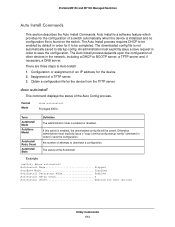
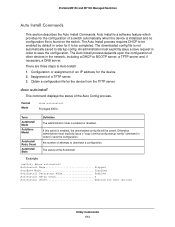
... configuration of other devices in the network, including a DHCP or BOOTP server, a TFTP server and, if necessary, a DNS server.
There are three steps to Auto Install:
1. Configuration or assignment of an IP address for the device.
2. Assignment of a TFTP server.
3. Obtain a configuration file for the device from the TFTP server.
show autoinstall
This command displays the status...
Software Administration Manual - Page 2
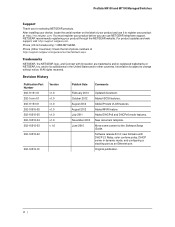
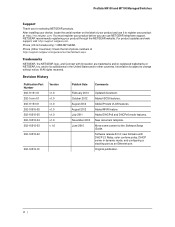
... NETGEAR products. After installing your device, locate the serial number on the label of your product and use it to register your product at https://my.netgear.com. You must register your product before you can use NETGEAR telephone support. NETGEAR recommends registering your product through the NETGEAR website. For product updates and web support, visit http://support.netgear.com. Phone...
Software Administration Manual - Page 10


... Priority Values 352 Install and Power-up a Stack 352 Compatible Switch Models 352 Install a Switch Stack 353 Switch Firmware 353 Code Mismatch 354 Upgrade the Firmware 354 Migrate Configuration with a Firmware Upgrade 354 Copy Master Firmware to a Stack Member (Web Interface 355 Configure a Stacking Port as an Ethernet Port 355 CLI: Configure a Stacking Port as an Ethernet Port 356 Web...
Software Administration Manual - Page 353
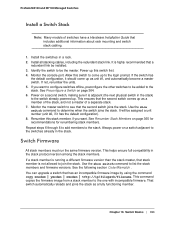
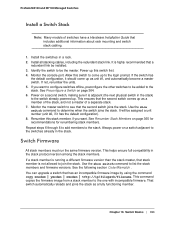
... have a Hardware Installation Guide that includes additional information about rack mounting and switch stack cabling.
1. Install the switches in a rack. 2. Install all stacking cables, including the redundant stack link. It is highly recommended that a
redundant link be installed. 3. Identify the switch to be the master. Power up this switch first. 4. Monitor the console port. Allow this switch...
Software Administration Manual - Page 354
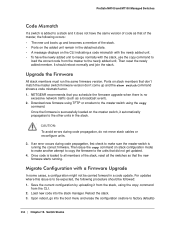
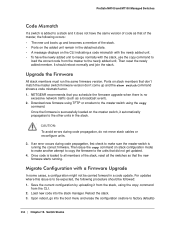
...
All stack members must run the same firmware version. Ports on stack members that don't match the master switch firmware version don't come up and the show switch command shows a code mismatch error. 1. NETGEAR recommends that you schedule the firmware upgrade when there is no
excessive network traffic (such as a broadcast event). 2. Download new firmware using TFTP or xmodem to the master...
Software Administration Manual - Page 362
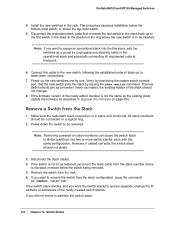
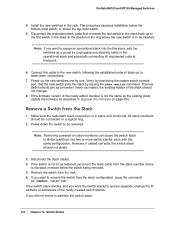
... cable to the new switch, following the established order of stack-up to stack-down connections.
7. Power up the new switches one by one. Verify, by monitoring the master switch console port... stack should not change).
8. If the firmware version of the newly added member is not the same as the existing stack, update the firmware as described in Upgrade the Firmware on page 354.
Remove a Switch from ...
Software Administration Manual - Page 363
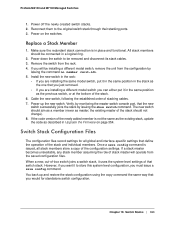
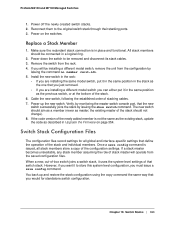
... stack should not change). 8. If the code version of the newly added member is not the same as the existing stack, update the code as described in Upgrade the Firmware on page 354.
Switch Stack Configuration Files
The configuration files record settings for all global and interface-specific settings that define the operation of the stack and...
Software Administration Manual - Page 559
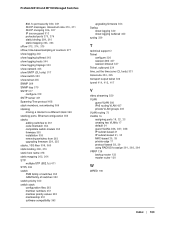
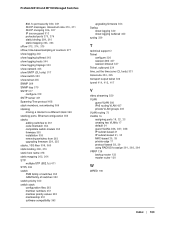
... Tree protocol 408
stack members, renumbering 366
stacking moving a master to a different stack 368
stacking ports, Ethernet configuration 355
stacks adding switches to 361 code mismatch 354 compatible switch models 352 firmware 353 installation 353 removing switches from 362
upgrading firmware 354, 355 stacks, 10G fiber 359, 360 static binding 309, 310
static host name 378...

