Netgear WB7530 driver and firmware
Related Netgear WB7530 Manual Pages
Download the free PDF manual for Netgear WB7530 and other Netgear manuals at ManualOwl.com
Product Data Sheet - Page 6
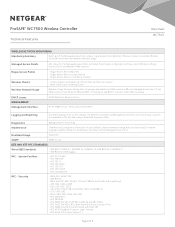
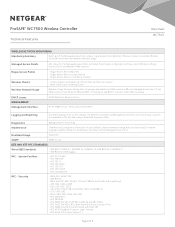
... on the network, the Wireless Controller and Managed Access Points can send all Logs. Logs are also available on the GUI and ready to download (Log export file)
Diagnostics Maintenance
Managed Access Points Ping
Save/Restore Configuration, Restore to Factory Defaults, Admin password change, Add user (read-only), Firmware Upgrade via Web browser for the Wireless Controller and the...
User Manual - Page 11
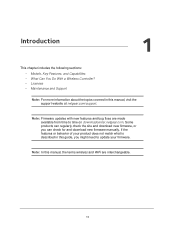
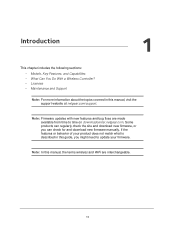
... Do With a Wireless Controller? • Licenses • Maintenance and Support
Note: For more information about the topics covered in this manual, visit the support website at netgear.com/support.
Note: Firmware updates with new features and bug fixes are made available from time to time on downloadcenter.netgear.com. Some products can regularly check the site and download new firmware, or you...
User Manual - Page 14
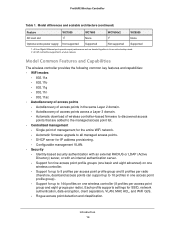
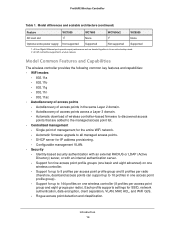
... points across a Layer 3 domain. - Automatic download of wireless controller-based firmware to discovered access
points that are added to the managed access point list. • Centralized management
- Single point of management for the entire WiFi network. - Automatic firmware upgrade to all managed access points. - DHCP server for IP address provisioning. - Configurable management VLAN. •...
User Manual - Page 16
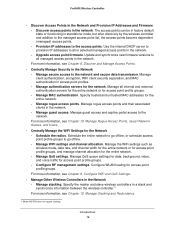
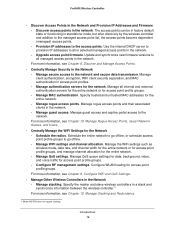
... discovery by the wireless controller and addition to the managed access point list, the access points become dependent (managed) access points. - Provision IP addresses to the access points. Use the internal DHCP server to provision IP addresses to all or selected managed access points in the network. - Upgrade access point firmware. Update and synchronize new firmware versions to all managed...
User Manual - Page 110
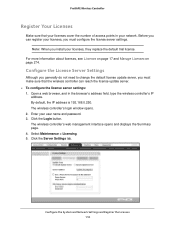
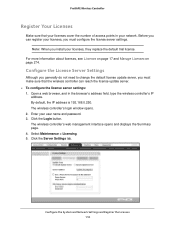
... the wireless controller's IP
address. By default, the IP address is 192.168.0.250. The wireless controller's login window opens. 2. Enter your user name and password. 3. Click the Login button. The wireless controller's web management interface opens and displays the Summary page. 4. Select Maintenance > Licensing. 5. Click the Server Settings tab.
Configure the System and Network Settings and...
User Manual - Page 157
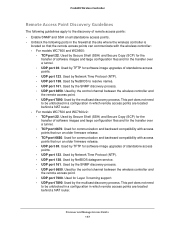
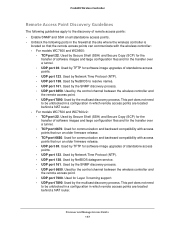
... older firmware release. • UDP port 69. Used by TFTP for software image upgrades of standalone access points. • UDP port 123. Used by Network Time Protocol (NTP). • UDP port 138. Used by NetBIOS datagram service. • UDP port 161. Used by the SNMP discovery process. • UDP port 6650. Used by the control channel between the wireless controller and the remote access...
User Manual - Page 173
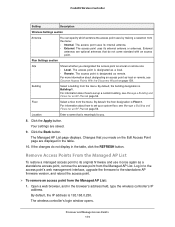
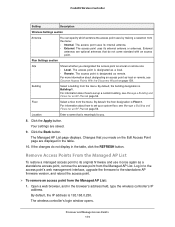
... point's web management interface, upgrade the firmware to the standalone AP firmware version, and reboot the access point.
To remove an access point from the Managed AP List:
1. Open a web browser, and in the browser's address field, type the wireless controller's IP address.
By default, the IP address is 192.168.0.250.
The wireless controller's login window opens.
Discover and Manage...
User Manual - Page 254
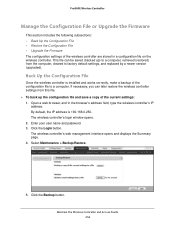
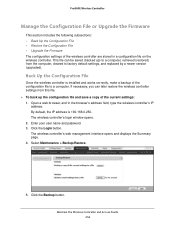
... version (upgraded).
Back Up the Configuration File
Once the wireless controller is installed and works correctly, make a backup of the configuration file to a computer. If necessary, you can later restore the wireless controller settings from this file. To back up the configuration file and save a copy of the current settings: 1. Open a web browser, and in the browser's address field...
User Manual - Page 256
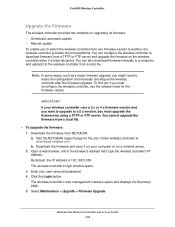
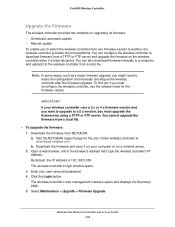
... the NETGEAR support page for the your model wireless controller at downloads.netgear.com. b. Download the firmware and save it on your computer or on a network server. 2. Open a web browser, and in the browser's address field, type the wireless controller's IP address. By default, the IP address is 192.168.0.250. The wireless controller's login window opens. 3. Enter your user name and password...
User Manual - Page 257


...IP, File Name, User Name, and Password server parameters fields display.
• Local File. Upgrade from a local file that you downloaded. The server parameter fields do not display, but the Browse button becomes available. To select the firmware upgrade file from your computer, follow the directions of your browser.
Note: If your WiFi controller runs a 3.x or 4.x firmware version and you want to...
User Manual - Page 258
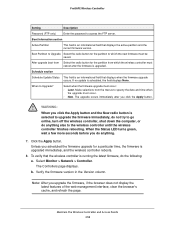
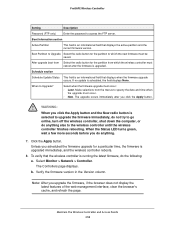
ProSAFE Wireless Controller
Setting
Description
Password (FTP only)
Enter the password to access the FTP server.
Boot Information section
Active Partition
This field is an informational field that displays the active partition and the current firmware version.
Boot Partition to Upgrade Select the radio button for the partition to which the new firmware must be saved.
After upgrade boot ...
User Manual - Page 267
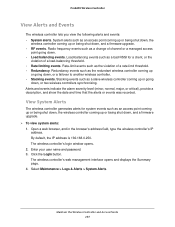
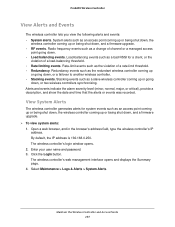
..., and a firmware upgrade. To view system alerts: 1. Open a web browser, and in the browser's address field, type the wireless controller's IP
address. By default, the IP address is 192.168.0.250. The wireless controller's login window opens. 2. Enter your user name and password. 3. Click the Login button. The wireless controller's web management interface opens and displays the Summary...
User Manual - Page 278
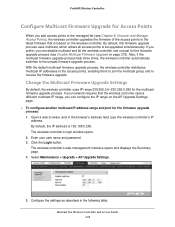
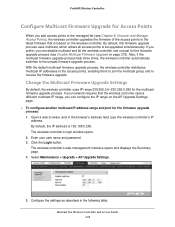
... IP range on the AP Upgrade Settings page. To configure another multicast IP address range and port for the firmware upgrade process: 1. Open a web browser, and in the browser's address field, type the wireless controller's IP
address. By default, the IP address is 192.168.0.250. The wireless controller's login window opens. 2. Enter your user name and password. 3. Click the Login button...
User Manual - Page 279
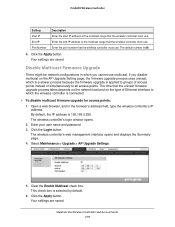
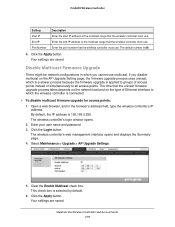
...on the network load and on the type of Ethernet interface to which the wireless controller is connected.
To disable multicast firmware upgrade for access points:
1. Open a web browser, and in the browser's address field, type the wireless controller's IP address. By default, the IP address is 192.168.0.250.
The wireless controller's login window opens.
2. Enter your user name and password...
User Manual - Page 363
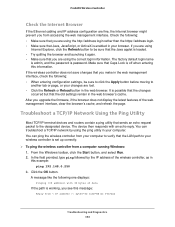
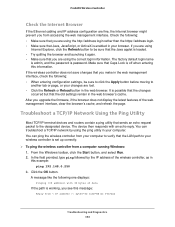
... to the designated device. The device then responds with an echo reply. You can troubleshoot a TCP/IP network by using the ping utility in your computer. You can ping the wireless controller from your computer to verify that the LAN path to your wireless controller is set up correctly.
To ping the wireless controller from a computer running Windows: 1. From the Windows toolbar, click the...
User Manual - Page 364
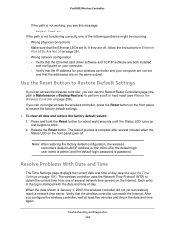
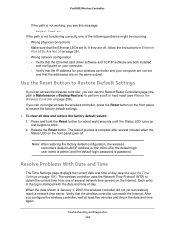
... instructions in Ethernet Port LEDs Are Not Lit on page 361. • Wrong network configuration - Verify that the Ethernet card driver software and TCP/IP software are both installed
and configured on your computer. - Verify that the IP address for your wireless controller and your computer are correct
and that the addresses are on the same subnet.
Use the Reset Button to Restore Default Settings...
User Manual - Page 378
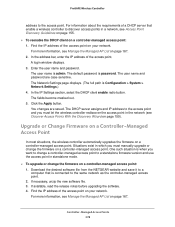
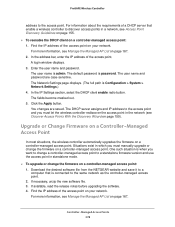
...61656; To upgrade or change the firmware on a controller-managed access point: 1. Download the desired software file from the NETGEAR website and save it to a computer that is connected to the same network as the controller-managed access point. 2. If necessary, unzip the new software file. 3. If available, read the release notes before upgrading the software. 4. Find the IP address of the access...
User Manual - Page 379
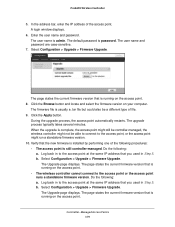
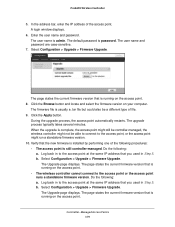
ProSAFE Wireless Controller
5. In the address bar, enter the IP address of the access point. A login window displays.
6. Enter the user name and password. The user name is admin. The default password is password. The user name and password are case-sensitive.
7. Select Configuration > Upgrade > Firmware Upgrade.
The page states the current firmware version that is running on the access point. 8. ...
User Manual - Page 381
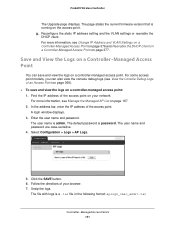
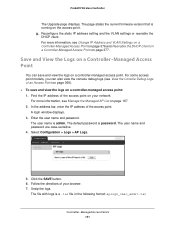
ProSAFE Wireless Controller
The Upgrade page displays. The page states the current firmware version that is running on the access point. g. Reconfigure the static IP address setting and the VLAN settings or reenable the DHCP client. For more information, see Change IP Address and VLAN Settings on a Controller-Managed Access Point on page 376 and Reenable the DHCP Client on a Controller-Managed ...
User Manual - Page 382
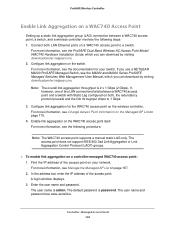
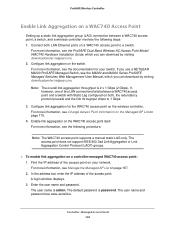
... WAC740 Access Point
Setting up a static link aggregation group (LAG) connection between a WAC740 access point, a switch, and a wireless controller involves the following steps: 1. Connect both LAN Ethernet ports on a WAC740 access point to a switch.
For more information, see the ProSAFE Dual Band Wireless AC Access Point Model WAC740 Hardware Installation Guide, which you can download by visiting...

