Netgear WC7660SKT driver and firmware
Related Netgear WC7660SKT Manual Pages
Download the free PDF manual for Netgear WC7660SKT and other Netgear manuals at ManualOwl.com
Installation Guide - Page 16
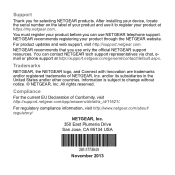
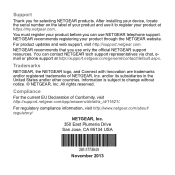
... NETGEAR products. After installing your device, locate the serial number on the label of your product and use it to register your product at https://my.netgear.com. You must register your product before you can use NETGEAR telephone support. NETGEAR recommends registering your product through the NETGEAR website. For product updates and web support, visit http://support.netgear.com. NETGEAR...
Product Data Sheet - Page 6
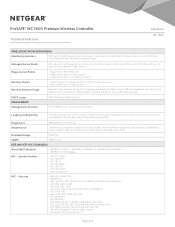
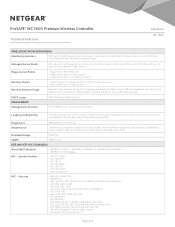
... on the network, the Wireless Controller and Managed Access Points can send all Logs. Logs are also available on the GUI and ready to download (Log export file)
Diagnostics Maintenance
Managed Access Points Ping
Save/Restore Configuration, Restore to Factory Defaults, Admin password change, Add user (read-only), Firmware Upgrade via Web browser for the Wireless Controller and the...
Reference Manual - Page 2
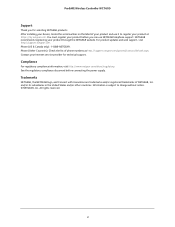
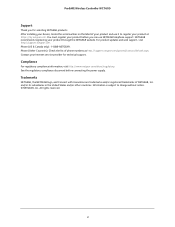
... Wireless Controller WC7600
Support
Thank you for selecting NETGEAR products. After installing your device, locate the serial number on the label of your product and use it to register your product at https://my.netgear.com. You must register your product before you can use NETGEAR telephone support. NETGEAR recommends registering your product through the NETGEAR website. For product updates...
Reference Manual - Page 6
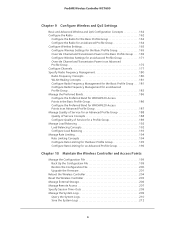
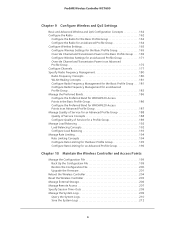
... Access Points
Manage the Configuration File 199 Back Up the Configuration File 199 Restore the Configuration File 200 Upgrade the Firmware 201
Reboot the Wireless Controller 204 Reset the Wireless Controller 205 Manage External Storage 206 Manage Remote Access 207 Specify Session Time-Outs 209 Manage the System Logs 209
Query the System Logs 210 Save the System...
Reference Manual - Page 7
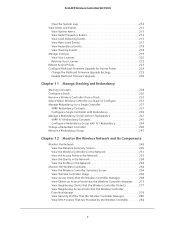
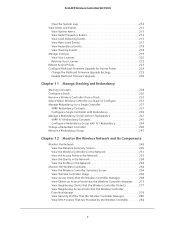
... 222 Reboot Access Points 223 Configure Multicast Firmware Upgrade for Access Points 224 Change the Multicast Firmware Upgrade Settings 225 Disable Multicast Firmware Upgrade 226
Chapter 11 Manage Stacking and Redundancy
Stacking Concepts 228 Configure a Stack 230 Remove a Wireless Controller from a Stack 232 Select Which Wireless Controller in a Stack to Configure 233 Manage Redundancy...
Reference Manual - Page 9
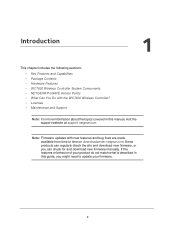
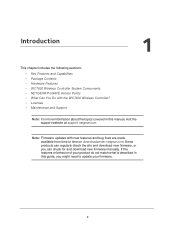
... the WC7600 Wireless Controller? • Licenses • Maintenance and Support
Note: For more information about the topics covered in this manual, visit the support website at support.netgear.com.
Note: Firmware updates with new features and bug fixes are made available from time to time on downloadcenter.netgear.com. Some products can regularly check the site and download new firmware, or you...
Reference Manual - Page 10
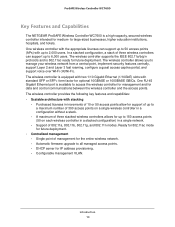
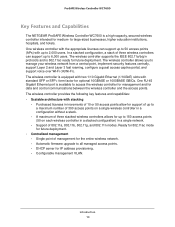
... (50 on each wireless controller in a stacked configuration) in a single network.
- Support of 802.11a, 802.11b, 802.11g, and 802.11n modes. Ready for 802.11ac mode for future deployment.
• Centralized management - Single point of management for the entire wireless network. - Automatic firmware upgrade to all managed access points. - DHCP server for IP address provisioning. - Configurable...
Reference Manual - Page 14
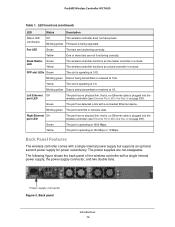
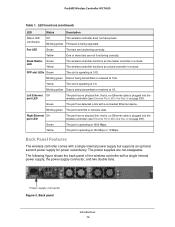
... is, no Ethernet cable is plugged into the wireless controller (see Ethernet Port LEDs Are Not Lit on page 297).
Green
The port is operating at 1000 Mbps.
Yellow
The port is operating at 100 Mbps or 10 Mbps.
Back Panel Features
The wireless controller comes with a single internal power supply but supports an optional second power supply for power redundancy. The power supplies are...
Reference Manual - Page 19
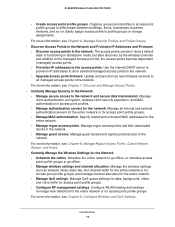
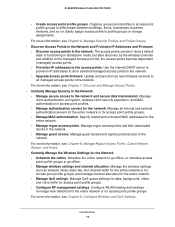
... discovery by the wireless controller and addition to the managed access point list, the access points become dependent (managed) access points. - Provision IP addresses to the access points. Use the internal DHCP server to provision IP addresses to all or selected managed access points in the network. - Upgrade access point firmware. Update and synchronize new firmware versions to all managed...
Reference Manual - Page 25
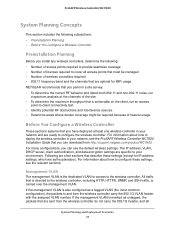
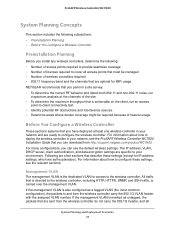
... at least one wireless controller in your network and are ready to configure the wireless controller. For information about how to deploy the wireless controller in your network, see the ProSAFE Wireless Controller WC7600 Installation Guide that you can download from http://support.netgear.com/product/WC7600. For many configurations, you can use the default wireless settings. The IP address, VLAN...
Reference Manual - Page 52
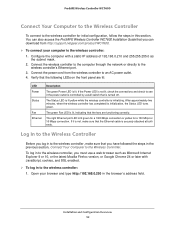
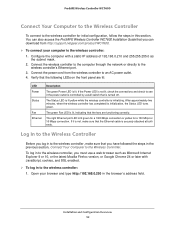
...Controller WC7600 Installation Guide that you can download from http://support.netgear.com/product/WC7600.
To connect your computer to the wireless controller:
1. Configure the computer with a static IP address of 192.168.0.210 and 255.255.255.0 as the subnet mask.
2. Connect the wireless controller to the computer through the network or directly to the wireless controller's Ethernet port...
Reference Manual - Page 70
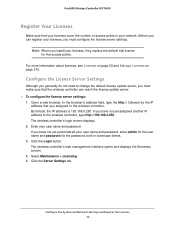
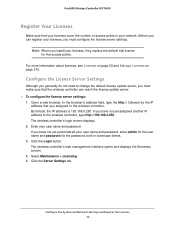
... settings: 1. Open a web browser. In the browser's address field, type the http:// followed by the IP
address that you assigned to the wireless controller. By default, the IP address is 192.168.0.250. If you have not yet assigned another IP address to the wireless controller, type http://192.168.0.250. The wireless controller's login screen displays. 2. Enter your user name and password...
Reference Manual - Page 121
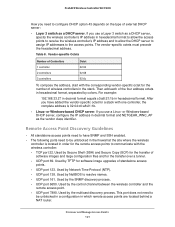
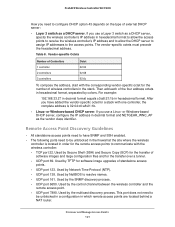
... for the remote access points to communicate with the wireless controller:
- TCP port 22. Used by Secure Shell (SSH) and Secure Copy (SCP) for the transfer of software images and large configuration files and for the transfer over a tunnel.
- UDP port 69. Used by TFTP for software image upgrades of standalone access points.
- UDP port 123. Used by Network Time Protocol...
Reference Manual - Page 127
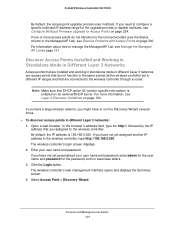
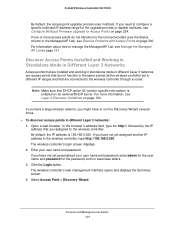
... 3 networks: 1. Open a web browser. In the browser's address field, type the http:// followed by the IP
address that you assigned to the wireless controller. By default, the IP address is 192.168.0.250. If you have not yet assigned another IP address to the wireless controller, type http://192.168.0.250. The wireless controller's login screen displays. 2. Enter your user name and password...
Reference Manual - Page 199
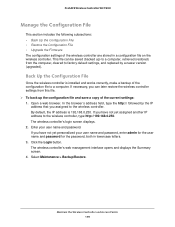
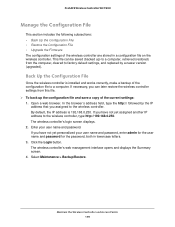
... a newer version (upgraded).
Back Up the Configuration File
Once the wireless controller is installed and works correctly, make a backup of the configuration file to a computer. If necessary, you can later restore the wireless controller settings from this file. To back up the configuration file and save a copy of the current settings: 1. Open a web browser. In the browser's address field...
Reference Manual - Page 201
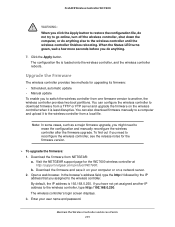
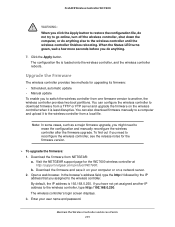
..., see the release notes for the firmware version.
To upgrade the firmware: 1. Download the firmware from NETGEAR: a. Visit the NETGEAR support page for the WC7600 wireless controller at http://support.netgear.com/product/WC7600. b. Download the firmware and save it on your computer or on a network server. 2. Open a web browser. In the browser's address field, type the http:// followed by...
Reference Manual - Page 202
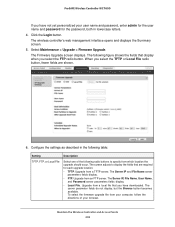
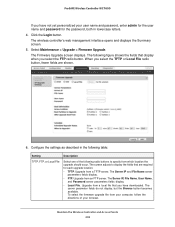
.... The Server IP, File Name, User Name, and Password server parameters fields display.
• Local File. Upgrade from a local file that you have downloaded. The server parameter fields do not display, but the Browse button becomes available. To select the firmware upgrade file from your computer, follow the directions of your browser.
Maintain the Wireless Controller and Access Points 202
Reference Manual - Page 203
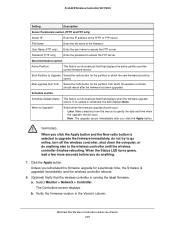
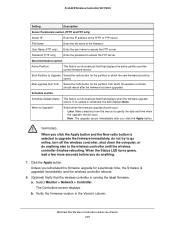
... firmware version.
Boot Partition to Upgrade Select the radio button for the partition to which the new firmware should be saved.
After upgrade boot from Select the radio button for the partition from which the wireless controller should reboot after the firmware has been upgraded.
Schedule section
Schedule Update Status This field is an informational field that displays when the firmware...
Reference Manual - Page 298
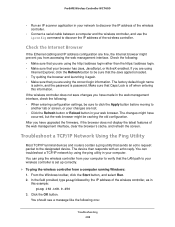
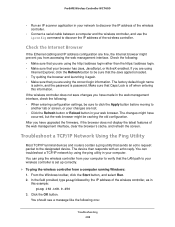
...IP scanner application in your network to discover the IP address of the wireless controller.
• Connect a serial cable between a computer and the wireless controller, and use the ipconfig command to discover the IP address of the wireless controller.
Check the Internet Browser
If the Ethernet cabling and IP address configuration are fine, the Internet browser might prevent you from accessing...
Reference Manual - Page 299
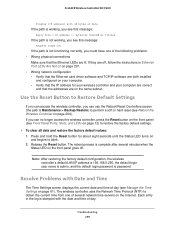
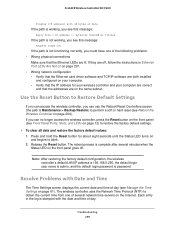
... instructions in Ethernet Port LEDs Are Not Lit on page 297. • Wrong network configuration - Verify that the Ethernet card driver software and TCP/IP software are both installed
and configured on your computer. - Verify that the IP address for your wireless controller and your computer are correct
and that the addresses are on the same subnet.
Use the Reset Button to Restore Default Settings...

