Netgear FS752TP driver and firmware
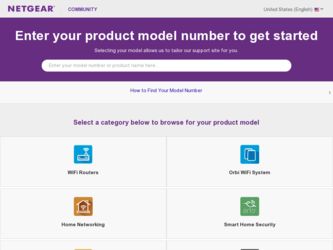
Related Netgear FS752TP Manual Pages
Download the free PDF manual for Netgear FS752TP and other Netgear manuals at ManualOwl.com
FS752TP Hardware Installation Guide - Page 1
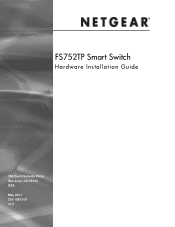
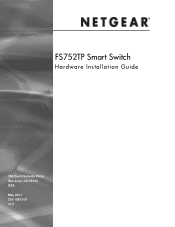
FS752TP Smart Switch
Hardware Installation Guide
350 East Plumeria Drive San Jose, CA 95134 USA May 2011 202-10813-01 v1.0
FS752TP Hardware Installation Guide - Page 2
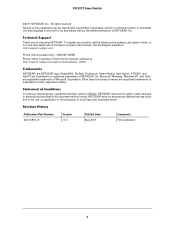
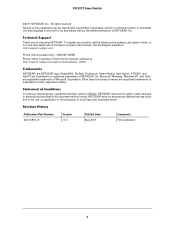
..., get the latest product updates, get support online, or for more information about the topics covered in this manual, visit the Support website at http://support.netgear.com .
Phone (US & Canada only): 1-888-NETGEAR Phone (Other Countries): Check the list of phone numbers at http://support.netgear.com/app/answers/detail/a_id/984
Trademarks
NETGEAR, the NETGEAR logo, ReadyNAS, ProSafe, ProSecure...
FS752TP Hardware Installation Guide - Page 3
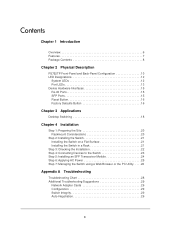
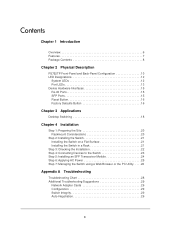
...21
Step 3: Checking the Installation 22 Step 4: Connecting Devices to the Switch 23 Step 5: Installing an SFP Transceiver Module 24 Step 6: Applying AC Power 25 Step 7: Managing the Switch using a Web Browser or the PC Utility. . . . . 26
Appendix A Troubleshooting
Troubleshooting Chart 28 Additional Troubleshooting Suggestions 29
Network Adapter Cards 29 Configuration 29 Switch Integrity...
FS752TP Hardware Installation Guide - Page 5
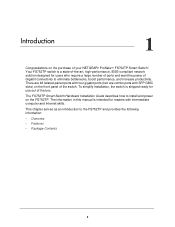
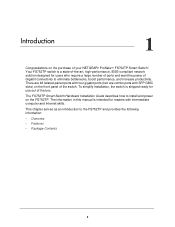
... ports with four gigabit ports (two are combo ports with SFP GBIC slots) on the front panel of the switch. To simplify installation, the switch is shipped ready for use out of the box.
The FS752TP Smart Switch Hardware Installation Guide describes how to install and power on the FS752TP. The information in this manual is intended for readers with intermediate computer and Internet...
FS752TP Hardware Installation Guide - Page 8
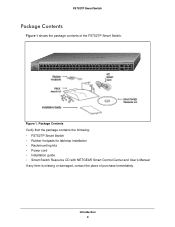
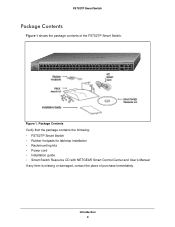
...=ACT
Combo Ports Ports 49-52 Link/Act Mode - Green=1G, Yellow=10/100M Blink=ACT
Figure 1. Package Contents Verify that the package contains the following: • FS752TP Smart Switch • Rubber footpads for tabletop installation • Rackmounting kits • Power cord • Installation guide • Smart Switch Resource CD with NETGEAR Smart Control Center and User's Manual If any...
FS752TP Hardware Installation Guide - Page 16
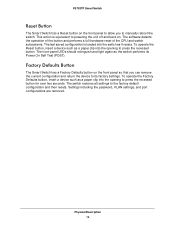
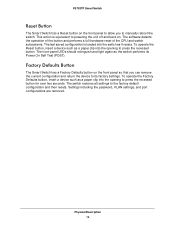
... to manually reboot the switch. This action is equivalent to powering the unit off and back on. The software detects the operation of the button and performs a full hardware reset of the CPU and switch subsystems. The last saved configuration is loaded into the switch as it resets. To operate the Reset button, insert a device such...
FS752TP Hardware Installation Guide - Page 19
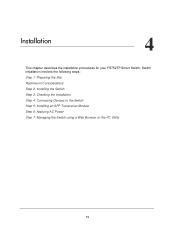
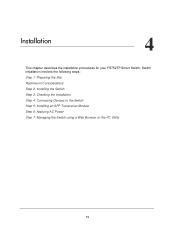
...
4
This chapter describes the installation procedures for your FS752TP Smart Switch. Switch installation involves the following steps: Step 1: Preparing the Site Rackmount Considerations Step 2: Installing the Switch Step 3: Checking the Installation Step 4: Connecting Devices to the Switch Step 5: Installing an SFP Transceiver Module Step 6: Applying AC Power Step 7: Managing the Switch...
FS752TP Hardware Installation Guide - Page 20
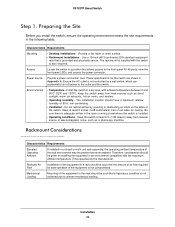
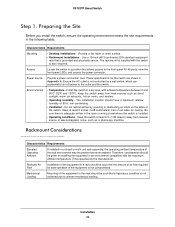
...-panel RJ-45 ports, view the front-panel LEDs, and access the power connector.
Power source
Provide a power connection cord. Power specifications for the switch are shown in Appendix A. Ensure the AC outlet is not controlled by a wall switch, which can accidentally turn off power to the outlet and the switch.
Environmental
• Temperature - Install the switch in...
FS752TP Hardware Installation Guide - Page 21
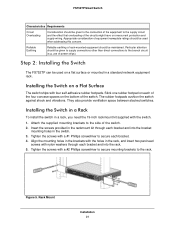
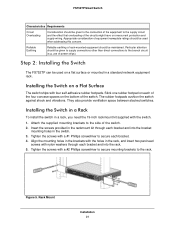
... when addressing this concern.
Reliable Earthing
Reliable earthing of rack-mounted equipment should be maintained. Particular attention should be given to supply connections other than direct connections to the branch circuit (e.g. use of power strips).
Step 2: Installing the Switch
The FS752TP can be used on a flat surface or mounted in a standard network equipment rack.
Installing the...
FS752TP Hardware Installation Guide - Page 22
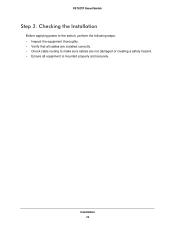
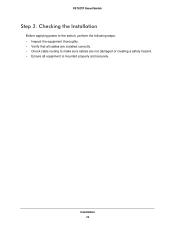
FS752TP Smart Switch
Step 3: Checking the Installation
Before applying power to the switch, perform the following steps: • Inspect the equipment thoroughly. • Verify that all cables are installed correctly. • Check cable routing to make sure cables are not damaged or creating a safety hazard. • Ensure all equipment is mounted properly and securely.
Installation 22
FS752TP Hardware Installation Guide - Page 23
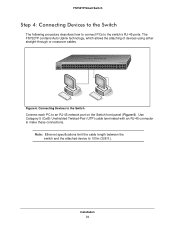
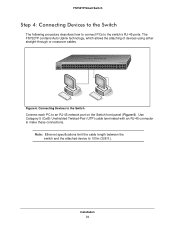
... 6. Connecting Devices to the Switch Connect each PC to an RJ-45 network port on the Switch front panel (Figure 6). Use Category 5 (Cat5) Unshielded Twisted-Pair (UTP) cable terminated with an RJ-45 connector to make these connections.
Note: Ethernet specifications limit the cable length between the switch and the attached device to 100m (328 ft.).
Installation 23
FS752TP Hardware Installation Guide - Page 24
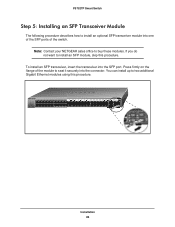
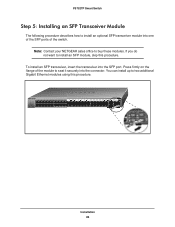
... do not want to install an SFP module, skip this procedure.
To install an SFP transceiver, insert the transceiver into the SFP port. Press firmly on the flange of the module to seat it securely into the connector. You can install up to two additional Gigabit Ethernet modules using this procedure.
Power Fan PoE Max LED...
FS752TP Hardware Installation Guide - Page 25
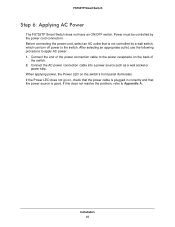
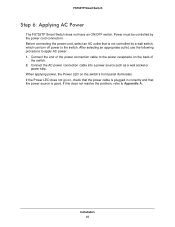
... outlet that is not controlled by a wall switch, which can turn off power to the switch. After selecting an appropriate outlet, use the following procedure to apply AC power: 1. Connect the end of the power connection cable to the power receptacle on the back of
the switch. 2. Connect the AC power connection cable into a power source such as a wall...
FS752TP Hardware Installation Guide - Page 26
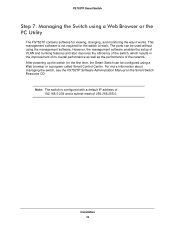
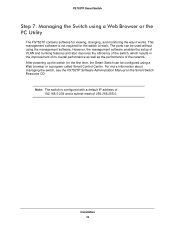
... of the network. After powering up the switch for the first time, the Smart Switch can be configured using a Web browser or a program called Smart Control Center. For more information about managing the switch, see the FS752TP Software Administration Manual on the Smart Switch Resource CD.
Note: The switch is configured with a default IP address of 192...
FS752TP Hardware Installation Guide - Page 29
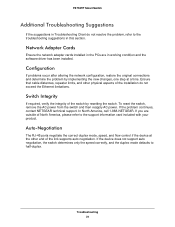
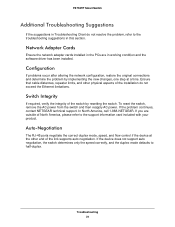
... in this section.
Network Adapter Cards
Ensure the network adapter cards installed in the PCs are in working condition and the software driver has been installed.
Configuration
If problems occur after altering the network configuration, restore the original connections and determine the problem by implementing the new changes, one step at a time. Ensure that cable distances, repeater limits...
FS752TP Hardware Installation Guide - Page 30
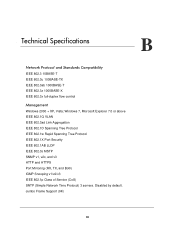
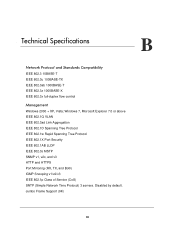
... Tree Protocol IEEE 802.1X Port Security IEEE 802.1AB LLDP IEEE 802.3s MSTP SNMP v1, v2c, and v3 HTTP and HTTPS Port Mirroring (RX, TX, and Both) IGMP Snooping v1/v2/v3 IEEE 802.1p Class of Service (CoS) SNTP (Simple Network Time Protocol) 3 servers. Disabled by default. Jumbo Frame Support (9K)
30
FS752TP Hardware Installation Guide - Page 33
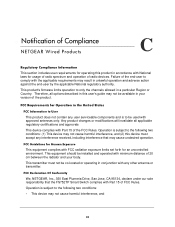
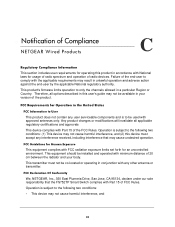
... limits set forth for an uncontrolled environment. This equipment should be installed and operated with minimum distance of 20 cm between the radiator and your body.
This transmitter must not be co-located or operating in conjunction with any other antenna or transmitter.
FCC Declaration Of Conformity
We, NETGEAR, Inc., 350 East Plumeria Drive...
FS752TP Hardware Installation Guide - Page 34
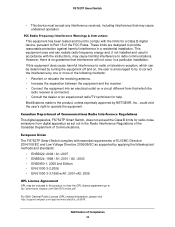
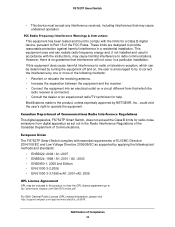
... experienced radio/TV technician for help. Modifications made to the product, unless expressly approved by NETGEAR, Inc., could void the user's right to operate the equipment.
Canadian Department of Communications Radio Interference Regulations This digital apparatus, FS752TP Smart Switch, does not exceed the Class B limits for radio-noise emissions from digital apparatus as set out in...
FS752TP Installation Guide - Page 1
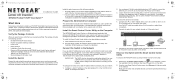
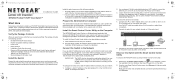
... must have an Ethernet adapter with a connection to the network and a CD drive.
Install the Smart Control Center Utility on the Computer
The NETGEAR Smart Control Center is a Windows-based application that discovers NETGEAR Smart switches in your network and helps you to perform management operations like firmware upgrades and IP address assignment.
To install the Smart Control Center utility on...
FS752TP Installation Guide - Page 2
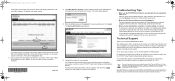
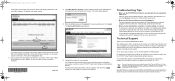
...each powered-on device connected to the Smart Switch with a securely plugged in Ethernet cable, the corresponding port status LED will light.
• Make sure the administrative computer's network settings are correct. In most cases, computers are configured to obtain an IP address automatically via DHCP. For help with this, refer to the FS752TP Smart Switch Software Administration Manual; a link...

