Netgear GS724TPv2 driver and firmware
Related Netgear GS724TPv2 Manual Pages
Download the free PDF manual for Netgear GS724TPv2 and other Netgear manuals at ManualOwl.com
Product Data Sheet - Page 3
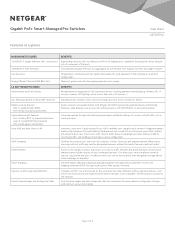
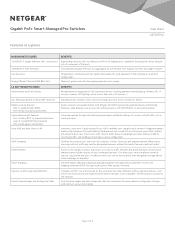
... Efficient Ethernet (IEEE 802.3az)
Temperature- and load-based fan-speed control allow for quiet operation in both desktop or rackmount configuration.
Maximum power reduction for ongoing operation cost savings.
L2 SOFTWARE FEATURES Advanced per port PoE controls
BENEFITS
Remote power management of PoE connected devices including operation scheduling (e.g. Wireless APs, IP security cameras, LED...
Product Data Sheet - Page 7
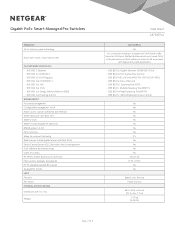
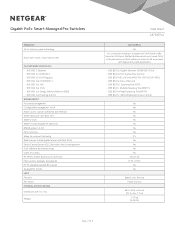
... (GUI) Smart Control Center (SCC) for multi-switch management Dual software (firmware) image Cable test utility HTTPS/TLS Web-based access (version) File transfers (uploads, downloads) HTTP upload/download (firmware) Syslog (RFC 3164) LEDS Per port Per device PHYSICAL SPECIFICATIONS
Dimensions (W x D x H)
Weight
GS724TPv2 Yes
Yes, manuel or automatic assigment of VoIP phone traffic based on...
Product Data Sheet - Page 9
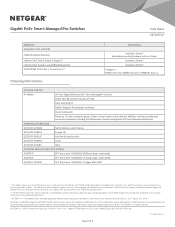
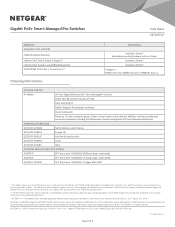
...All Models
24-Port Gigabit Ethernet PoE+ Smart Managed Pro Switch
Power cord (localized to country of sale)
Rack-mounting kit
Rubber footpads for tabletop installation
Quick install guide
Resource CD with installation guides, Smart Control Center utility software, MIB files, and links to additional online documentation including the Web browser-based management GUI User Manual and datasheet...
Installation Guide - Page 1


...2 SFP Ports
GS724TPv2
Package Contents
• NETGEAR ProSAFE® 24-Port Gigabit Smart Managed Switch GS724TPv2 • AC power cord (localized to country of sale) • Rubber footpads for tabletop installation • 19-inch rack-mount kit for rack installation • Resource CD • Installation guide
Configure the Switch With a Static IP Address
Note: If your network uses a DHCP...
Installation Guide - Page 2
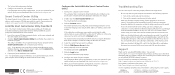
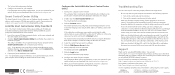
... your network.
For information about switch configuration, see the user manual for your switch, which you can download from downloadcenter.netgear.com.
Smart Control Center Utility
The Smart Control Center Utility runs on Windows-based computers. The utility is on the resource CD that came with the switch. You can also visit netgear.com/support/product/SCC to download the utility.
Install...
User Manual - Page 8


...; Web Browser-Based Management Interface Device View • Interface Naming Conventions • Configure Interface Settings • Context-Sensitive Help and Access to the Support WebSite • Register Your Product
Note: For more information about the topics covered in this manual, visit the support website at www.netgear.com/support.
Note: Firmware updates with new features and bug fixes...
User Manual - Page 9
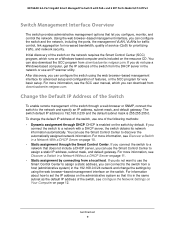
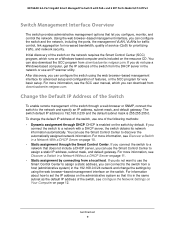
... of service (QoS) for prioritizing traffic, and network security. Initial discovery of the switch on the network requires the Smart Control Center (SCC) program, which runs on a Windows-based computer and is included on the resource CD. You can also download the SCC program from downloadcenter.netgear.com. If you do not use a Windows-based computer, get the IP address of...
User Manual - Page 12
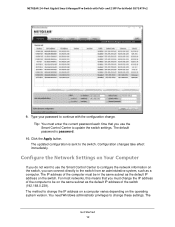
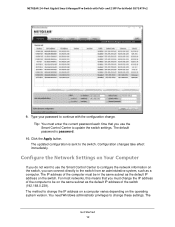
... SFP Ports Model GS724TPv2
9. Type your password to continue with the configuration change. Tip: You must enter the current password each time that you use the Smart Control Center to update the switch settings. The default password is password.
10. Click the Apply button. The updated configuration is sent to the switch. Configuration changes take effect immediately.
Configure the Network Settings...
User Manual - Page 31
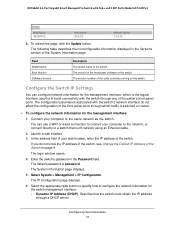
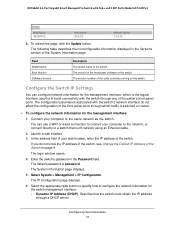
... ports through which traffic is switched or routed.
To configure the network information for the management interface:
1. Connect your computer to the same network as the switch. You can use a WiFi or wired connection to connect your computer to the network, or connect directly to a switch that is off-network using an Ethernet cable.
2. Launch a web browser. 3. In the address...
User Manual - Page 127
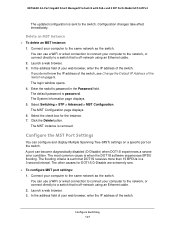
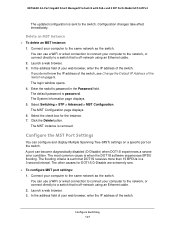
... D-Disable are extremely rare.
To configure MST port settings: 1. Connect your computer to the same network as the switch. You can use a WiFi or wired connection to connect your computer to the network, or connect directly to a switch that is off-network using an Ethernet cable. 2. Launch a web browser. 3. In the address field of your web browser, enter the IP...
User Manual - Page 199
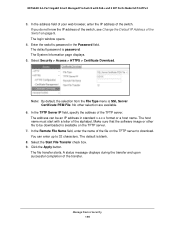
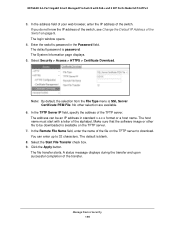
... Ports Model GS724TPv2
3. In the address field of your web browser, enter the IP address of the switch. If you do not know the IP address of the switch, see Change the Default IP Address of the Switch on page 9. The login window opens.
4. Enter the switch's password in the Password field. The default password is password. The System Information page displays...
User Manual - Page 278
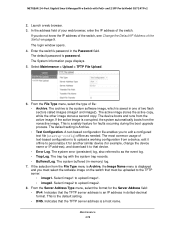
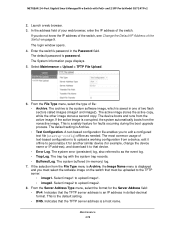
... address), and download it to that device. • Error Log. The system error (persistent) log, also referred to as the event log. • Trap Log. The trap log with the system trap records. • Buffered Log. The system buffered (in-memory) log.
7. If the selection from the File Type menu is Archive, the Image Name menu is displayed...
User Manual - Page 280
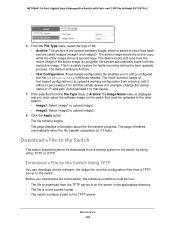
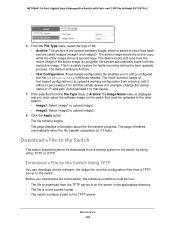
.... The page displays information about the file transfer progress. The page refreshes automatically when the file transfer completes (or if it fails).
Download a File to the Switch
The switch supports system file downloads from a remote system to the switch by using either TFTP or HTTP.
Download a File to the Switch Using TFTP
You can download device software, the image...
User Manual - Page 281
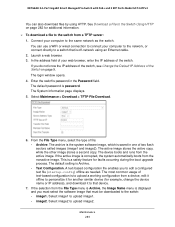
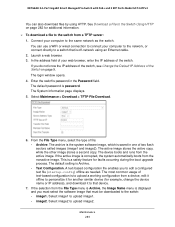
... additional information. To download a file to the switch from a TFTP server: 1. Connect your computer to the same network as the switch.
You can use a WiFi or wired connection to connect your computer to the network, or connect directly to a switch that is off-network using an Ethernet cable. 2. Launch a web browser. 3. In the address field of your web browser...
User Manual - Page 283
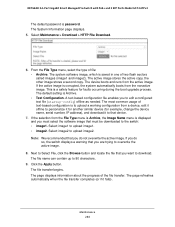
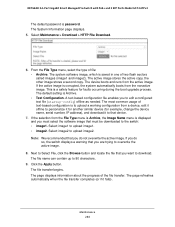
NETGEAR 24-Port Gigabit Smart Managed Pro Switch with PoE+ and 2 SFP Ports Model GS724TPv2
The default password is password. The System Information page displays. 5. Select Maintenance > Download > HTTP File Download.
6. From the File Type menu, select the type of file: • Archive. The system software image, which is saved in one of two flash sectors called images (image1 and image2). The...
User Manual - Page 284
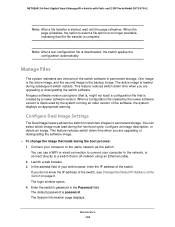
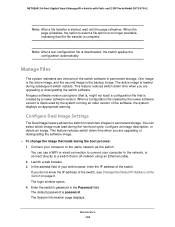
... are upgrading or downgrading the software image. To change the image that loads during the boot process: 1. Connect your computer to the same network as the switch.
You can use a WiFi or wired connection to connect your computer to the network, or connect directly to a switch that is off-network using an Ethernet cable. 2. Launch a web browser. 3. In the address field...
User Manual - Page 314
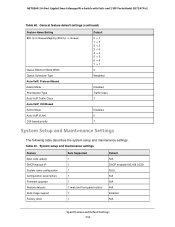
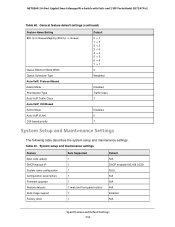
... Traffic Class 7
Disabled 0 7
System Setup and Maintenance Settings
The following table describes the system setup and maintenance settings. Table 61. System setup and maintenance settings
Feature Boot code update DHCP/manual IP System name configuration Configuration save/restore Firmware upgrade Restore defaults Dual image support Factory reset
Sets Supported 1 1 1 1 1 1 (web and front-panel...
Hardware Installation Guide - Page 5
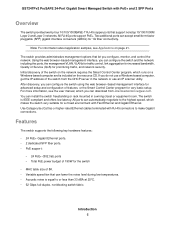
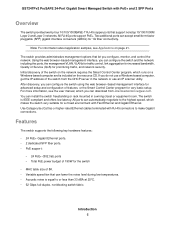
... features, or the Smart Control Center program for very basic setup. For more information, see the user manual, which you can download from downloadcenter.netgear.com. You can install the switch freestanding or rack mounted in a wiring closet or equipment room. The switch is IEEE compliant and offers low latency. All ports can automatically negotiate to the...
Hardware Installation Guide - Page 20
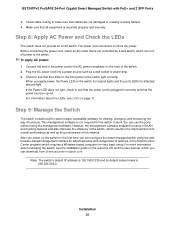
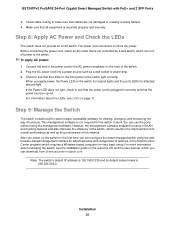
... management interface for advanced setup and configuration of features, or the Smart Control Center program (which requires a Windows-based computer) for very basic setup. For more information about managing the switch, see the installation guide on the resource CD and the user manual, which you can download from downloadcenter.netgear.com.
Note The switch's default IP address is 192.168.0.239...
Hardware Installation Guide - Page 27
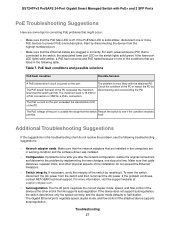
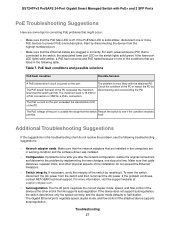
... adapter cards. Make sure that the network adapters that are installed in the computers are in working condition and the software driver was installed.
• Configuration. If problems occur after you alter the network configuration, restore the original connections and determine the problem by implementing the new changes, one step at a time. Make sure that cable distances, repeater limits...

