Ricoh FAX 1190L driver and firmware
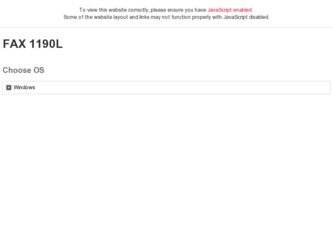
Related Ricoh FAX 1190L Manual Pages
Download the free PDF manual for Ricoh FAX 1190L and other Ricoh manuals at ManualOwl.com
Software User's Guide - Page 2
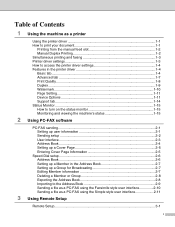
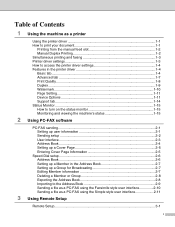
...Features in the printer driver 1-4 Basic tab...1-4 Advanced tab ...1-7 Print Quality...1-8 Duplex ...1-9 Watermark ...1-10 Page Setting...1-11 Device Options 1-11 Support tab...1-14 Status Monitor ...1-15 How to turn on the status monitor 1-15 Monitoring and viewing the machine's status 1-15
2 Using PC-FAX software
PC-FAX sending...2-1 Setting up user information 2-1 Sending setup ...2-2 User...
Software User's Guide - Page 3
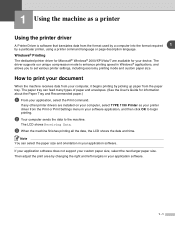
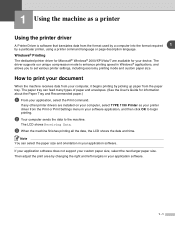
... of paper and envelopes. (See the User's Guide for information about the Paper Tray and Recommended paper.)
1 From your application, select the Print command.
If any other printer drivers are installed on your computer, select TYPE 1190 Printer as your printer driver from the Print or Print Settings menu in your software application, and then click OK to begin printing...
Software User's Guide - Page 4
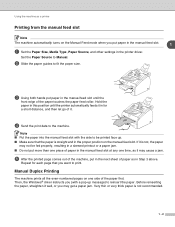
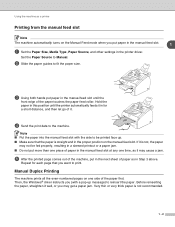
Using the machine as a printer
Printing from the manual feed slot
Note
The machine automatically turns on the Manual Feed mode when you put paper in the manual feed slot.
1
1 Set the Paper Size, Media Type, Paper Source, and other settings in the printer driver.
Set the Paper Source to Manual.
2 Slide the paper guides to fit the paper size.
✔
3 Using...
Software User's Guide - Page 6


... printer driver settings depends on your operating system and software
applications.
■ The screens shown in this chapter are from Windows® XP. The screens on your computer may vary depending on your Windows® operating system.
Features in the printer driver
Basic tab
1
2
3
4 1 Select the Paper Size, Multiple Page, Border Line (if any) and Orientation. 2 Select number of Copies...
Software User's Guide - Page 11
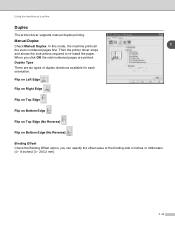
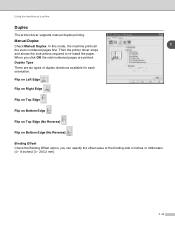
Using the machine as a printer
Duplex
The printer driver supports manual duplex printing.
Manual Duplex
Check Manual Duplex. In this mode, the machine prints all
1
the even numbered pages first. Then the printer driver stops
and shows the instructions required to re-install the paper.
When you click OK the odd numbered pages are printed.
Duplex Type
There are six types of...
Software User's Guide - Page 17
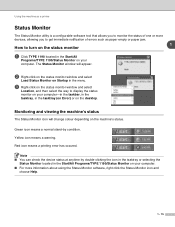
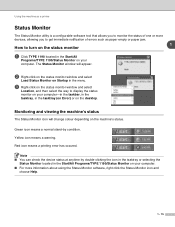
... on the status monitor window and select
Load Status Monitor on Startup in the menu.
3 Right-click on the status monitor window and select
Location, and then select the way to display the status monitor on your computer-in the taskbar, in the tasktray, in the tasktray (on Error) or on the desktop.
Monitoring and viewing the...
Software User's Guide - Page 18
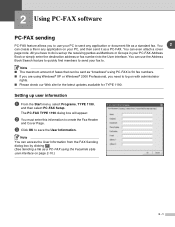
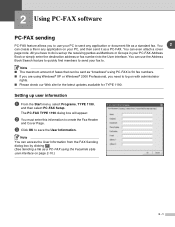
... you are using Windows® XP or Windows® 2000 Professional, you need to log on with administrator
rights.
■ Please check our Web site for the latest updates available for TYPE 1190.
Setting up user information
1 From the Start menu, select Programs, TYPE 1190,
and then select PC-FAX Setup. The PC-FAX TYPE 1190 dialog...
Software User's Guide - Page 21
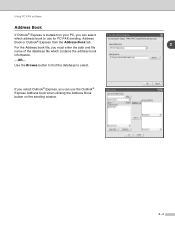
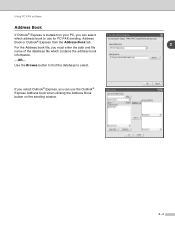
Using PC-FAX software
Address Book
If Outlook® Express is installed on your PC, you can select
which address book to use for PC-FAX sending, Address
Book or Outlook® Express from the Address Book tab.
2
For the Address book file, you must enter the path and file
name of the database file which contains the address book
information...
Software User's Guide - Page 29
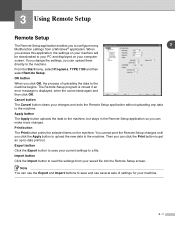
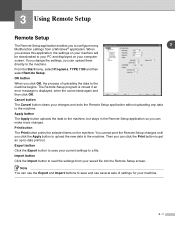
3 Using Remote Setup
Remote Setup
The Remote Setup application enables you to configure many
3
Multifunction settings from a Windows® application. When
you access this application, the settings on your machine will
be downloaded to your PC and displayed on your computer
screen. If you change the settings, you can upload them
directly to the machine.
From the Start menu, select ...
User's Guide - Page 13
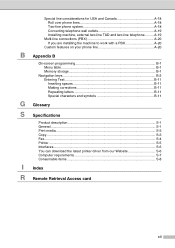
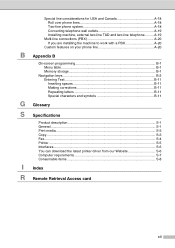
... Memory storage B-1
Navigation keys B-2 Entering Text B-11 Inserting spaces B-11 Making corrections B-11 Repeating letters B-11 Special characters and symbols B-11
G Glossary
S Specifications
Product description S-1 General ...S-1 Print media...S-3 Copy ...S-3 Fax...S-4 Printer ...S-5 Interfaces ...S-6 You can download the latest printer driver from our Website S-6 Computer requirements...
User's Guide - Page 17
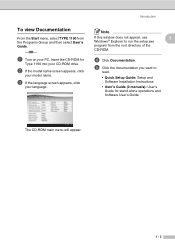
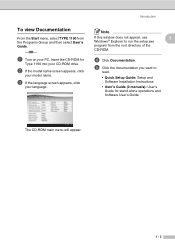
...Note
If this window does not appear, use
1
Windows® Explorer to run the setup.exe
program from the root directory of the
CD-ROM.
4 Click Documentation.
5 Click the documentation you want to
read.
• Quick Setup Guide: Setup and Software Installation Instructions
• User's Guide (2 manuals): User's Guide for stand-alone operations and Software User's Guide
The CD-ROM main menu...
User's Guide - Page 83
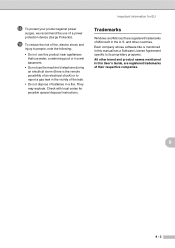
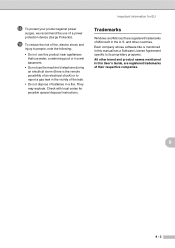
... a fire. They may explode. Check with local codes for possible special disposal instructions.
Important information for EU
Trademarks
Windows and Microsoft are registered trademarks of Microsoft in the U.S. and other countries. Each company whose software title is mentioned in this manual has a Software License Agreement specific to its proprietary programs. All other brand and product...
User's Guide - Page 88
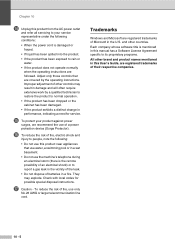
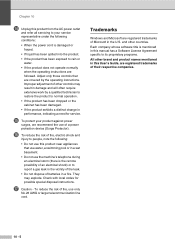
... or larger telecommunication line cord.
Trademarks
Windows and Microsoft are registered trademarks of Microsoft in the U.S. and other countries.
Each company whose software title is mentioned in this manual has a Software License Agreement specific to its proprietary programs.
All other brand and product names mentioned in this User's Guide, are registered trademarks of their respective...
User's Guide - Page 99
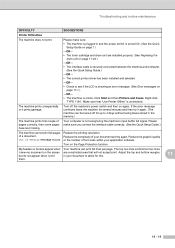
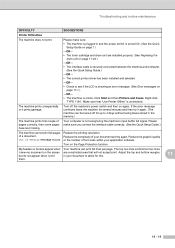
... securely connected between the machine and computer. (See the Quick Setup Guide.)
-OR- • The correct printer driver has been installed and selected. -OR- • Check to see if the LCD is showing an error message. (See Error messages on
page 11-1.) -OR- • The machine is online. Click Start and then Printers and Faxes. Right-click
'TYPE 1190'. Make...
User's Guide - Page 100
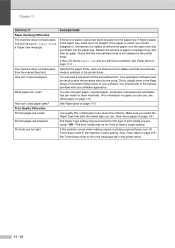
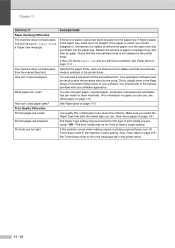
... is selected in the printer driver.
How can I load envelopes?
You can load envelopes from the manual feed slot. Your application software must be set up to print the envelope size you are using. This is usually done in the Page Setup or Document Setup menu of your software. You should refer to the manual provided with your software application.
What paper...
User's Guide - Page 101
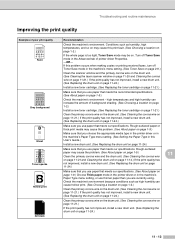
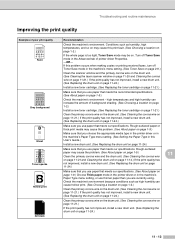
...printer driver Properties. -OR- If this problem occurs when making copies or printing received faxes, turn off Toner Save mode in the machine's menu setting. (See Toner Save on page 2-8.)
Clean the scanner window... the appropriate media type in the printer driver or in the machine's Paper Type menu setting. (See Setting the Paper Type in this User's Guide.)
Install a new drum unit. (See Replacing...
User's Guide - Page 103
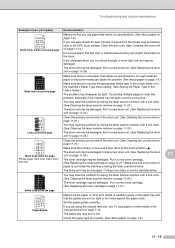
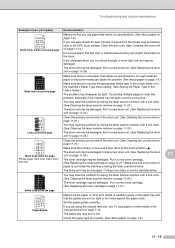
...printer driver or in the machine's Paper Type menu setting. (See Setting the Paper Type in this User's Guide...The drum unit may be damaged. Install a new drum unit. (See ...loaded properly in the paper tray and that the guides are not too tight or too loose against the paper stack. Set the paper guides correctly. If you are using the manual feed slot, see To load paper or other media in the manual...
User's Guide - Page 112
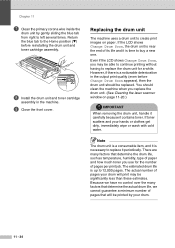
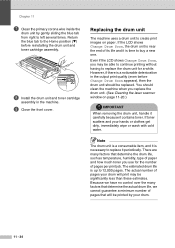
...9660;) before reinstalling the drum unit and toner cartridge assembly.
8 Install the drum unit and toner cartridge
assembly in the machine.
9 Close...you replace the drum unit. (See Cleaning the laser scanner window on page 11-20.)
IMPORTANT
When removing the drum unit,... be significantly less than these estimates. Because we have no control over the many factors that determine the actual drum life, ...
User's Guide - Page 155
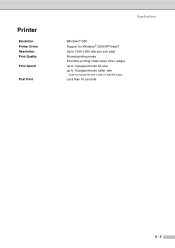
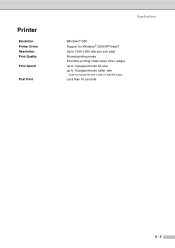
Printer
Emulation Printer Driver Resolution Print Quality
Print Speed
First Print
Specifications
Windows® GDI Support for Windows® 2000/XP/Vista/7 Up to 1200 x 600 dots per inch (dpi) Normal printing mode Economy printing mode (save toner usage) up to 14 pages/...
User's Guide - Page 157
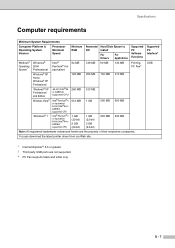
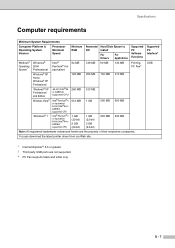
...
Minimum System Requirements
Computer Platform & Operating System Version
Processor Minimum Speed
Minimum RAM
Recommended Hard Disk Space to
RAM
install
For Drivers
For Applications
Supported PC Software Functions
Windows® Windows®
Operating 2000 System1 Professional
Intel®
64 MB
Pentium® II or
equivalent
128 MB 90 MB
130 MB
Printing, PC Fax3
Windows® XP...

