Ricoh FAX5510L driver and firmware

Related Ricoh FAX5510L Manual Pages
Download the free PDF manual for Ricoh FAX5510L and other Ricoh manuals at ManualOwl.com
Facsimile Reference [Basic Features] - Page 21


... for Type1)
The NIC Fax Unit manual explains about the Internet Fax function, IP-Fax function, LAN FAX function and Scanner function.
❖ Chapter 1 Getting Started Explains names and functions for the control panel and necessary settings. Software on the CD-ROM and how to install it are also explained.
❖ Chapter 2 Using Internet Fax Functions Explains the Internet Fax function. You can...
Facsimile Reference [Basic Features] - Page 40


... images and the scan settings. You can store up to 560 standard pages (ITU-T #1 chart, Resolution: Standard, Original Type: Halftone Off).
❒ You can expand the amount of memory available for storing originals by installing either of the following options: • Optional 40MB Memory Card: Up to about 1,200 pages. • Optional 40MB Memory Card and Function Upgrade Unit: Up...
Facsimile Reference [Basic Features] - Page 52


... is installed, select G3 or G4.
C Press the {Start} key.
Enter numbers directly using the number keys on the right side of the control panel.
Note ❒ Maximum length of a fax number:
254 digits
❒ You can insert pauses and tones in a fax number. See p.47 "Pause" and p.47 "Tone"
A Set your original and select any
scan settings...
Facsimile Reference [Basic Features] - Page 53


... fax numbers are deleted from memory, additional fax numbers can be dialed.
❒ The display shows the percentage of free space in memory for storing originals. Since fax numbers are stored in separate memory, dialing fax numbers from the number keys does not change the percentage on the display.
Note ❒ You cannot insert a pause before
the first digit of a fax...
Facsimile Reference [Basic Features] - Page 55


...display. If it is not, the fax number is shown.
You must program the destination's fax...scan settings you require.
B Press the Quick Dial key in which
the destination's number is programmed.
Using Speed Dials
You can specify a destination simply by pressing the {Speed Dial} key and a Speed Dial code (00 to 99).
You must store the destination's fax...optional Function Upgrade Unit is installed, you ...
Facsimile Reference [Basic Features] - Page 57


...10066; When the optional Function Upgrade Unit is installed, enter a Group number in...
Note
Make sure that the Memory Transmission indicator is lit, if...Set your original and select any
scan settings you require.
scan settings you require.
B Press the Quick Dial key in which
B Press the User Function key pro-
grammed with the Group func-
the Group is programmed.
tion.
Group Number is displayed...
Facsimile Reference [Basic Features] - Page 82
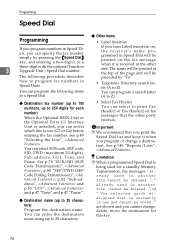
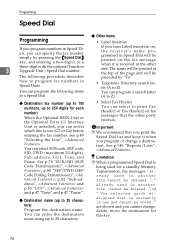
... ISDN Unit or the Optional Extra G3 Interface Unit is installed, you can select which line to use (G3 or G4) before entering the fax number. See p.89 "Selecting the Line", . You can select SUB code, SEP code, SID, PWD (maximum 20 digits), Sub-address, UUI, Tone and Pause. See p.78 "SUB/SID (SUB...
Facsimile Reference [Basic Features] - Page 83


...
Note
❒ You can specify codes 00 to 99.
❒ If you install the optional Function Upgrade Unit, you can program up to 1,000 numbers in Speed Dials. In this ... Enter the code for "Prog. Speed
Dial" with the number keys.
Note
❒ If the Speed Dial code is not displayed, press [↑Prev.] or [↓Next] to find it.
❒ When you press [Cancel], the machine returns to the...
Facsimile Reference [Basic Features] - Page 93


...broadcast originals to the same set of destinations, you can combine...following items in a Group:
• Destination fax numbers (up to 250
numbers for each group and up to
254 digits for each number) • Group name (up...entered directly with the number keys.
❒ When the optional function upgrade unit is installed, the combined maximum number of destinations you can program in all Groups...
Facsimile Reference [Basic Features] - Page 112


... not much toner left in the toner cartridge. When the following message appears on the display, it is time to load a new toner cartridge: Out of toner. Replace cartridge using instruc-
❒ If...exceeds 250 (1,000 when the optional Function Upgrade Unit is installed), the Journal information is deleted and you cannot check it.
A Press [OK] to close the error win-
dow.
tions inside the unit.
...
User Guide - Page 13


...; Quick Setup Guide: Setup and Software Installation Instructions
• User's Guide (3 manuals): User's Guide for stand-alone operations, Software User's Guide and Network User's Guide
• PaperPort® User's Guide: Document Management Software
How to find Scanning instructions
There are several ways you can scan documents. You can find the instructions as follows:
Software User's Guide...
User Guide - Page 18
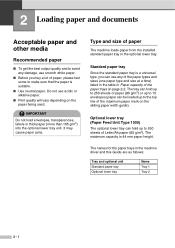
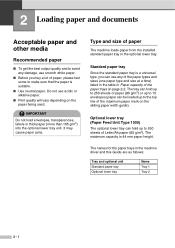
... optional lower tray unit. It may cause paper jams.
Type and size of paper
The machine loads paper from the installed standard paper tray or the optional lower tray.
Standard paper tray
Since the standard paper tray is...mm paper height.
The names for the paper trays in the machine driver and this Guide are as follows:
Tray and optional unit Standard paper tray Optional lower tray
Name Tray 1 Tray 2
2...
User Guide - Page 25


... you will need to manually set the paper size. (See Paper Size on page 3-9.)
■ If your application software supports paper size selection on the print menu, you can select it through the software. If your application software does not support it, you can set the paper size in the printer driver or by using the control panel buttons.
■ Before...
User Guide - Page 90


...in the Software User's Guide on the CD-ROM.) ■ Remote Setup
(For Windows®, see Chapter 5 in the Software User's Guide on the CD-ROM.) ■ PC-FAX software
(For Windows®, see Chapter 6 in the Software User's Guide on the CD-ROM.) ■ Network Scanning
(For Windows®, see Chapter 4 in the Software User's Guide on the CD-ROM.) ■ Network Printing
(For Windows®, see...
User Guide - Page 99


... OmniPage are registered trademarks of Nuance Communications Inc.
Each company whose software title is mentioned in this manual has a Software License Agreement specific to its proprietary programs.
All other brand and product names mentioned in this User's Guide, the Software User's Guide, and the Network User's Guide are registered trademarks of their respective companies.
Important information...
User Guide - Page 126


... securely connected between the machine and computer. (See the Quick Setup Guide). -OR- • The correct printer driver has been installed and selected. -OR- • Check to see if the LCD is showing an error message. (See Error messages on page C-1.) -OR- • The machine is online. Click Start and then Printers and Faxes. Right-click 'SP C210SF'. Make sure...
User Guide - Page 127


... when you boot up the computer (such as, drivers for Zip Drives, External CD-ROM Drive, etc.) Suggested areas to check: (Load=, Run=command lines in the win.ini file or the Setup Group)
4. Check with your computer manufacturer to confirm that the computer's parallel port settings in the BIOS are set to support a bi-directional machine; i.e. (Parallel Port Mode - ECP)
Paper Handling Difficulties...
User Guide - Page 128


... when making copies or printing received faxes, turn off Toner Save mode in the machine's menu settings. (See Toner Save on page 3-7.) Set Toner Save mode to off in the Advanced tab in the printer driver. (See Advanced tab in the Software User's Guide on the CD-ROM.)
See Printing Problems in the Network User's Guide on the CD-ROM. -OR- 1. Make...
User Guide - Page 132


...closed properly. ■ Check that the toner cartridges are installed properly. ■ Check that the transfer roller is installed properly. ■ Replace the toner cartridges. (See Replacing... unit is set properly.
Poor fixing when printed on thick Set the machine to thick paper mode through the control panel or the printer driver.
paper
(See the Software User's Guide on the CD-ROM.)
C -...
User Guide - Page 162


... requirements
Minimum System Requirements and Supported PC Software Functions
Computer Platform & Operating System Version
Supported PC Software Functions
PC Interface
Minimum Processor
Minimum Recommended
RAM
RAM
Available Hard Disk Space
for
for
Drivers Applications
98, 98SE
USB, Parallel, Ethernet
Me
Windows® Operating NT® Workstation 4.0
System
2000 Professional...

