Ricoh FAX4430L driver and firmware
Drivers and firmware downloads for this Ricoh item


Related Ricoh FAX4430L Manual Pages
Download the free PDF manual for Ricoh FAX4430L and other Ricoh manuals at ManualOwl.com
Facsimile Reference [Basic Features] - Page 2


... details about the power source, see Chapter 10, "Connecting the Power and Switching On" in the Advanced Features manual.
Declaration of Conformity Product Name: Facsimile Model Number: 3770/F640/LF412/FAX4430L, 3770nf/F650/LF417e/FAX4430NF Responsible party: Ricoh Corporation Address: 5 Dedrick Place, West Caldwell, NJ 07006 Telephone number: 973-882-2000 This device complies with part 15...
Facsimile Reference [Basic Features] - Page 9


... America
-Note: This equipment has been tested and found to comply with the limits for a Class B digital device, pursuant to Part 15 of the FCC Rules. These limits are designed to provide reasonable protection against harmful interference in a residential installation. This equipment generates, uses and can radiate radio frequency energy and, if not...
Facsimile Reference [Basic Features] - Page 14


... toner gets on your clothing, wash with cold water. Hot water will set the toner into the fabric and may make removing the stain impossible.
• During operation, rollers for transporting the paper and originals revolve. A safety device is being installed so that the machine can be operated safely. But take care not...
Facsimile Reference [Basic Features] - Page 17


... is an open program in which manufacturers participate voluntarily.
Targeted products are computers, monitors, printers, facsimiles, copiers, scanners, and multifunction devices. Energy Star standards and logos are internationally uniform.
• Low-power Mode
At the factory, this fax machine was set to enter the low power mode 5 minutes after the last operation is completed. To exit the...
Facsimile Reference [Basic Features] - Page 18


... power and economize on electricity. Although we recommend you use this mode from the viewpoint of environmental consciousness, you can also turn it off. When you install ...Fax Standby: Use when you receive faxes regularly. • Energy Saver Standby: Use when you want to economize on power consump-
tion. Choose the one that best suits your circumstances.
Even though the control panel display...
Facsimile Reference [Basic Features] - Page 32


...
❒ The functions which are shown on the display depend on what options are installed.
Reading the Display and Using Keys
❖ Standby Display
ZHMX010N
A Display for the machine status or currently selected function. B Display for the messages.
Items which can be selected or specified.
❖ Menu Display
ZHMS230E
A Display for items which can be selected. B Press the...
Facsimile Reference [Basic Features] - Page 36


... the power.
for 12 hours or longer, all documents stored in memory are deleted. The storage time might be shorter if the surrounding temperature is low or the machine has
been on for less than a week.
❒ Fax files programmed in memory will not be deleted while the optional 40MB memory card is installed.
A Turn off the power.
30
Facsimile Reference [Basic Features] - Page 42


... on the original images and the scan settings. You can store up to 1280 standard pages (ITU-T #1 chart, Resolution: Standard, Original Type: Halftone Off).
❒ You can expand the amount of memory available for storing originals up to 2,200 pages by installing the optional 40MB memory card.
❒ Maximum number of Memory Transmission files: 250
A Make sure that...
Facsimile Reference [Basic Features] - Page 60


...❖ Manual Receive Use this mode if your line is shared
by a fax machine and a telephone
but you want to answer all calls
yourself and decide whether they
are fax transmissions or...1 until " 2. Fax Fea-
tures " is displayed.
C Press the {OK} key.
Select the Reception Mode using the following procedure.
Note
❒ When the optional extra G3 interface unit is installed, only Auto Receive...
Facsimile Reference [Basic Features] - Page 64


... G3 interface unit is installed, register using the "G3-2 Analog Line". See p.151 "G3 Analog Line", Advanced Features .
❒ Make sure that the machine is in standby mode before performing the following procedures.
D Press 0 or 1 until " 3. Setup " is
displayed.
E Press the {OK} key.
3 Own Name / Fax Header
F Press 0 or 1 until "5. Fax Infor-
The following procedure...
Facsimile Reference [Basic Features] - Page 67


... {OK} key.
3
A Press the {User Tools} key.
H Press 0 or 1 until " 13. G3 Ana-
log Line" is displayed.
ZHMS130E
B Press 0 or 1 until " 2. Fax Fea-
tures " is displayed.
Note
❒ The code for each function that appears on the display varies depending on the installed options.
I Press the {OK} key.
C Press the {OK} key.
Confirm that "1. Own...
Facsimile Reference [Basic Features] - Page 68
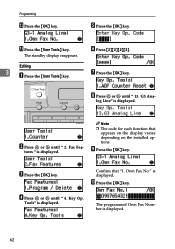
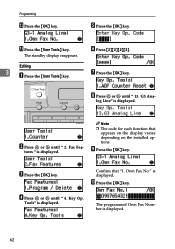
... Tools} key.
F Press {2}{2}{2}{2}. G Press the {OK} key.
H Press 0 or 1 until " 13. G3 Ana-
log Line" is displayed.
ZHMS130E
B Press 0 or 1 until " 2. Fax Fea-
tures " is displayed.
Note
❒ The code for each function that appears on the display varies depending on the installed options.
I Press the {OK} key.
C Press the {OK} key.
Confirm that "1. Own...
Facsimile Reference [Basic Features] - Page 69


... {OK} key.
F Press {2}{2}{2}{2}.
3
G Press the {OK} key.
H Press 0 or 1 until " 13. G3 Ana-
log Line" is displayed.
ZHMS130E
B Press 0 or 1 until " 2. Fax Fea-
tures " is displayed.
Note
❒ The code for each function that appears on the display varies depending on the installed options.
I Press the {OK} key.
C Press the {OK} key.
Confirm that "1. Own...
Facsimile Reference [Basic Features] - Page 111


... 40MB memory p.196 "40MB Memory Card", Ad-
on, the high-pitched alarm card may not be inserted vanced Features
sounds and nothing is
properly. Turn the power
shown on the display.
off, and then install the op-
tional 40MB memory card
properly. If the alarm
sounds when you turn the
power on after installing the
optional 40MB memory
card properly, contact your
service representative...
Facsimile Reference [Basic Features] - Page 117


... contact RICOH CORP. CUSTOMER SUPPORT DEPT. at 1-800-FASTFIX. If the equipment is causing harm to the telephone network, the telephone company may request that you disconnect the equipment until the problem is resolved. 8. In the event of operation problems (document jam, copy jam, communication error indication), refer to the solving problems section in this manual...
