Ricoh FAX5510NF driver and firmware

Related Ricoh FAX5510NF Manual Pages
Download the free PDF manual for Ricoh FAX5510NF and other Ricoh manuals at ManualOwl.com
Facsimile Reference [Basic Features] - Page 3


... manual (on CD-ROM) (Option for Type1 15 NIC FAX Unit CD-ROM manual (Option for Type1 16
1. Getting Started
Machine Types ...17 Guide to Components 18
Front View ...18 Rear View...19 When the Optional Paper Supply Unit is Installed 20 Control Panel...21 Reading the Display 24 Reading the Display and Using Keys 24 Standby Display ...25 Communication Display 26 Display...
Facsimile Reference [Basic Features] - Page 7


... America
-Notice: This equipment has been tested and found to comply with the limits for a Class B digital device, pursuant to Part 15 of the FCC Rules. These limits are designed to provide reasonable protection against harmful interference in a residential installation. This equipment generates, uses and can radiate radio frequency energy and, if not...
Facsimile Reference [Basic Features] - Page 8


... accompanying Operation Manual. In particular, please refer to the chapter of Installation. Also refer to the TTI (Transmit Terminal Identification) programming procedure to enter the business identification and telephone number of the terminal or business. Do not forget to set the date and time. Thank you. For this machine, TTI is called FAX HEADER...
Facsimile Reference [Basic Features] - Page 14


... with office equipment by means of energy-saving features, such as Low-power mode.
• Low-power Mode
At the factory, this fax machine was set to enter the low power mode 5 minutes after the last operation is completed. To exit the low power mode, press the {Clear Modes / Energy Saver} key. The machine can start...
Facsimile Reference [Basic Features] - Page 15


...Fax Standby: Use when you receive faxes regularly. • Energy Saver Standby: Use when you want to economize on power consump-
tion. Choose the one that best suits your circumstances.
Even though the control panel display... not installed. *2 3.5W when the Optional ISDN Unit is installed. 6W when the NIC FAX Unit (option
for Type1) is installed. *3 7.5W when Optional ISDN Unit is installed.
You...
Facsimile Reference [Basic Features] - Page 21


... for Type1)
The NIC Fax Unit manual explains about the Internet Fax function, IP-Fax function, LAN FAX function and Scanner function.
❖ Chapter 1 Getting Started Explains names and functions for the control panel and necessary settings. Software on the CD-ROM and how to install it are also explained.
❖ Chapter 2 Using Internet Fax Functions Explains the Internet Fax function. You can...
Facsimile Reference [Basic Features] - Page 24


... display and read the message to identify the problem.
• 0Communicating Lights during fax transmission or reception. Blinks while data is printed from a computer when the Printer Unit (Option) is installed.
2. Auto Document Feeder (ADF)
Set multi-page originals here to have them automatically scanned in one page at a time.
3. Original Tray
Set originals here for sending a fax and copying...
Facsimile Reference [Basic Features] - Page 25


Rear View
The following illustration is for Type1.
Guide to Components
1
1. Handset / External Telephone
Connector
2. G3 Line Connector
3. Manual Pocket
4. Original Bypass Tray
Set non-standard size originals here.
5. Main Side Cover
Open this cover when changing the toner cartridge or installing the fusing maintenance unit.
6. Bypass Tray Cover
Open when the optional bypass tray...
Facsimile Reference [Basic Features] - Page 26


Getting Started
When the Optional Paper Supply Unit is Installed
1
1. Optional Bypass Tray Unit
Set non-standard size paper or special paper for receiving fax messages or copying.
2. Paper Tray Unit Side Cover
Open to clear paper jams.
ZGFH030N
3. Main Paper Tray
Load paper for received fax messages.
4. Optional Paper Tray Unit
Provides an extra paper source...
Facsimile Reference [Basic Features] - Page 28


... when the machine has broken down. If lit, please contact your service representative.
8. Status Indicators
These indicators display the current status of the unit.
❖ mData-in Indicator
When the optional Printer Interface is installed, this indicator blinks when the machine is receiving data from a computer. When lit, the machine is waiting for data from...
Facsimile Reference [Basic Features] - Page 30


... options are installed or not.
Reading the Display and Using Keys
❖ Standby Display
A The display of the currently selected function
B Machine status and messages C Amount of free memory D Entered fax number and number
of destinations entered so far E Display for items which can be se-
lected
24
F Press these keys to select the function or setting name...
Facsimile Reference [Basic Features] - Page 40


... images and the scan settings. You can store up to 560 standard pages (ITU-T #1 chart, Resolution: Standard, Original Type: Halftone Off).
❒ You can expand the amount of memory available for storing originals by installing either of the following options: • Optional 40MB Memory Card: Up to about 1,200 pages. • Optional 40MB Memory Card and Function Upgrade Unit: Up...
Facsimile Reference [Basic Features] - Page 52


... is installed, select G3 or G4.
C Press the {Start} key.
Enter numbers directly using the number keys on the right side of the control panel.
Note ❒ Maximum length of a fax number:
254 digits
❒ You can insert pauses and tones in a fax number. See p.47 "Pause" and p.47 "Tone"
A Set your original and select any
scan settings...
Facsimile Reference [Basic Features] - Page 53


... fax numbers are deleted from memory, additional fax numbers can be dialed.
❒ The display shows the percentage of free space in memory for storing originals. Since fax numbers are stored in separate memory, dialing fax numbers from the number keys does not change the percentage on the display.
Note ❒ You cannot insert a pause before
the first digit of a fax...
Facsimile Reference [Basic Features] - Page 55


...display. If it is not, the fax number is shown.
You must program the destination's fax...scan settings you require.
B Press the Quick Dial key in which
the destination's number is programmed.
Using Speed Dials
You can specify a destination simply by pressing the {Speed Dial} key and a Speed Dial code (00 to 99).
You must store the destination's fax...optional Function Upgrade Unit is installed, you ...
Facsimile Reference [Basic Features] - Page 57


...10066; When the optional Function Upgrade Unit is installed, enter a Group number in...
Note
Make sure that the Memory Transmission indicator is lit, if...Set your original and select any
scan settings you require.
scan settings you require.
B Press the Quick Dial key in which
B Press the User Function key pro-
grammed with the Group func-
the Group is programmed.
tion.
Group Number is displayed...
Facsimile Reference [Basic Features] - Page 82
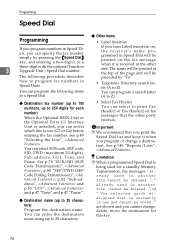
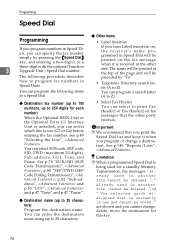
... ISDN Unit or the Optional Extra G3 Interface Unit is installed, you can select which line to use (G3 or G4) before entering the fax number. See p.89 "Selecting the Line", . You can select SUB code, SEP code, SID, PWD (maximum 20 digits), Sub-address, UUI, Tone and Pause. See p.78 "SUB/SID (SUB...
Facsimile Reference [Basic Features] - Page 83


...
Note
❒ You can specify codes 00 to 99.
❒ If you install the optional Function Upgrade Unit, you can program up to 1,000 numbers in Speed Dials. In this ... Enter the code for "Prog. Speed
Dial" with the number keys.
Note
❒ If the Speed Dial code is not displayed, press [↑Prev.] or [↓Next] to find it.
❒ When you press [Cancel], the machine returns to the...
Facsimile Reference [Basic Features] - Page 93


...broadcast originals to the same set of destinations, you can combine...following items in a Group:
• Destination fax numbers (up to 250
numbers for each group and up to
254 digits for each number) • Group name (up...entered directly with the number keys.
❒ When the optional function upgrade unit is installed, the combined maximum number of destinations you can program in all Groups...
Facsimile Reference [Basic Features] - Page 112


... not much toner left in the toner cartridge. When the following message appears on the display, it is time to load a new toner cartridge: Out of toner. Replace cartridge using instruc-
❒ If...exceeds 250 (1,000 when the optional Function Upgrade Unit is installed), the Journal information is deleted and you cannot check it.
A Press [OK] to close the error win-
dow.
tions inside the unit.
...

