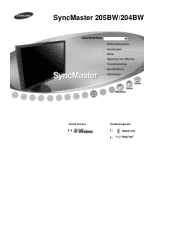Samsung 204BW - SyncMaster - 20.1" LCD Monitor driver and firmware
Drivers and firmware downloads for this Samsung item

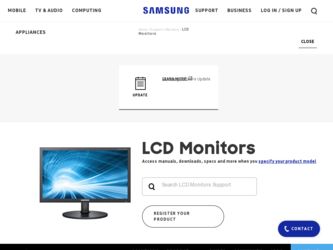
Related Samsung 204BW Manual Pages
Download the free PDF manual for Samsung 204BW and other Samsung manuals at ManualOwl.com
User Manual (ENGLISH) - Page 10
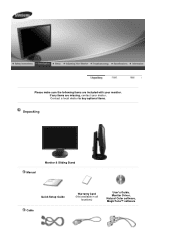
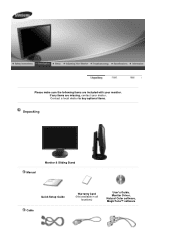
Please make sure the following items are included with your monitor. If any items are missing, contact your dealer. Contact a local dealer to buy optional items.
Unpacking
Manual
Monitor & Sliding Stand
Quick Setup Guide Cable
Warranty Card (Not available in all
locations)
User's Guide, Monitor Driver, Natural Color software, MagicTune™ software
User Manual (ENGLISH) - Page 14
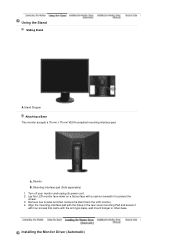
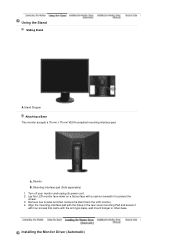
... it to protect the screen. 3. Remove four screws and then remove the stand from the LCD monitor. 4. Align the mounting interface pad with the holes in the rear cover mounting Pad and secure it with four screws that came with the arm-type base, wall mount hanger or other base.
Installing the Monitor Driver (Automatic)
User Manual (ENGLISH) - Page 15
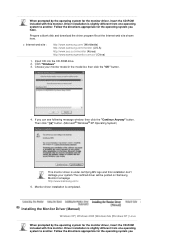
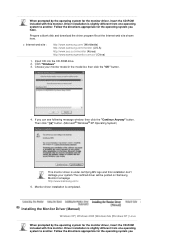
... system you have.
Prepare a blank disk and download the driver program file at the Internet web site shown here.
z Internet web site :
http://www.samsung.com/ (Worldwide) http://www.samsung.com/monitor (U.S.A) http://www.sec.co.kr/monitor (Korea) http://www.samsungmonitor.com.cn/ (China)
1. Insert CD into the CD-ROM drive. 2. Click "Windows" 3. Choose your monitor model in the model list, then...
User Manual (ENGLISH) - Page 16
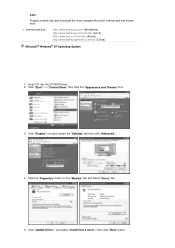
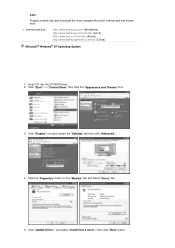
... a blank disk and download the driver program file at the Internet web site shown here.
z Internet web site :
http://www.samsung.com/ (Worldwide) http://www.samsung.com/monitor (U.S.A) http://www.sec.co.kr/monitor (Korea) http://www.samsungmonitor.com.cn/ (China)
Microsoft® Windows® XP Operating System
1. Insert CD into the CD-ROM driver. 2. Click "Start" -> "Control Panel" then...
User Manual (ENGLISH) - Page 17
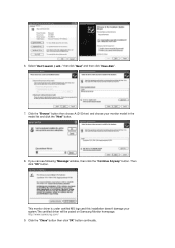
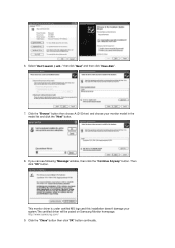
... click the "Next" button.
8. If you can see following "Message" window, then click the "Continue Anyway" button. Then click "OK" button.
This monitor driver is under certified MS logo,and this installation doesn't damage your system.The certified driver will be posted on Samsung Monitor homepage. http://www.samsung.com/ 9. Click the "Close" button then click "OK" button...
User Manual (ENGLISH) - Page 18
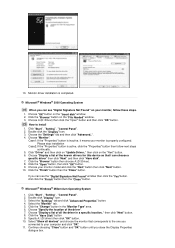
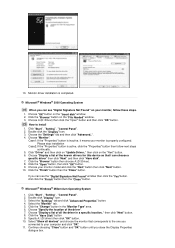
...you can see "Digital Signature Not Found" on your monitor, follow these steps.
1. Choose "OK" button on the "Insert disk" window. 2. Click the "Browse" button on the "File Needed" window. 3. Choose A:(D:\Driver) then click the "Open" button and then click "OK" button.
How to install
1. Click "Start" , "Setting" , "Control Panel". 2. Double click the "Display" Icon. 3. Choose the "Settings" tab and...
User Manual (ENGLISH) - Page 19
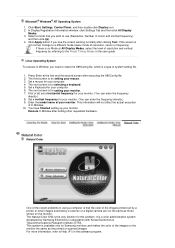
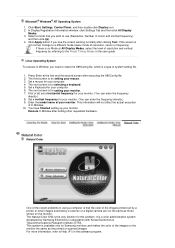
... not affect the actual execution
of X-Window. 10. You have finished setting up your monitor.
Execute X-Window after setting other requested hardware.
Natural Color
Natural Color
One of the recent problems in using a computer is that the color of the images printed out by a printer or other images scanned by a scanner or a digital camera are not the same as those...
User Manual (ENGLISH) - Page 20
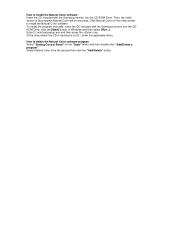
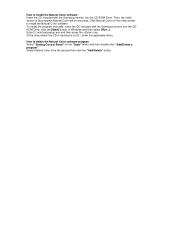
... software. To install the program manually, insert the CD included with the Samsung monitor into the CDROM Drive, click the [Start] button of Windows and then select [Run...]. Enter D:\color\eng\setup.exe and then press the key. (If the drive where the CD is inserted is not D:\, enter the applicable drive.)
How to delete the Natural Color software program Select "Setting/Control...
User Manual (ENGLISH) - Page 31
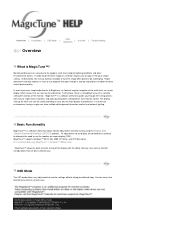
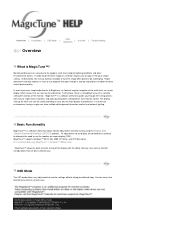
... not easy to understand. Furthermore, there is no feedback to assist in correctly setting the controls of the monitor. MagicTune™ is a software utility that guides you through the tuning process with easy to understand instructions and back ground patterns designed for each monitor control. The display settings for each user can be saved, providing an easy way to select...
User Manual (ENGLISH) - Page 32
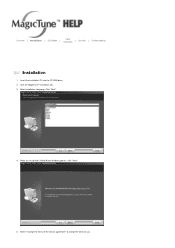
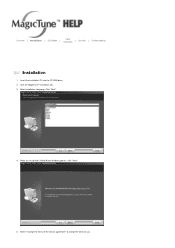
Color
Overview | Installation | OSD Mode |
| Uninstall | Troubleshooting
Calibration
Installation
1. Insert the installation CD into the CD-ROM drive. 2. Click the MagicTune™ installation file. 3. Select installation Language, Click "Next".
4. When the Installation Shield Wizard window appears, click "Next."
5. Select "I accept the terms of the license agreement" to accept the terms of...
User Manual (ENGLISH) - Page 33
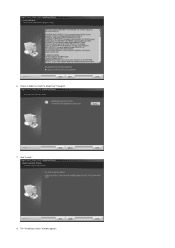
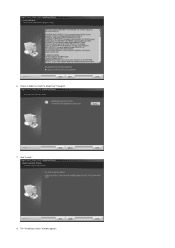
6. Choose a folder to install the MagicTune™ program. 7. Click "Install." 8. The "Installation Status" window appears.
User Manual (ENGLISH) - Page 36
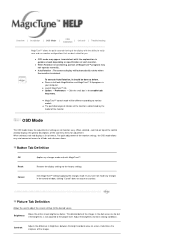
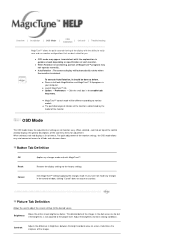
... Mode
The OSD mode makes the adjustment of settings on all monitors easy. When selected , each tab on top of the control window displays the general descriptions of the sub-menu items for adjustment. When selected, each tab displays a list of menus. For quick adjustment of the monitor settings, the OSD mode allows easy and convenient access to...
User Manual (ENGLISH) - Page 39
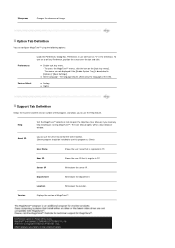
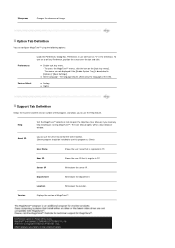
... z Digital
Support Tab Definition
Shows the Asset ID and the version number of the program, and allows you to use the Help feature.
Help
Visit the MagicTune™ website or click to open the Help files (User Manual) if you need any help installing or running MagicTune™. The User Manual opens within a basic browser window.
Asset...
User Manual (ENGLISH) - Page 42
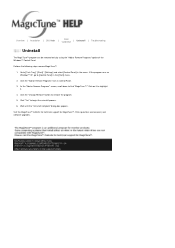
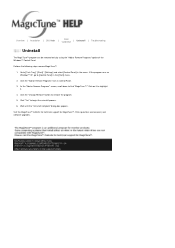
... | Installation | OSD Mode |
| Uninstall | Troubleshooting
Calibration
Uninstall
The MagicTune™ program can be removed only by using the "Add or Remove Programs" option of the Windows™ Control Panel.
Perform the following steps remove MagicTune™.
1. Go to [Task Tray] ' [Start] ' [Settings] and select [Control Panel] in the menu. If the program runs on Windows™...
User Manual (ENGLISH) - Page 43
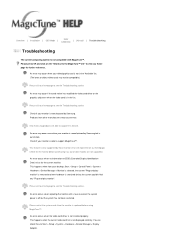
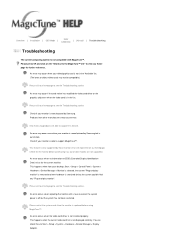
... system power is off but the system has not been restarted.
Please restart the system each time the monitor is replaced before using MagicTune™.
An error occurs when the video card driver is not installed properly. This happens when the current video card list is not displayed normally. You can check this via Start > Setup > System > Hardware > Device Manager > Display Adapter.
User Manual (ENGLISH) - Page 44
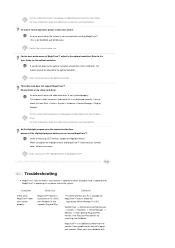
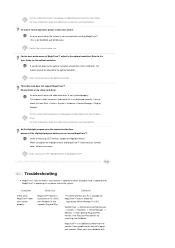
....
Refer to the manual for the optimal resolution.
This video card does not support MagicTune™. Please install a new video card driver.
An error occurs when the video card driver is not installed properly. This happens when the current video card list is not displayed normally. You can check this from Start > Setup > System > Hardware > Device Manager > Display Adapter.
Visit the video...
User Manual (ENGLISH) - Page 45
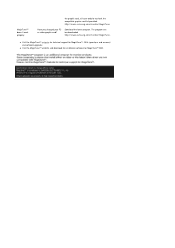
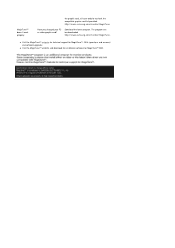
.../MagicTune
Have you changed your PC or video graphic card?
Download the latest program. The program can be downloaded http://www.samsung.com/monitor/MagicTune.
z Visit the MagicTune™ website for technical support for MagicTune™, FAQs (questions and answers) and software upgrades.
z Visit the MagicTune™ website and download the installation software for MagicTune™ MAC.
User Manual (ENGLISH) - Page 47
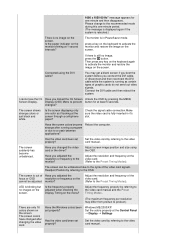
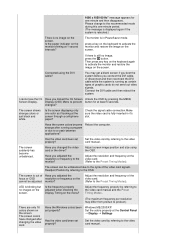
... resolution may differ from product to product.)
There are only 16 colors shown on the screen. The screen colors have changed after changing the video card.
Have the Windows colors been set properly?
Has the video card been set properly?
Windows ME/2000/XP: Set the colors properly at the Control Panel
Display Settings.
Set the video card by referring to the video card manual...
User Manual (ENGLISH) - Page 48
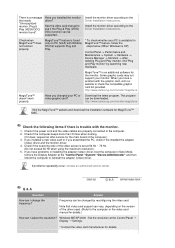
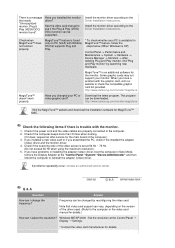
... service center.
Q & A
Question
Answer
How can I change the frequency?
Frequency can be changed by reconfiguring the video card.
Note that video card support can vary, depending on the version of the driver used. (Refer to the computer or the video card manual for details.)
How can I adjust the resolution? Windows ME/XP/2000 : Set the resolution at the Control Panel Display Settings...