Samsung 2053BW - SyncMaster - 20" LCD Monitor driver and firmware
Drivers and firmware downloads for this Samsung item

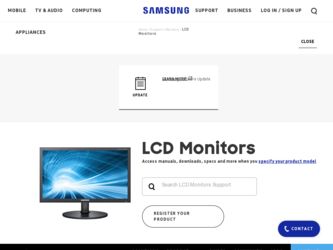
Related Samsung 2053BW Manual Pages
Download the free PDF manual for Samsung 2053BW and other Samsung manuals at ManualOwl.com
User Manual (ENGLISH) - Page 3
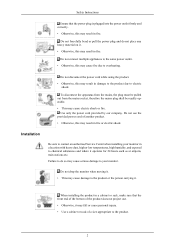
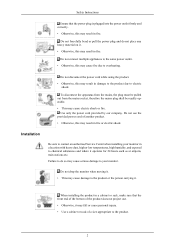
... may cause electric shock or fire. Use only the power cord provided by our company. Do not use the
provided power cord of another product.
• Otherwise, this may result in fire or electric shock.
Installation
Be sure to contact an authorized Service Center when installing your monitor in a location with heavy dust, high or low...
User Manual (ENGLISH) - Page 4
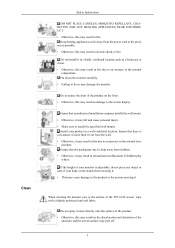
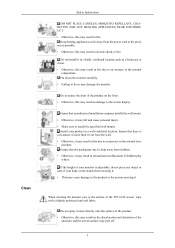
...monitor carefully. • Failing to do so may damage the monitor.
Do not place the front of the product on the floor. • Otherwise, this may result in damage to the screen display.
Ensure that an authorized installation company installs...the product or the person carrying it.
When cleaning the monitor case or the surface of the TFT-LCD screen, wipe with a slightly moistened and soft fabric.
...
User Manual (ENGLISH) - Page 7
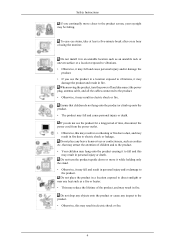
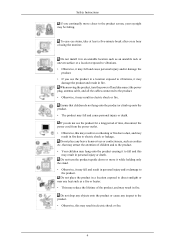
...Instructions
If you continually move closer to the product screen, your eyesight may be failing.
To ease eye strain, take at least a five-minute break after every hour of using the monitor.
Do not install...product and result in fire. When moving the product, turn the power off and disconnect the power plug, antenna cable, and all the cables connected to the product. • Otherwise, it may result ...
User Manual (ENGLISH) - Page 8
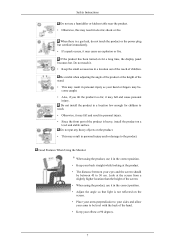
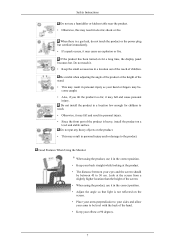
...power plug but ventilate immediately. • If a spark occurs, it may cause an explosion or fire.
If the product has been turned on for a long time, the display... • Since the front part of the product is heavy, install the product on a level and stable surface. Do not put...and/or damage to the product.
Good Postures When Using the Monitor
When using the product, use it in the correct position....
User Manual (ENGLISH) - Page 16
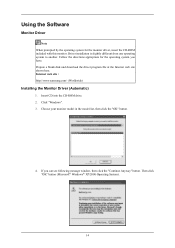
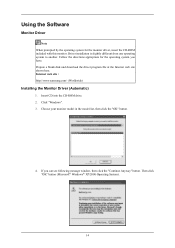
... Follow the directions appropriate for the operating system you have. Prepare a blank disk and download the driver program file at the Internet web site shown here. Internet web site : http://www.samsung.com/ (Worldwide)
Installing the Monitor Driver (Automatic)
1. Insert CD into the CD-ROM drive. 2. Click "Windows". 3. Choose your monitor model in the model list, then click the "OK" button.
4. If...
User Manual (ENGLISH) - Page 17
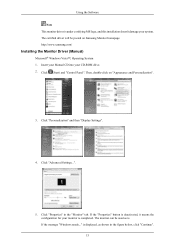
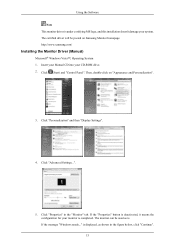
... driver will be posted on Samsung Monitor homepage. http://www.samsung.com/
Installing the Monitor Driver (Manual)
Microsoft® Windows Vista™, Operating System 1. Insert your Manual CD into your CD-ROM drive. 2. Click (Start) and "Control Panel". Then, double-click on "Appearance and Personalization".
3. Click "Personalization" and then "Display Settings".
4. Click "Advanced Settings...
User Manual (ENGLISH) - Page 18
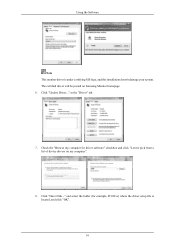
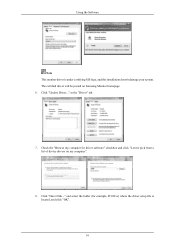
..., and this installation doesn't damage your system. The certified driver will be posted on Samsung Monitor homepage. 6. Click "Update Driver..." in the "Driver" tab.
7. Check the "Browse my computer for driver software" checkbox and click "Let me pick from a list of device drivers on my computer".
8. Click "Have Disk..." and select the folder (for example, D:\Drive) where the driver setup file is...
User Manual (ENGLISH) - Page 19
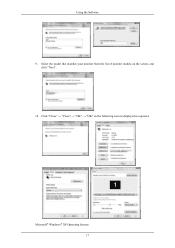
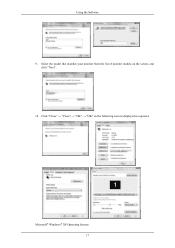
Using the Software 9. Select the model that matches your monitor from the list of monitor models on the screen, and
click "Next". 10. Click "Close" → "Close" → "OK" → "OK" on the following screens displayed in sequence.
Microsoft® Windows® XP Operating System 17
User Manual (ENGLISH) - Page 20
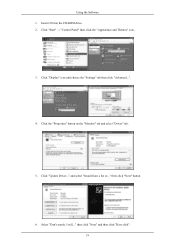
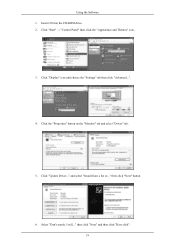
Using the Software 1. Insert CD into the CD-ROM drive. 2. Click "Start" → "Control Panel" then click the "Appearance and Themes" icon.
3. Click "Display" icon and choose the "Settings" tab then click "Advanced...".
4. Click the "Properties" button on the "Monitor" tab and select "Driver" tab.
5. Click "Update Driver..." and select "Install from a list or..." then click "Next" button.
6. ...
User Manual (ENGLISH) - Page 21
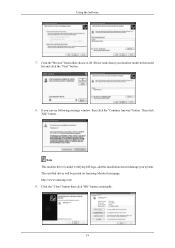
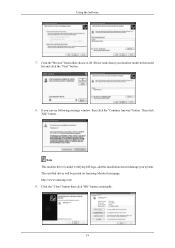
... the "Next" button.
8. If you can see following message window, then click the "Continue Anyway" button. Then click "OK" button.
Note This monitor driver is under certifying MS logo, and this installation doesn't damage your system. The certified driver will be posted on Samsung Monitor homepage. http://www.samsung.com/ 9. Click the "Close" button then click "OK" button...
User Manual (ENGLISH) - Page 22
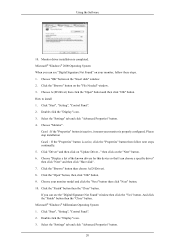
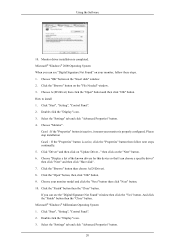
... you can see "Digital Signature Not Found" on your monitor, follow these steps. 1. Choose "OK" button on the "Insert disk" window. 2. Click the "Browse" button on the "File Needed" window. 3. Choose A:(D:\Driver) then click the "Open" button and then click "OK" button. How to install 1. Click "Start", "Setting", "Control Panel". 2. Double click the "Display" icon. 3. Select the "Settings" tab and...
User Manual (ENGLISH) - Page 23
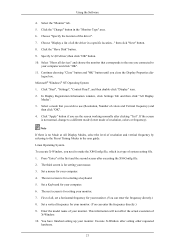
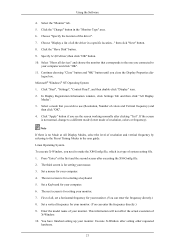
Using the Software
4. Select the "Monitor" tab. 5. Click the "Change" button in the "Monitor Type" area. 6. Choose "Specify the location of the driver". 7. Choose "Display a list of all the driver in a specific location..." then click "Next" button. 8. Click the "Have Disk" button. 9. Specify A:\(D:\driver) then click "OK" button. 10. Select "Show all devices" and choose the monitor that ...
User Manual (ENGLISH) - Page 24
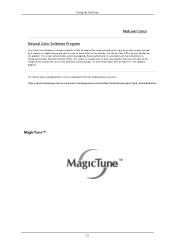
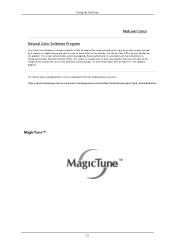
... Software Program
One of the recent problems in using a computer is that the color of the images printed out by a printer or other images scanned by a scanner or a digital camera are not the same as those shown on the monitor. The Natural Color S/W is the very solution for this problem. It is a color administration system developed by Samsung...
User Manual (ENGLISH) - Page 25
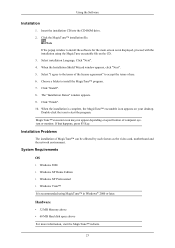
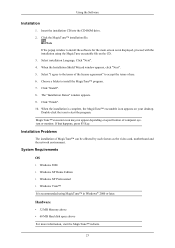
... desktop. Double-click the icon to start the program. MagicTune™ execution icon may not appear depending on specification of computer system or monitor. If that happens, press F5 Key.
Installation Problems
The installation of MagicTune™ can be affected by such factors as the video card, motherboard and the network environment.
System Requirements OS
• Windows 2000 • Windows...
User Manual (ENGLISH) - Page 26
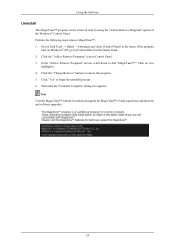
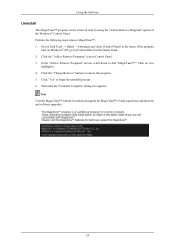
... Software
Uninstall
The MagicTune™ program can be removed only by using the "Add or Remove Programs" option of the Windows® Control Panel. Perform the following steps remove MagicTune™. 1. Go to [Task Tray] → [Start] → [Settings] and select [Control Panel] in the menu. If the program
runs on Windows® XP, go to [Control...
User Manual (ENGLISH) - Page 52
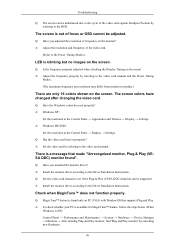
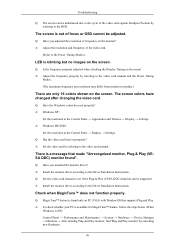
...8594; Settings. A: Windows ME/2000 :
Set the resolution at the Control Panel → Display → Settings. Q: Has the video card been set properly? A: Set the video card by referring to the video card manual.
There is a message that reads "Unrecognized monitor, Plug & Play (VESA DDC) monitor found".
Q: Have you installed the monitor driver? A: Install the monitor driver according to the Driver...
User Manual (ENGLISH) - Page 53
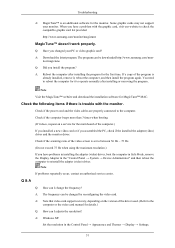
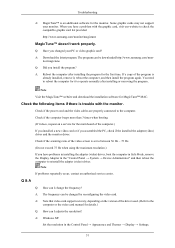
...can I change the frequency? A: The frequency can be changed by reconfiguring the video card. A: Note that video card support can vary, depending on the version of the driver used. (Refer to the
computer or the video card manual for details.) Q: How can I adjusts the resolution? A: Windows XP:
Set the resolution in the Control Panel → Appearance and Themes → Display → Settings.
51
User Manual (ENGLISH) - Page 56
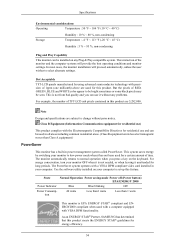
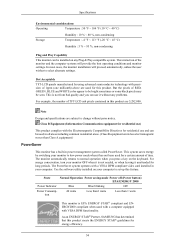
... unattended for long periods. The PowerSaver system operates with a VESA DPM compliant video card installed in your computer. Use the software utility installed on your computer to set up this feature.
State
Normal Operation Power saving mode Power off (Power button) EPA/ENERGY 2000
Power Indicator
Blue
Blue blinking
Off
Power Consumption
40 watts
Less than1 watts
Less than 1 watts
This...
Quick Guide (ENGLISH) - Page 11
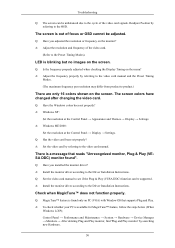
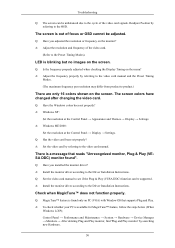
...8594; Settings. A: Windows ME/2000 :
Set the resolution at the Control Panel → Display → Settings. Q: Has the video card been set properly? A: Set the video card by referring to the video card manual.
There is a message that reads "Unrecognized monitor, Plug & Play (VESA DDC) monitor found".
Q: Have you installed the monitor driver? A: Install the monitor driver according to the Driver...
Quick Guide (ENGLISH) - Page 12
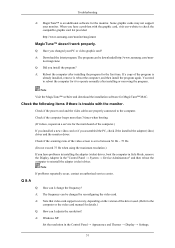
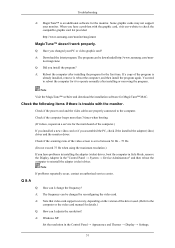
...can I change the frequency? A: The frequency can be changed by reconfiguring the video card. A: Note that video card support can vary, depending on the version of the driver used. (Refer to the
computer or the video card manual for details.) Q: How can I adjusts the resolution? A: Windows XP:
Set the resolution in the Control Panel → Appearance and Themes → Display → Settings.
51
