Samsung UE590 driver and firmware
Related Samsung UE590 Manual Pages
Download the free PDF manual for Samsung UE590 and other Samsung manuals at ManualOwl.com
User Manual - Page 2
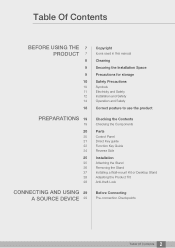
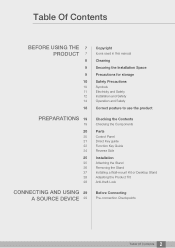
... 29 A SOURCE DEVICE 29
Copyright
Icons used in this manual
Cleaning
Securing the Installation Space
Precautions for storage
Safety Precautions
Symbols Electricity and Safety Installation and Safety Operation and Safety
Correct posture to use the product
Checking the Contents
Checking the Components
Parts
Control Panel Direct Key guide Function Key Guide Reverse Side
Installation
Attaching the...
User Manual - Page 3
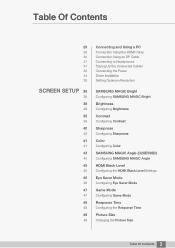
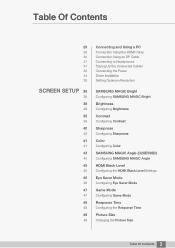
... 35
SCREEN SETUP 36
36
38
38
39
39
40
40
41
41
43
43
45
45
46
46
47
47
48
48
49
49
Connecting and Using a PC
Connection Using the HDMI Cable Connection Using an DP Cable Connecting to Headphones Tidying Up the Connected Cables Connecting the Power Driver Installation Setting Optimum Resolution
SAMSUNG MAGIC Bright
Configuring SAMSUNG MAGIC Bright...
User Manual - Page 5
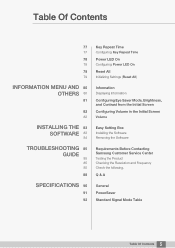
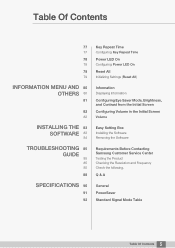
... Key Repeat Time
Power LED On
Configuring Power LED On
Reset All
Initializing Settings (Reset All)
Information
Displaying Information
Configuring Eye Saver Mode, Brightness, and Contrast from the Initial Screen Configuring Volume in the Initial Screen
Volume
Easy Setting Box
Installing the Software Removing the Software
Requirements Before Contacting Samsung Customer Service Center
Testing the...
User Manual - Page 7
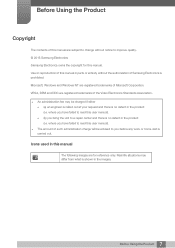
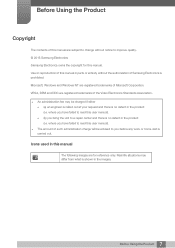
... are subject to change without notice to improve quality. © 2015 Samsung Electronics Samsung Electronics owns the copyright for this manual. Use or reproduction of this manual in parts or entirety without the authorization of Samsung Electronics is prohibited. Microsoft, Windows and Windows NT are registered trademarks of Microsoft Corporation. VESA, DPM and DDC are registered trademarks...
User Manual - Page 9
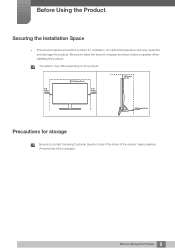
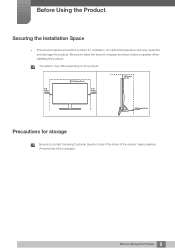
... space as shown below or greater when installing the product.
The exterior may differ depending on the product.
3.93 inches (10 cm)
3.93 inches(10 cm)
3.93 inches (10 cm)
3.93 inches (10 cm)
3.93 inches(10 cm)
Precautions for storage
Be sure to contact Samsung Customer Service Center if the inside of the...
User Manual - Page 12
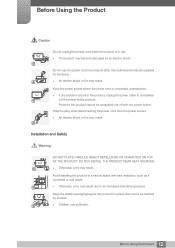
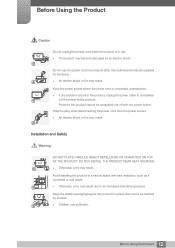
... problem occurs in the product, unplug the power cable to completely
!
cut the power to the product.
Power to the product cannot be completely cut off with the power button.
Hold the plug when disconnecting the power cord from the power socket.
An electric shock or fire may result.
!
Installation and Safety
Warning
DO NOT PLACE CANDLES...
User Manual - Page 13
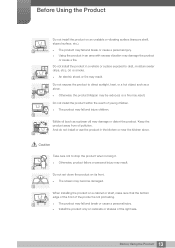
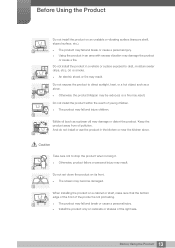
...stove.
Otherwise, the product lifespan may be reduced, or a fire may result.
Do not install the product within the reach of young children. The product may fall and injure children.
Edible... failure or personal injury may result.
!
Do not set down the product on its front. The screen may become damaged.
When installing the product on a cabinet or shelf, make sure ...
User Manual - Page 14
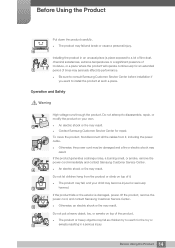
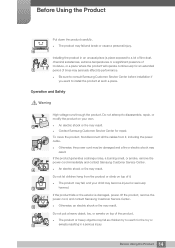
...seriously affect its performance.
Be sure to consult Samsung Customer Service Center before installation if you want to install the product at such a place.
Operation and Safety
.... Contact Samsung Customer Service Center for repair.
To move the product, first disconnect all the cables from it, including the power cable.
!
Otherwise, the power cord may be damaged...
User Manual - Page 25
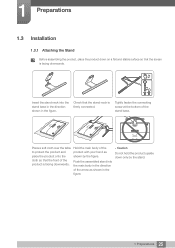
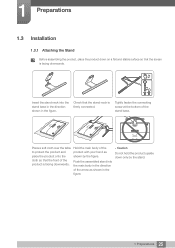
1 Preparations
1.3 Installation
1.3.1 Attaching the Stand
Before assembling the product, place the product down on a flat and stable surface so that the screen is facing downwards.
Insert the ...
User Manual - Page 27
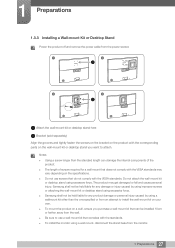
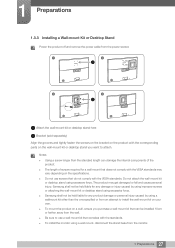
...Installing a Wall-mount Kit or Desktop Stand
Power the product off and remove the power cable from the power socket.
1
2
3
4
Attach the wall-mount kit or desktop stand here
Bracket (sold separately)
Align the grooves and tightly fasten the screws on the bracket on the product with the corresponding parts on the wall-mount kit or desktop...or desktop stand using excessive force. Samsung ...
User Manual - Page 33
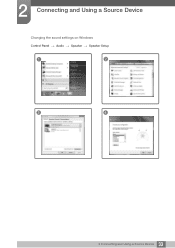
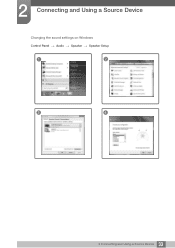
2 Connecting and Using a Source Device
Changing the sound settings on Windows
Control Panel ª Audio ª Speaker ª Speaker Setup
1
2
3
4
33 2 Connecting and Using a Source Device
User Manual - Page 34
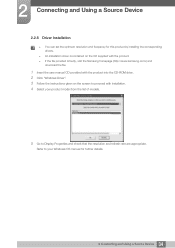
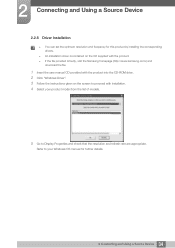
... set the optimum resolution and frequency for this product by installing the corresponding drivers.
An installation driver is contained on the CD supplied with the product. If the file provided is faulty, visit the Samsung homepage (http://www.samsung.com/) and
download the file.
1 Insert the user manual CD provided with the product into the CD-ROM drive. 2 Click "Windows Driver...
User Manual - Page 52
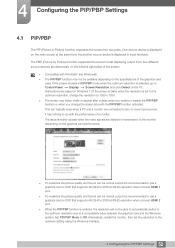
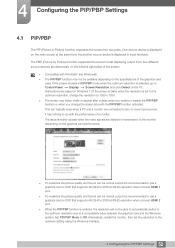
... is recommended to use a graphics card or DVD that supports 4K (3840 x 2160 at 60HZ) resolution when connect HDMI 2 port.
When the PIP/PBP function is enabled, the resolution will not be able to automatically switch to the optimum resolution due to a compatibility issue between the graphics card and the Windows system. Set PIP/PBP Mode to Off. Alternatively...
User Manual - Page 65
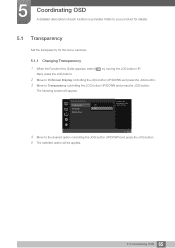
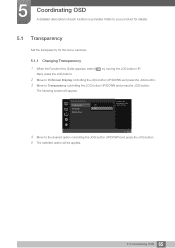
... each function is provided. Refer to your product for details.
5.1 Transparency
Set the transparency for the menu windows.
5.1.1 Changing Transparency 1 When the Function Key Guide appears, select [ ] by moving the JOG button UP.
Next, press the JOG button.
2 Move to OnScreen Display controlling the JOG button UP/DOWN and press the JOG button. 3 Move to...
User Manual - Page 67
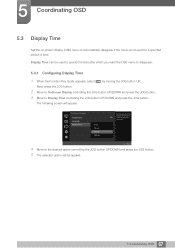
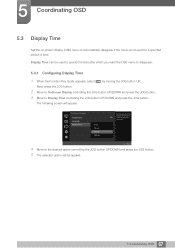
... UP/DOWN and press the JOG button. 3 Move to Display Time controlling the JOG button UP/DOWN and press the JOG button.
The following screen will appear.
OnScreen Display Transparency Language Display Time
5 sec 10 sec 20 sec 200 sec
Set how long the menu
window will remain on
On
screen for when it is
not...
User Manual - Page 69
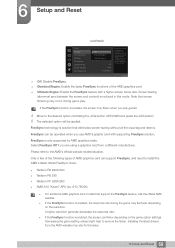
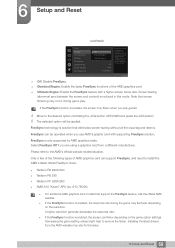
... fluctuate depending on the resolution. A higher resolution generally decreases the response rate.
If the FreeSync function is enabled, the screen can flicker depending on the game option settings. Decreasing the game setting values might help to remove the flicker. Installing the latest drivers from the AMD website may also fix this issue.
69 6 Setup and Reset
User Manual - Page 83
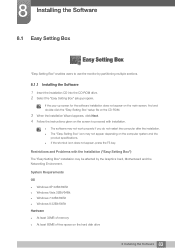
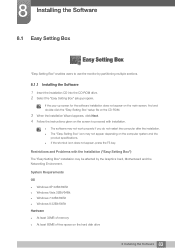
...The "Easy Setting Box" installation may be affected by the Graphics Card, Motherboard and the Networking Environment.
System Requirements
OS Windows XP 32Bit/64Bit Windows Vista 32Bit/64Bit Windows 7 32Bit/64Bit Windows 8 32Bit/64Bit Hardware At least 32MB of memory At least 60MB of free space on the hard disk drive
83 8 Installing the Software
User Manual - Page 84
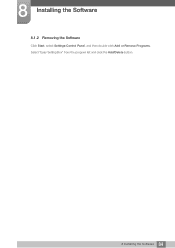
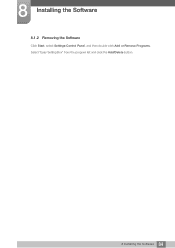
8 Installing the Software
8.1.2 Removing the Software
Click Start, select Settings/Control Panel, and then double-click Add or Remove Programs. Select "Easy Setting Box" from the program list and click the Add/Delete button.
84 8 Installing the Software
User Manual - Page 85
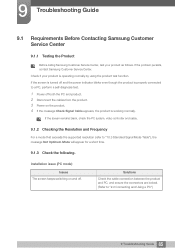
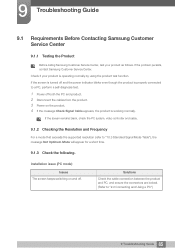
....
If the screen remains blank, check the PC system, video controller and cable.
9.1.2 Checking the Resolution and Frequency
For a mode that exceeds the supported resolution (refer to "10.3 Standard Signal Mode Table"), the message Not Optimum Mode will appear for a short time.
9.1.3 Check the following.
Installation issue (PC mode)
Issues The screen keeps switching on and...
User Manual - Page 97
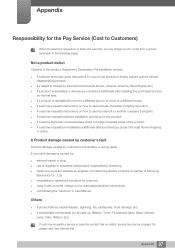
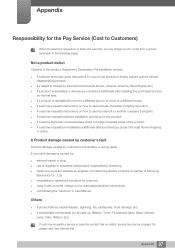
... to move to a different house. If customer requests instructions on how to use because of another company's product. If customer requests instructions on how to use the network or another company's program. If customer requests software installation and setup for the product. If a service technician removes/cleans dusts or foreign materials inside of...

