Samsung CF791 driver and firmware
Related Samsung CF791 Manual Pages
Download the free PDF manual for Samsung CF791 and other Samsung manuals at ManualOwl.com
User Manual - Page 2
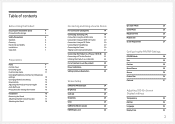
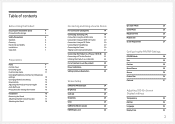
... an HDMI-DVI Cable
20
Connection Using an DP Cable
20
Connecting to Headphones
20
Connecting the Power
20
Tidying Up the Connected Cables
21
Connecting the Product to a PC as a USB HUB 22
Connecting a PC to the Product
22
Utilizing the Product as a USB HUB
22
Correct posture to use the product
23
Driver Installation
23
Setting Optimum Resolution
23
Screen Setup
SAMSUNG...
User Manual - Page 3
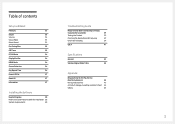
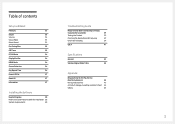
...35
PC/AV Mode
36
DisplayPort Ver.
36
HDMI Mode
36
Source Detection
36
Key Repeat Time
36
Power LED On
37
Reset All
37
Information
37
Installing the Software
Easy Setting Box
38
Restrictions and Problems with the Installation 38
System Requirements
38
Troubleshooting Guide
Requirements Before Contacting Samsung
Customer Service Center
39
Testing the Product
39
Checking...
User Manual - Page 4
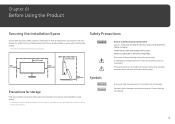
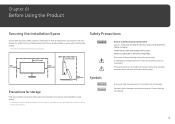
... or greater when installing the product. &#...storage
High-glossy models can develop white stains on the surface if an ultrasonic wave humidifier is used nearby. ――Contact your nearest Samsung Customer Service... Center if you want to clean the inside of the product (Service
fee will be charged.)
Warning Caution
A serious or fatal injury may result if instructions...
User Manual - Page 6
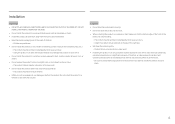
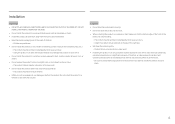
...
Caution
•• Do not drop the product while moving.
•• Do not set down the product on its front.
•• When installing the product on a cabinet or shelf, make sure that the bottom edge of the front of... of time) may seriously affect its performance. ‒‒ Be sure to consult Samsung Customer Service Center if you want to install the product at such a place.
6
User Manual - Page 16
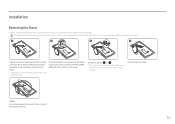
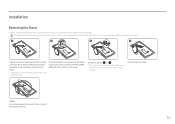
Installation
Removing the Stand
――Before removing the stand from the monitor, place the monitor on a flat and stable surface with the screen facing down. : ...
User Manual - Page 17
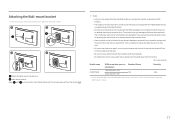
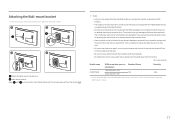
Attaching the Wall-mount bracket
――Power the product off and remove the power cable from the power socket.
1
2
3
4
Attach the Wall-mount bracket here B Wall-mount bracket...or injury caused by using improper screws or attaching the wall-mount kit or desktop stand using excessive force.
‒‒ Samsung shall not be held liable for any product damage or personal injury caused by...
User Manual - Page 19
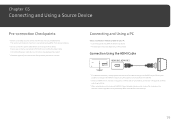
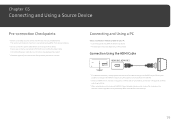
.... ――Provided ports may vary depending on the product.
Connection Using the HDMI Cable
HDMI IN 1, HDMI IN 2
――For optimum resolution, use a graphics card and an HDMI cable that support HDMI2.0 output. Ensure your graphics card supports HDMI2.0 output using the graphics card manufacturer's website.
――Select an HDMI version. Version 2.0 supports a refresh rate of...
User Manual - Page 23
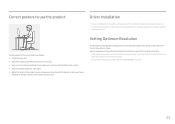
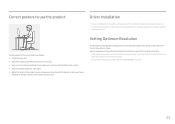
Correct posture to use the product
Driver Installation
――You can set the optimum resolution and frequency for this product by installing the corresponding drivers. ――To install the latest version of the product driver, download it from the Samsung Electronics website at http://
www.samsung.com.
Use the product in the correct posture as follows: •• Straighten ...
User Manual - Page 28
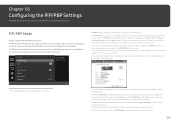
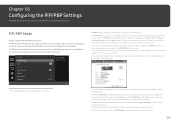
... specifications of the graphics card used. If the
screen is blank in PIP/PBP mode when the optimum resolution is selected, go to Control Panel → Display → Screen Resolution and click Detect on the PC. (Instructions are based on Windows 7.) If the screen is blank when the resolution is set to the optimum resolution, change the resolution to 1280 x 1024...
User Manual - Page 32


... description of each function is provided. Refer to your product for details.
Transparency
Set the transparency for the menu windows.
OnScreen Display Transparency Position Language Display Time
On
English 20 sec
Configure the transparency of the menu windows.
――The displayed image may differ depending on the model.
Return
Position
Adjust the menu position.
Language...
User Manual - Page 33
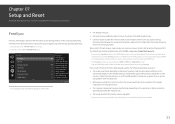
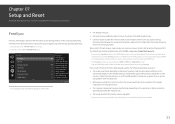
...AMD graphic card and driver that support the function must have been
installed. For use of the FreeSync function in HDMI input, the AMD graphic card and driver that support HDMI 2.0 must have been installed and the version in the product must have been set as HDMI 2.0. ――The FreeSync function is only enabled in HDMI 1, HDMI 2 or DisplayPort mode. Use the HDMI/DisplayPort cable provided...
User Manual - Page 34
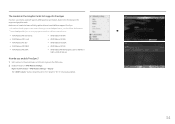
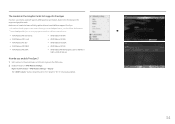
...
FreeSync can only be used with specific AMD graphics card models. Refer to the following list for supported graphics cards:
Make sure to install the latest official graphics drivers from AMD that support FreeSync. ――For additional AMD graphics card models that support the FreeSync feature, visit the official AMD website. ――Select FreeSync Off if...
User Manual - Page 36


... display the function-button screen and then select the icon. You can select 1.1 or 1.2.
HDMI Mode
Select the HDMI mode to use. ――The supportable device and resolution may differ depending on its version. ――When the version is changed, the screen may blink or the setup window in your PC may be changed. ――When the setting...
User Manual - Page 38
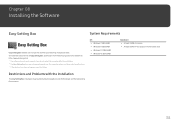
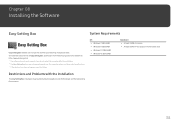
... •• Windows 8 32Bit/64Bit •• Windows 8.1 32Bit/64Bit •• Windows 10 32Bit/64Bit
Hardware •• At least 32MB of memory •• At least 60MB of free space on the hard disk drive
Restrictions and Problems with the Installation
The Easy Setting Box installation may be affected by the Graphics Card, Motherboard and the Networking Environment.
38
User Manual - Page 39
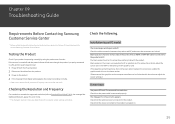
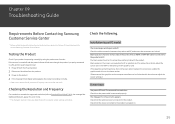
...;The displayed resolution may vary, depending on the computer system settings and cables.
Check the following.
Installation issue (PC mode)
The screen keeps switching on and off. Check the cable connection between the product and PC, and ensure the connectors are locked. Blank spaces are found on all four sides of the screen when an HDMI or HDMI-DVI cable is...
User Manual - Page 40
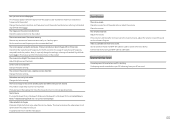
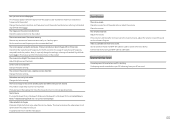
... to the maximum level, adjust the volume on your PC sound card or software Program. Video is available but there is no sound. Sound cannot be heard if a HDMI-DVI cable is used to connect the input device. Connect the device using an HDMI cable or a DP cable.
Source device issue
A beeping sound is heard when my PC is booting. If...
User Manual - Page 41
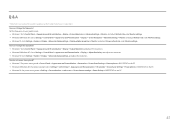
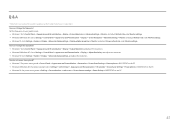
... → Advanced display settings, and adjust the resolution. How do I set power-saving mode? •• Windows 7: Set power-saving mode in Control Panel → Appearance and Personalization → Personalize → Screen Saver Settings → Power options or BIOS SETUP on the PC. •• Windows 8(Windows 8.1): Set power-saving mode in Settings → Control Panel →...
User Manual - Page 42
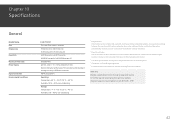
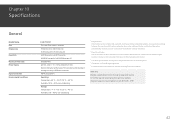
... affect product performance.
――The above specifications are subject to change without notice to improve quality. ――This device is a Class B digital apparatus. ――For detailed device specifications, visit the Samsung Electronics website.
(USA only) Dispose unwanted electronics through an approved recycler. To find the nearest recycling location, go to our...
User Manual - Page 43
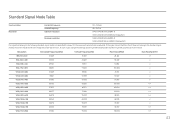
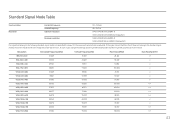
.... In such a case, change the settings according to the following table by referring to the graphics card user manual.
Resolution
Horizontal Frequency (kHz)
Vertical Frequency (Hz)
Pixel Clock (MHz)
Sync Polarity (H/V)
IBM, 720 x 400
31.469
70.087
28.322
-/+
MAC, 640 x 480
35.000
66.667
30.240
-/-
MAC, 832 x 624
49.726
74.551...
User Manual - Page 45
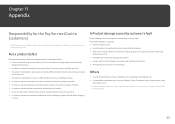
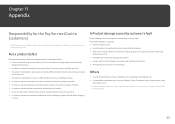
... how to use because of another company's product. •• If customer requests instructions on how to use the network or another company's Program. •• If customer requests software installation and setup for the product. •• If a service technician removes/cleans dusts or foreign materials inside of the product. •• If customer requests...

