Samsung BD-JM63 driver and firmware
Related Samsung BD-JM63 Manual Pages
Download the free PDF manual for Samsung BD-JM63 and other Samsung manuals at ManualOwl.com
User Manual - Page 3
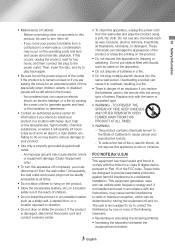
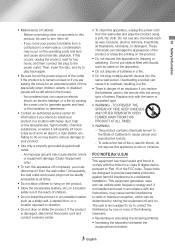
... a Class B digital device, pursuant to Part 15 of the FCC rules. These limits are designed to provide reasonable protection against harmful interference in a residential installation. This equipment generates, uses and can radiate radio frequency energy and, if not installed and used in accordance with the instructions, may cause harmful interference to radio or television reception, which...
User Manual - Page 4
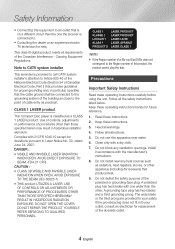
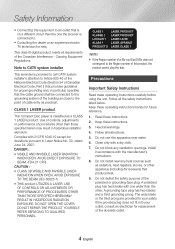
...TV technician for help.
This class B digital product meets all requirements of the Canadian Interference - Causing Equipment Regulations.
Note to CATV system installer
This reminder is provided to call CATV system installer...cable entry as practical.
CLASS 1 LASER product
This Compact Disc player is classified as a CLASS 1 LASER product. Use of controls...YOURSELF. REFER SERVICING TO QUALIFIED ...
User Manual - Page 6
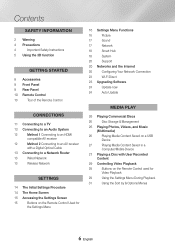
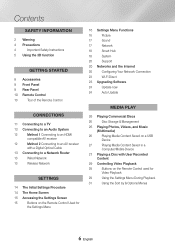
...9 Rear Panel
10 Remote Control
10
Tour of the Remote Control
Connections
11 Connecting to a TV
12 Connecting to an Audio System
12
Method 1 Connecting to an HDMI
compatible AV receiver
12
Method 2 Connecting to an AV receiver
with a Digital Optical Cable
13 Connecting to a Network Router
13
Wired Network
13
Wireless Network
Settings
14 The Initial Settings Procedure
14 The Home...
User Manual - Page 9
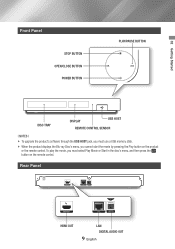
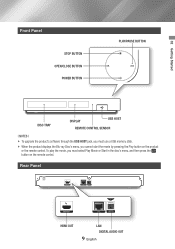
... a USB memory stick.
\\ When the product displays the Blu-ray Disc's menu, you cannot start the movie by pressing the Play button on the product or the remote control. To play the movie, you must select Play Movie or Start in the disc's menu, and then press the v button on the remote control.
Rear Panel
HDMI OUT
LAN DIGITAL AUDIO OUT...
User Manual - Page 10
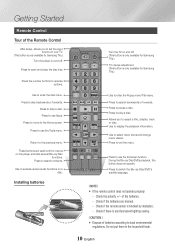
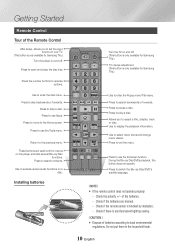
Getting Started
Remote Control
Tour of the Remote Control
After setup, allows you to set the input source on your TV.
(This button is only available for Samsung TVs.) Turn the player on and off.
Press to open and close the disc tray.
Press the number buttons to operate options.
Use to enter the disc menu. Press ...
User Manual - Page 13
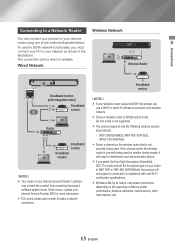
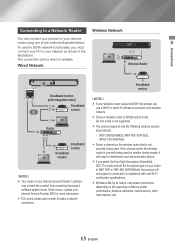
... from accessing Samsung's software update server. If this occurs, contact your Internet Service Provider (ISP) for more information. \\ DSL users, please use a router to make a network connection.
Broadband service
||NOTES |
\\ If your wireless router supports DHCP, this product can use a DHCP or static IP address to connect to the wireless network.
\\ Set your wireless router to Infrastructure...
User Manual - Page 14
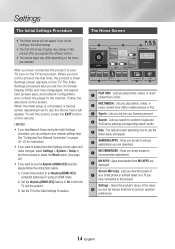
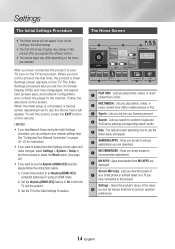
... instructions.
\\ If you want to display the Initial Settings screen again and make changes, select Settings > System > Setup in the Home screen or select the Reset option. (See page 20)
\\ If you want to use the Anynet+(HDMI-CEC) function, please follow the instructions below.
1) Connect the product to an Anynet+(HDMI-CEC)compliant Samsung TV using an HDMI Cable.
2) Set the Anynet+(HDMI...
User Manual - Page 17
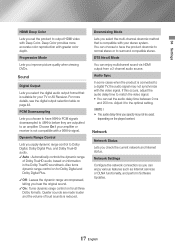
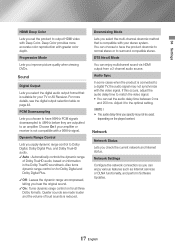
... 0 ms
and 250 ms. Adjust it to the optimal setting.
||NOTE | \\ The audio delay time you specify may not be exact
depending on the played content.
Network
Network Status
Lets you check the current network and Internet status.
Network Settings
Configure the network connection so you can enjoy various features such as Internet services or DLNA functionality, and perform Software Updates.
17 English
User Manual - Page 18
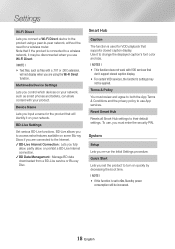
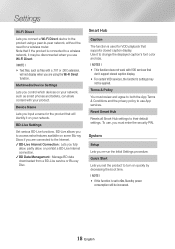
... a wireless router. Note that if the product is connected to a wireless network, it may be disconnected when you use Wi-Fi Direct.
||NOTE | \\ Text files, such as files with a .TXT or .DOC extension,
will not display when you are using the Wi-Fi Direct function.
Multimedia Device Settings
Lets you control which devices on your network, such as smart phones and...
User Manual - Page 20
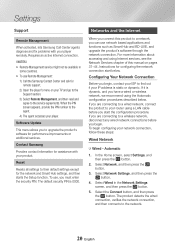
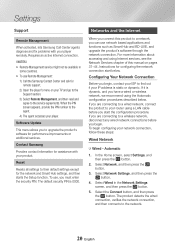
... Smart Hub and BD-LIVE, and upgrade the product's software through the network connection. For more information about accessing and using Internet services, see the Network Services chapter of this manual on pages 37~44. Instructions for configuring the network connection start below.
Configuring Your Network Connection
Before you begin, contact your ISP to find out if your IP address is static or...
User Manual - Page 23
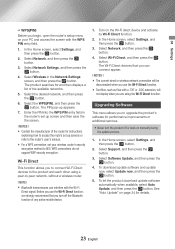
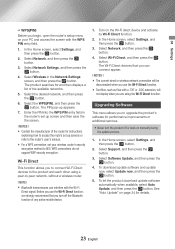
... upgrade the product's software for performance improvements or additional services.
• Never turn the product off or back on manually during the update process.
1. In the Home screen, select Settings, and then press the v button.
2. Select Support, and then press the v button.
3. Select Software Update, and then press the v button.
4. To download update software and update now, select Update...
User Manual - Page 24
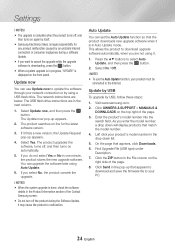
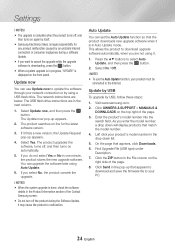
... Internet connection or consumer negligence during a software Update.
\\ If you want to cancel the upgrade while the upgrade software is downloading, press the v button.
\\ When a system upgrade is in progress, "UPDATE" is displayed on the front panel.
Update now
You can use Update now to update the software through your network connection or by using a USB flash drive. The network instructions...
User Manual - Page 25
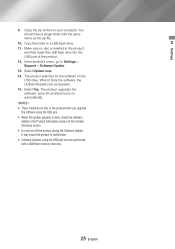
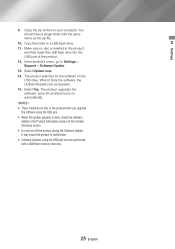
... archive to your computer. You should have a single folder with the same name as the zip file.
10. Copy the folder to a USB flash drive. 11. Make sure no disc is inserted in the product,
and then insert the USB flash drive into the USB port of the product. 12. In the product's menu, go to Settings > Support > Software Update. 13. Select Update now. 14...
User Manual - Page 26
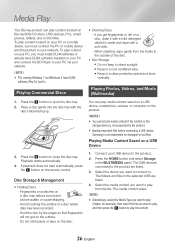
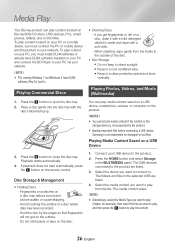
.../CD discs, USB devices, PCs, smart phones, tablets, and on the Web. To play content located on your PC or a mobile device, you must connect the PC or mobile device and the product to your network. To play content on your PC, you must install DLNA software or already have DLNA software installed on your PC and connect the BD Player to your PC...
User Manual - Page 47
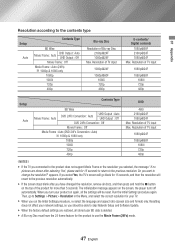
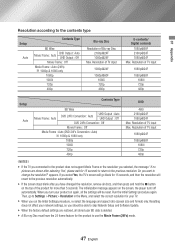
... Settings > Picture > Resolution in the Menu, and select the correct resolution for your TV.
\\ When you run the Initial Settings procedure, re-select the language and aspect ratio (screen size and format) only. Resetting does not affect your network settings, so you should be able to skip Network Setup and Software Update.
\\ When the factory default settings are restored, all stored user BD...
User Manual - Page 49
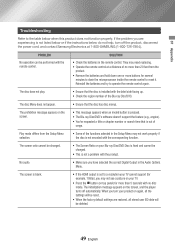
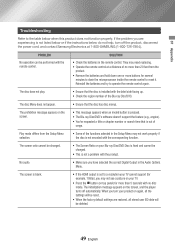
... is fixed and cannot be changed.
• This is not a problem with the product.
No audio.
• Make sure you have selected the correct Digital Output in the Audio Options Menu.
The screen is blank.
• If the HDMI output is set to a resolution your TV cannot support (for example, 1080p), you may not see a picture on your...
User Manual - Page 51
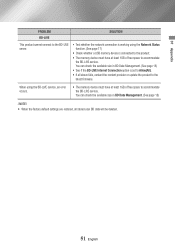
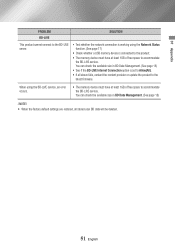
...)
• See if the BD-LIVE Internet Connection option is set to Allow(All).
• If all above fails, contact the content provider or update the product to the latest firmware.
When using the BD-LIVE service, an error occurs.
• The memory device must have at least 1GB of free space to accommodate the BD-LIVE service. You can check the...
User Manual - Page 56
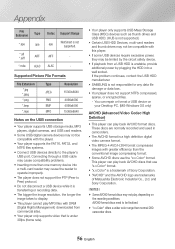
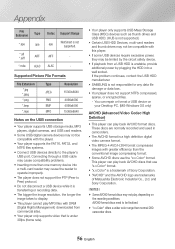
...
Notes on the USB connection
• Your player supports USB storage media, MP3 players, digital cameras, and USB card readers.
• Some USB/digital camera devices may not be compatible with the player.
• Your player supports the FAT16, FAT32, and NTFS files systems.
• Connect USB devices directly to the player's USB port. Connecting through a USB cable may cause compatibility...
User Manual - Page 57
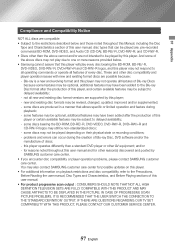
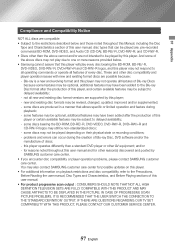
... physical state or recording conditions; -- problems and errors can occur during the creation of Blu-ray Disc, DVD software and/or the manufacture of discs; -- this player operates differently than a standard DVD player or other AV equipment; and/or -- for reasons noted throughout this user manual and for other reason(s) discovered and posted by SAMSUNG customer care...
User Manual - Page 61
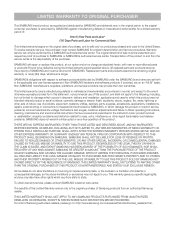
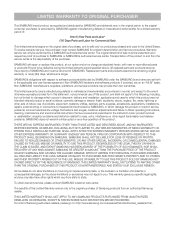
... ninety (90) days, whichever is longer.
SAMSUNG's obligations with respect to software products distributed by SAMSUNG under the SAMSUNG brand name are set forth in the applicable end user license agreement. Non-SAMSUNG hardware and software products, if provided, are on an "AS IS" basis. Non-SAMSUNG manufacturers, suppliers, publishers, and service providers may provide their own warranties.
This...

