Samsung Galaxy driver and firmware
Related Samsung Galaxy Manual Pages
Download the free PDF manual for Samsung Galaxy and other Samsung manuals at ManualOwl.com
User Manual - Page 2
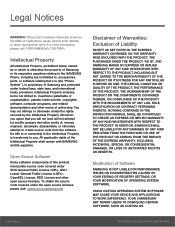
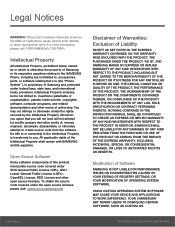
... PROFITS OR BENEFITS.
Modification of Software
SAMSUNG IS NOT LIABLE FOR PERFORMANCE ISSUES OR INCOMPATIBILITIES CAUSED BY YOUR EDITING OF REGISTRY SETTINGS, OR YOUR MODIFICATION OF OPERATING SYSTEM SOFTWARE.
USING CUSTOM OPERATING SYSTEM SOFTWARE MAY CAUSE YOUR DEVICE AND APPLICATIONS TO WORK IMPROPERLY. YOUR CARRIER MAY NOT PERMIT USERS TO DOWNLOAD CERTAIN SOFTWARE, SUCH AS CUSTOM OS.
Legal...
User Manual - Page 3
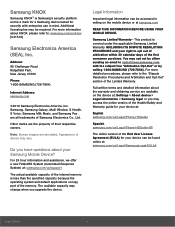
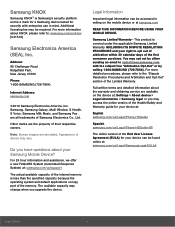
...Phone:
1-800-SAMSUNG (726-7864)
Internet Address: samsung.com
©2016 Samsung Electronics America, Inc. Samsung, Samsung Galaxy, Multi Window, S Health, S Voice, Samsung Milk Music, and Samsung Pay are all trademarks of Samsung Electronics Co., Ltd.
Other marks are the property of their respective owners.
Note: Screen images are simulated. Appearance of device may vary.
Do you have questions...
User Manual - Page 4
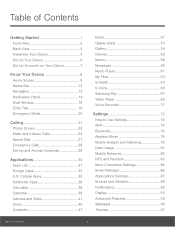
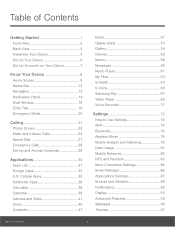
... 47
Email 51
Galaxy Apps 53
Gallery 54
Internet 56
Memo 58
Messages 59
Music Player 61
My Files 63
S Health 64
S Voice 66
Samsung Pay 67
Video Player 69
Voice Recorder 71
Settings 72
How to Use Settings 73
Wi-Fi 74
Bluetooth 76
Airplane Mode 78
Mobile Hotspot and Tethering 79
Data Usage 81
Mobile Networks 82
NFC and...
User Manual - Page 7
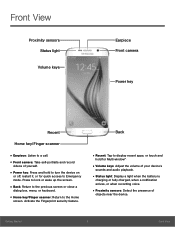
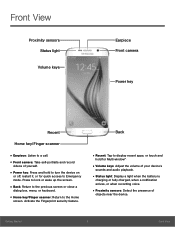
... security feature.
Back
• Recent: Tap to display recent apps, or touch and
hold for Multi window™.
• Volume keys: Adjust the volume of your device's
sounds and audio playback.
• Status light: Display a light when the battery is
charging or fully charged, when a notification arrives, or when recording voice.
• Proximity sensors: Detect the...
User Manual - Page 8
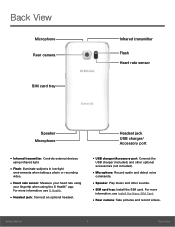
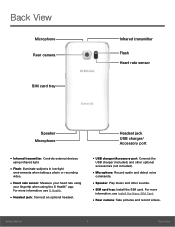
... headset.
• USB charger/Accessory port: Connect the
USB charger (included) and other optional
accessories (not included).
• Microphone: Record audio and detect voice
commands.
• Speaker: Play music and other sounds.
• SIM card tray: Install the SIM card. For more
information, see Install the Nano SIM Card.
• Rear camera: Take pictures and record videos.
Getting...
User Manual - Page 9
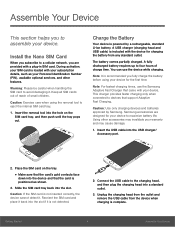
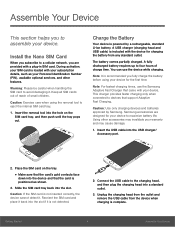
... only when connected to devices that support Adaptive Fast Charging.
Caution: Use only charging devices and batteries approved by Samsung. Samsung accessories are designed for your device to maximize battery life. Using other accessories may invalidate your warranty and may cause damage.
1. Insert the USB cable into the USB charger/ Accessory port.
2. Place the SIM card on the tray.
•...
User Manual - Page 14
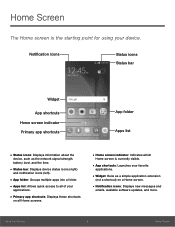
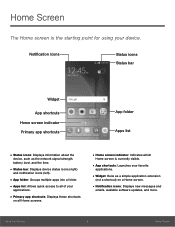
...: Displays these shortcuts
on all Home screens.
• Home screen indicator: Indicates which
Home screen is currently visible.
• App shortcuts: Launches your favorite
applications.
• Widget: Runs as a simple application extension
(not a shortcut) on a Home screen.
• Notification icons: Displays new messages and
emails, available software updates, and more.
Know Your Device...
User Manual - Page 17
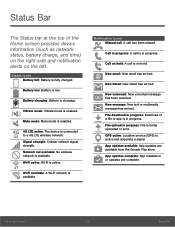
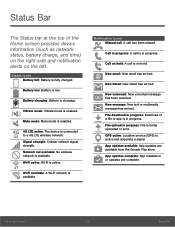
... has arrived. File download in progress: Download of a file or app is in progress. File upload in progress: File is being uploaded or sent. GPS active: Location service (GPS) is active and acquiring a signal. App updates available: App updates are available from the Google Play store. App updates complete: App installation or updates are complete.
Know Your Device
12
Status Bar
User Manual - Page 20
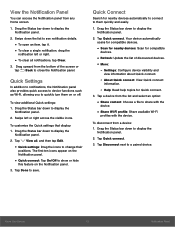
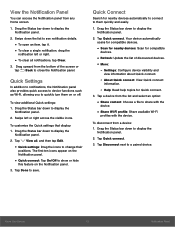
... quickly and easily.
1. Drag the Status bar down to display the Notification panel.
2. Tap Quick connect. Your device automatically scans for compatible devices.
• Scan for nearby devices: Scan for compatible
devices.
• Refresh: Update the list of discovered devices. • More:
- Settings: Configure device visibility and
view information about Quick connect.
- About Quick connect...
User Manual - Page 21
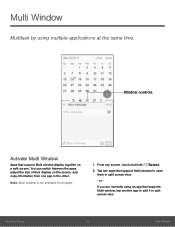
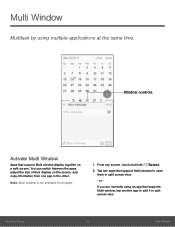
... by using multiple applications at the same time.
Window controls
Activate Multi Window
Apps that support Multi window display together on a split screen. You can switch between the apps, adjust the size of their display on the screen, and copy information from one app to the other.
Note: Multi window is not available for all apps.
1. From any screen...
User Manual - Page 36
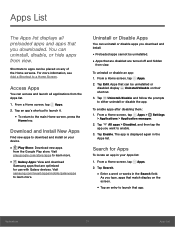
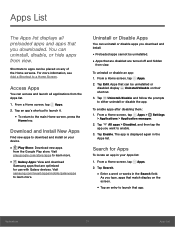
... the
Home key.
Download and Install New Apps
Find new apps to download and install on your device.
• Play Store: Download new apps
from the Google Play store. Visit play.google.com/store/apps to learn more.
• Galaxy Apps: View and download
Samsung apps that are optimized for use with Galaxy devices. Visit samsung.com/levant/apps/mobile/galaxyapps to learn...
User Manual - Page 62
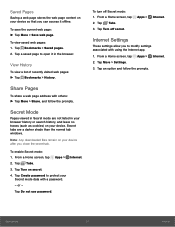
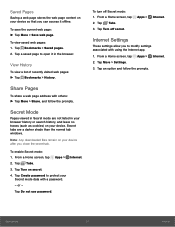
... shade than the normal tab windows.
Note: Any downloaded files remain on your device after you close the secret tab.
To enable Secret mode: 1. From a Home screen, tap
Apps >
Internet.
2. Tap Tabs.
3. Tap Turn on secret.
4. Tap Create password to protect your Secret mode data with a password.
- or -
Tap Do not use password.
To turn off Secret...
User Manual - Page 89
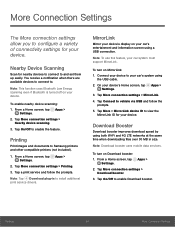
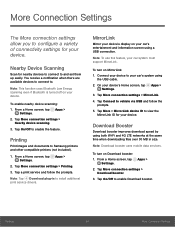
... documents to Samsung printers and other compatible printers (not included).
1. From a Home screen, tap Apps > Settings.
2. Tap More connection settings > Printing.
3. Tap a print service and follow the prompts.
Note: Tap Download plug-in to install additional print service drivers.
MirrorLink
Mirror your device's display on your car's entertainment and information screen using a USB connection...
User Manual - Page 92
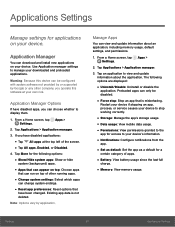
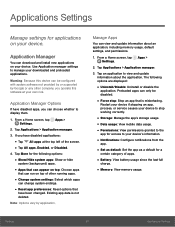
... install new applications on your device. Use Application manager settings to manage your downloaded and preloaded applications.
Warning: Because this device can be configured with system software not provided by or supported by Google or any other company, you operate this software at your own risk.
Application Manager Options
If have disabled apps, you can choose whether to display...
User Manual - Page 106
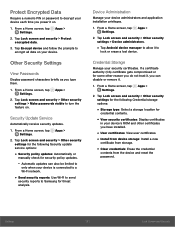
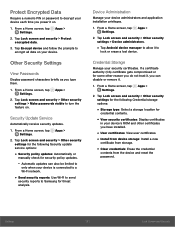
... > Other security settings for the following Security update service options:
• Security policy updates: Automatically or
manually check for security policy updates.
- Automatic updates can also be limited to
only when your device is connected to a Wi-Fi network.
• Send security reports: Use Wi-Fi to send
security reports to Samsung for threat analysis.
Device Administration
Manage...
User Manual - Page 111
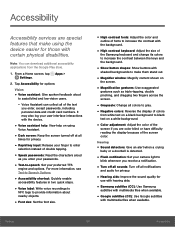
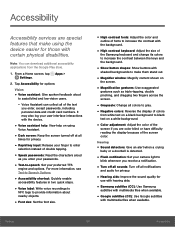
...
baby or a doorbell is detected.
• Flash notification: Set your camera light to
blink whenever you receive a notification.
• Turn off all sounds: Turn off all notifications
and audio for privacy.
• Hearing aids: Improve the sound quality for
use with hearing aids.
• Samsung subtitles (CC): Use Samsung
subtitles with multimedia files when available.
•...
User Manual - Page 112
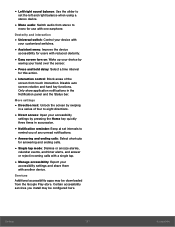
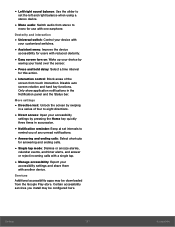
... mode: Dismiss or snooze alarms,
calendar events, and timer alerts, and answer or reject incoming calls with a single tap.
• Manage accessibility: Export your
accessibility settings and share them with another device.
Services Additional accessibility apps may be downloaded from the Google Play store. Certain accessibility services you install may be configured here...
User Manual - Page 116


...keyboard for your device's menus and keyboards.
1. From a Home screen, tap Apps > Settings.
2. Tap Language and input > Default keyboard. 3. Select a keyboard. Note: Additional keyboards can be downloaded from the Google Play store.
Samsung Keyboard
Configure options for using the Samsung keyboard.
1. From a Home screen, tap Apps > Settings.
2. Tap Language and input > Samsung keyboard for options...
User Manual - Page 117
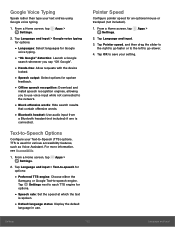
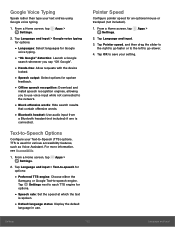
... you say "OK Google".
• Hands-free: Allow requests with the device
locked.
• Speech output: Select options for spoken
feedback.
• Offline speech recognition: Download and
install speech recognition engines, allowing you to use voice input while not connected to the network.
• Block offensive words: Hide search results
that contain offensive words...
User Manual - Page 122


...
• Download updates manually: Check for
software updates.
• Scheduled software updates: Set a time to
automatically check for and install available software updates.
• Status: View the status of the battery, network,
and other information about your device.
• Legal information: View legal notices
and other legal information, including your embedded Samsung legal information...

