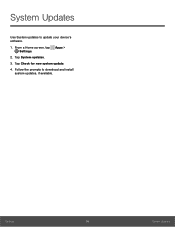Samsung SM-G360R6 driver and firmware
Related Samsung SM-G360R6 Manual Pages
Download the free PDF manual for Samsung SM-G360R6 and other Samsung manuals at ManualOwl.com
User Manual - Page 2
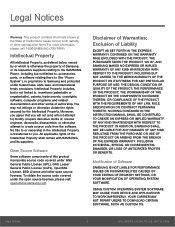
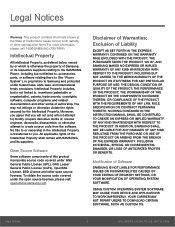
...IN THE INSTRUCTION MANUAL SHALL BE CONSTRUED TO CREATE AN EXPRESS OR IMPLIED WARRANTY OF ANY KIND WHATSOEVER WITH RESPECT TO THE PRODUCT. IN ADDITION, SAMSUNG SHALL NOT ...Software
SAMSUNG IS NOT LIABLE FOR PERFORMANCE ISSUES OR INCOMPATIBILITIES CAUSED BY YOUR EDITING OF REGISTRY SETTINGS, OR YOUR MODIFICATION OF OPERATING SYSTEM SOFTWARE.
USING CUSTOM OPERATING SYSTEM SOFTWARE MAY CAUSE YOUR DEVICE...
User Manual - Page 3
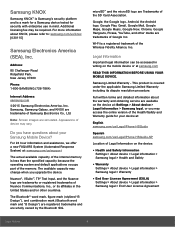
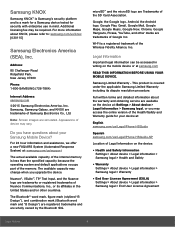
... its dispute resolution procedure.
Full written terms and detailed information about the warranty and obtaining service are available on the device at: Settings > About device > Legal Information > Samsung legal, or you may access the online version of the Health/Safety and Warranty guide for your device at:
English samsung.com/us/Legal/Phone-HSGuide
Spanish samsung.com/us/Legal/Phone-HSGuide-SP...
User Manual - Page 5
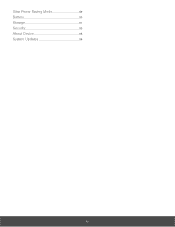
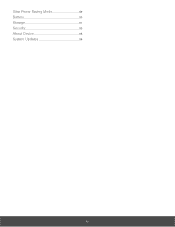
Ultra Power Saving Mode 89 Battery 90 Storage 91 Security 93 About Device 95 System Updates 96
iv
User Manual - Page 9
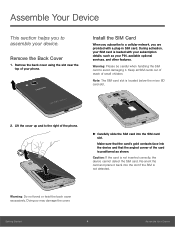
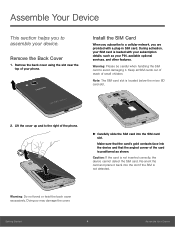
... to assemble your device.
Remove the Back Cover
1. Remove the back cover using the slot near the top of your phone.
Install the SIM Card
When you subscribe to a cellular network, you are provided with a plug-in SIM card. During activation, your SIM card is loaded with your subscription details, such as your PIN, available optional services, and other...
User Manual - Page 10


... Card
You can install an optional microSD or microSDHC memory card (not included) to expand available memory space.
Note: A memory card can be installed at any time; it is not necessary to install it prior to using the device.
For more information on installing a memory card, see Install a Memory Card.
Install the Battery
Replace the Back Cover
1. Place the back cover onto the back of the phone...
User Manual - Page 15
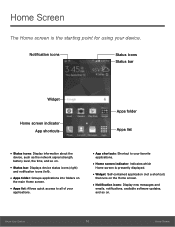
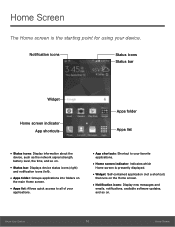
... icons: Display information about the
device, such as the network signal strength, battery level, the time, and so on.
• Status bar: Displays device status icons...displayed.
• Widget: Self-contained application (not a shortcut)
that runs on the Home screen.
• Notification icons: Display new messages and
emails, notifications, available software updates, and so on.
Know Your Device...
User Manual - Page 18
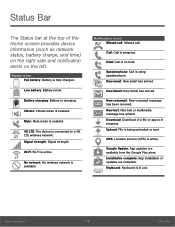
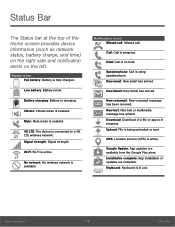
... device is connected to a 4G LTE wireless network. Signal strength: Signal strength.
Wi-Fi: Wi‑Fi is active.
No network: No wireless network is...Download: Download of a file or app is in progress. Upload: File is being uploaded or sent.
GPS: Location service (GPS) is active.
Google Update: App updates are available from the Google Play store. Installation complete: App installation or updates...
User Manual - Page 22
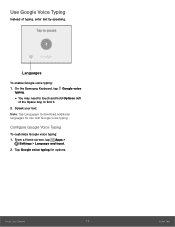
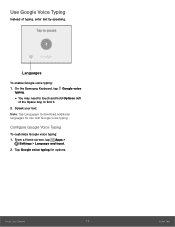
...Samsung Keyboard, tap Google voice
typing.
• You may need to touch and hold Options (left
of the Space key) to find it. 2. Speak your text. Note: Tap Languages to download... additional languages for use with Google voice typing.
Configure Google Voice Typing
To customize Google voice typing: 1. From a Home screen, tap Apps >
Settings > Language and input. 2....
User Manual - Page 32
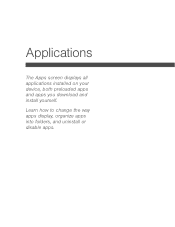
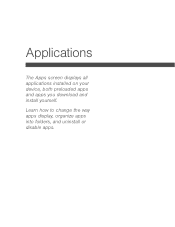
Applications
The Apps screen displays all applications installed on your device, both preloaded apps and apps you download and install yourself.
Learn how to change the way apps display, organize apps into folders, and uninstall or disable apps.
User Manual - Page 33
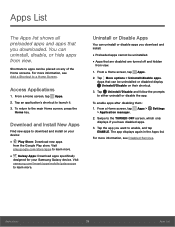
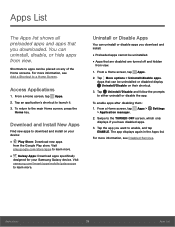
...Download and Install New Apps
Find new apps to download and install on your device:
• Play Store: Download new apps
from the Google Play store. Visit play.google.com/store/apps to learn more.
• Galaxy Apps: Download apps specifically
designed for your Samsung Galaxy device. Visit samsung.com/levant/apps/mobile...manager.
Settings
2. Swipe to the TURNED OFF screen, which only displays if...
User Manual - Page 52
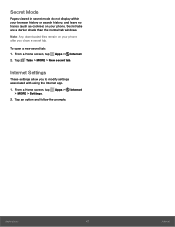
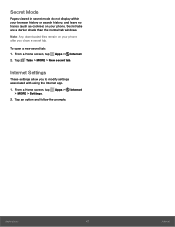
... than the normal tab windows.
Note: Any downloaded files remain on your phone after you close a secret tab.
To open a new secret tab: 1. From a Home screen, tap
Apps >
Internet.
2. Tap Tabs > MORE > New secret tab.
Internet Settings
These settings allow you to modify settings associated with using the Internet app.
1. From a Home screen, tap Apps > Internet > MORE > Settings.
2. Tap an option...
User Manual - Page 58
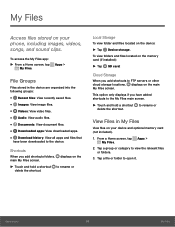
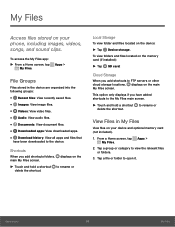
... to rename or delete the shortcut.
Local Storage
To view folder and files located on the device:
►► Tap Device storage. To view folders and files located on the memory card (if installed):
►► Tap SD card:
Cloud Storage
When you add shortcuts to FTP servers or other cloud storage locations, displays on the main My Files screen.
This...
User Manual - Page 72
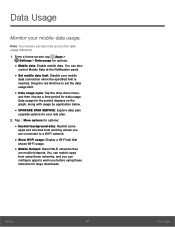
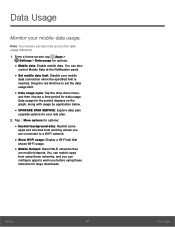
... services from working unless you are connected to a Wi-Fi network.
• Show Wi-Fi usage: Display a Wi-Fi tab that
shows Wi-Fi usage.
• Mobile Hotspot: Select Wi-Fi networks that
are mobile hotspots. You can restrict apps from using these networks, and you can configure apps to warn you before using these networks for large downloads.
Settings...
User Manual - Page 84
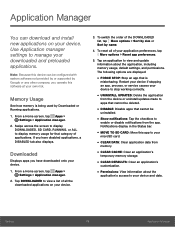
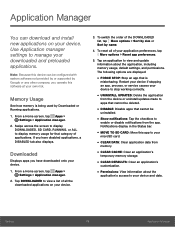
... configured with system software not provided by or supported by Google or any other company, you operate this software at your own risk.
Memory Usage
See how memory is being used by Downloaded or Running applications.
1. From a Home screen, tap Apps > Settings > Application manager.
2. Swipe across the screen to display DOWNLOADED, SD CARD, RUNNING, or ALL to display memory usage for that...
User Manual - Page 85
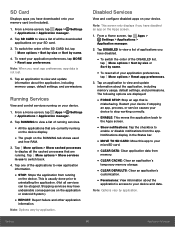
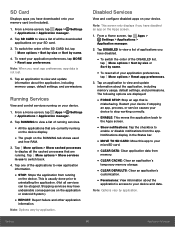
... view and update information about the application, including memory usage, default settings, and permissions.
Running Services
View and control services running on your device.
1. From a Home screen, tap Apps > Settings > Applications > Application manager.
2. Tap RUNNING to view a list of running services.
• All the applications that are currently running
on the device display.
• The...
User Manual - Page 89
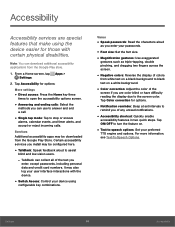
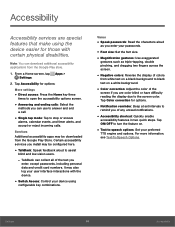
... accessibility services you install may be configured here.
• TalkBack: Speak feedback aloud to assist
blind and low-vision users.
-- TalkBack can collect all of the text you
enter, except passwords, including personal data and credit card numbers. It may also log your user interface interactions with the device.
• Switch Access: Control your device using
configurable...
User Manual - Page 92


... Settings next to Samsung or Google
Text‑to‑speech engines for options.
• Speech rate: Set the speed at which the text
is spoken.
• Listen to an example: Play a sample of
speech synthesis (available if voice data is installed).
• Default language status: Display the default
language in use.
Mouse/Trackpad Settings
Configure settings...
User Manual - Page 96
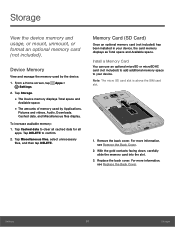
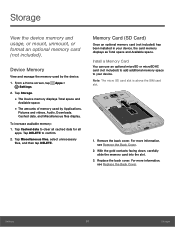
...
View the device memory and usage, or mount, unmount, or format an optional memory card (not included).
Device Memory
View and manage the memory used by the device.
1. From a Home screen, tap Apps > Settings.
2. Tap Storage.
• The Device memory displays Total space and
Available space.
• The amounts of memory used by Applications,
Pictures and videos, Audio, Downloads, Cached data...
User Manual - Page 99
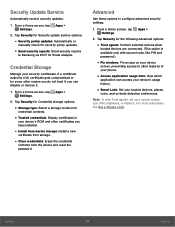
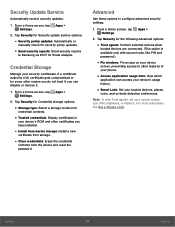
... contents.
• Trusted credentials: Display certificates in
your device's ROM and other certificates you have installed.
• Install from device storage: Install a new
certificate from storage.
• Clear credentials: Erase the credential
contents from the device and reset the password.
Advanced
Use these options to configure advanced security settings.
1. From a Home screen, tap...