Samsung HPT5054 - 50" Plasma TV driver and firmware
Drivers and firmware downloads for this Samsung item

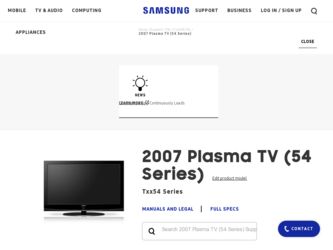
Related Samsung HPT5054 Manual Pages
Download the free PDF manual for Samsung HPT5054 and other Samsung manuals at ManualOwl.com
Open Source Guide (ENGLISH) - Page 1


...version 2) and LGPL (version 2.1).
The original manual has wrong versions of the GPL and LGPL.
To send inquiries and requests for questions regarding open sources, contact Samsung via Email (vdswmanager@samsung. com).
This product uses some software programs which are distributed under the Independent JPEG Group.
This product uses some software... used to control compilation and installation of the ...
Open Source Guide (ENGLISH) - Page 2


... SUSTAINED BY YOU OR THIRD PARTIES OR A FAILURE OF THE LIBRARY TO OPERATE WITH ANY OTHER SOFTWARE), EVEN IF SUCH HOLDER OR OTHER PARTY HAS BEEN ADVISED OF THE POSSIBILITY OF SUCH DAMAGES.
... you want it to be of the greatest possible use to the public, we recommend making it free software that everyone can redistribute and change. You can do so by permitting redistribution under these terms (or,...
Safety Guide (ENGLISH) - Page 1
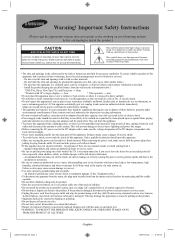
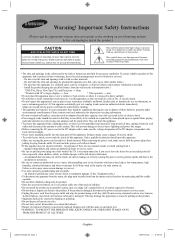
...provided.
- Install the product keeping the specified distance from the wall (see the information below.)
* DLP TVs, Direct View Type TVs, and Projectors → 10cm
* Products with 32" or larger display s →... causing the power cord to generate sparks and heat or the
insulation to deteriorate.
• Be sure to contact an authorized service center, when installing your set in a location...
Safety Guide (ENGLISH) - Page 5
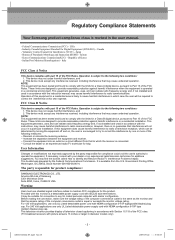
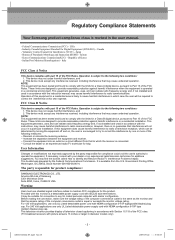
... for a Class A digital device, pursuant to Part 15 of the FCC Rules. These limits are designed to provide reasonable protection against harmful interference when the equipment is operated in a commercial environment. This equipment generates, uses, and can radiate radio frequency energy and, if not installed and used in accordance with the instruction manual, may cause...
Safety Guide (ENGLISH) - Page 7
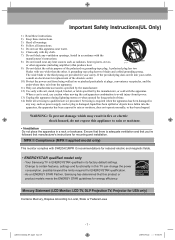
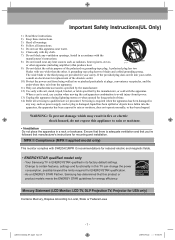
...'s instructions for mounting and installation.
MPR II Compliance (MPR II applied model only)
This monitor complies with SWEDAC(MPR II) recommendations for reduced electric and magnetic fields.
• ENERGYSTAR qualified model only
- Your Samsung TV is ENERGYSTAR qualified in its factory default settings. Change to certain features, settings and functionality in this TV can change the power...
User Manual (ENGLISH) - Page 4
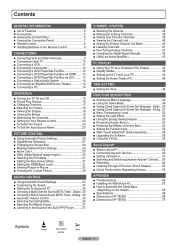
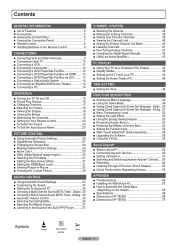
... in the Remote Control 9
CONNECTIONS
■ Connecting VHF and UHF Antennas 9 ■ Connecting Cable TV 10 ■ Connecting a VCR 11 ■ Connecting a Camcorder 12 ■ Connecting a DVD Player/Set-Top Box 12 ■ Connecting a DVD Player/Set-Top Box via HDMI ....... 13 ■ Connecting a DVD Player/Set-Top Box via DVI........... 13 ■ Connecting a Digital Audio System 14...
User Manual (ENGLISH) - Page 32
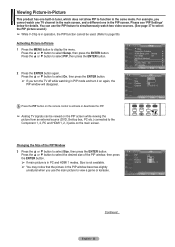
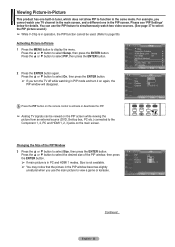
... it on again, the
PIP window will disappear.
T V
Setup
▲ More
Screen Burn Protection
HDMI Black Level : Normal
Film Mode
: Off
Wall-Mount Adjustment
PIP
Function Help : On
SW Upgrade
Move Enter
Return
T V
PIP Size Position Channel
PIP
: OOfff : On : : DTV Air 3 - 0
Press the PIP button on the remote control to activate or deactivate the PIP...
User Manual (ENGLISH) - Page 43
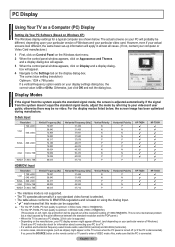
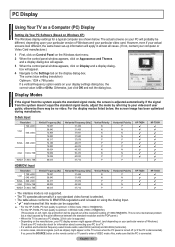
PC Display
Using Your TV as a Computer (PC) Display
Setting Up Your PC Software (Based on Windows XP)
The Windows display-settings for a typical computer are shown below. The actual screens on your PC will probably be different, depending upon your particular version of Windows and your particular video card. However, even if your actual screens look different, the same basic set-up information ...
User Manual (ENGLISH) - Page 55
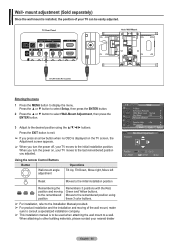
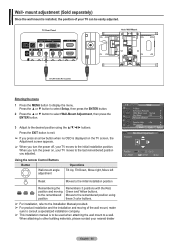
... press an arrow button when no OSD is displayed on the TV screen, the
Adjustment screen appears.
➢ When you turn the power off, your TV moves to the initial installation position.
When you turn the power on, your TV moves to the last remembered position you adjusted.
Using the remote Control Buttons
Button
Wall-mount angle adjustment
Operations...
User Manual (ENGLISH) - Page 56


... at 1-800-SAMSUNG to receive information about downloading upgrades and using a USB drive. Upgrades will be possible by connecting a USB drive to the USB port located on the side of your TV.
1 Insert a USB drive containing the firmware upgrade into the USB Upgrade Port on the side of the TV.
2 Press the MENU button to display the menu. Press the ▲ or ▼ button to select Setup, then...
User Manual (ENGLISH) - Page 4
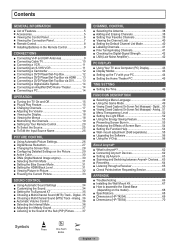
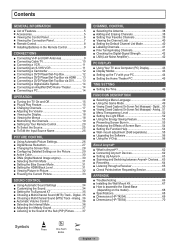
...; Installing Batteries in the Remote Control 9
CONNECTIONS
■ Connecting VHF and UHF Antennas 9 ■ Connecting Cable TV 10 ■ Connecting a VCR 11 ■ Connecting an S-VHS VCR 11 ■ Connecting a Camcorder 12 ■ Connecting a DVD Player/Set-Top Box 12 ■ Connecting a DVD Player/Set-Top Box via HDMI ....... 13 ■ Connecting a DVD Player/Set-Top Box via DVI...
User Manual (ENGLISH) - Page 32
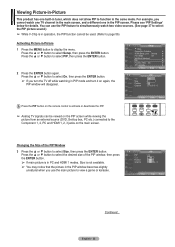
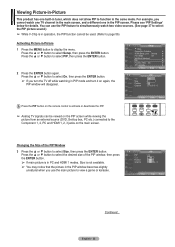
... it on again, the
PIP window will disappear.
T V
Setup
▲ More
Screen Burn Protection
HDMI Black Level : Normal
Film Mode
: Off
Wall-Mount Adjustment
PIP
Function Help : On
SW Upgrade
Move Enter
Return
T V
PIP Size Position Channel
PIP
: OOfff : On : : DTV Air 3 - 0
Press the PIP button on the remote control to activate or deactivate the PIP...
User Manual (ENGLISH) - Page 43
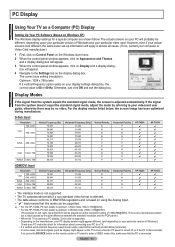
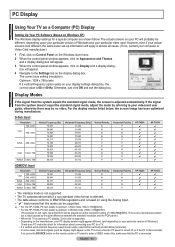
PC Display
Using Your TV as a Computer (PC) Display
Setting Up Your PC Software (Based on Windows XP)
The Windows display-settings for a typical computer are shown below. The actual screens on your PC will probably be different, depending upon your particular version of Windows and your particular video card. However, even if your actual screens look different, the same basic set-up information ...
User Manual (ENGLISH) - Page 55
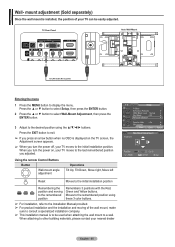
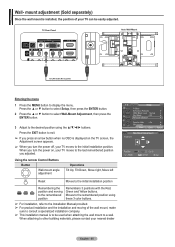
... press an arrow button when no OSD is displayed on the TV screen, the
Adjustment screen appears.
➢ When you turn the power off, your TV moves to the initial installation position.
When you turn the power on, your TV moves to the last remembered position you adjusted.
Using the remote Control Buttons
Button
Wall-mount angle adjustment
Operations...
User Manual (ENGLISH) - Page 56
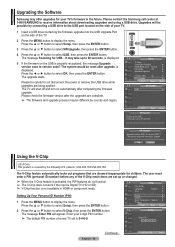
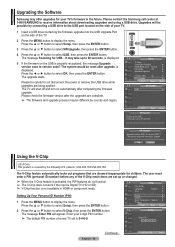
... at 1-800-SAMSUNG to receive information about downloading upgrades and using a USB drive. Upgrades will be possible by connecting a USB drive to the USB port located on the side of your TV.
1 Insert a USB drive containing the firmware upgrade into the USB Upgrade Port on the side of the TV.
2 Press the MENU button to display the menu. Press the ▲ or ▼ button to select Setup, then...
User Manual (ENGLISH) - Page 4


...; Installing Batteries in the Remote Control 9
CONNECTIONS
■ Connecting VHF and UHF Antennas 9 ■ Connecting Cable TV 10 ■ Connecting a VCR 11 ■ Connecting an S-VHS VCR 11 ■ Connecting a Camcorder 12 ■ Connecting a DVD Player/Set-Top Box 12 ■ Connecting a DVD Player/Set-Top Box via HDMI ....... 13 ■ Connecting a DVD Player/Set-Top Box via DVI...
User Manual (ENGLISH) - Page 32
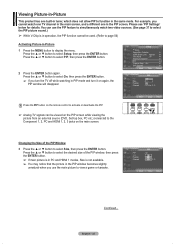
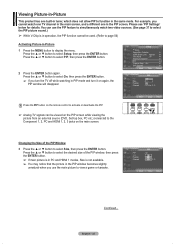
..., the
PIP window will disappear.
T V
Setup
▲ More
Screen Burn Protection
►
HDMI Black Level : Normal ►
Film Mode
: Off
►
Wall-Mount Adjustment
►
PIP
►
Function Help : On
►
SW Upgrade
►
Move Enter Return
T V
PIP Size Position Channel
PIP
: OOfff : On : : DTV Air 3 - 0
Press the PIP button on the remote control to activate...
User Manual (ENGLISH) - Page 43
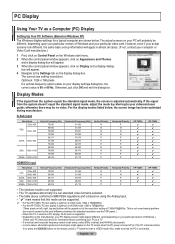
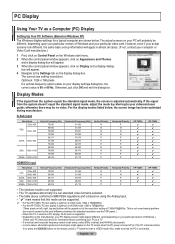
PC Display
Using Your TV as a Computer (PC) Display
Setting Up Your PC Software (Based on Windows XP)
The Windows display-settings for a typical computer are shown below. The actual screens on your PC will probably be different, depending upon your particular version of Windows and your particular video card. However, even if your actual screens look different, the same basic set-up information ...
User Manual (ENGLISH) - Page 55
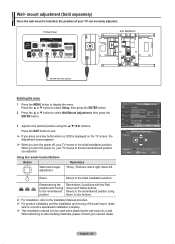
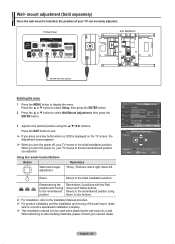
... press an arrow button when no OSD is displayed on the TV screen, the
Adjustment screen appears.
➢ When you turn the power off, your TV moves to the initial installation position.
When you turn the power on, your TV moves to the last remembered position you adjusted.
Using the remote Control Buttons
Button
Wall-mount angle adjustment
Operations...
User Manual (ENGLISH) - Page 56
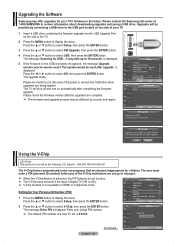
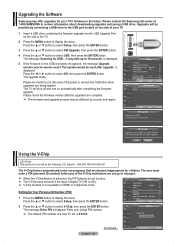
... at 1-800-SAMSUNG to receive information about downloading upgrades and using a USB drive. Upgrades will be possible by connecting a USB drive to the USB port located on the side of your TV.
1 Insert a USB drive containing the firmware upgrade into the USB Upgrade Port on the side of the TV.
2 Press the MENU button to display the menu. Press the ▲ or ▼ button to select Setup, then...
