Samsung HW-D7000 driver and firmware
Drivers and firmware downloads for this Samsung item

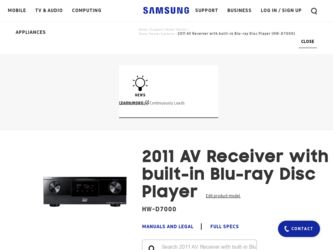
Related Samsung HW-D7000 Manual Pages
Download the free PDF manual for Samsung HW-D7000 and other Samsung manuals at ManualOwl.com
User Manual - Page 1
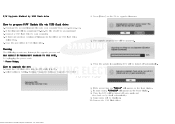
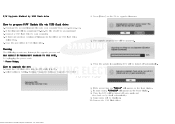
... USB flash drive
How to prepare F/W Update file via USB flash drive
1. Download the newest firmware file onto your computer from www.samsung.com. 2. If the firmware file is compressed (*.zip), the file should be uncompressed 3. Connect a USB flash drive to your computer. 4. If there are previous versions of firmware in the folder on USB flash drive,
delete them. 5. Copy the new folder to USB flash...
User Manual (user Manual) (ver.1.0) (English) - Page 2


...SERVICEABLE PARTS INSIDE. REFER SERVICING TO QUALIFIED SERVICE PERSONNEL.
The explanation point within the triangle is a warning sign alerting you of important instructions...Use of controls, adjustments...televisions, use shielded cables and connectors for connections.
FCC NOTE (for U.S.A)
This equipment has been tested and found to comply with the limits for a Class B digital device.../TV technician...
User Manual (user Manual) (ver.1.0) (English) - Page 3


...6) Clean only with dry cloth. 7) Do not block any ventilation openings. Install in accordance with the manufacturer's instructions. 8) Do not install near any heat sources such as radiators, heat registers, stoves, or other ... time. 14) Refer all servicing to qualified service personnel. Servicing is required when the apparatus has been damaged in any way, such as power supply cord or plug is ...
User Manual (user Manual) (ver.1.0) (English) - Page 7


...-LIVE Internet Connection
51 System
51
Initial Settings
51
Anynet+ (HDMI-CEC)
51
BD Data Management
51
Input Selection
51
Time Zone
52
DivX® Video On Demand
52
Reset
52 Language
52 Security
52
BD Parental Rating
52
DVD Parental Rating
52
Change Password
52 General
52
Front Display
53
Network Remote Control
53 Support
53
Software Upgrade
55
Contact Samsung...
User Manual (user Manual) (ver.1.0) (English) - Page 17


... gaming device.
28 PHONES JACK
Used to connect a set of headphones or earphones.
✎ NOTE
You must use a USB memory flash stick to perform a software upgrade using the USB Host jack. When the product displays the Blu-ray disc menu, you cannot start the movie by pressing the PLAY button on the
product or the remote. To...
User Manual (user Manual) (ver.1.0) (English) - Page 18


... JACK 3 LAN TERMINAL 4 iPod JACK 5 HDMI OUT JACK 6 HDMI IN JACKS 7 FM ANTENNA JACK
Outputs the video signal to video devices (TV, Projector etc).
Can be used for network based services (see pages 70~79), BD-LIVE and software upgrade under the network connection.
Connect the iPod dock connector here.
Outputs digital video and audio signals simultaneously using an HDMI cable. Receives digital video...
User Manual (user Manual) (ver.1.0) (English) - Page 32


... your modem.
2. Set the network options. (See page 47)
LAN
iPod
HDMI OUT
MDMI IN
ARC (MONITOR)
HDMI 1 (SAT)
HDMI 2 (GAME)
HDMI 3 (AUX1)
HDMI 4 (AUX2)
Broadband modem
(with integrated router)
Or
Broadband service
Router
Broadband modem Broadband service
Networking with PC for
AllShare function
✎ NOTE
(See page 79)
Internet access to Samsung's software update server...
User Manual (user Manual) (ver.1.0) (English) - Page 35


... Internet from the Home menu. Download the desired content from Samsung Apps. (See pages 77~79)
The access steps may differ depending on the
menu you selected.
The OSD (On Screen Display) may change in
this product after you upgrade the software version.
To access the Settings menu and sub-menus, follow these steps:
1. Press the POWER...
User Manual (user Manual) (ver.1.0) (English) - Page 52


...;rst time, the password setup screen appears. Enter a desired 4-digit password using the number buttons. (The default password is 0000.)
Front Display
Change the brightness of the front panel. • Auto : Dim during playback. • Dim : Dim the display window. • Bright : Brighten the display window.
✎ NOTE
You cannot change the brighness of the
Power button.
52 English
User Manual (user Manual) (ver.1.0) (English) - Page 53
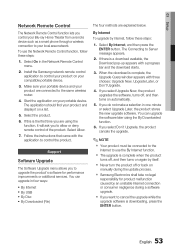
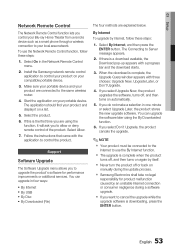
... or deny remote control of the product. Select Allow.
7. Follow the instructions that came with the application to control the product.
Support
Software Upgrade
The Software Upgrade menu allows you to upgrade the product's software for performance improvements or additional services. You can upgrade in four ways:
• By Internet • By USB • By Disc • By Downloaded (File)
The...
User Manual (user Manual) (ver.1.0) (English) - Page 54


Setup
By USB
To upgrade by USB, follow these steps: 1. Visit www.samsung.com/bluraysupport
2. Download the latest USB software upgrade zip archive to your computer.
3. Unzip the zip archive to your computer. You should have a single folder with the same name as the zip file.
4. Copy the folder to a USB flash drive.
5. Make sure the disc tray is empty, and then insert...
User Manual (user Manual) (ver.1.0) (English) - Page 55
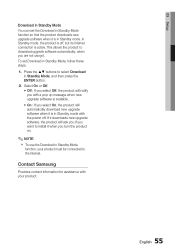
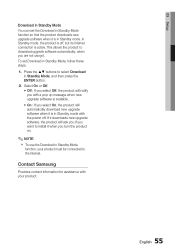
... will automatically download new upgrade software when it is in Standby mode with the power off. If it downloads new upgrade software, the product will ask you if you want to install it when you turn the product on.
✎ NOTE
To use the Download in Standby Mode
function, your product must be connected to the Internet.
Contact Samsung
Provides...
User Manual (user Manual) (ver.1.0) (English) - Page 69


... models listed above, please update the software of the iPod/iPhone to the lastest version.
Depending on the software version of the
iPod, control problems may occur. This is not a malfunction of the product.
Depending on the software version or the
type of the iPod, some operations may differ. Install the latest iPod software. (recommended)
Some actions...
User Manual (user Manual) (ver.1.0) (English) - Page 70


... following instructions before using any network service. 1. Connect the product to the network.
(see pages 32~33) 2. Configure the network settings.
(see pages 47~50)
Using Smart Hub
Using Smart Hub, you can stream movies, videos, and music from the Internet, access various for pay or free-of-charge applications and view them on your TV...
User Manual (user Manual) (ver.1.0) (English) - Page 74


... all your current registered Service Accounts that you registered on the Register Service Account screen.
Deactivate Account
The Deactivate Account function deactivates your Smart TV Account and deletes it and all your account settings entirely from Smart Hub.
Reset
The Reset function initializes all downloaded widgets, erases all user accounts and settings from the product, and...
User Manual (user Manual) (ver.1.0) (English) - Page 75


...; If you forgot your password, press the STOP
( I ) button on the front panel of the product for more than 5 seconds with no disc inserted.
Properties
The Properties menu item lists three functions that display information about Smart Hub :
Detail Lists information about Smart Hub including version number, the number of services installed, memory usage, and the...
User Manual (user Manual) (ver.1.0) (English) - Page 77


... TV. These applications and services include videos, music, photos, games, news, sports, etc. Widgets for the new apps appear in My Applications. Additional applications and services are added regularly.
For Pay Apps
To download for pay apps, you need to create a Samsung Account and add a credit card to the account. To create a Samsung account, please visit www. samsung...
User Manual (user Manual) (ver.1.0) (English) - Page 79


... the product to your network (See pages 32~33). To use AllShare with your PC, you must install AllShare software on your PC.
If you have a DLNA compatible mobile phone or NAS, you can use AllShare without any additional software.
You can download the PC software and get detailed instructions for using AllShare from the Samsung. com web site.
Using...
User Manual (user Manual) (ver.1.0) (English) - Page 81


... TV audio is muted.
"Not Available" appears on screen.
If the HDMI output is set to a resolution your TV cannot support (for example, 1080p), you may not see a picture on your TV. No HDMI output.
Abnormal HDMI output screen.
• The features or action cannot be completed at this time because: 1. The BD/DVD's software restricts it. 2. The BD/DVD's software doesn't support...
User Manual (user Manual) (ver.1.0) (English) - Page 85


... ninety (90) days, whichever is longer.
SAMSUNG's obligations with respect to software products distributed by SAMSUNG under the SAMSUNG brand name are set forth in the applicable end user license agreement. Non-SAMSUNG hardware and software products, if provided, are on an "AS IS" basis. Non-SAMSUNG manufacturers, suppliers, publishers, and service providers may provide their own warranties.
This...
